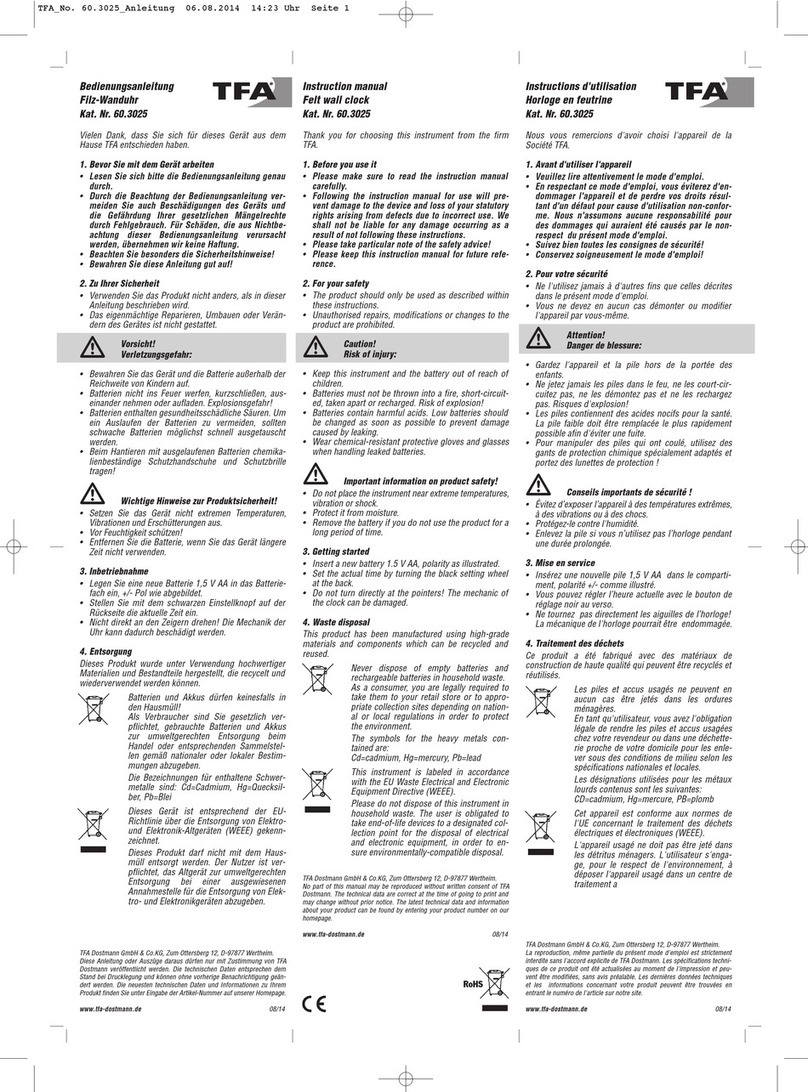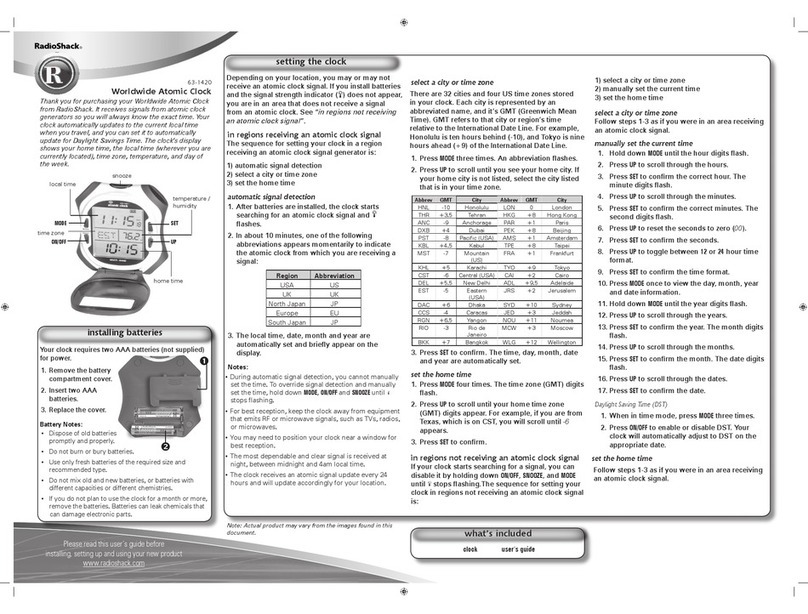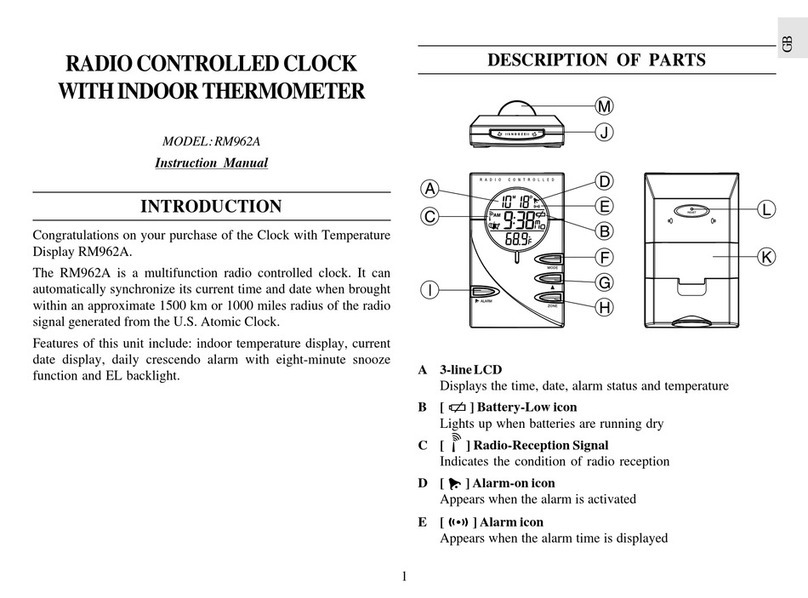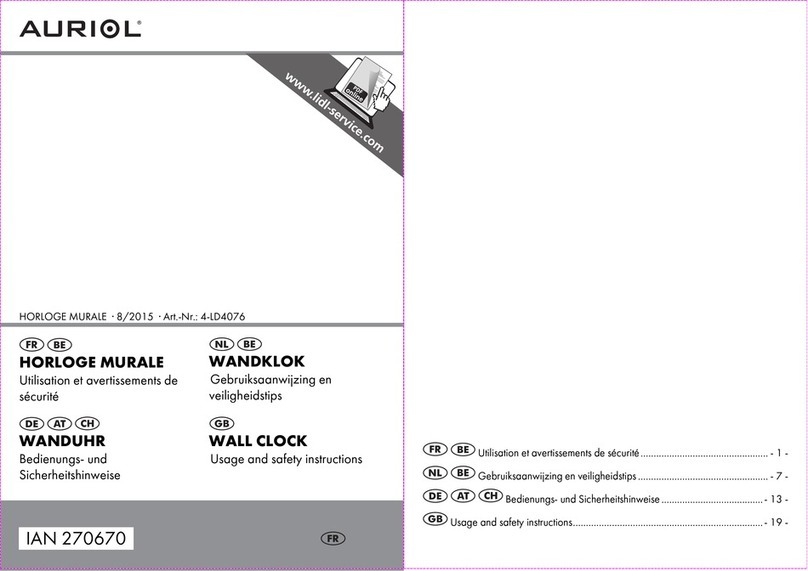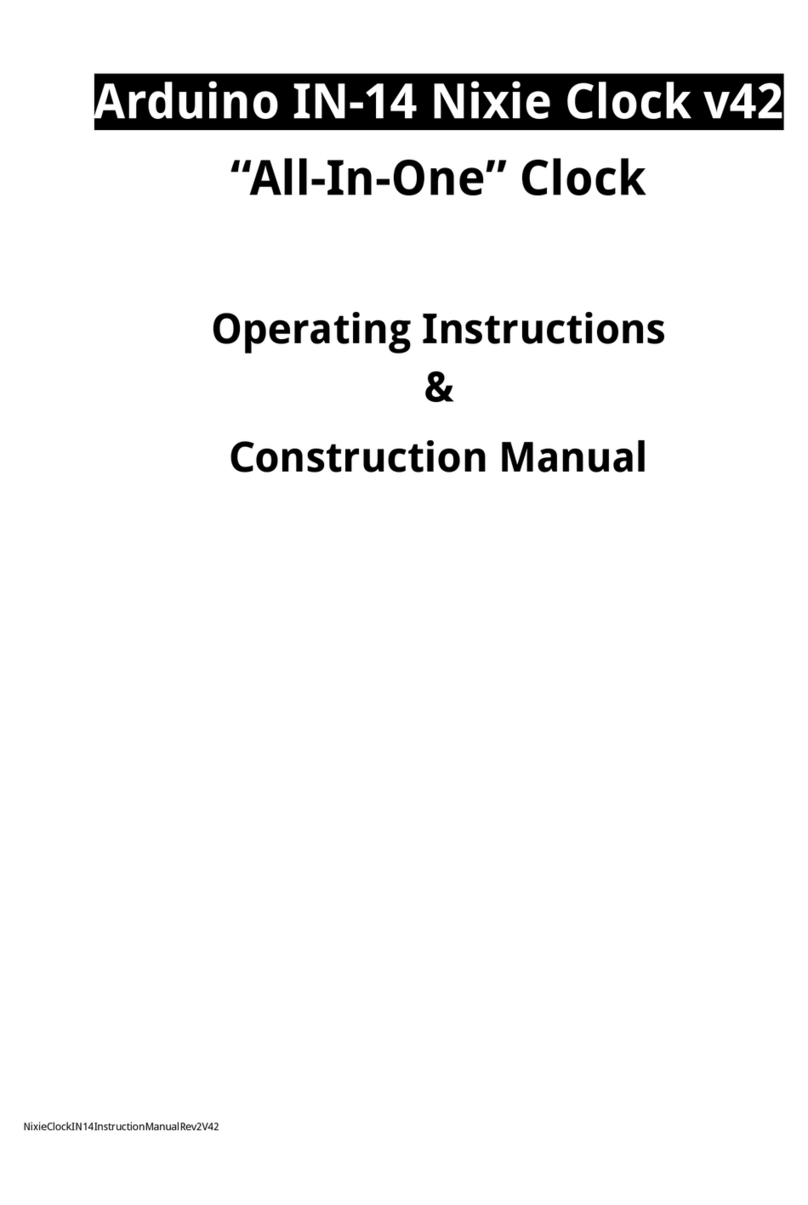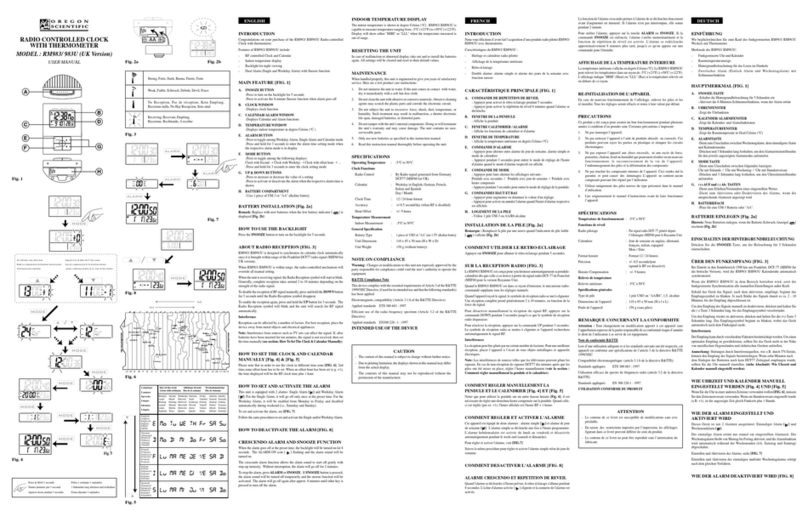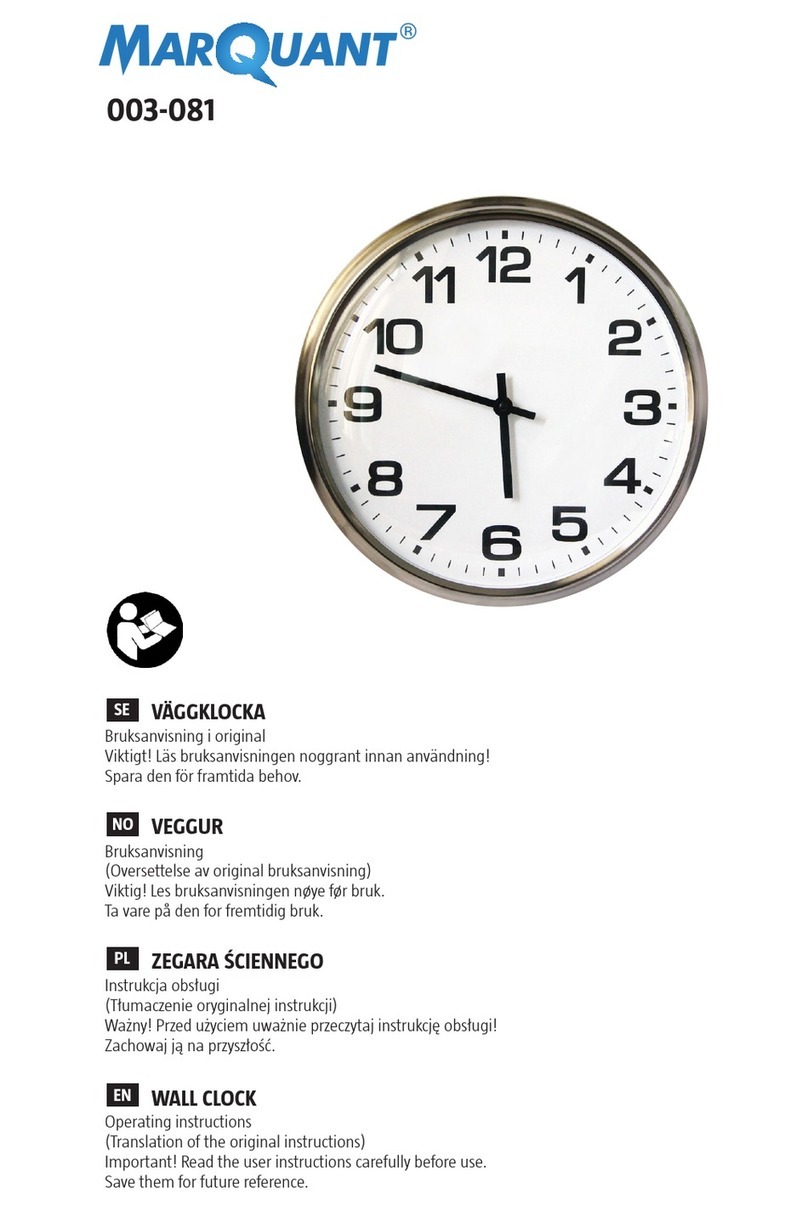ZKTeco STP10 User manual

XXXX用手册 I
User Manual
STP10/20 Smart Time Recorder
Version: 1.0
Date: Jan, 2018

I
About This Manual
This manual introduces the operation of user interfaces and menu functions of Smart Time Recorder.
The pictures in this manual may not be exactly consistent with those of your product; the actual product's display
shall prevail.

I
Contents
1 Appearance......................................................................................................................................................... 1
2 Main Menu .......................................................................................................................................................... 2
3 User Management .............................................................................................................................................. 3
3.1 Adding User.......................................................................................................................................................... 3
3.2 Searching User...................................................................................................................................................... 3
3.3 Editing User .......................................................................................................................................................... 4
3.4 Deleting a User ..................................................................................................................................................... 4
4 Clock Core Setting .............................................................................................................................................. 5
4.1 Needle Printer Setting.......................................................................................................................................... 5
4.2 Shifts Setting ........................................................................................................................................................ 5
4.3 Ribbon Setting...................................................................................................................................................... 6
4.4 Paper Card Setting ............................................................................................................................................... 8
4.5 Printing Contents Setting .................................................................................................................................... 8
5 Communication ................................................................................................................................................ 10
5.1 PC Connection.................................................................................................................................................... 10
5.2 Wireless Network................................................................................................................................................ 10
6 System............................................................................................................................................................... 12
6.1Language............................................................................................................................................................. 12
6.2 Date Time ........................................................................................................................................................... 12
6.3 Voice ................................................................................................................................................................... 13
6.4 Bell Schedules..................................................................................................................................................... 14
6.5 Attendance......................................................................................................................................................... 14
6.6 Fingerprint.......................................................................................................................................................... 15
6.7 USB Upgrade ...................................................................................................................................................... 16
6.8 Reset ................................................................................................................................................................... 16
7 Data Management ............................................................................................................................................ 17
7.1 Delete Data......................................................................................................................................................... 17
7.2 Backup Data........................................................................................................................................................ 17
7.3 Restore Data ....................................................................................................................................................... 17
7.4 Download ........................................................................................................................................................... 18
7.5 Upload ................................................................................................................................................................ 18
7.6 Download Options ............................................................................................................................................. 18
8 Attendance Search............................................................................................................................................ 19
9 Autotest ............................................................................................................................................................ 20
10 System Information ........................................................................................................................................ 21
11 Attendance Process ........................................................................................................................................ 22
12 Troubleshooting ............................................................................................................................................. 23
13 Daily Precautions............................................................................................................................................ 24

Smart Time Recorder User Manual
1
1 Appearance
Front view
STP10 STP20
Top view
Shift1 Shift2 Shift3
Print button corresponds to the column of paper card
11 #### #### #### #### #### ####
12
Device case
lock
Touch screen
Fingerprint sensor & Card
reader
Card hole
Print directional button
(
Note
:
It has 6 columns from left to
right, which is corresponding to the
print columns of paper card; the
button glows red light while
printing the column.
)

Smart Time Recorder User Manual
2
2 Main Menu
User Mgt.: Basic information of registered users, including user ID, name, user role, verification mode, fingerprint, badge
number and password.
Clock Core Setting:To set the needle printer, shifts, ribbon, paper card and print contents of smart time recorder.
Comm.: To set the related parameters of the communication between the device and PC, including PC connection and
Wireless Network.
System: To set related parameters of the system, including setting language, date & time, voice, bell schedule,
attendance and fingerprint parameters, USB upgrade and resetting to factory settings.
Data Mgt.: Delete all data, delete admin role, delete attendance data, delete backup data and backup, restore, download,
upload data.
Attendance Search: To search for the attendance records stored in the device.
Autotest: To automatically test different module’s functions, including the LCD, voice, fingerprint sensor and clock RTC
test.
System Info: To check device capacity, device and firmware information.
Note:
Some functions such as COMM. and Attendance Search that STP10 Smart Time Recorder may not have.

Smart Time Recorder User Manual
3
3 User Management
3.1 Adding User
Including adding super admin and normal user.
User Management>New User to enter New User setting interface.
Settings include inputting User ID, name, choosing User Role and Verification Mode, registering Fingerprint and Badge
Number, setting Password .
Add a Super Admin: Choose “Super Admin” in [User Role], who is allowed to operate all the functions on the menu.
Add a Normal User: Choose “Normal User” in [User Role]. When the Super Admin is set, Normal Users can only clock in;
when the Super Admin is not yet set, Normal Users can operate all functions on the menu.
Verification Mode:Support multiple verification modes, such as Password/Fingerprint/ID Card, Fingerprint only,
Password, ID Card only, User ID + Fingerprint, Fingerprint + Password, Fingerprint + ID Card, Fingerprint + Password + ID
Card and so on. Only complete the verification can enter the menu management.
Password: 1 to 8 digits of password is accepted.
Note:
1. The device automatically allocates user ID for users in sequence, but user can set it manually as well.
2. The device supports user ID ranged from 1 to 99.
3.2 Searching User
Enter user ID on the User List to search for a user.

Smart Time Recorder User Manual
4
User Management>All User to enter All Users interface. Input “User ID” or “User Name” in , the corresponding user
will be shown.
3.3 Editing User
After a user is chosen through 3.2 Searching User, select [Edit] to enter user editing interface.
Or in the initial interface press User Mgt. > All Users > Search a user > Edit to enter user editing interface.
The operation method of editing user is the same with that of adding user, but the user ID cannot be edited.
3.4 Deleting a User
After a user is chosen through 3.2 Searching User, select [Delete] to enter user deleting interface.
Or in the initial interface User Mgt. > All Users > Search a user > Delete to enter user deleting interface.
Notes:
Only when the user has registered fingerprint, password, badge, will the corresponding to-be-deleted item be shown.

Smart Time Recorder User Manual
5
4 Clock Core Setting
4.1 Needle Printer Setting
Clock Core Setting>Needle Printer Setting. Adjust the print position of the words in table cell. The adjustment range is
“1~20". The default is10.
Printer Level Tolerance
Adjust print position in level. The smaller the number is, the more left print position will be and vice-versa.
Print Vertical Tolerance
Adjust print position in vertical. The smaller the number is, the more up print position will be and vice-versa.
Level Vertical
4.2 Shifts Setting
It has two modes of shifts operation. The default mode is Assign Column.
Schedule Shifts

Smart Time Recorder User Manual
6
Clock Core Setting>Shifts Setting>Shifts Operation>Schedule Shifts.
Set the working period and the time for late arrival and early leaving. It can set maximum of three periods. The default
Round IN/OUT time is 5 minutes.
The start and end time of Shift 1 is corresponding to column 1 and 2. The start and end time of Shift 2 is corresponding
to column 3 and 4, and so on.
Assign Column
Shifts Setting>Shifts Operation>Assign Column. Each column can have a print time period assigned to them.
Column Print Time
Assign the start and end time of each column. Punches that occur during the column print time will be printed in the
corresponding column. For example, in the above figure, when the time is 15:15, the print position will shift to Column3.
User punches during 15:15-15:45, it’s only printed in Column3.
Exception Time
Up to six periods can be set for late arrival and early leaving. When the function of Enable Red Color Printing is open,
punches that occur during Exception Time shifts will be printed in red.
4.3 Ribbon Setting
Clock Core Setting>Ribbon Setting. Press “Reload Ribbon”, the ribbon will move to the middle position.
Steps:
1) Open the device case.
2) Press down on the buckle and pull up on the handle to remove the old ribbon cartridge.
3) Put the new ribbon cartridge in print head. Rotate the spin button clockwise to tighten the ribbon.
4) Click “OK” in the interface after loading correctly. The ribbon will move to left. Then close the case. (Note: If it isn’t
confirmed in the interface within 10 minutes, the ribbon will be restored.)

Smart Time Recorder User Manual
7
Ribbon Setting>Enable Red Color Printing.
11 #### #### #### #### #### ####
12
Buckle
Handle
Film Reading
Print Head
Ribbon Spin Button
Printed in red

Smart Time Recorder User Manual
8
4.4 Paper Card Setting
Clock Core Setting>Paper Card Setting>Paper Card Sides Identify. Open it and it can identify the paper card side. If
the paper card side is wrong, the printer won’t draw the paper in.
Paper Card Setting>Verification Mode, can choose Verified then Punch or None Verification.
Verified then Punch: Users need to complete the verification before punching.
None Verification: Users can punch directly without verification.
Paper Card Setting>Paper Card Type, only Standard C-6 Card is supported now.
4.5 Printing Contents Setting
Clock Core Setting>Printing Contents Setting>Grid Content Setting.
When the verification mode is Verified then Punch, the grid content can be set as Time+Date, Time+Week or Time+User
ID. The default is Time+User ID.
When it is None Verification, the grid content can be set as Time+Date or Time+Week. The default is Time+Date. For
Card Side Identification

Smart Time Recorder User Manual
9
example:
Printing Contents Setting>First Row Contents Setting, can set the first row content of each column.
Date Time Week Time

Smart Time Recorder User Manual
10
5 Communication
5.1 PC Connection
Comm key Settings
To improve security of data, Comm Key for communication between the device and PC needs to be set.
If a Comm Key is set in the device, the correct connection password needs to be entered when the device is connected
to the PC software, so that the device and software can communicate.
Communication>PC Connection>Comm Key to enter the Comm Key setting interface.
Comm Key: The default password is 0 (no password). Comm Key can be 1~6 digits and ranges between 0~999999.
Device ID Settings
If the communication method is RS485, inputting this device ID in the software communication interface is required.
Communication>PC Connection>Device ID to enter the Device ID setting interface.
Device ID: Identity number of the device, which ranges between 1~254.
5.2 Wireless Network
WIFI is the short of Wireless Fidelity. Our device has a built-in WIFI module to achieve the wireless network function. Data
transmit through WIFI, provides a wireless network environment for the device.

Smart Time Recorder User Manual
11
WIFI Connection
Communication>Wireless Network>WIFI, open it, the device will search available WIFI in the network range. Select an
available WIFI and input password. When the WIFI is connected successfully, the initial interface will display the logo.
Add WIFI Network Manually
You can manually add the WIFI network when there is no WIFI in the list that you want to connect to.
Pressto select “Add WIFI Network”and enter the relevant parameters (The added network must exist).
Advanced Setting
Pressto select “Advanced”and set the relevant parameters as required.
DHCP: Dynamic Host Configuration Protocol, which is to dynamically allocate IP addresses for clients via server. If DHCP is
enabled, IP cannot be set manually.
IP Address: IP address for WIFI network, the default is 0.0.0.0, you can modify it as the actual network environment.
Subnet Mask: The default is 255.255.255.0, you can modify it as the actual network environment.
Gateway: the default is 0.0.0.0, you can modify it as the actual network environment.

Smart Time Recorder User Manual
12
6 System
6.1 Language
System>Language, Chinese and English are supported now.
6.2 Date Time
System>Date Time to enter the date/time setting interface. It includes setting date, time, 24-hour time, date format and
daylight saving time and so on.
When resetting to factory settings, the date format can be restored (YYYY-MM-DD).
Notes:
When resetting to factory settings, the device’s date/time will not be restored (if the date/time is set to 18:30 on January
1, 2020, after settings are reset, the date/time will stay at 18:30 on January 1, 2020.
Daylight Saving Time
DST, which is also called Daylight Saving Time, is a system adjusting local time in order to save energy. The time
adopted during the set dates is called "DST". Usually, the time will be one hour forward in summer. This enables users to
sleep or get up earlier, and also reduce device's lighting to save power. In autumn, the time will resume the standard
time. Regulations are different in different countries. At present, nearly 110 countries adopt DST.

Smart Time Recorder User Manual
13
To meet the demand of DST, a special option can be customized. Make the time one hour forward at XX (hour) XX (day)
XX (month), and make the time one hour backward at XX (hour) XX (day) XX (month).
System > Date Time > Daylight Saving Time to enable Daylight Saving Time.
Daylight Saving Mode: Daylight Saving Time Mode, by date/time mode and by week/day mode for selection.
Daylight Saving Setup: Set date/time or week/day of the Daylight Saving Time according to the selection in Daylight
Saving Mode.
Notes:
1. If the month DST starts is later than the month DST ends, DST spans two different years. For example, the DST start
time is 2014-9-1 4:00 and the DST end time is 2015-4-1 4:00.
2. Assume that the week /day mode is selected in [Daylight Saving Mode] and the DST starts from Sunday of the sixth
week of September in 2013. According to the calendar, September of 2014 does not have six weeks but has five
weeks. In this case, in 2014, DST starts at the corresponding time point of the last Sunday of September.
3. Assume that the DST starts from Monday of the first week of September in 2014. According to the calendar, the first
week of September in 2015 does not have Monday. In this case, the DST starts from the first Monday of September in
2015.
6.3 Voice
System>Voice, can open the voice prompt, touch prompts and set the volume of device.
Voice Prompt: It will prompt tone while operating some specific menu.
Touch Prompts: It will prompt tone after touching the screen.

Smart Time Recorder User Manual
14
6.4 Bell Schedules
System>Bell Schedules>New Bell Schedule, can set Bell Status, Bell Time, Repeat, Bell Type, Ring Tone and Internal bell
delay.
Internal Bell: built-in bell in device;
External Bell: connect other bell device.
External bell should select the relay NC2. (System>Bell Schedules>Options>NC2)
Music output needs an active speaker device to connect it to the horn and bell control, the connection method is similar
to bulb switch. The two different output methods are shown in the following figure.
Please route the wires from the hole behind the device to the output device.
6.5 Attendance

Smart Time Recorder User Manual
15
System>Attendance to enter Attendance setting interface.
Duplicate Punch Period (m): Within a set time period (unit: minutes), the duplicated attendance logs will not be
reserved (value ranges from 1 to 999999 minutes). When the value is set to None, all duplicated attendance logs will be
reserved.
Attendance Log Alert: When the remaining storage is smaller than the set value, the device will automatically alert
users to the remaining storage information. It can be disabled or set to a value ranged from 1 to 9999.
Cyclic Delete ATT Data: The number of attendance logs allowed to be deleted in one time when the maximum storage
is attained. It can be disabled or set to a value ranged from 1 to 999.
Confirm Screen Delay(s): The display of the verification information interface after verification. Value ranges from 1 to 9
seconds.
For example, if the Confirm Screen Delay(s)is set to 5s, after successful verification, the verification information interface
will be closed after 5s.
Verification Result Font Size: To set the font size of verification result prompt box. The font size can be set as Medium
Font Size, Large Font Size or X-Large Font Size.
6.6 Fingerprint
System>Fingerprint to enter the Fingerprint setting interface.
FP Sensor Sensitivity: To set the sensibility of fingerprint collection. It is recommended to use the default level
“Medium”. When the environment is dry, resulting in slow fingerprint detection, you can set the level to “High” to raise
the sensibility; when the environment is humid, making it hard to identify the fingerprint, you can set the level to “Low”.
1:1 Retry Times: In 1:1 Verification or Password Verification, users might forget the registered fingerprint or password, or
press the finger improperly. To reduce the process of re-entering user ID, retry is allowed; the number of retry can be
within 1~9.
Fingerprint Image: To set whether to display the fingerprint image on the screen in registration or verification. Four
choices are available: Show for enroll, Show for match, Always show, None.

Smart Time Recorder User Manual
16
6.7 USB Upgrade
Insert the U disk with upgrade file into the device’s USB port, and press System > USB Upgrade to complete upgrade
operation.
Notes
:
If upgrade file is needed, please contact out technical support. Firmware upgrade is not recommenced under normal
circumstances.
6.8 Reset
Reset data such as communication settings and system settings to factory settings.
System>Reset> OK to finish the reset setting.
Notes
:
When resetting to factory settings, the date and time will not be affected. For example, if the device date and time are set
to 18:30 on January 1, 2020, the date and time will remain unchanged after resetting to factory settings.

Smart Time Recorder User Manual
17
7 Data Management
7.1 Delete Data
To manage data in the device, which includes delete all data, delete admin role, delete attendance data, and delete
backup data.
Date Management>Delete Data to enter the Delete Data settings interface.
Delete All Data: To delete all user information, fingerprints and attendance logs etc.
Delete Admin Role: To make all Administrators become Normal Users.
Delete Attendance Data: To delete all attendance data in the device.
Delete Backup Data: To delete all backup data.
7.2 Backup Data
To backup the business data, or system data to the device or U disk.
Backup to USB Disk
Insert the USB disk. Press Data Mgt. > Backup Data > Backup to USB Disk > Backup Content > choose content to be
backed up (Business Data / System Data) > Backup Notes > Backup Start to start backup. Restarting the device is not
needed after backup is completed.
Notes:
The operations of Backup to Device are the same as that of Backup to USB Disk.
7.3 Restore Data
To restore the data in the device or U disk to the device.
Restore from USB disk
Insert the USB disk. Press Data Mgt. > Restore Data > Restore from USB Disk > Content > choose content to be
restored (Business Data / System Data) > Notes> Start Restore > select Yes to start restoring. After restoration
completes, click [OK]to automatically restart the device.
This manual suits for next models
1
Table of contents