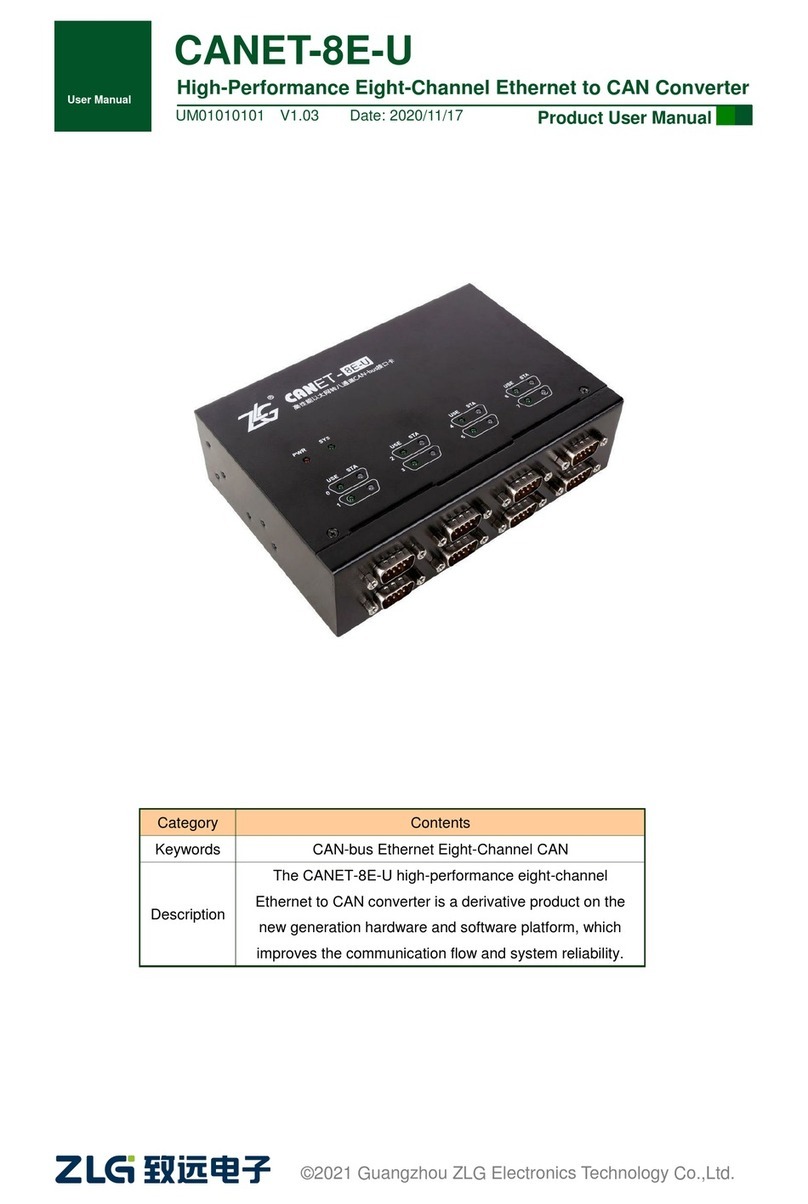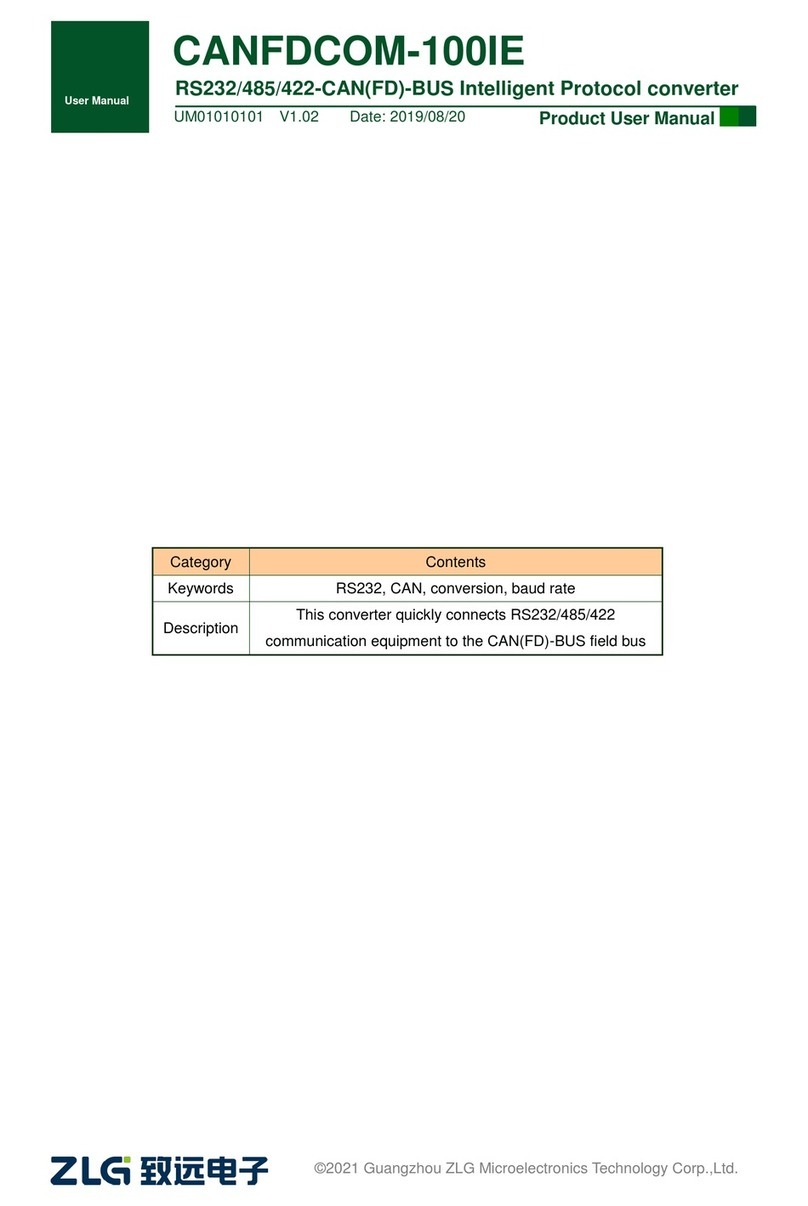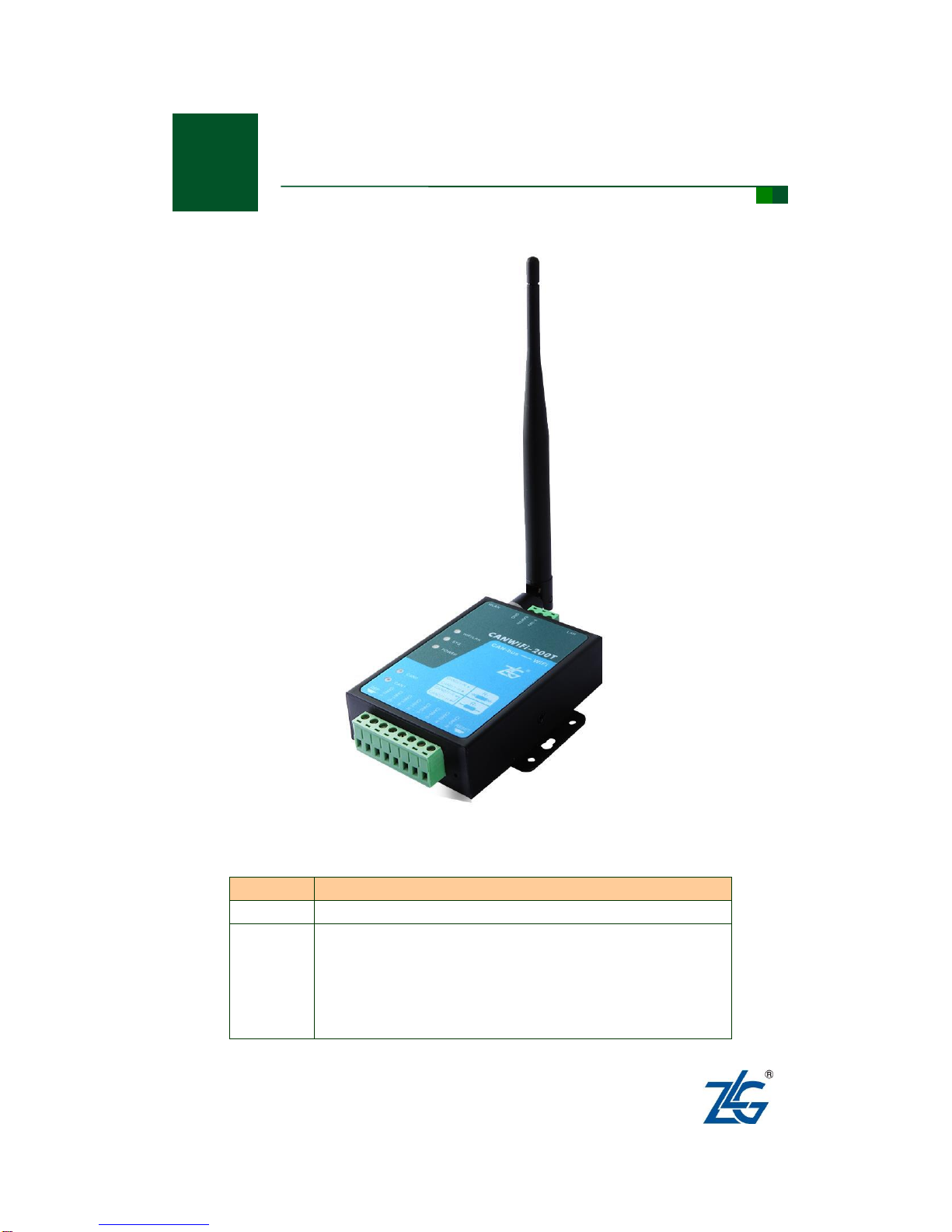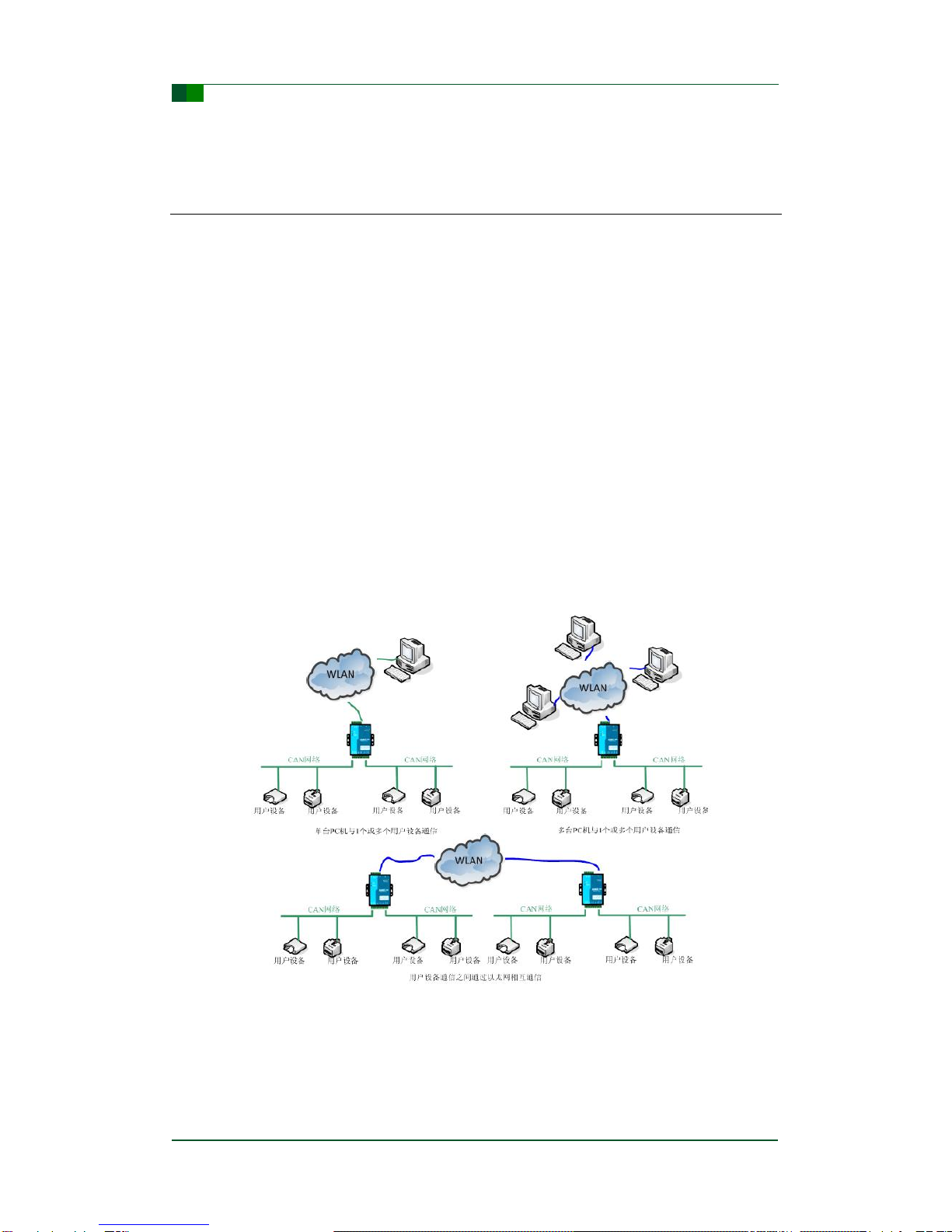Chapter 1: Function Introduction ...............................................................1
1.1 Overview................................................................................................................1
1.2 Features.................................................................................................................2
1.2.1 Powerful Hardware ..................................................................................................2
1.2.2 Perfect Function.......................................................................................................2
1.3 Specifications.......................................................................................................3
1.3.1 WLAN......................................................................................................................3
1.3.2 LAN .........................................................................................................................3
1.3.3 CAN.........................................................................................................................3
1.3.4 Software Features.....................................................................................................3
1.3.5 EMC Characteristics ................................................................................................3
1.3.6 Electrical Parameters................................................................................................4
1.4 Mechanical Dimensions.......................................................................................4
Chapter 2: Hardware Interface Description ...............................................6
2.1 Appearance...........................................................................................................6
2.2 Power Interface.....................................................................................................6
2.3 Ethernet Interface and WLAN Antenna..............................................................7
2.4 Restore Factory Settings and Reset Button......................................................7
2.5 CAN Port................................................................................................................8
2.6 LED Indicator........................................................................................................9
Chapter 3: Usage Instruction....................................................................11
3.1 Device IP Factory Setting..................................................................................11
3.2 Connect and obtain Device IP...........................................................................11
3.3 PC and Device Network Segment Detection...................................................13
3.4 Communication between CANWiFi-200T and USBCAN Interface Card.......16
Chapter 4: Wireless Connection Mode.....................................................22
4.1 AP Hotspot Mode................................................................................................23
4.2 Station Client Mode............................................................................................24
Chapter 5: Operating Mode.......................................................................26
5.1 TCP Server mode................................................................................................26
5.2 TCP Client mode.................................................................................................26
5.3 UDP mode............................................................................................................27
Chapter 6: ZNetCom Software Configuration..........................................28
6.1 Install the configuration software.....................................................................28
6.2 Obtain device configuration information.........................................................29
6.3 Modify device configuration information ........................................................32
6.4 Save and restore settings..................................................................................39