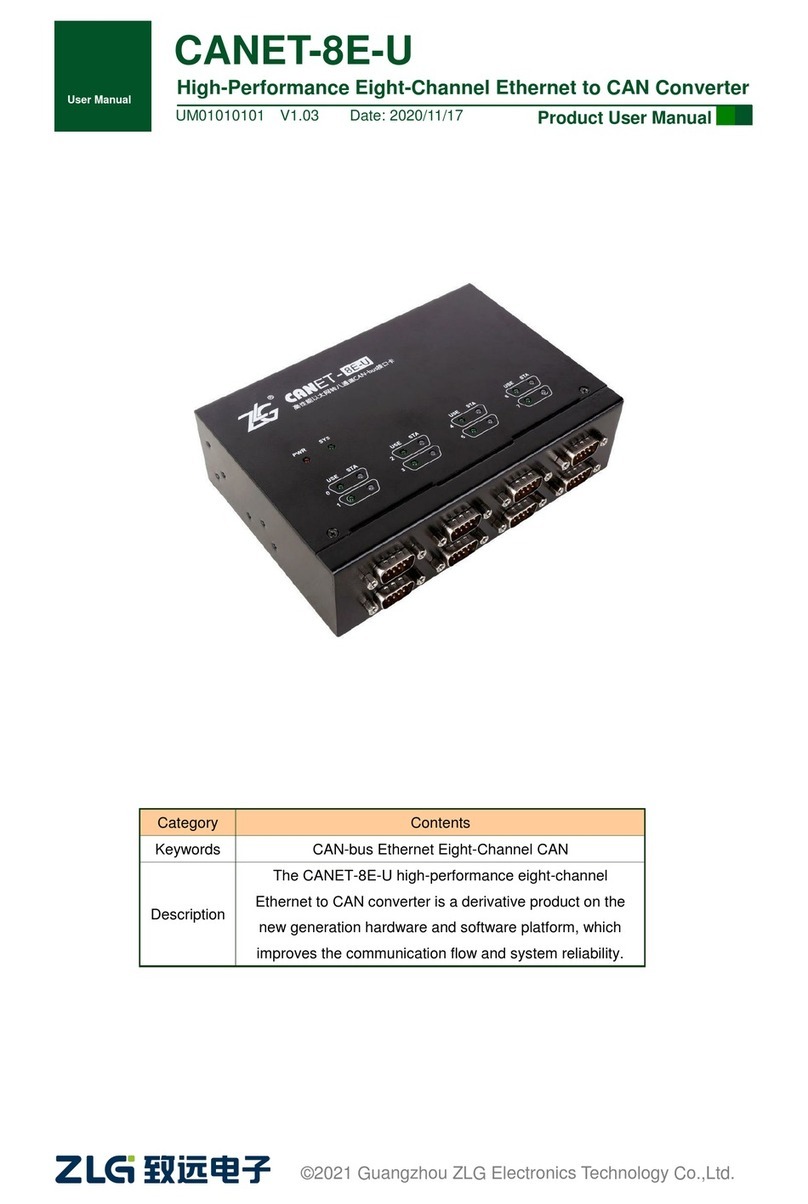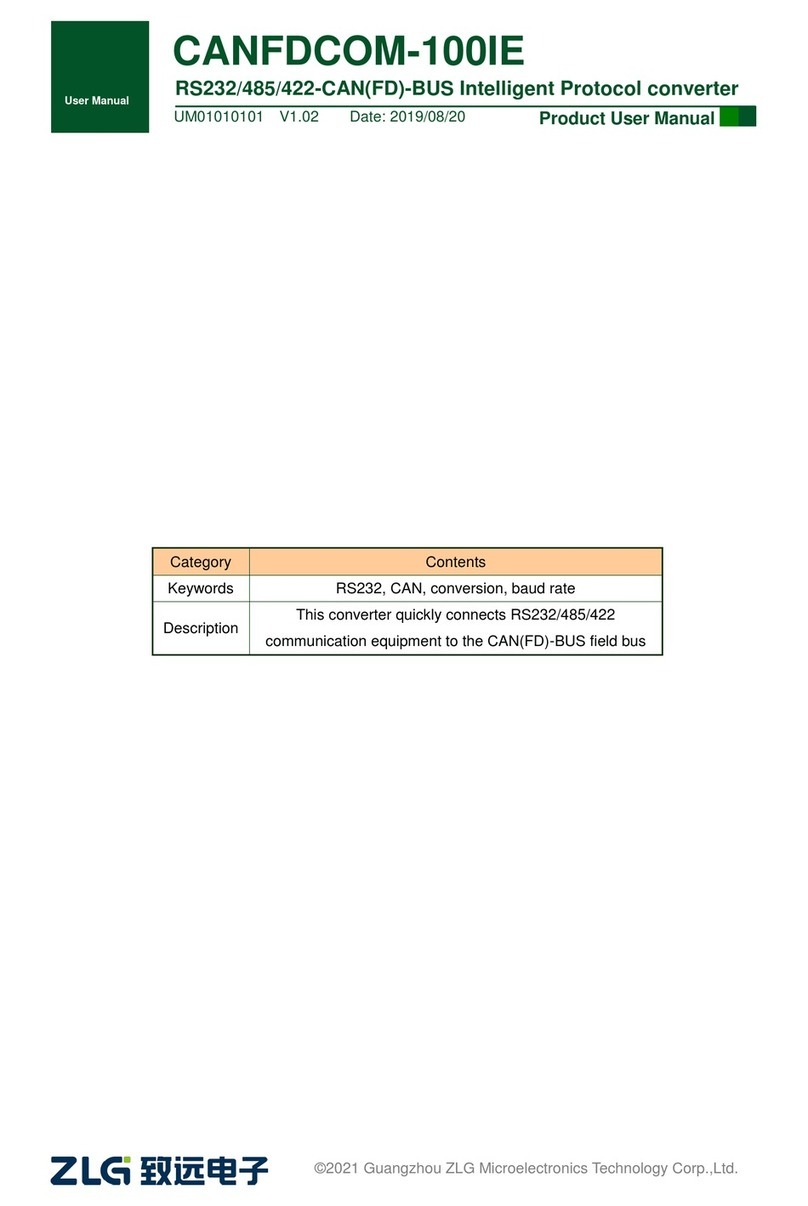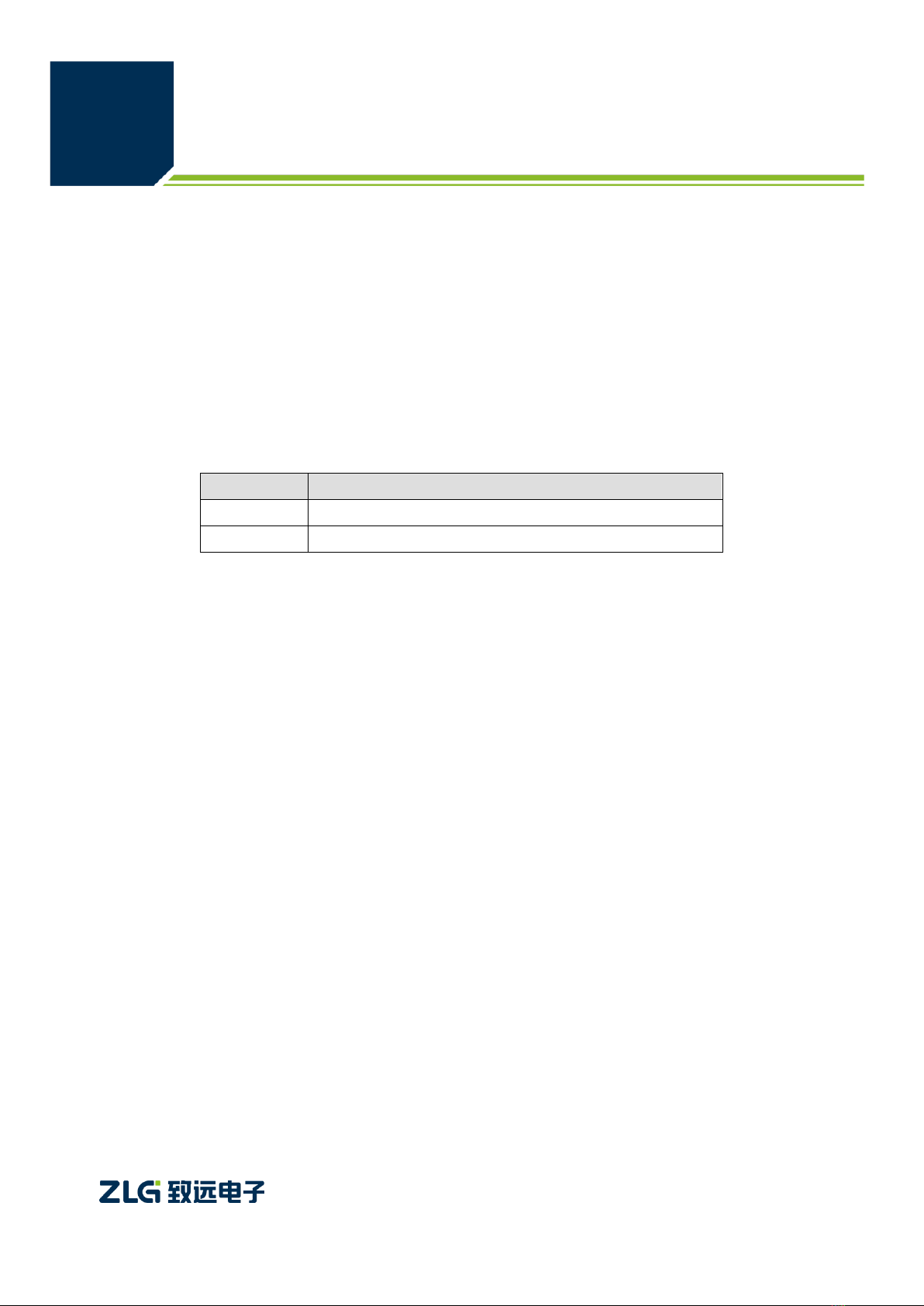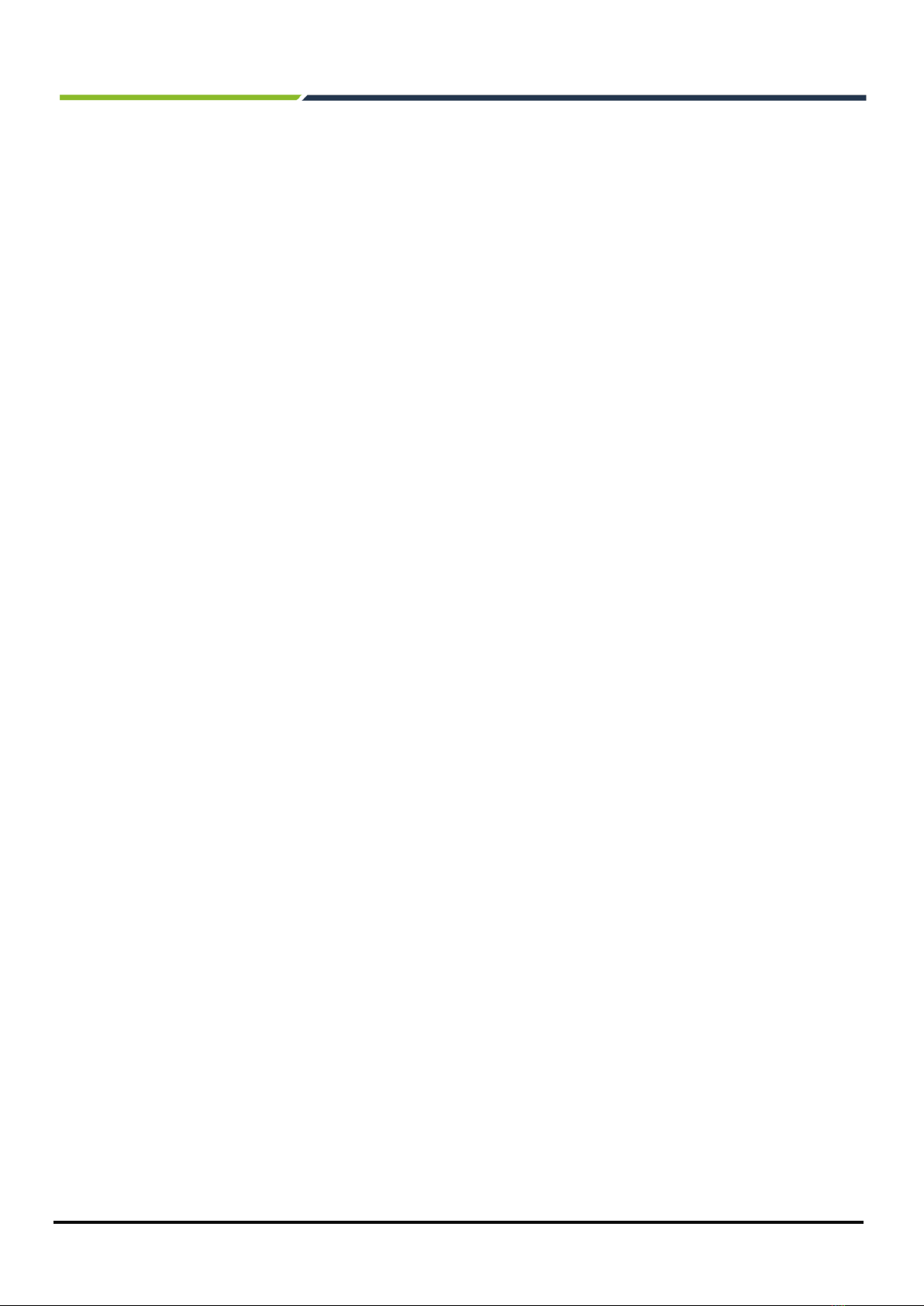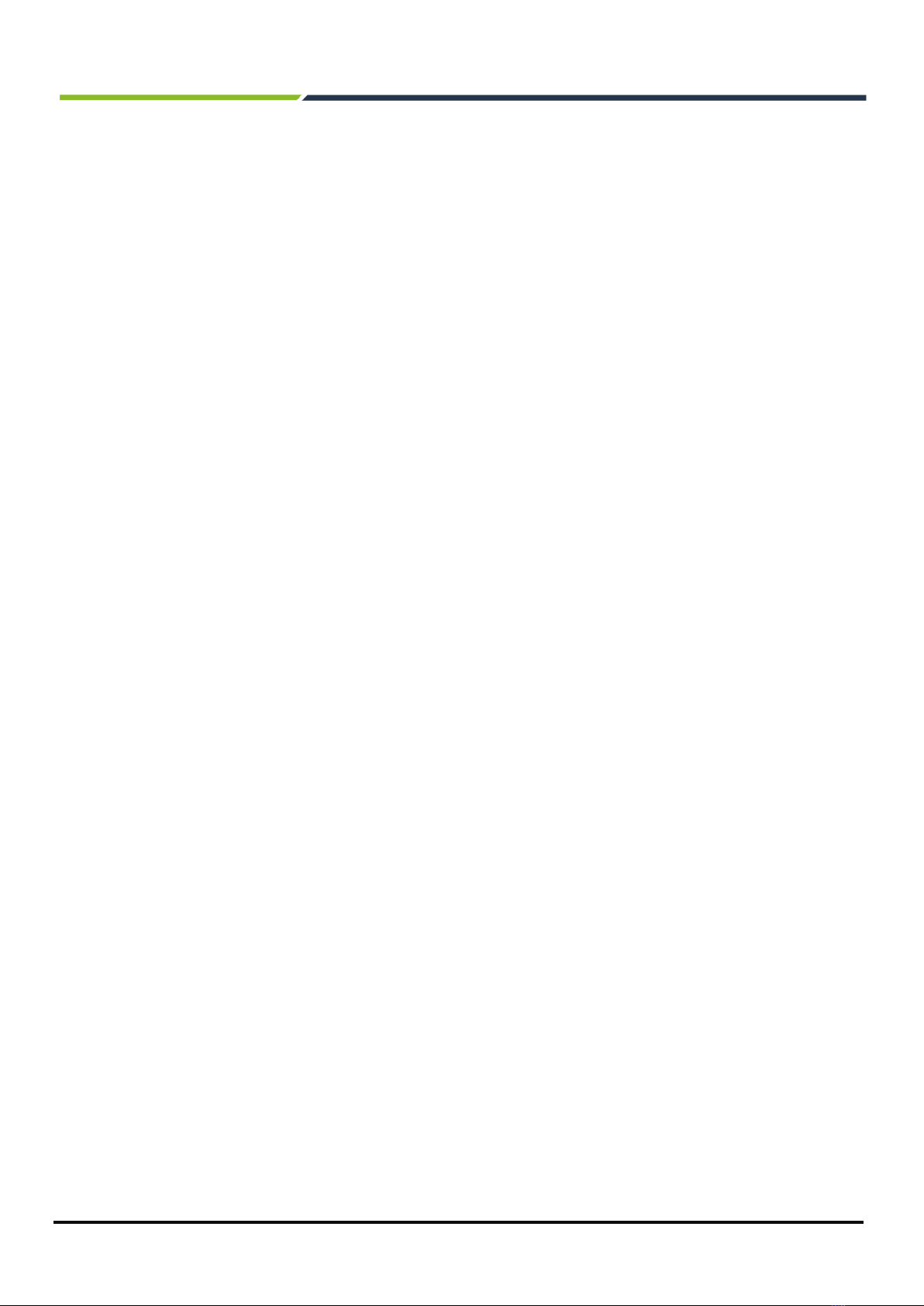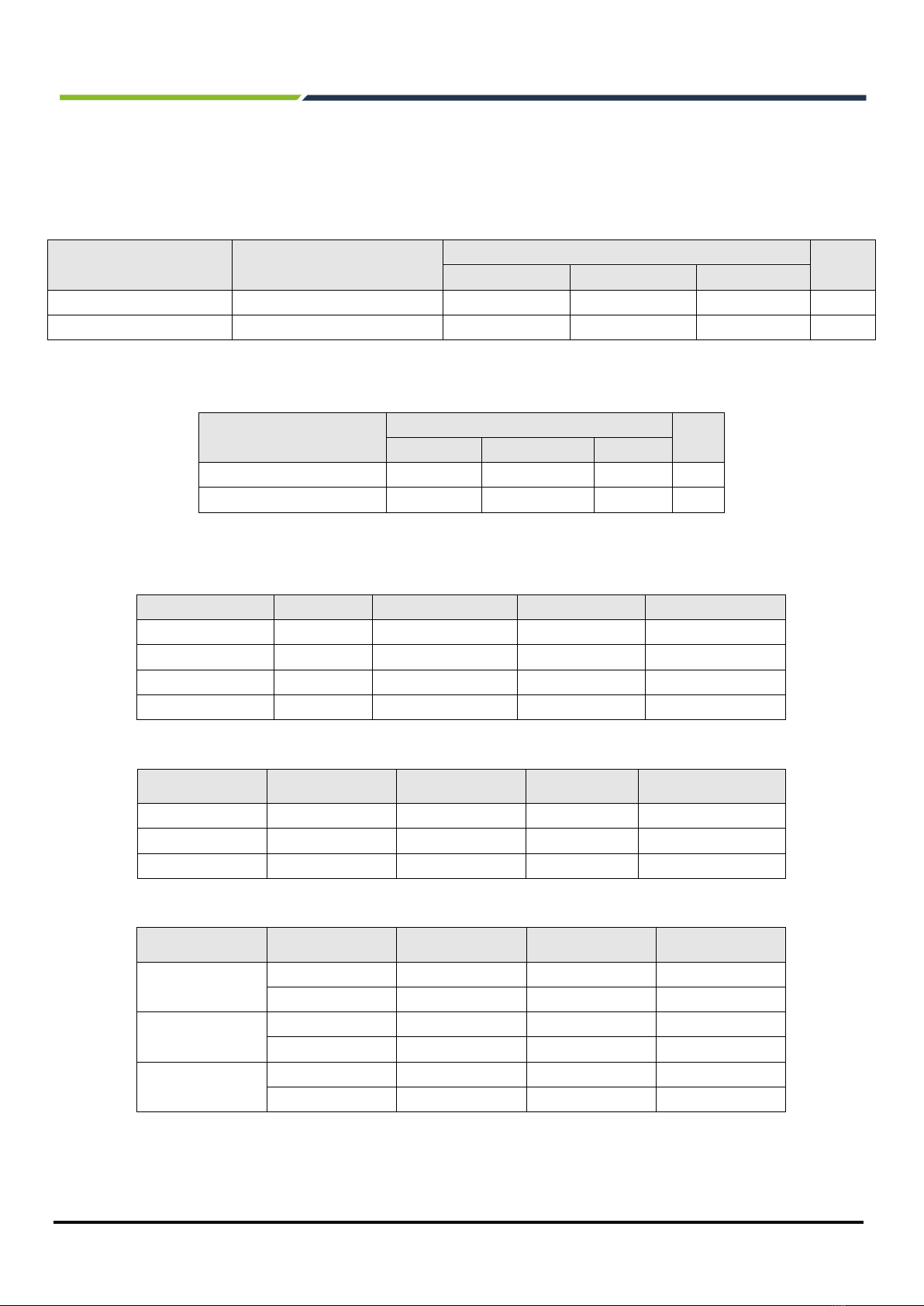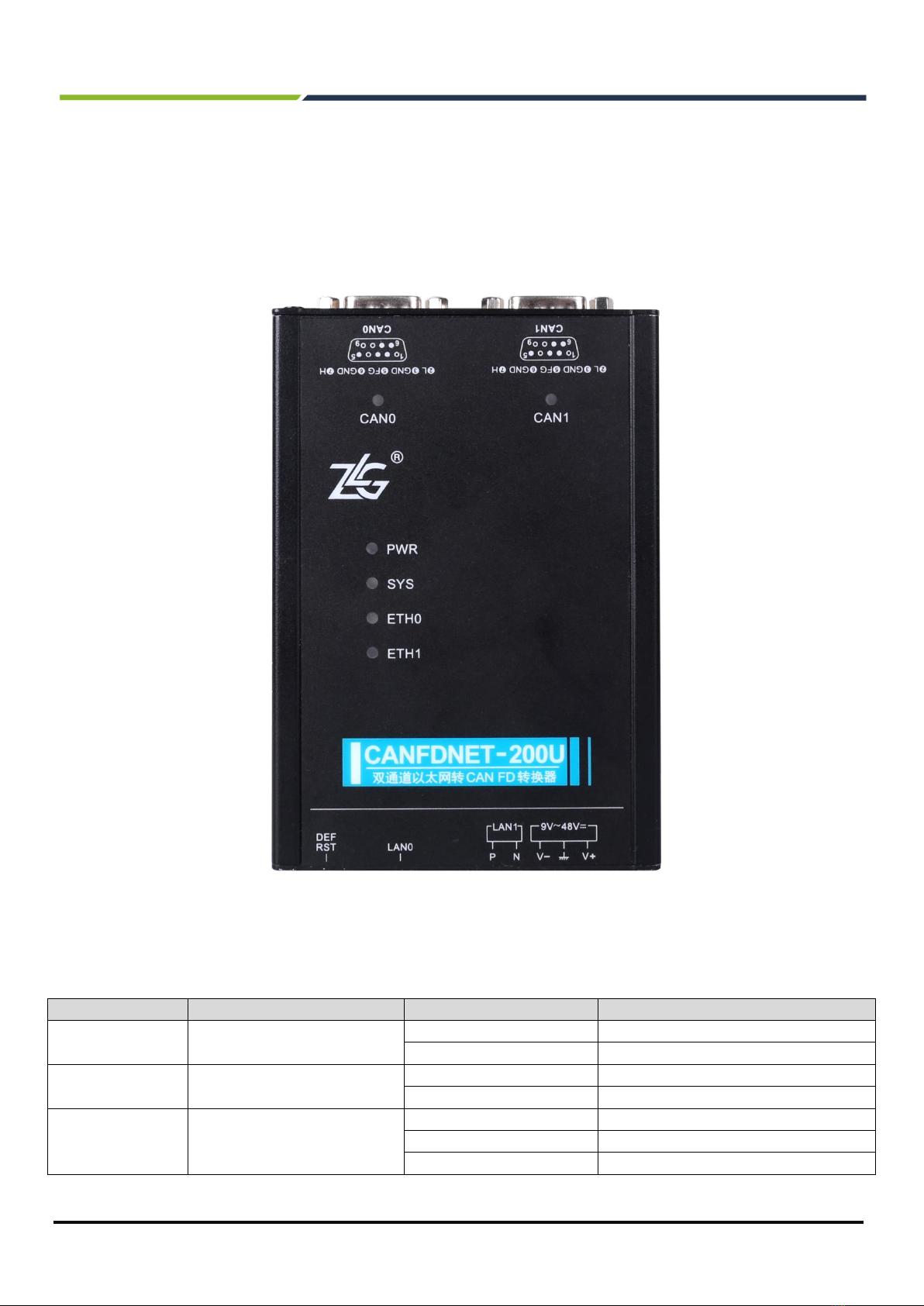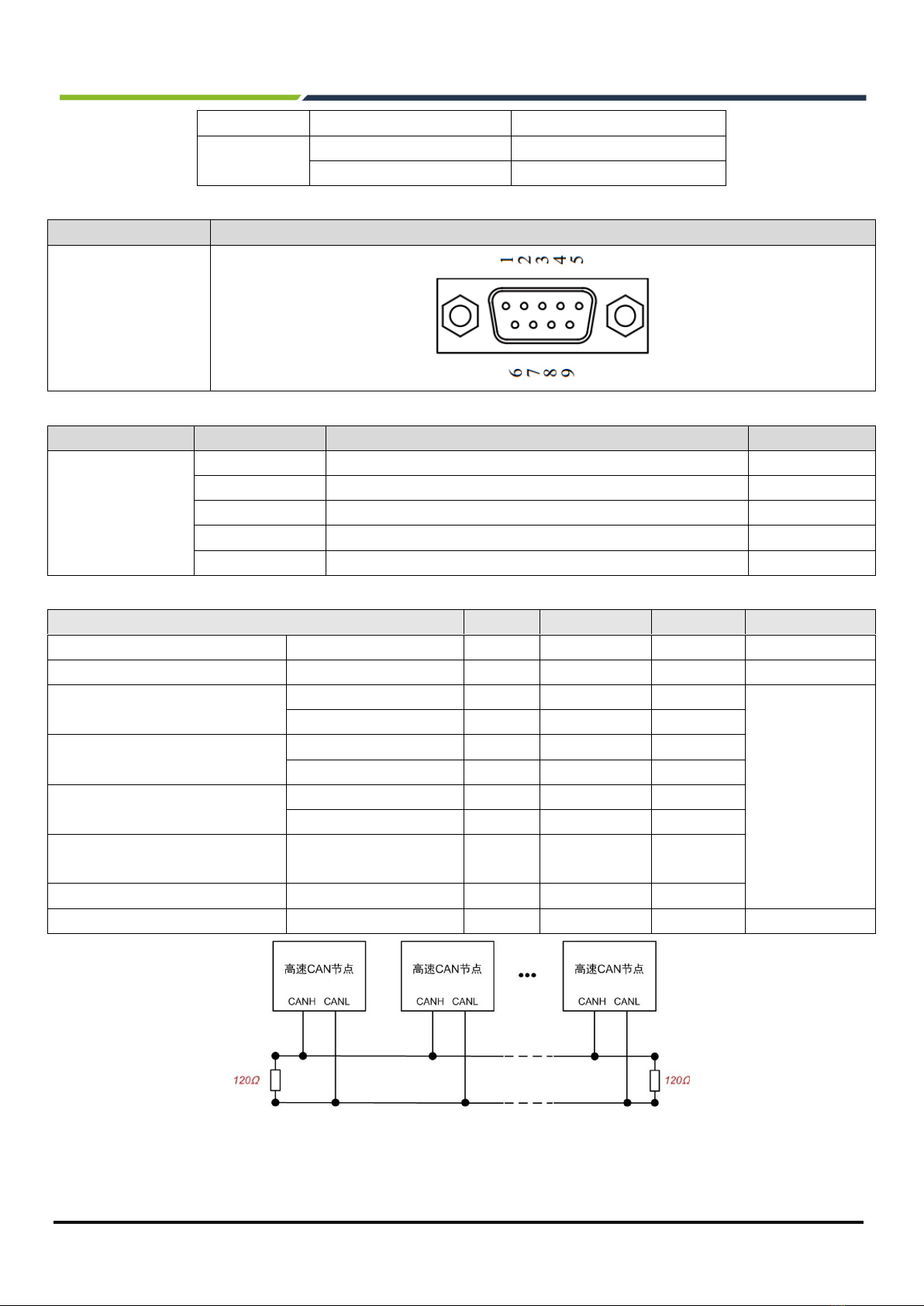Contents
1. Product Introduction.....................................................................................................................1
1.1 Product Overview.........................................................................................................................................1
1.2 Product Features..........................................................................................................................................2
1.2.1 Powerful Hardware............................................................................................................................2
1.2.2 Perfect Functions...............................................................................................................................2
2. Product Specifications .................................................................................................................3
2.1 Electrical Specifications ...............................................................................................................................3
2.2 Operating temperature.................................................................................................................................3
2.3 Protection Level............................................................................................................................................3
3. Dimensions..................................................................................................................................4
4. Hardware Interfaces.....................................................................................................................5
4.1 Panel Layout ................................................................................................................................................5
4.2 Indicators......................................................................................................................................................5
4.3 Buttons.........................................................................................................................................................6
4.4 Power Interface............................................................................................................................................6
4.5 CAN-bus Interface........................................................................................................................................6
4.6 Ethernet Interface.........................................................................................................................................8
4.7 Vehicle Ethernet Interface............................................................................................................................9
5. Quick Instructions ......................................................................................................................10
5.1 Hardware Connection ................................................................................................................................10
5.2 Software Installation...................................................................................................................................10
5.3 Device Configuration..................................................................................................................................10
5.3.1 Running the Configuration Tool .......................................................................................................10
5.3.2 Searching Devices...........................................................................................................................11
5.3.3 Configuring Parameters...................................................................................................................12
5.4 Working Mode Instructions.........................................................................................................................14
5.4.1 TCP Server Mode............................................................................................................................14
5.4.2 TCP Client Mode..............................................................................................................................16
5.4.3 UDP Mode........................................................................................................................................17
6. Other Functions .........................................................................................................................19
6.1 Resetting the Device..................................................................................................................................19
6.2 Restoring Factory Settings.........................................................................................................................19
6.3 Upgrading the Device.................................................................................................................................19
7. Appendix....................................................................................................................................21
7.1 CANFDNET Network Data Format............................................................................................................21
7.2 Configuration Parameters..........................................................................................................................24
8. Disclaimer..................................................................................................................................29