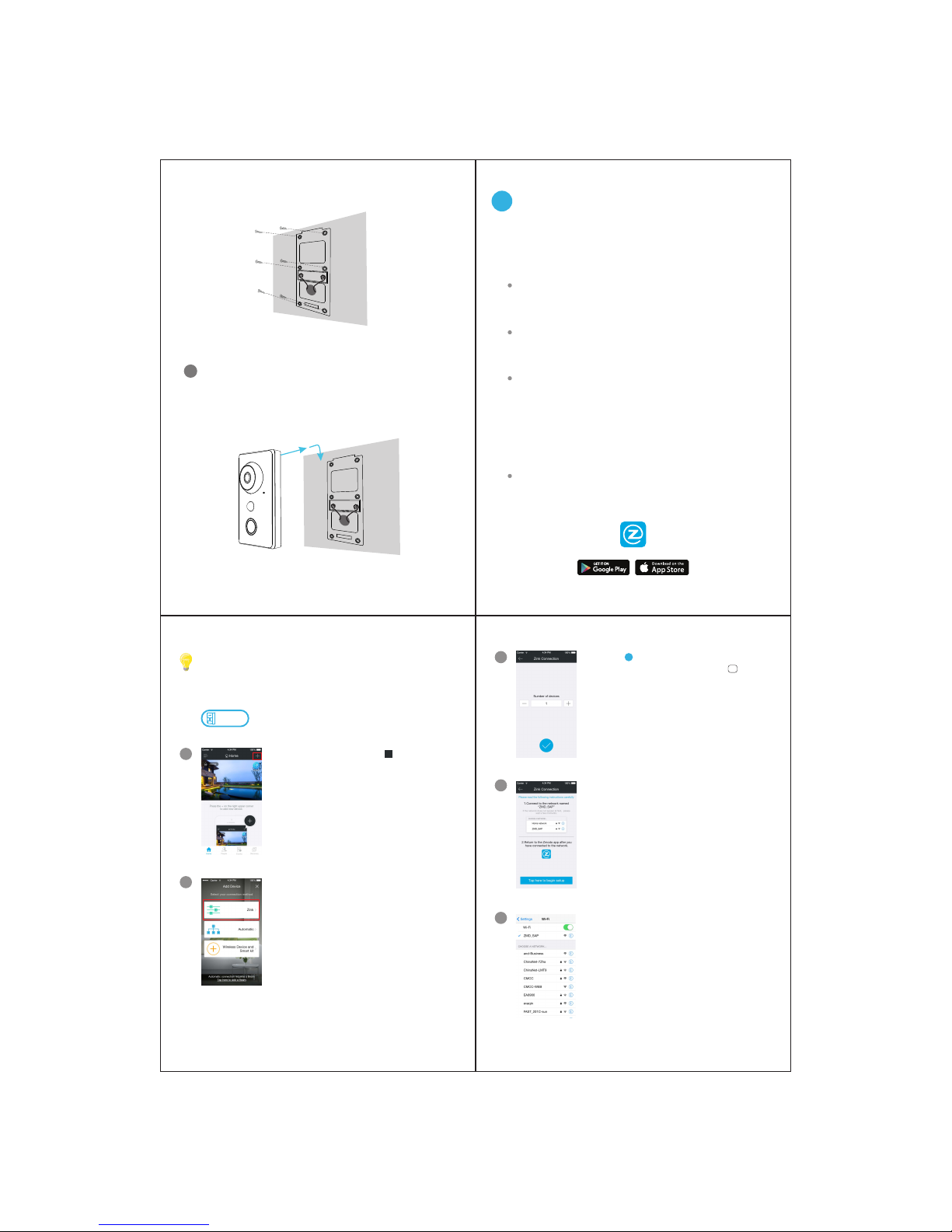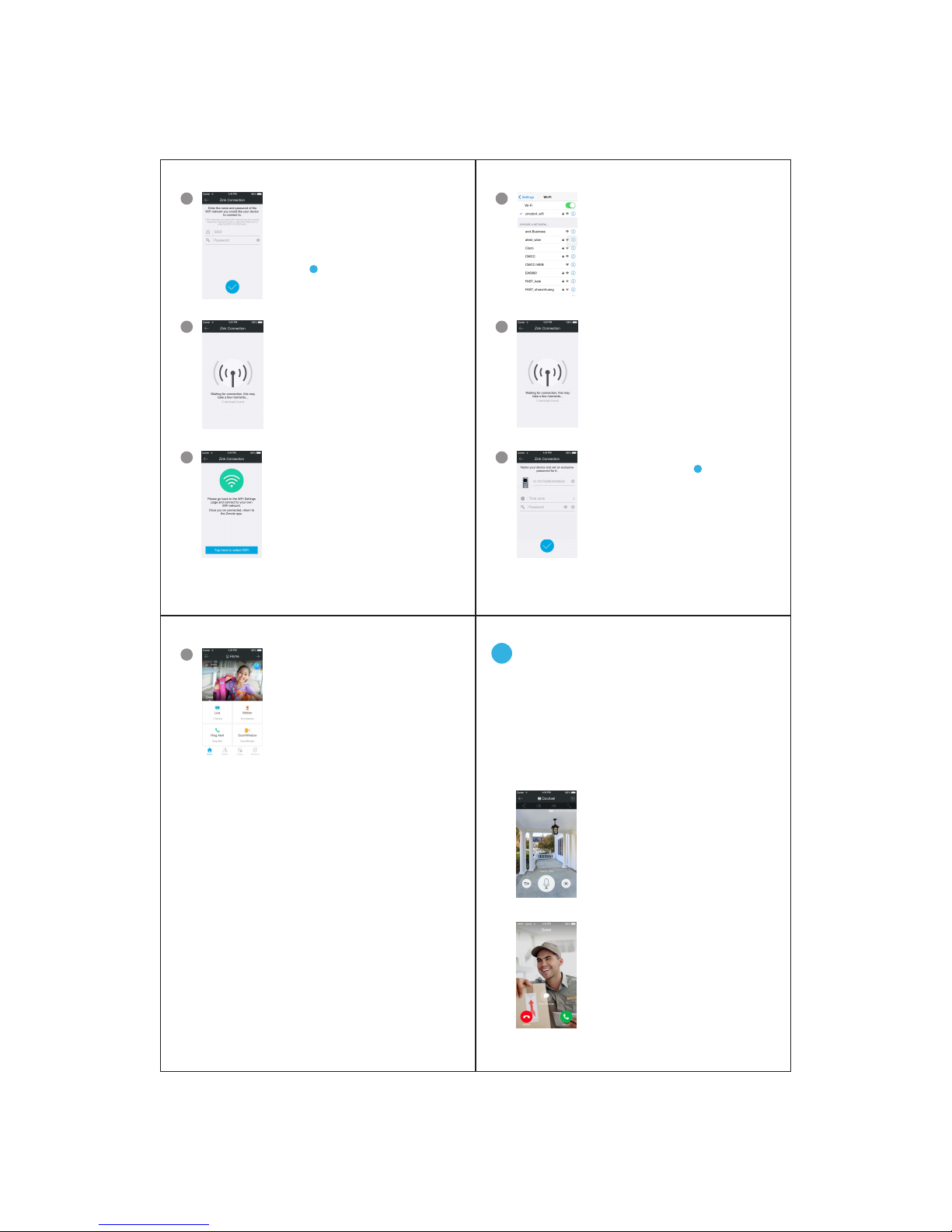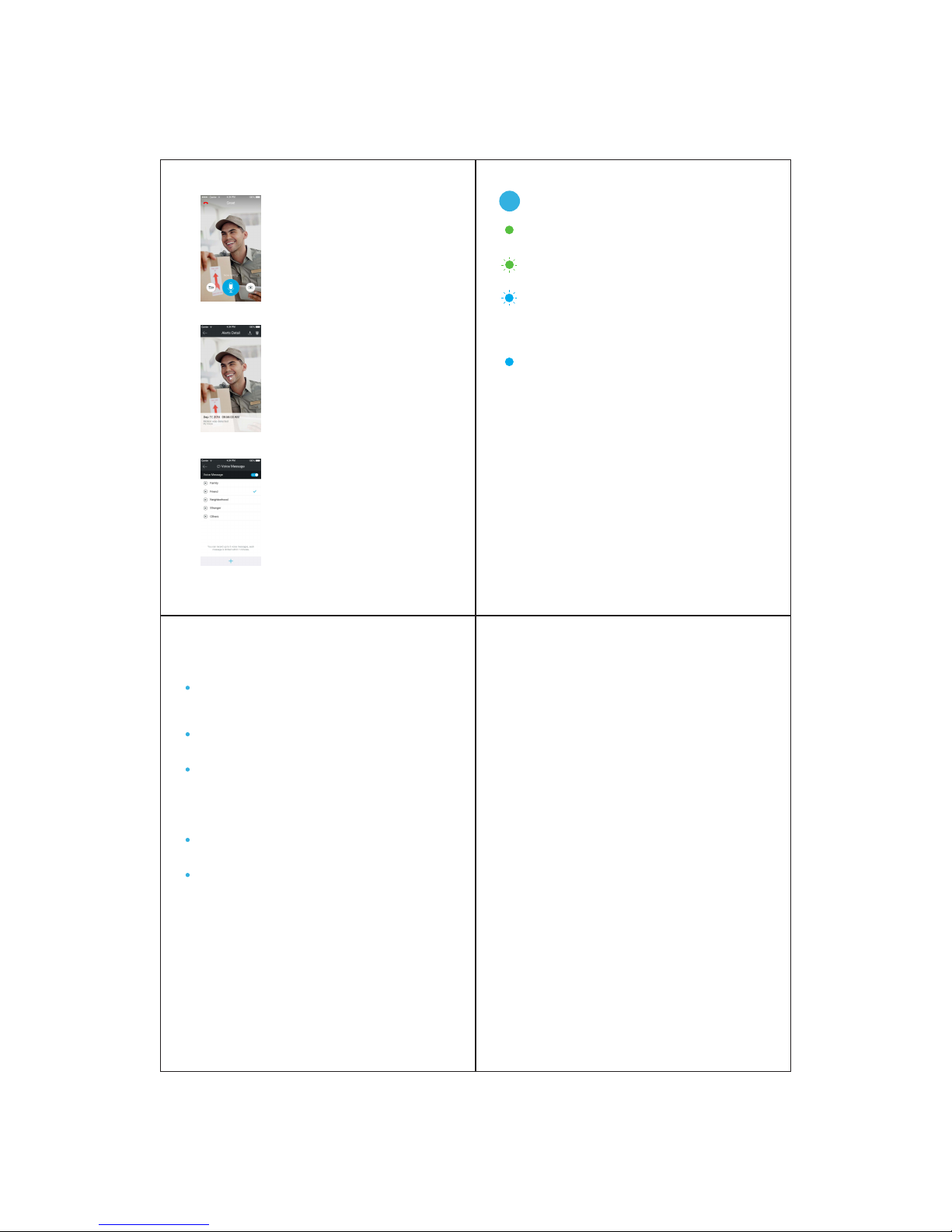Return to the Zmodo app page and
enter the name and password of the
WiFi network that you want your doorbell
to connect to. Note: the WiFi name and
password are case-sensitive.
Tap to proceed.
6
If you see this screen, the app will
connect your devices to your WiFi
network. This may take a few minutes.
Once it’s completed, please skip to
step 11.
If you do not see this screen, please
proceed to step 8.
7
√
If this app interface appears, please
press “Tap here to select WiFi”.
8
4Main Features
The smart doorbell allows you to answer your door from
anywhere with an internet connection. See, hear, and
speak to your visitors directly from your smartphone.
You can access your doorbell’s full features by using the
TM ®
Zmodo app on your Android or iOS smartphone.
You can also view your doorbell using any web browser by
logging into with your Zmodo accountuser.zmodo.com
information.
View live video from your smartphone
at any time. No need to wait for alerts
or a call, just access your doorbell
from your device list to see what’s
happening on your front porch.
View live, on-demand video and
record clips
When someone rings your doorbell,
you will receive a call on your
smartphone. You can choose to
accept the call, decline it, or select a
customized voice message to play for
your visitor.
Receive calls on your smartphone
8 9
10 11
Your smart doorbell has been
successfully configured!
Refer to the following pages to see
what your smart doorbell can do.
12
Select the WiFi network that your
doorbell will connect to, and
connect to it. Return to the Zmodo
app once your mobile device is
connected to the WiFi network.
9
The app will automatically search
for your doorbell and connect it to
the WiFi network. This may take a
few minutes.
10
Name your smart doorbell and set a
password for it. Tap to proceed.
Note: The password provides an additional layer
of security for your devices. You will not need to
use this password when accessing your devices
from the Zmodo app. It is not required, but it is
highly recommended.
11
√