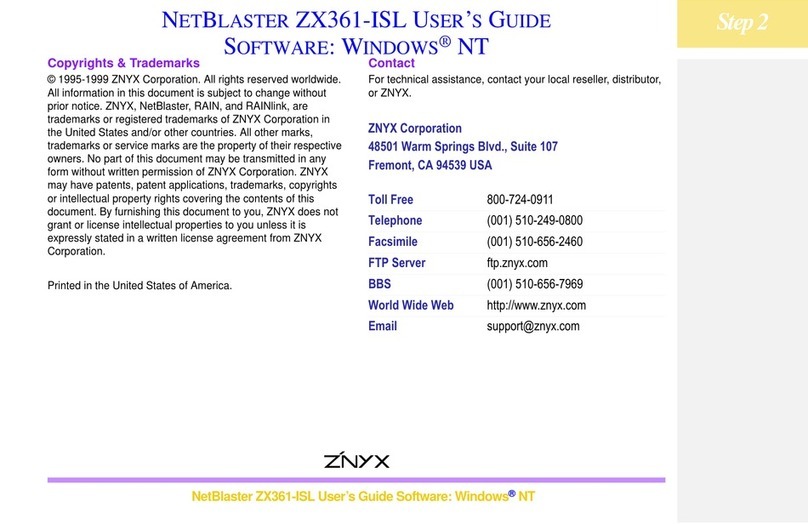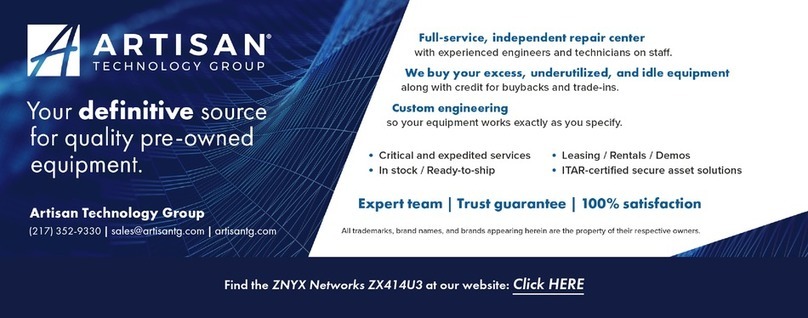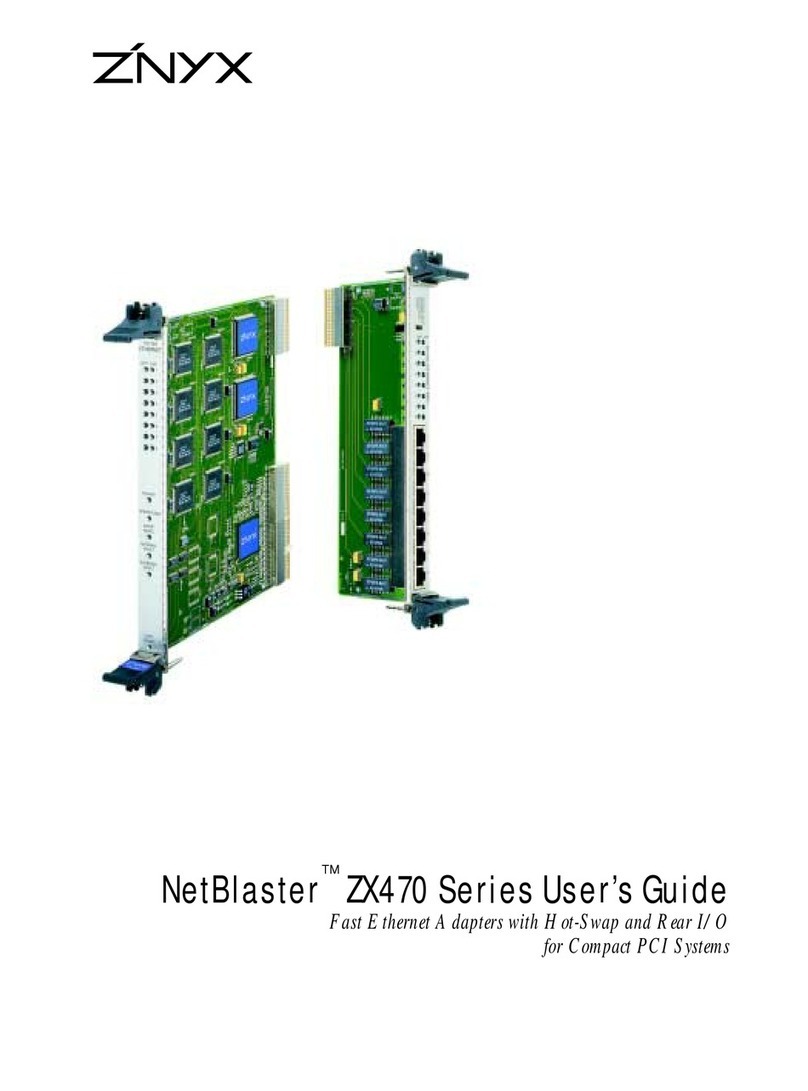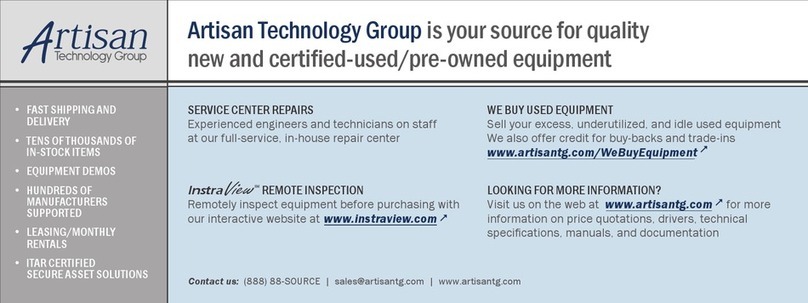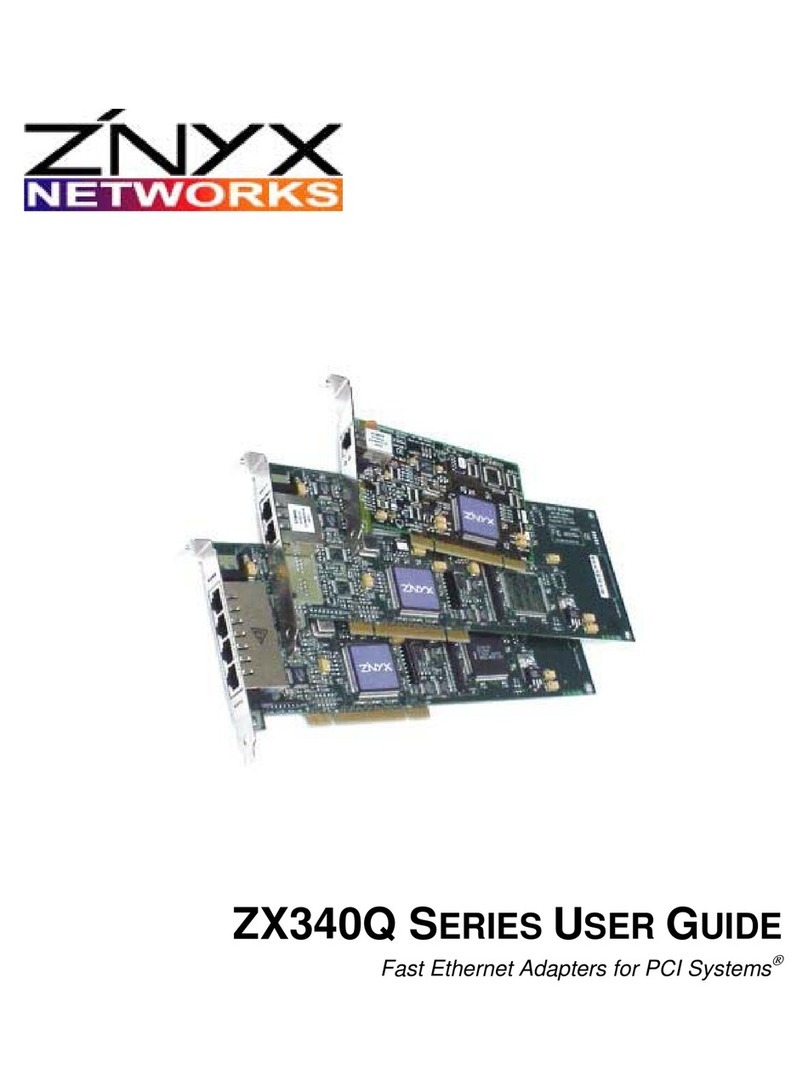ZX370 Series Adapter User Guide Page 5
HARDWARE INSTALLATION
You can easily install your ZX370 Series Adapter into an open PCI slot in your system. Refer
to your system documentation if necessary.
Installing the ZX370 Series Ethernet Adapter
This procedure includes the steps required for installing the adapter.
Preparing for the Install
• Power off your system.
• Discharge any static electricity from your body by touching the metal chassis, or
by using an anti-static wrist strap. If you do not have a ground strap, maintain
physical contact with the case to maintain the same electrical potential with the
system.
• Remove your PC system cover following the manufacturer’s instructions.
Installing the Adapter
1. Insert the adapter into an available 64 or 32-bit PCI slot.
2. Secure the retention screw through the adapter faceplate and tighten.
3. Replace the system cover.
System-specific Requirements
The host computer system should automatically assign all system resources, such as I/O
addresses and interrupt lines (IRQ).
LAN Cable Connection
The LAN cable must be properly attached to a functioning network for the adapter to operate.
Each 100Base TX port requires a Category 5 cable.
Connecting to the Network
You can use one of two types of cable attachments. Each requires using a different type of
cable (see table below).
Cable Type Other End of Connection Notes
Straight Hub or switch with the MDI-
X connection. Do not plug into a port marked
“uplink”or MDI. Some hubs and
switches provide a few ports with
selections to make them type MDI for
uplinks and daisy-chaining.
Crossover (or
Null) Directly to another PC
network adapter. Direct PC to PC connections without
an intervening hub or switch.