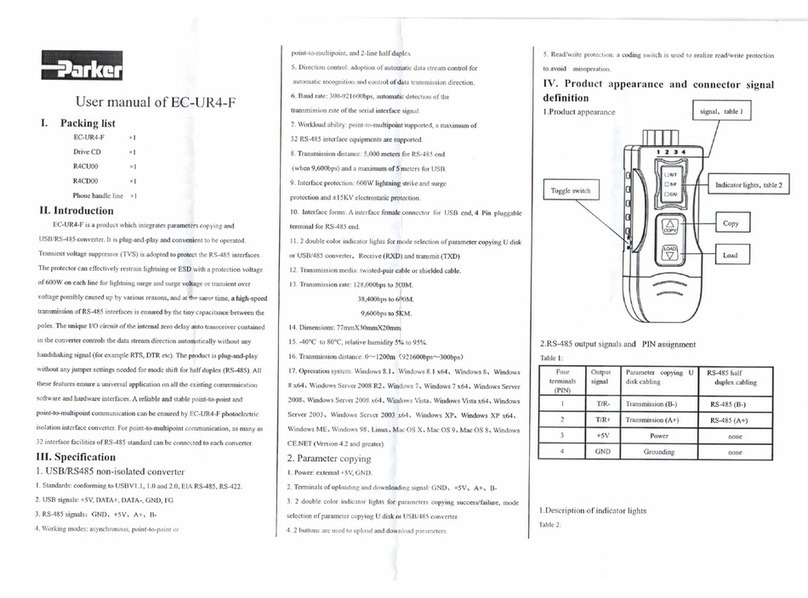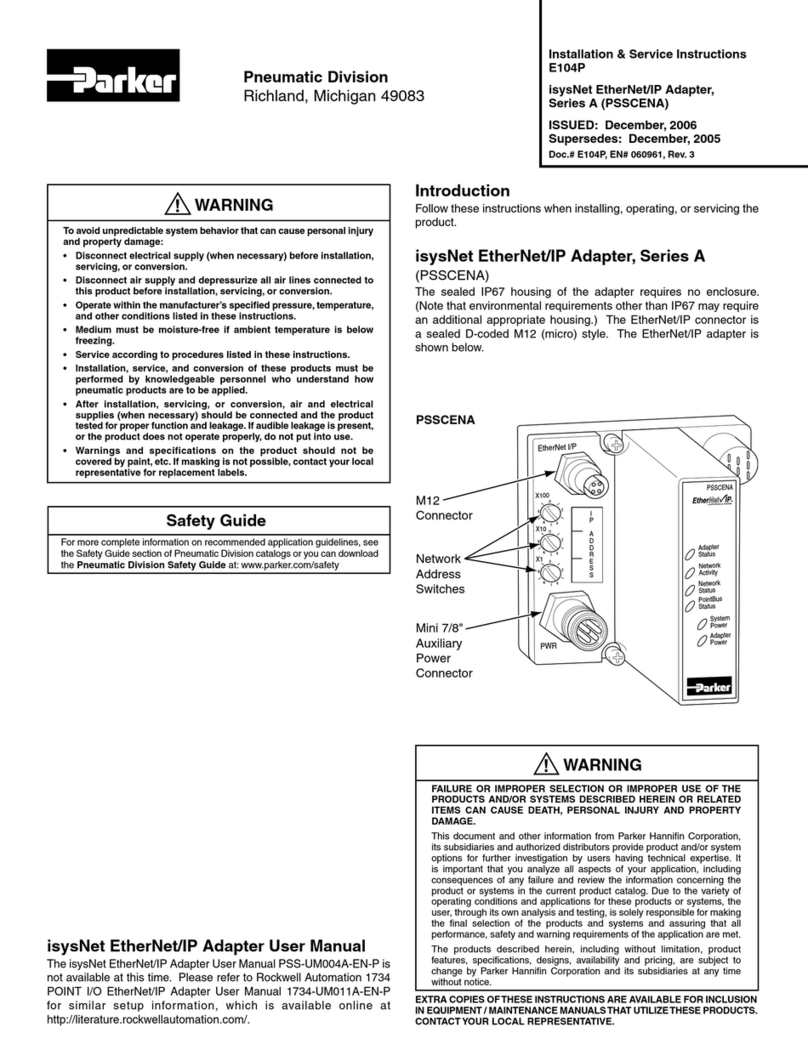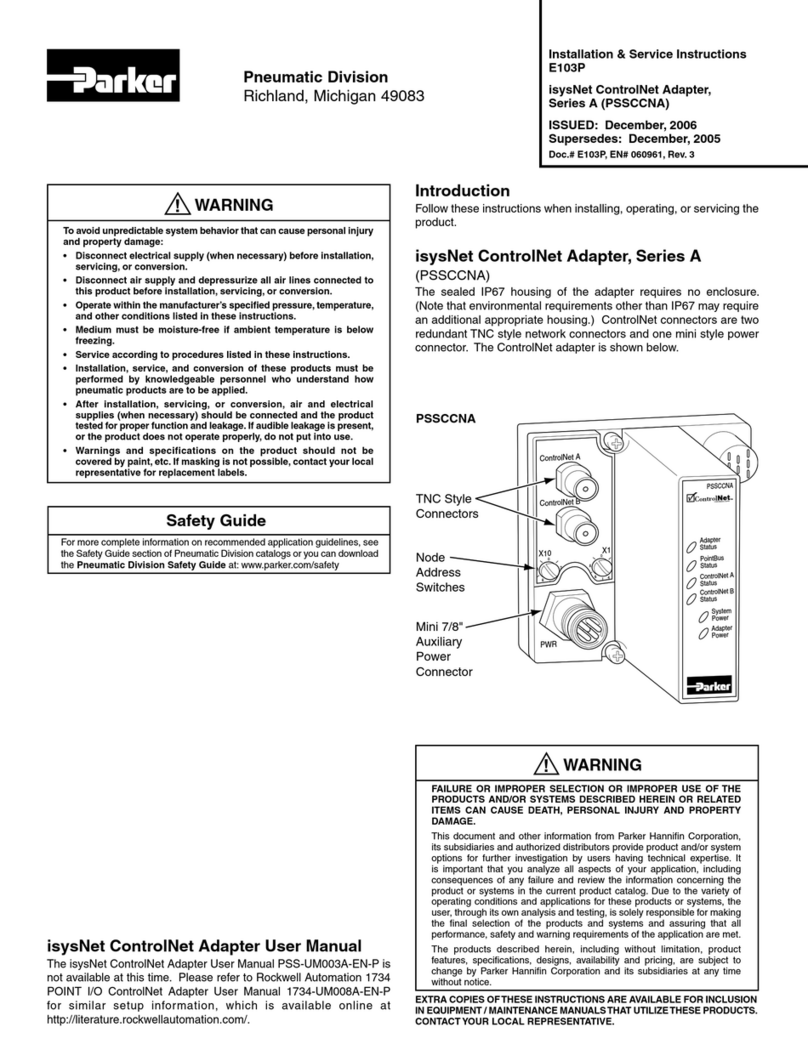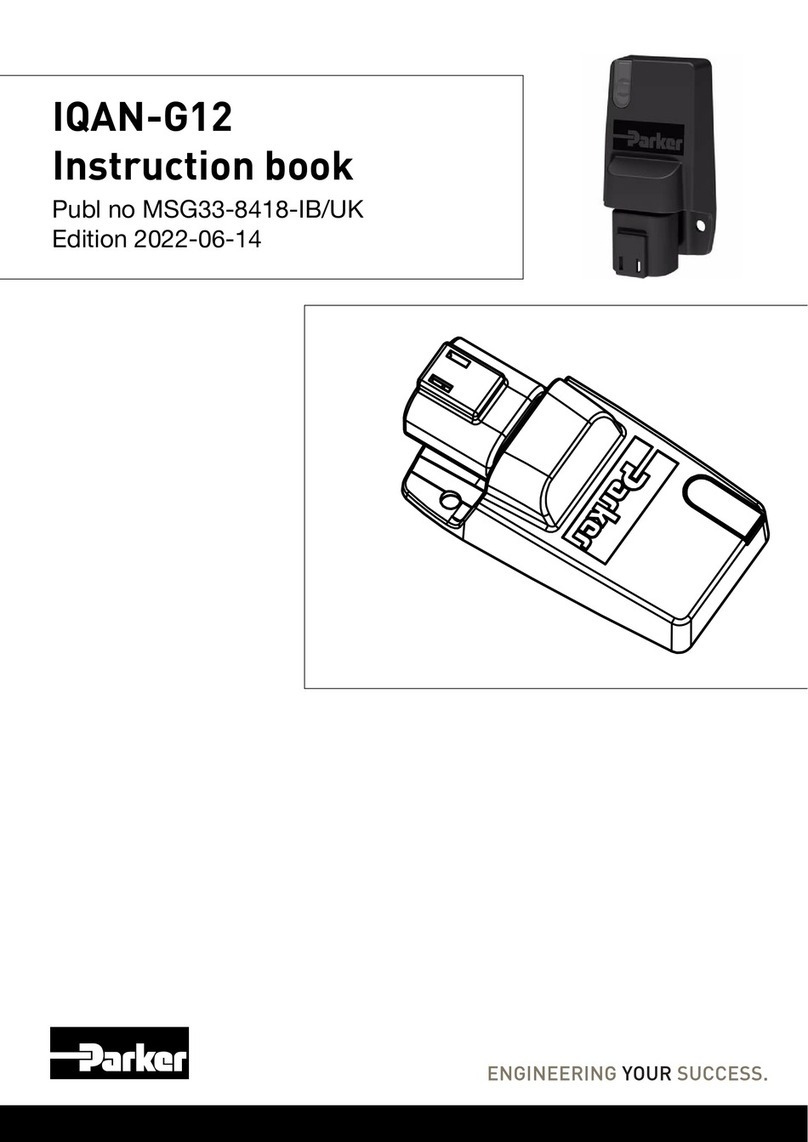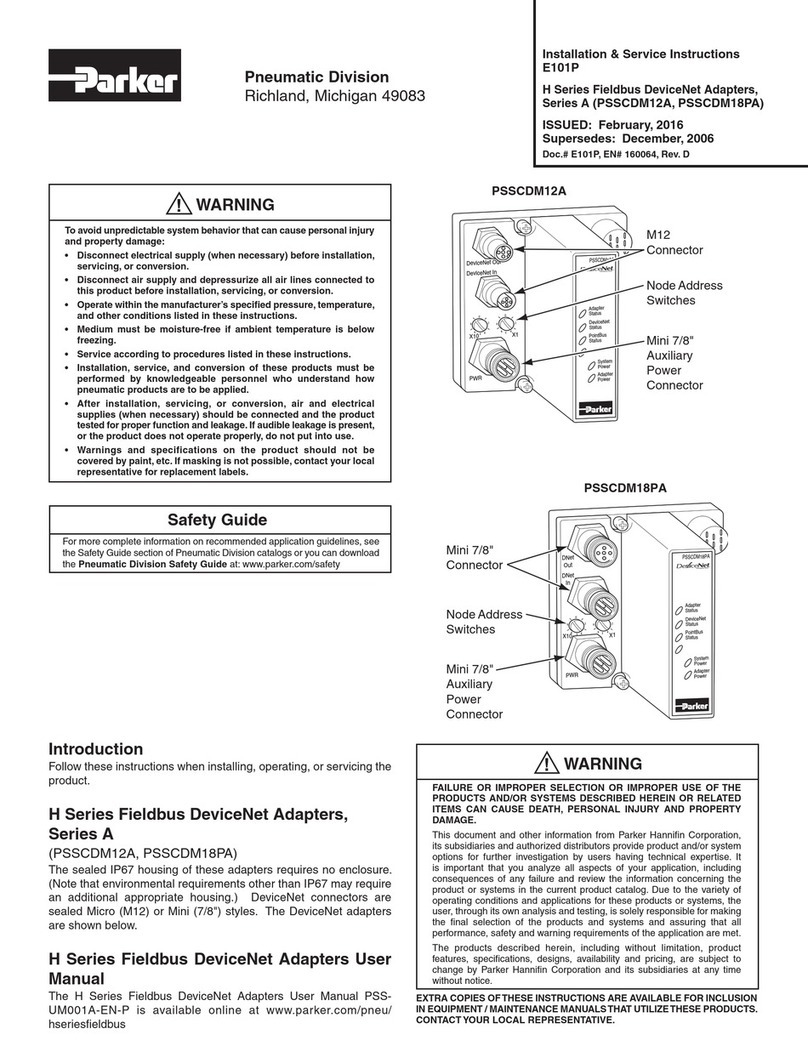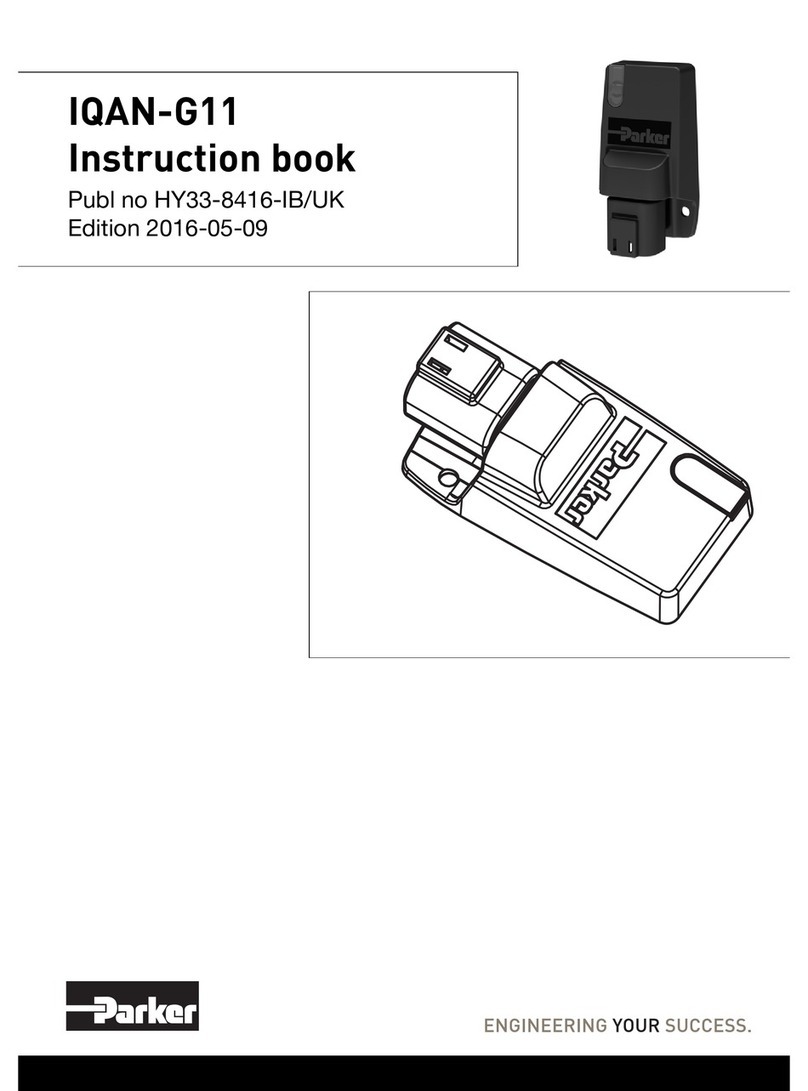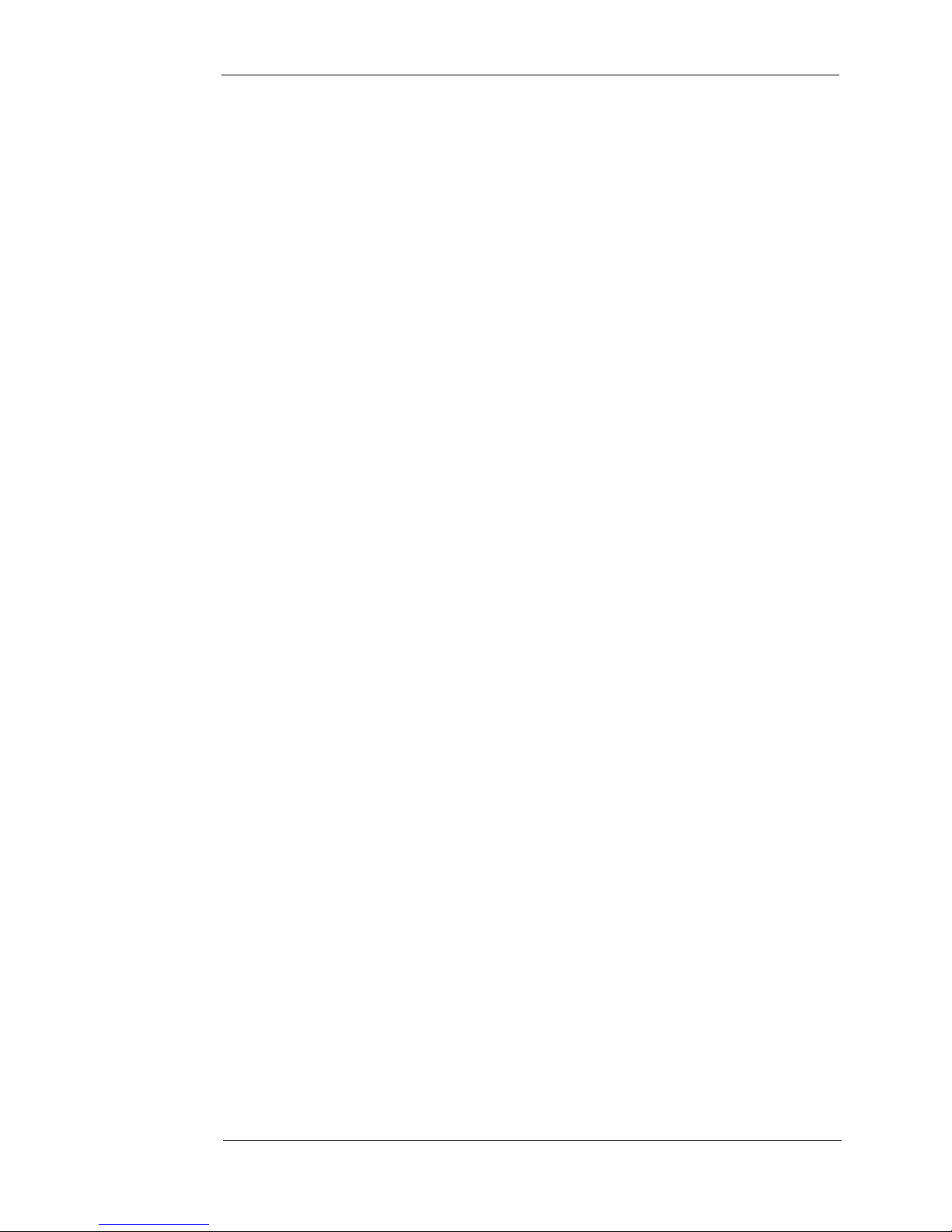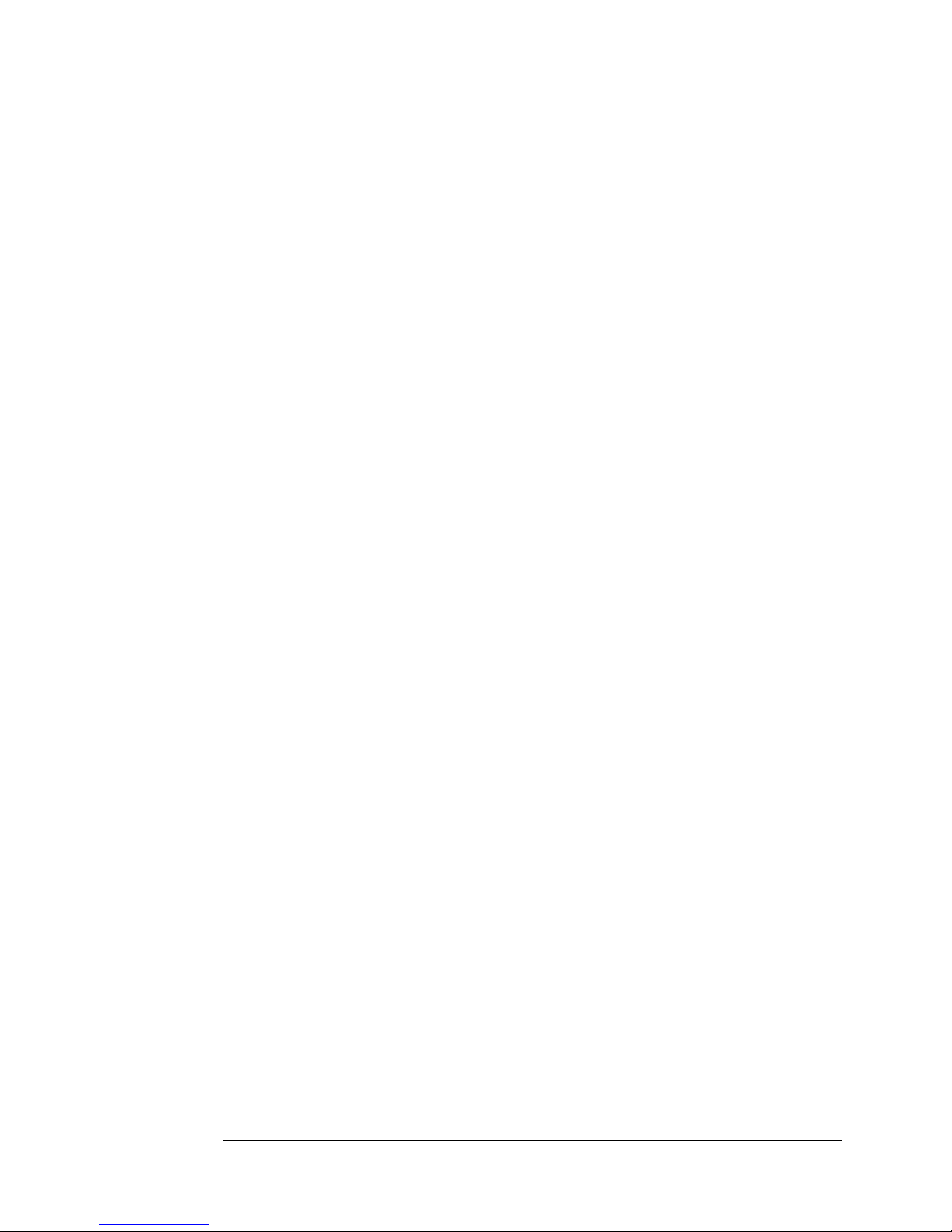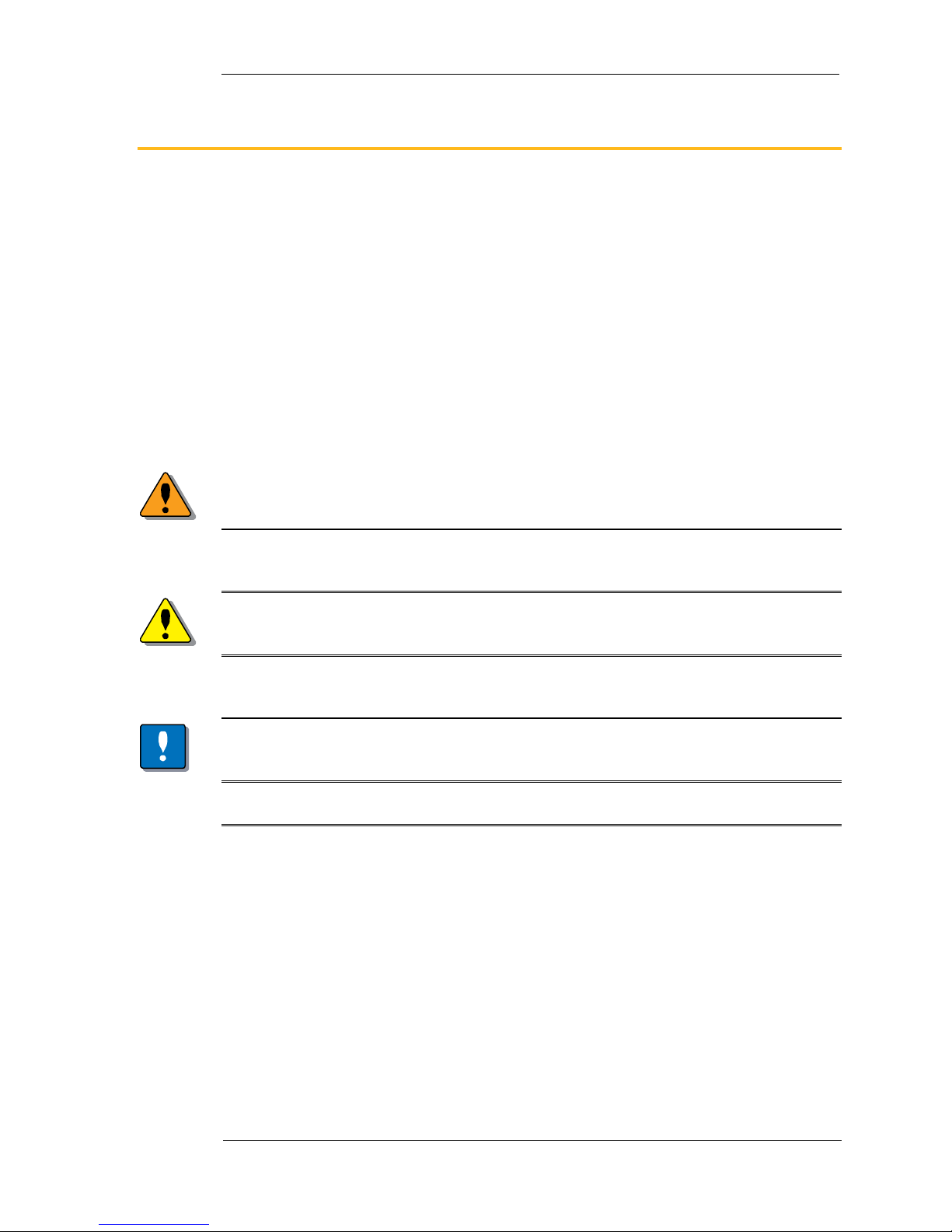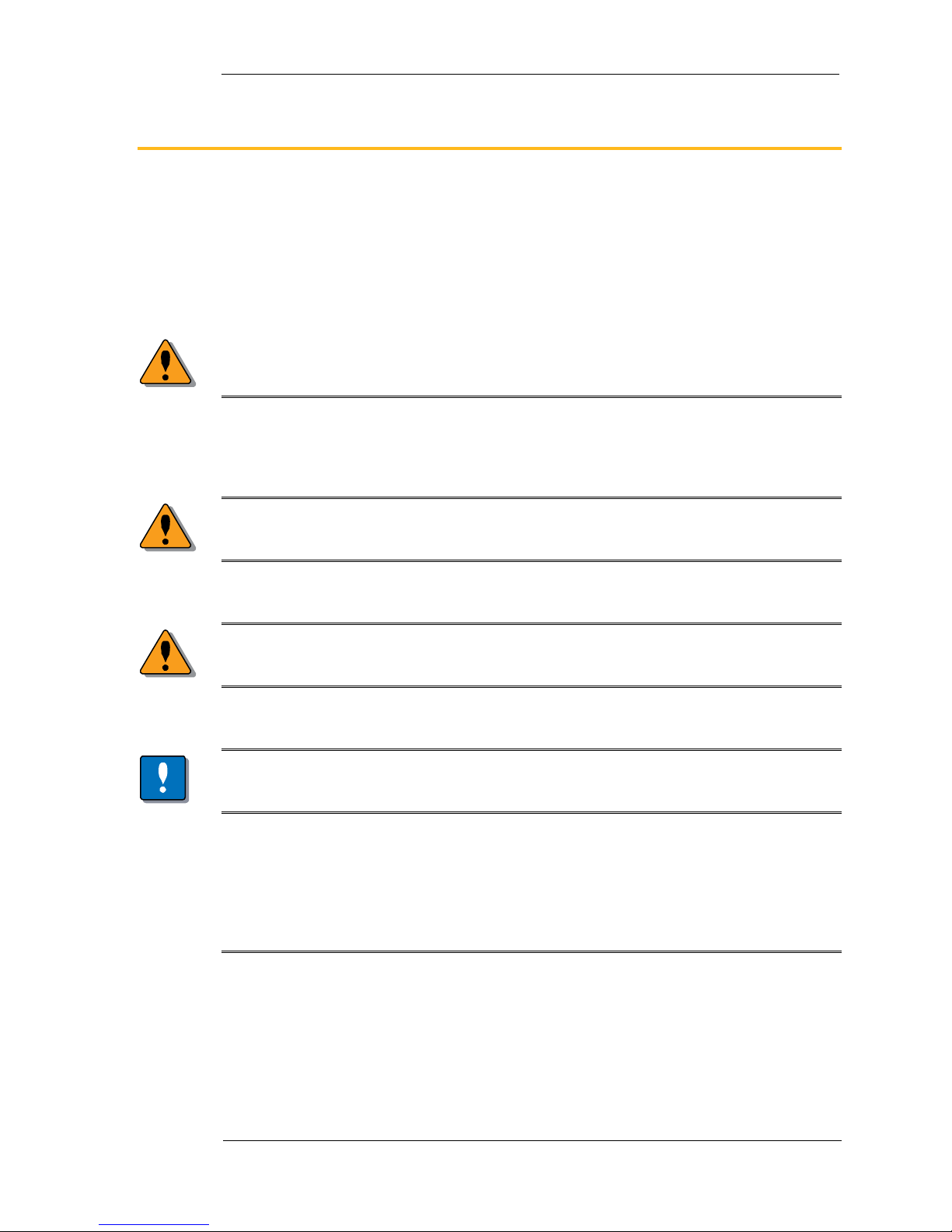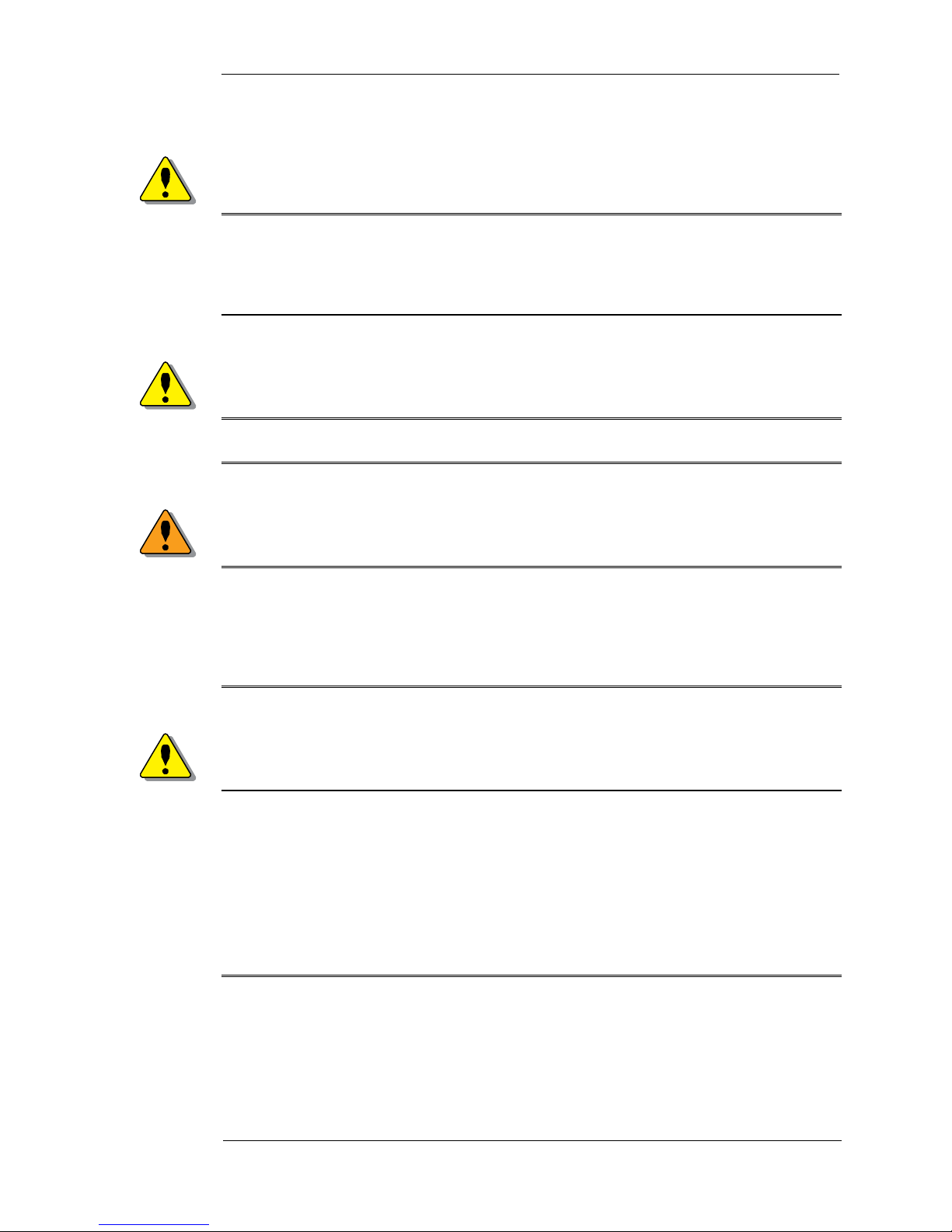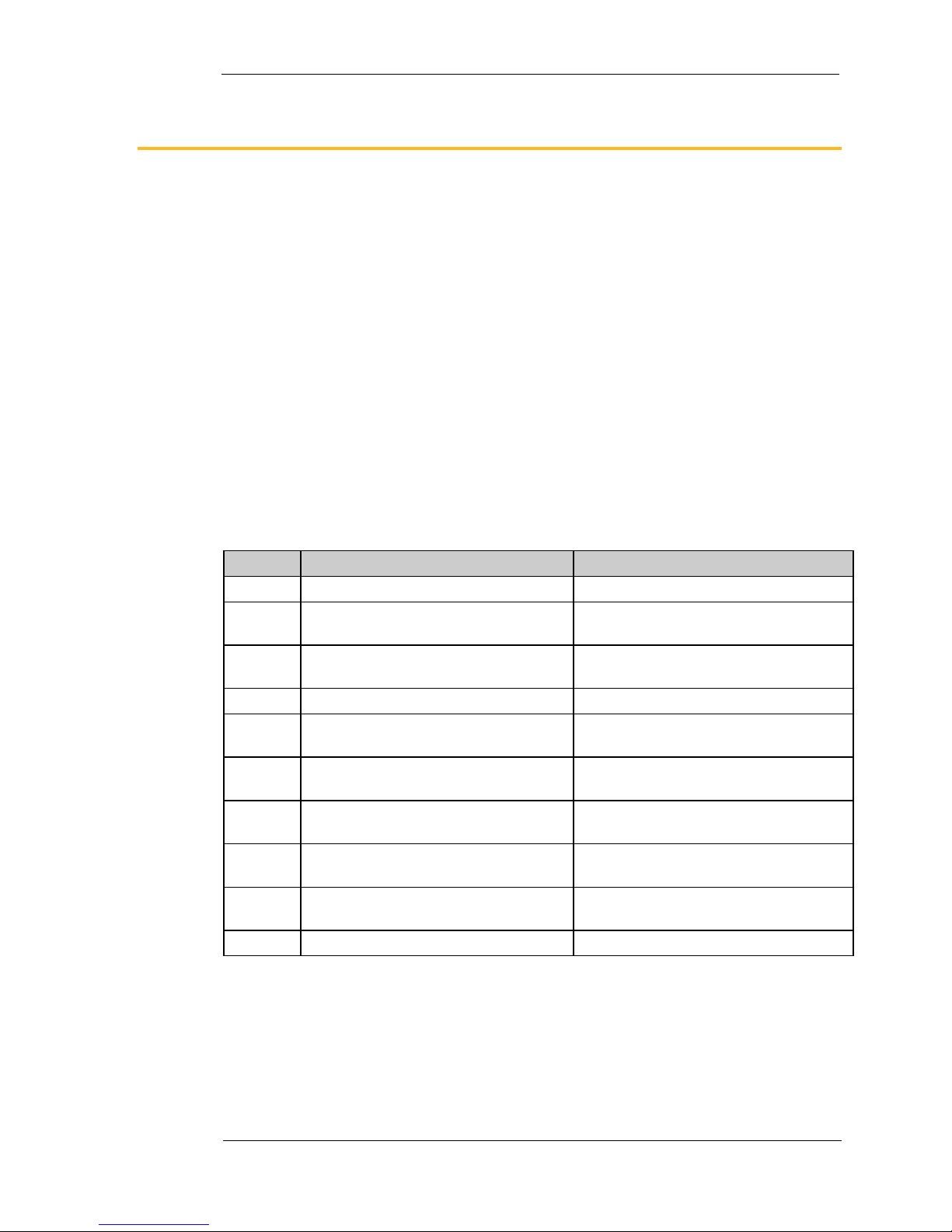Parker Hannifin Corporation
Electronic Controls Division
1305 Clarence Avenue
Winnipeg, MB R3T 1T4 Canada
Office +1 204 452 6776
Fax +1 204 478 1749
http://www.parker.com/ecd
http://www.vansco.ca
http://www.iqan.com
Copyright 2010 © Parker Hannifin Corporation. All rights reserved. No part of this work may be
reproduced, published, or distributed in any form or by any means (electronically,
mechanically, photocopying, recording, or otherwise), or stored in a database retrieval system,
without the prior written permission of Parker Hannifin Corporation in each instance.
Warning!
FAILURE OR IMPROPER SELECTION OR IMPROPER USE OF THE PRODUCTS AND/OR
SYSTEMS DESCRIBED HEREIN OR RELATED ITEMS CAN CAUSE DEATH, PERSONAL INJURY
AND PROPERTY DAMAGE.
This document and other information from Parker Hannifin Corporation, its subsidiaries and
authorized distributors provide product and/or system options for further investigation by users
having technical expertise.
The user, through its own analysis and testing, is solely responsible for making the final selection of
the system and components and assuring that all performance, endurance, maintenance, safety
and warning requirements of the application are met. The user must analyze all aspects of the
application, follow applicable industry standards, and follow the information concerning the product
in the current product catalog and in any other materials provided from Parker or its subsidiaries or
authorized distributors.
To the extent that Parker or its subsidiaries or authorized distributors provide component or system
options based upon data or specifications provided by the user, the user is responsible for
determining that such data and specifications are suitable and sufficient for all applications and
reasonably foreseeable uses of the components or systems.
Offer of Sale
The items described in this document are hereby offered for sale by Parker Hannifin Corporation, its
subsidiaries or its authorized distributors. This offer and its acceptance are governed by the provisions
stated in the "Offer of Sale" elsewhere in this document, or available at www.parker.com.