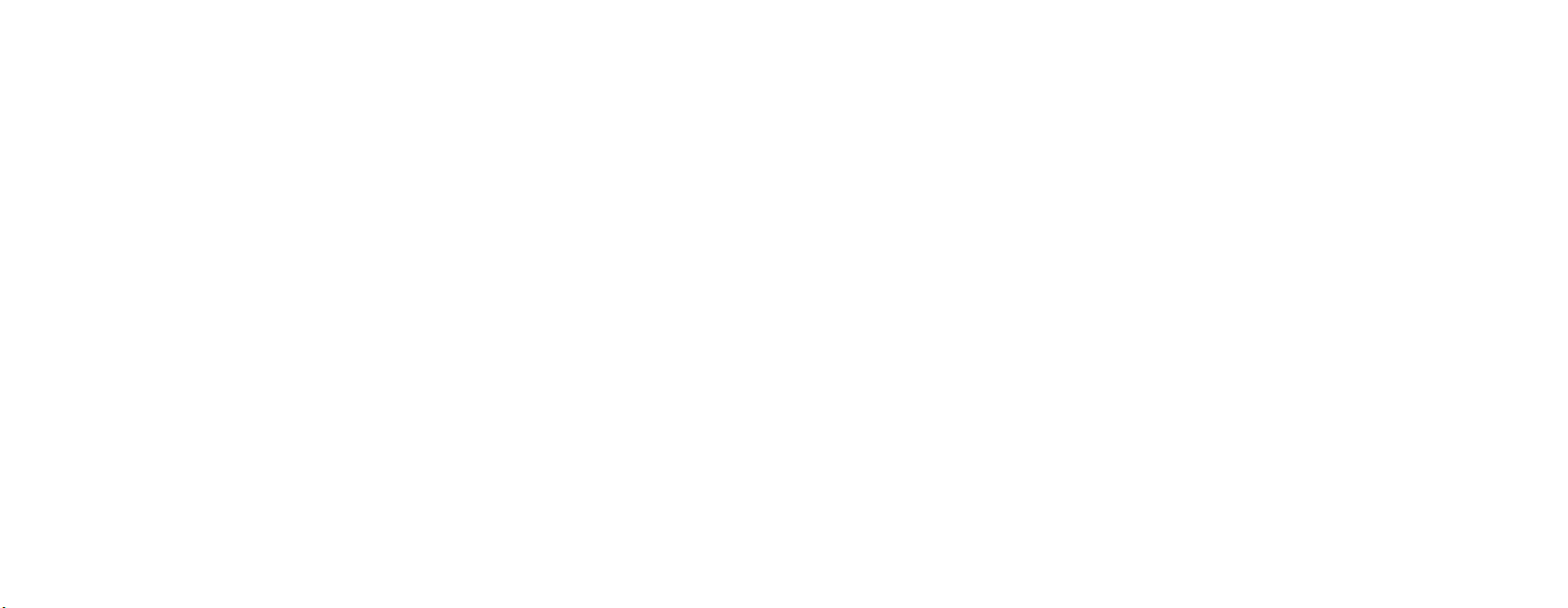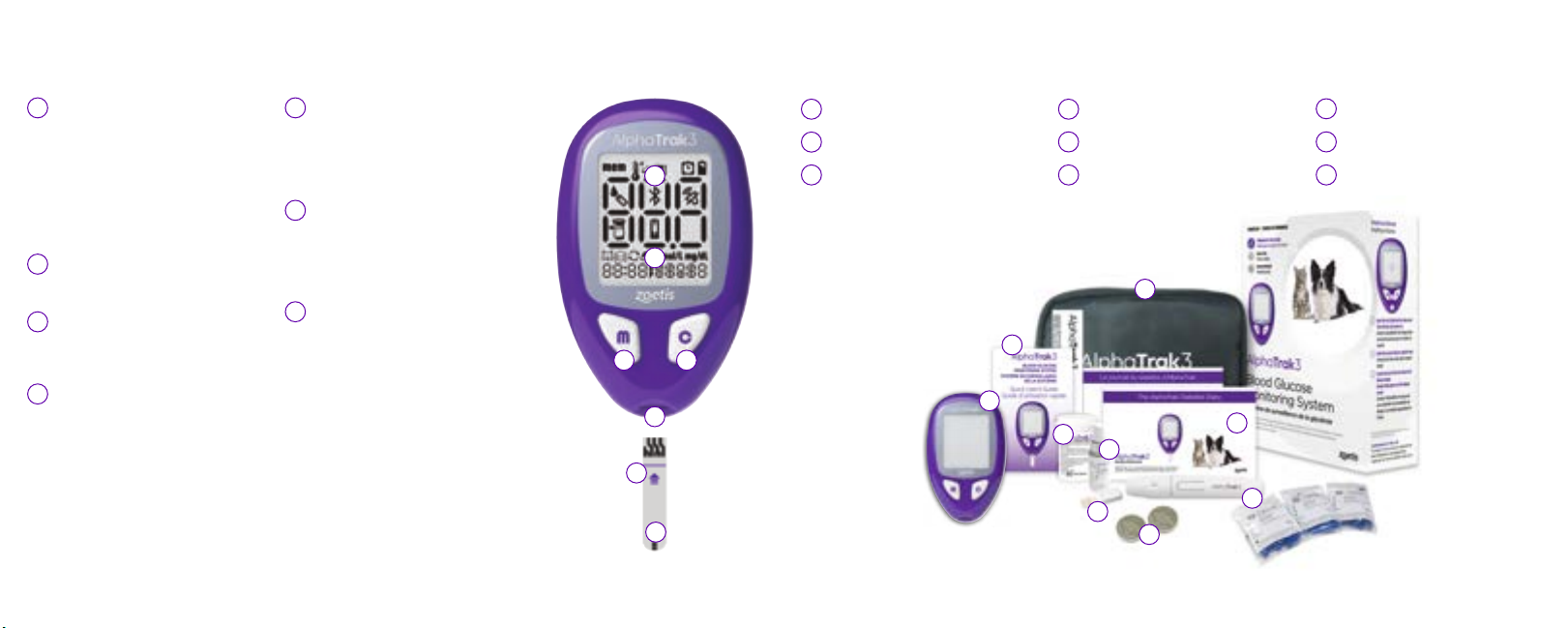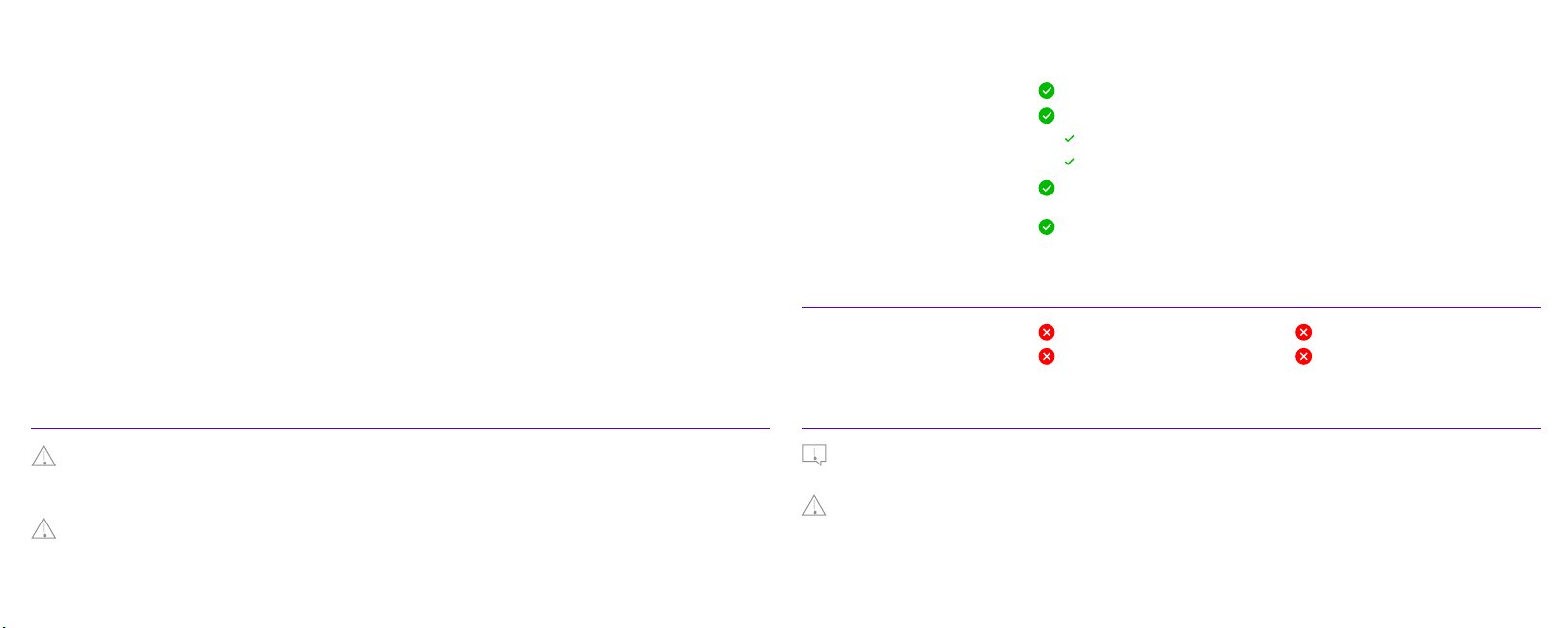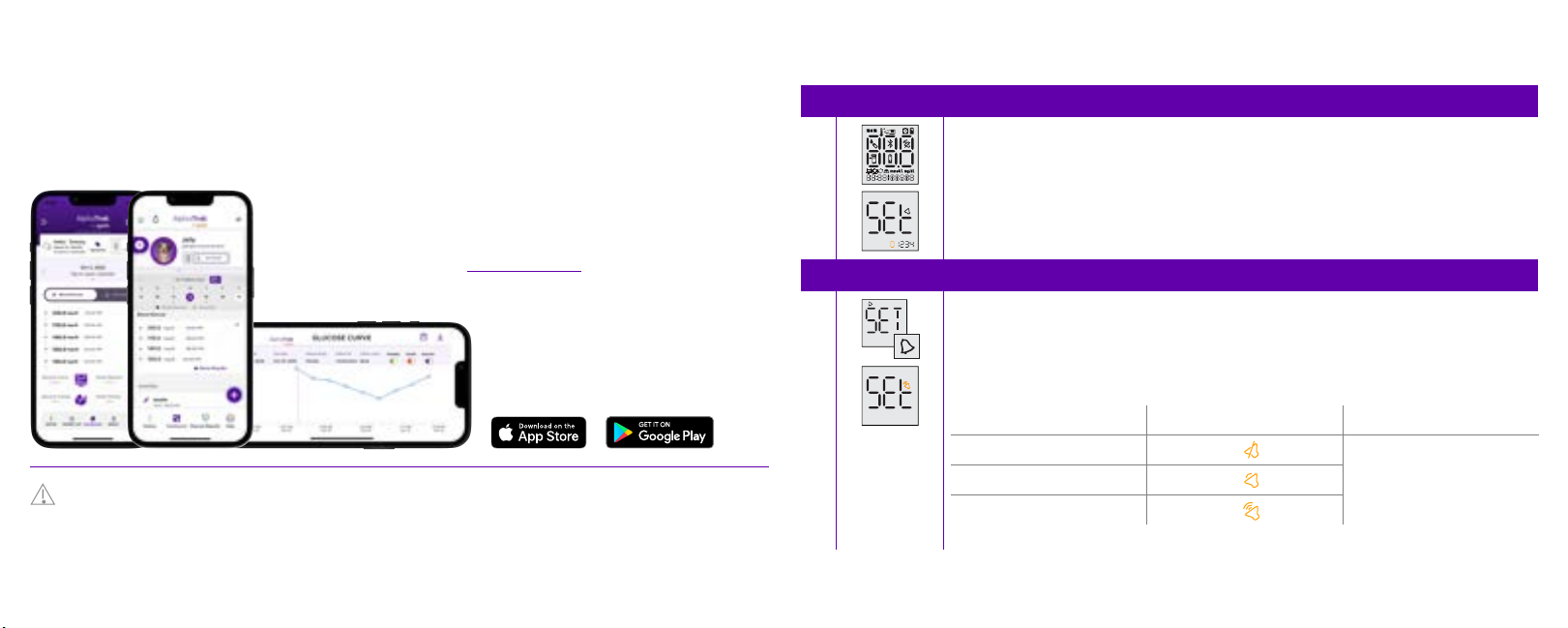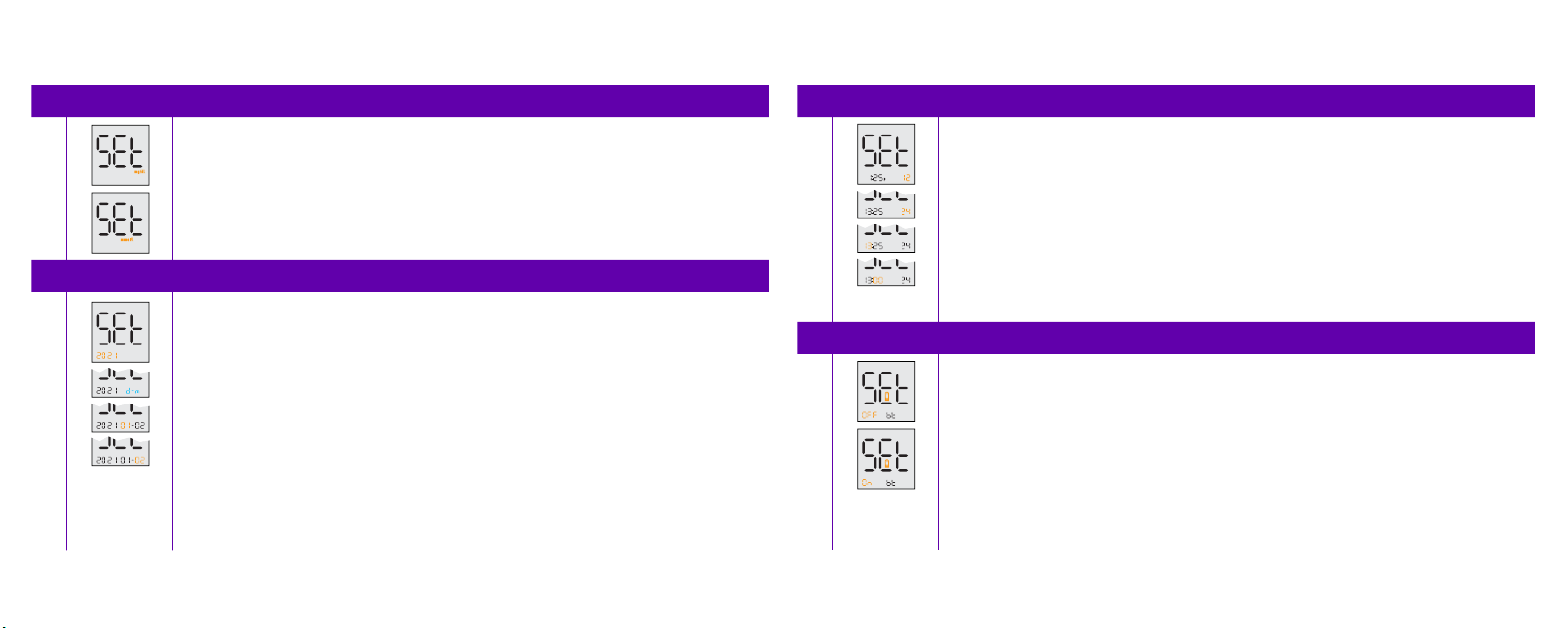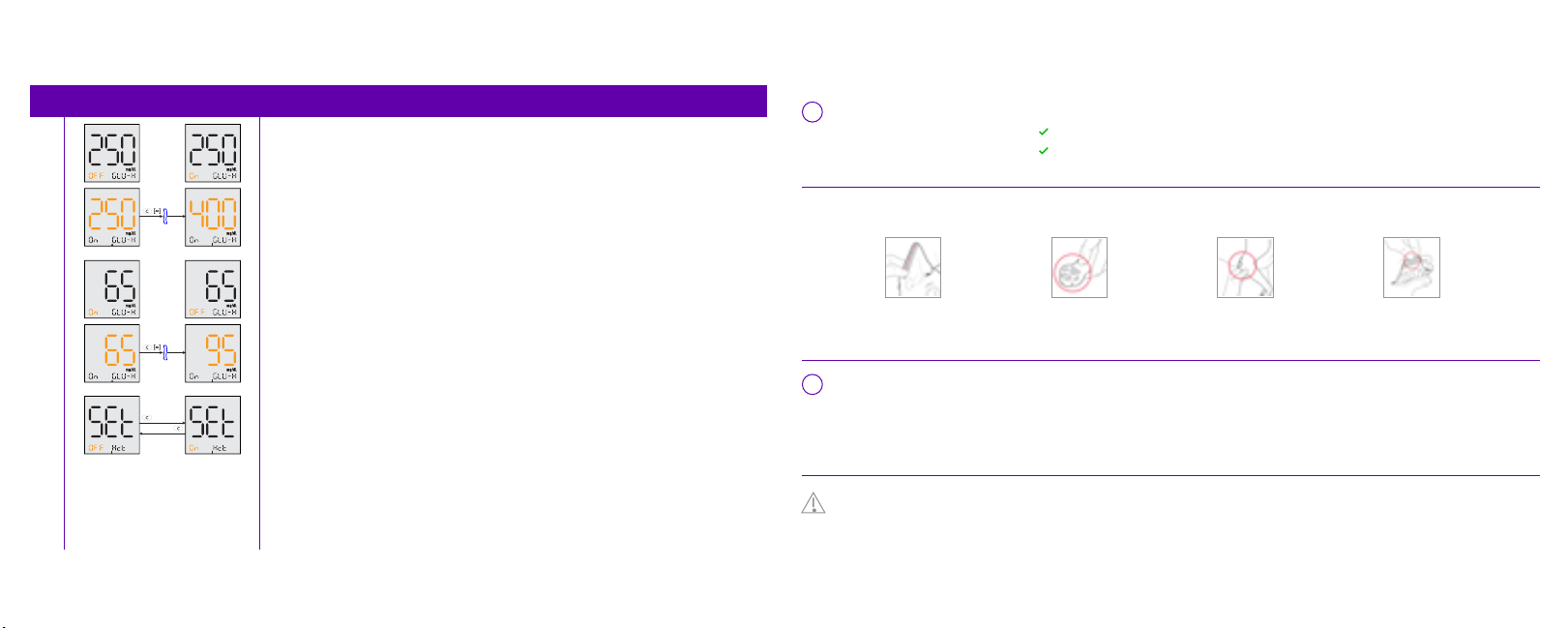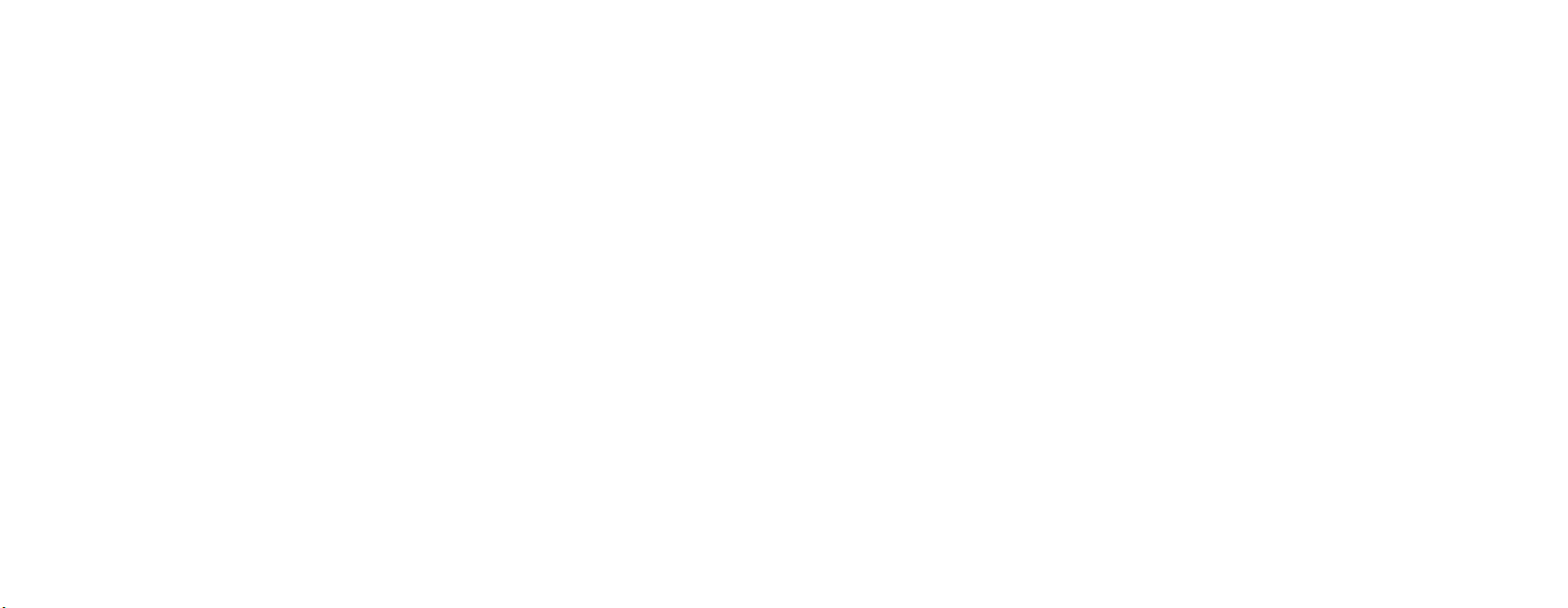
Table of Contents Table of Contents (continued)
1.0 How It Works ............................................................................................................................................................................................................ 3
2.0 Components.............................................................................................................................................................................................................. 4
Starter Kit............................................................................................................................................................................................................................................ 4
3.0 Important Information.......................................................................................................................................................................................... 5
4.0 AlphaTrak3 Meter Usage...................................................................................................................................................................................... 6
5.0 Bluetooth® Wireless Technology ...................................................................................................................................................................... 7
6.0 Meter Set Up ............................................................................................................................................................................................................. 8
Setting the Meter Sound.............................................................................................................................................................................................................8
Sound Volume.................................................................................................................................................................................................................................. 8
Blood Glucose Unit........................................................................................................................................................................................................................ 9
Date Format.......................................................................................................................................................................................................................................9
Time Format ......................................................................................................................................................................................................................................10
Bluetooth® Connection................................................................................................................................................................................................................ 10
Glucose Warnings ..........................................................................................................................................................................................................................11
7.0 Obtaining Blood Samples ................................................................................................................................................................................... 12
How to Lance ....................................................................................................................................................................................................................................12
8.0 Blood Glucose Testing.......................................................................................................................................................................................... 14
9.0 Understanding Blood Glucose Results .......................................................................................................................................................... 18
Low and High Blood Glucose Results ................................................................................................................................................................................. 18
10.0 Control Solution ...................................................................................................................................................................................................... 20
Control Solution Information................................................................................................................................................................................................... 20
Out of Range Control Solution Results .............................................................................................................................................................................. 20
How to Perform an AlphaTrak 3 Control Solution Test............................................................................................................................................. 21
11.0 Using Meter Memory.............................................................................................................................................................................................. 23
12.0 Reminder Alarms..................................................................................................................................................................................................... 24
13.0 Maintenance & Care ............................................................................................................................................................................................... 25
Replacing the Batteries...............................................................................................................................................................................................................26
Cleaning & Care ............................................................................................................................................................................................................................... 26
14.0 Error Codes................................................................................................................................................................................................................ 27
15.0 Troubleshooting ...................................................................................................................................................................................................... 31
16.0 Specifications......................................................................................................................................................................................... 32
Meter......................................................................................................................................................................................................................................................32
Test Strips............................................................................................................................................................................................................................................33
Control Solution...............................................................................................................................................................................................................................33
17.0 Regulatory............................................................................................................................................................................................... 34
USA......................................................................................................................................................................................................................................................... 34
Canada.................................................................................................................................................................................................................................................. 35
European Union............................................................................................................................................................................................................................... 36
18.0 Definition of Symbols........................................................................................................................................................................... 37
19.0 References............................................................................................................................................................................................... 39