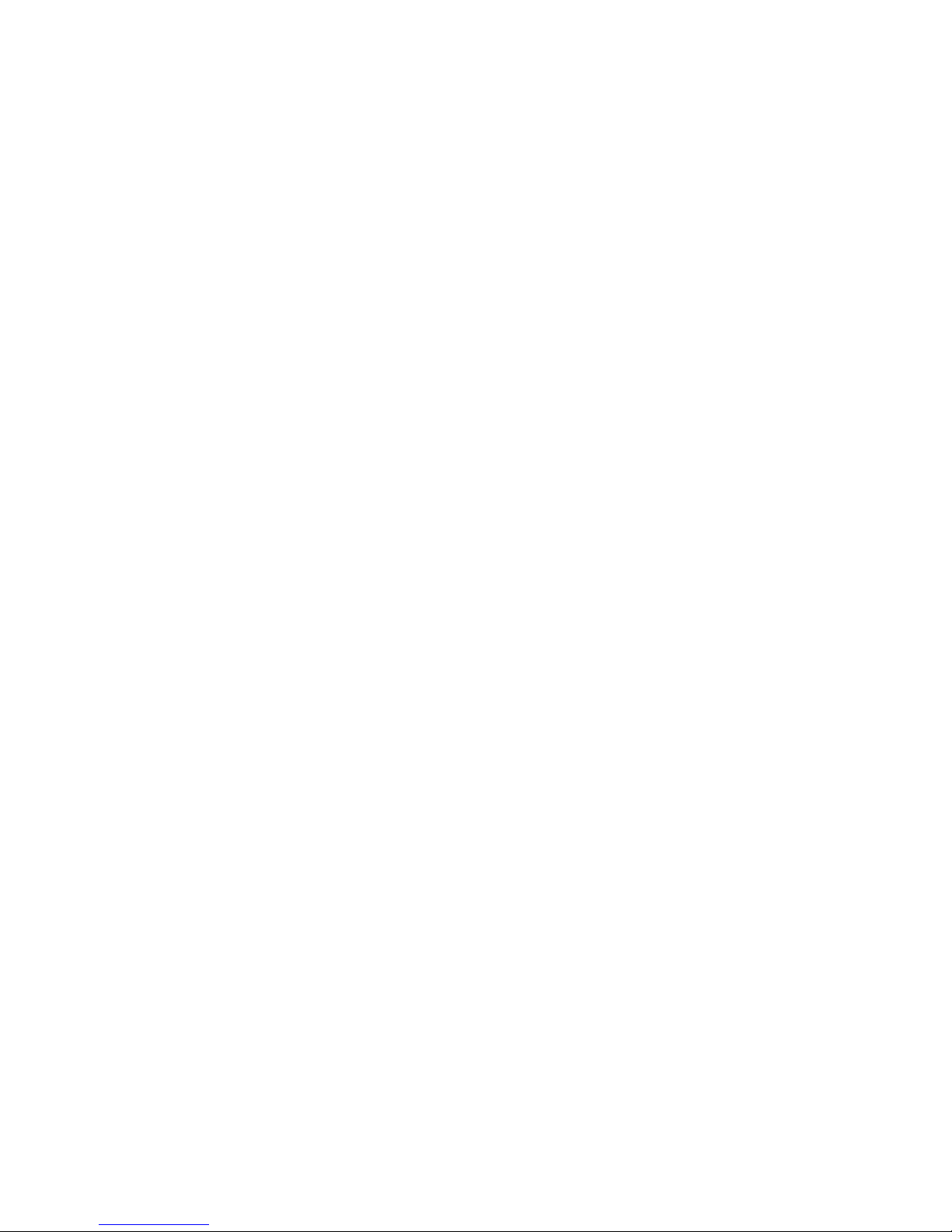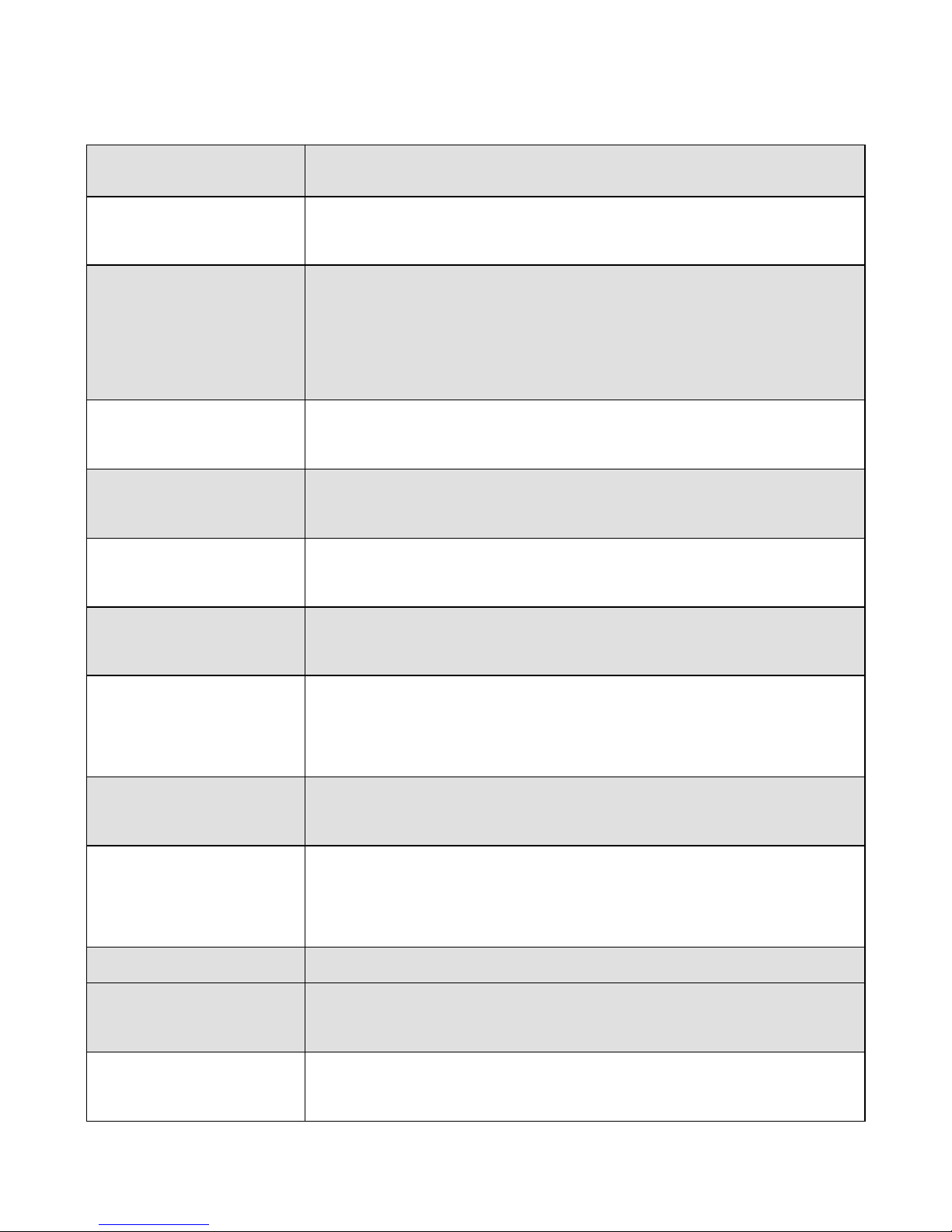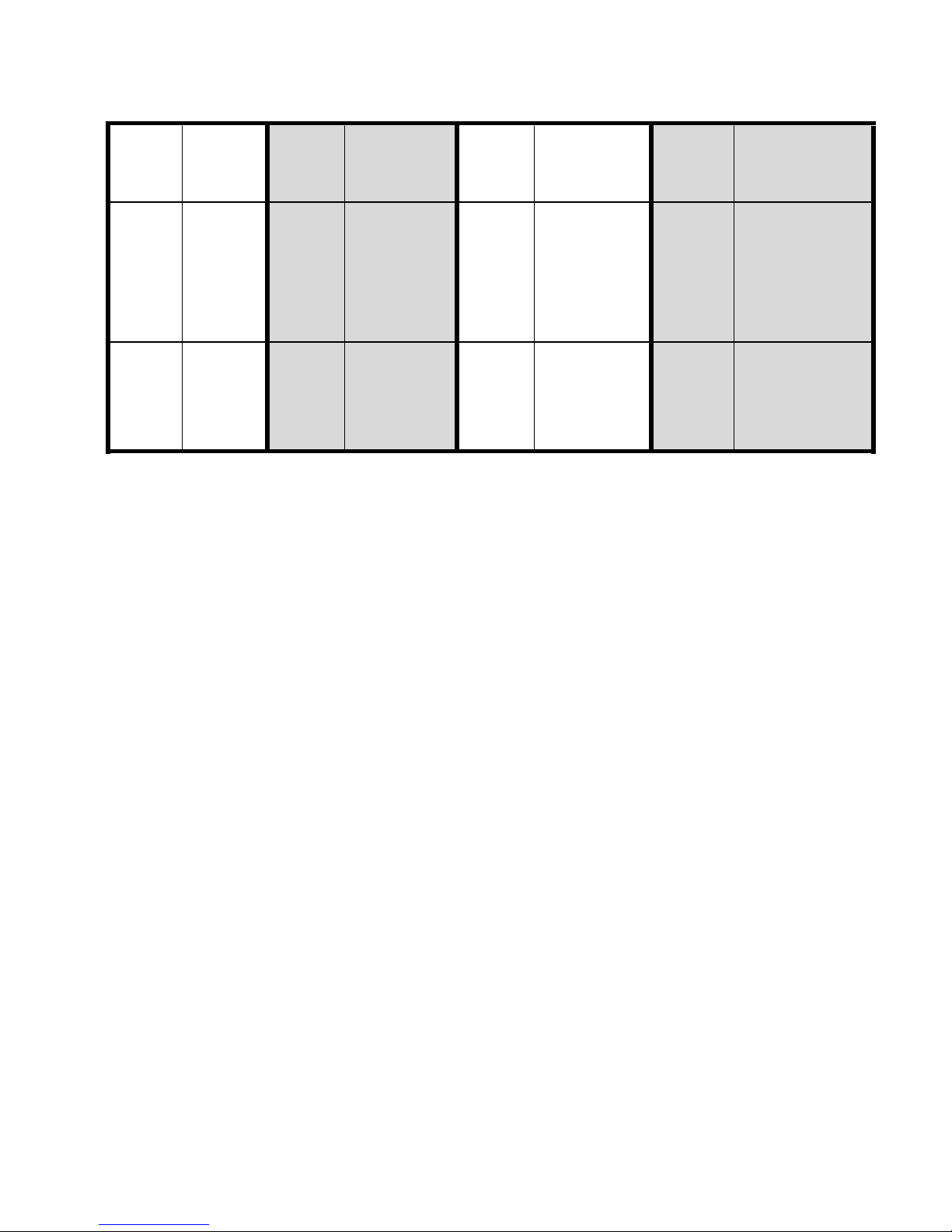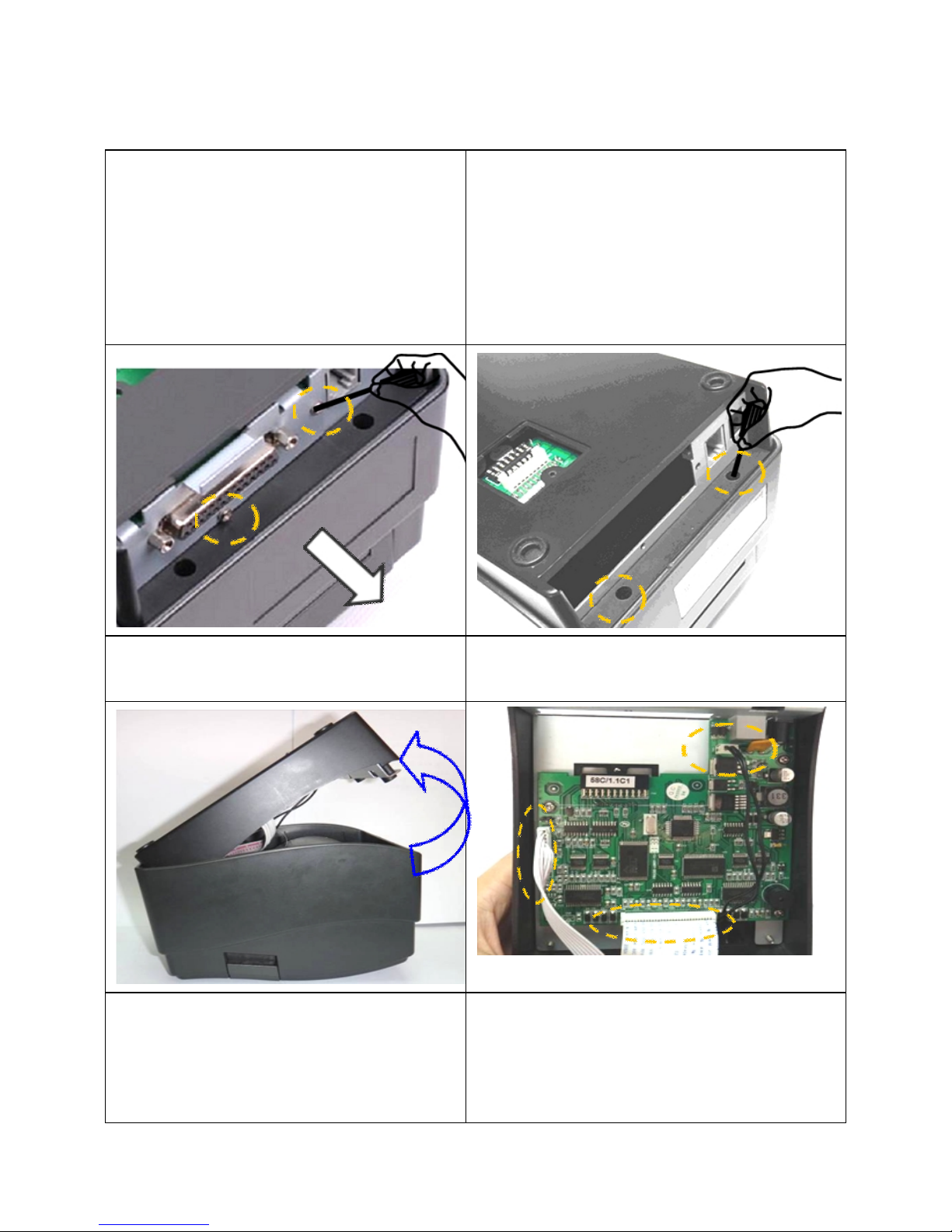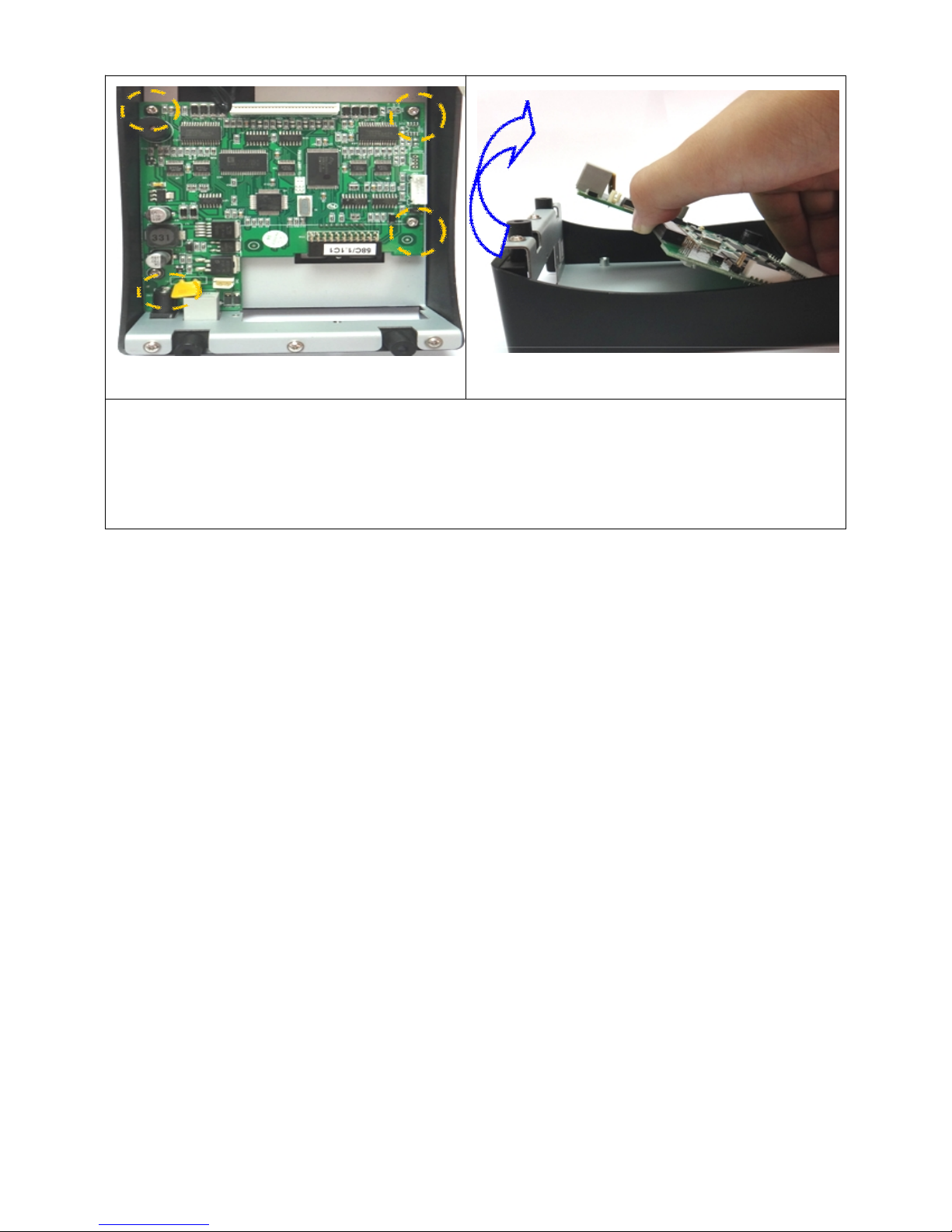Printheadhasacertainlifespan,whichisrelatedtotheworking
environmentandthequalityofpaper.Thebadenvironmentsuchasdusty
environmentandthepoorqualityofpaperwillreducetheservicelifeofthe
printhead.Afteraperiodoftimeofuse,theprintheadrequiresthecleaning
andmaintenance.
Afterthethermalprintheadisusedforsometime,thethermalelementwill
turndirty,whichwillcauseunclearprintingeffect.Justusethecottoncloth
dippedwithalcoholtocleanthethermalelement.
Theproblemthatthepapermovesproperlybuttheprinterdoesnotprint
completelyorpartiallymaybecausedbythepoorcontactbetweentheprint
headandthemainboard.Pullouttheconnectingcableandre-plugit,the
faultmaybesolved.
2.Mainboard:Themainboardisalsooneofthemostimportantpartsofthe
printeranditisusedtocontrolalltheactionsoftheprinter,mainlycomposed
oftheCPUcontrolcircuit,powercircuit,motorcontrolcircuit,boxcircuit
andinterfacecircuit.
Whentheprinterisnottyping,printingmessycodesorthepaper
abnormalitiesappear,itispossiblybecausethecomponentsonthe
mainboardarebroken.Youcanreplacethefailedmainboardwithagoodone
tojudgewhetheritistheproblemcausedbythemainboard.
3.Caseholder:Theplasticpartsandhardwareusedtoinstallthemainboard
andprintheadsoastoassembleallcomponentsintoacompleteprinter.
TheCaseholderarenotpronetobedamaged,unlessbyviolenttransport,
falls,collisions.Oncedamaged,pleasereplacewithanewone.
4.Powersupply:ChangetheACintoDCsoastoprovideastableDCpower
supplyfortheprinter.
Pleasecheckwhetherthepowersupplymeetstherequirementsoftheprinter
beforegettingtheprinterpoweredonandtrytousetheoriginalpowersupply.
Ifthepoweradapter’slightisnotonafterthepowersupplyisprovided,it
meansthepowersupplyisdamagedandreplaceit.