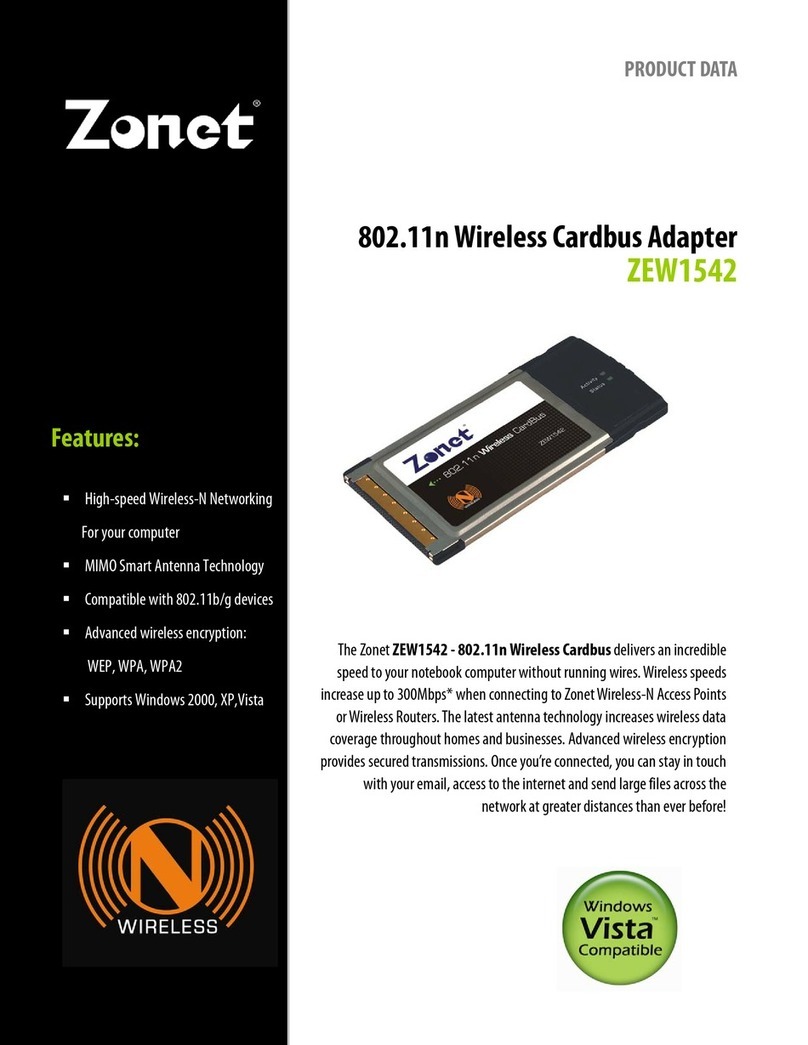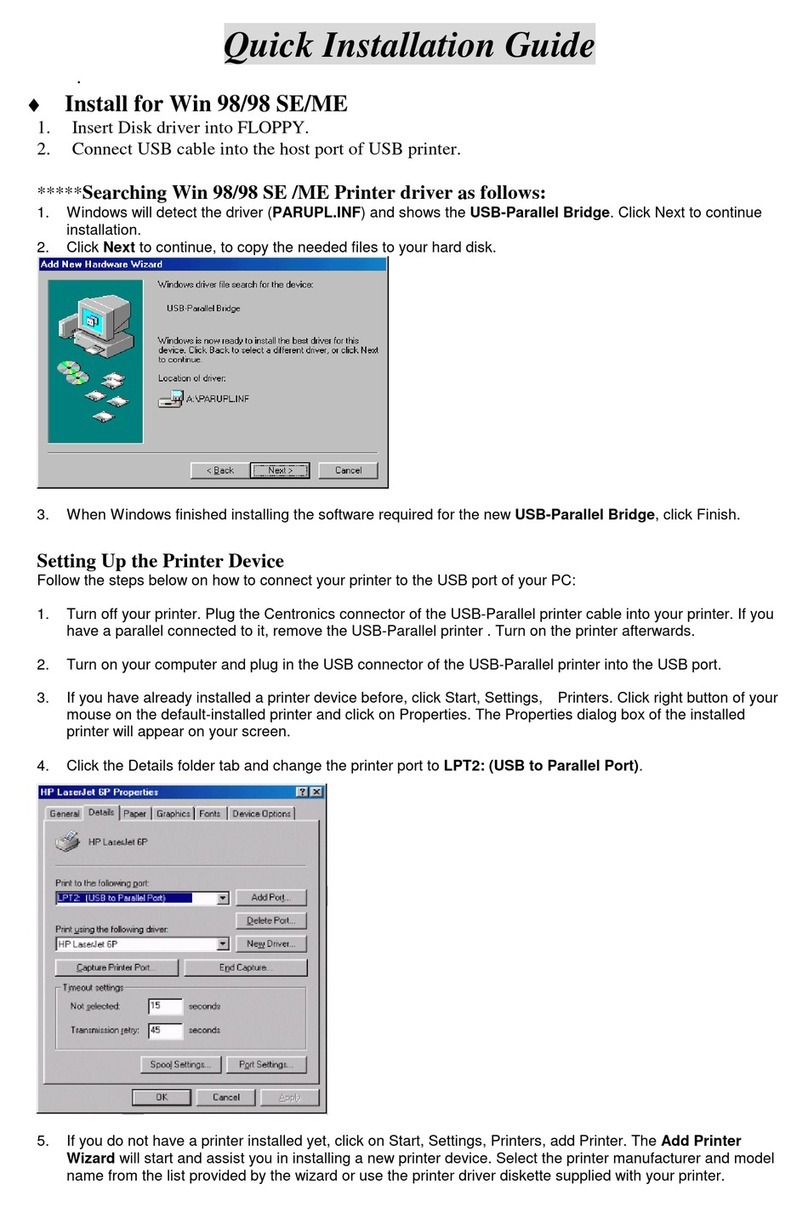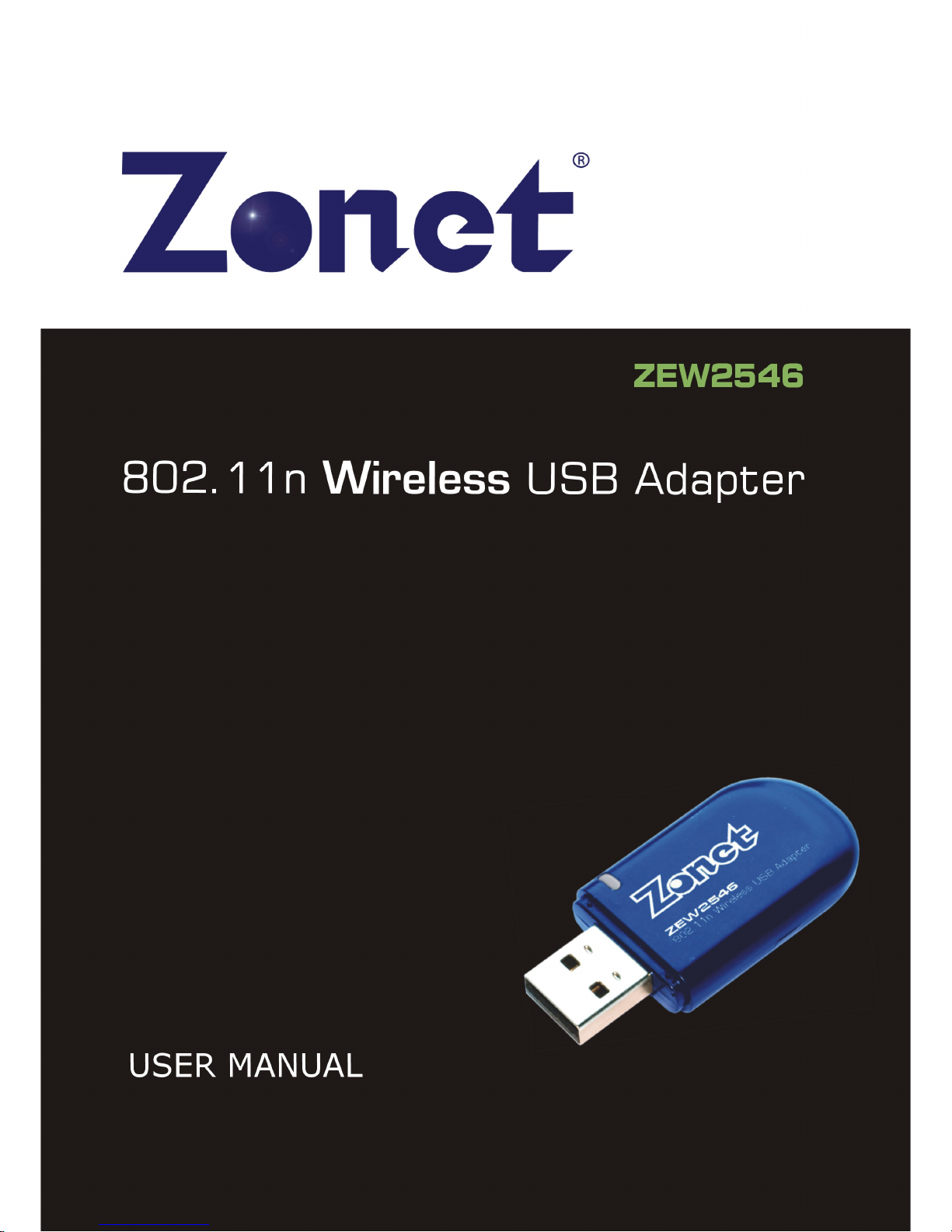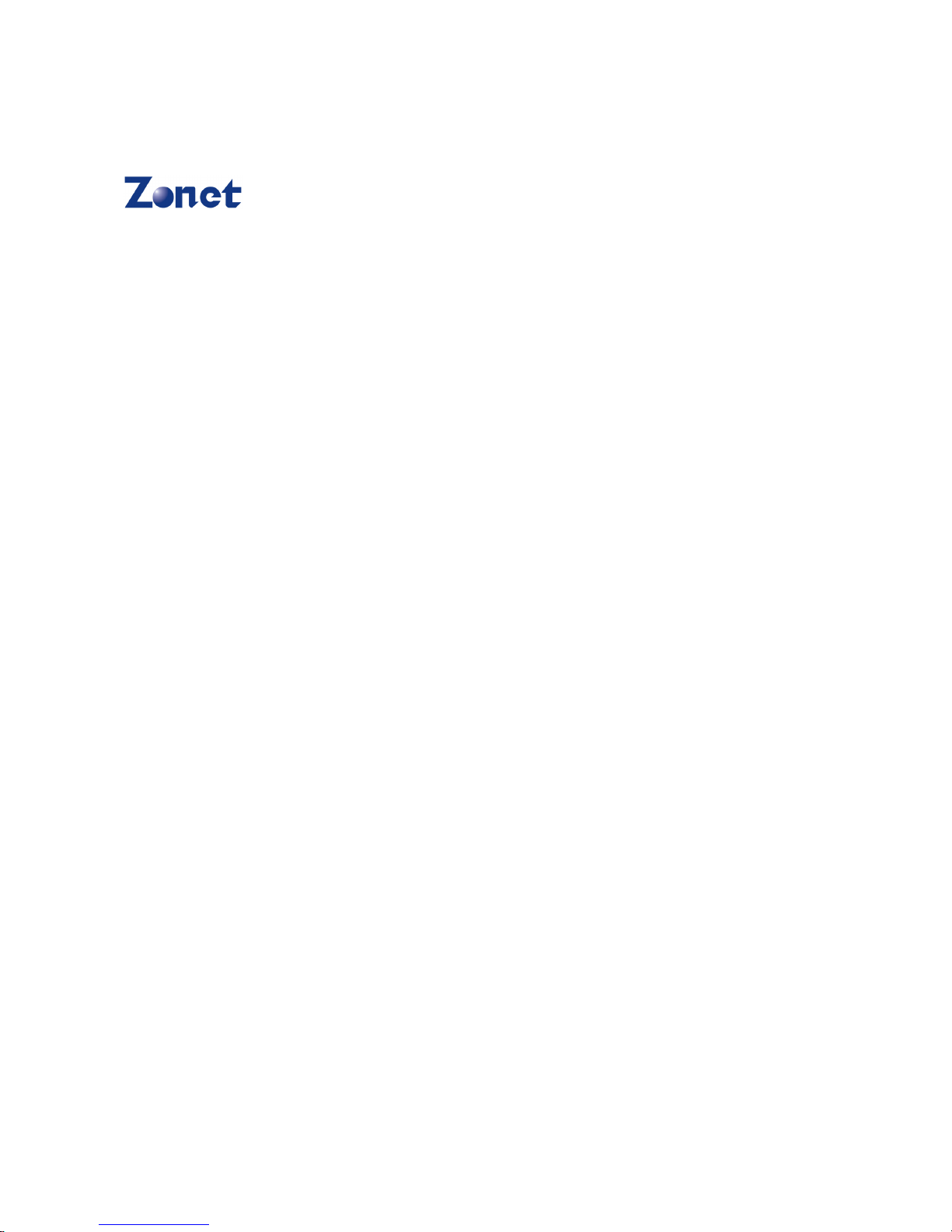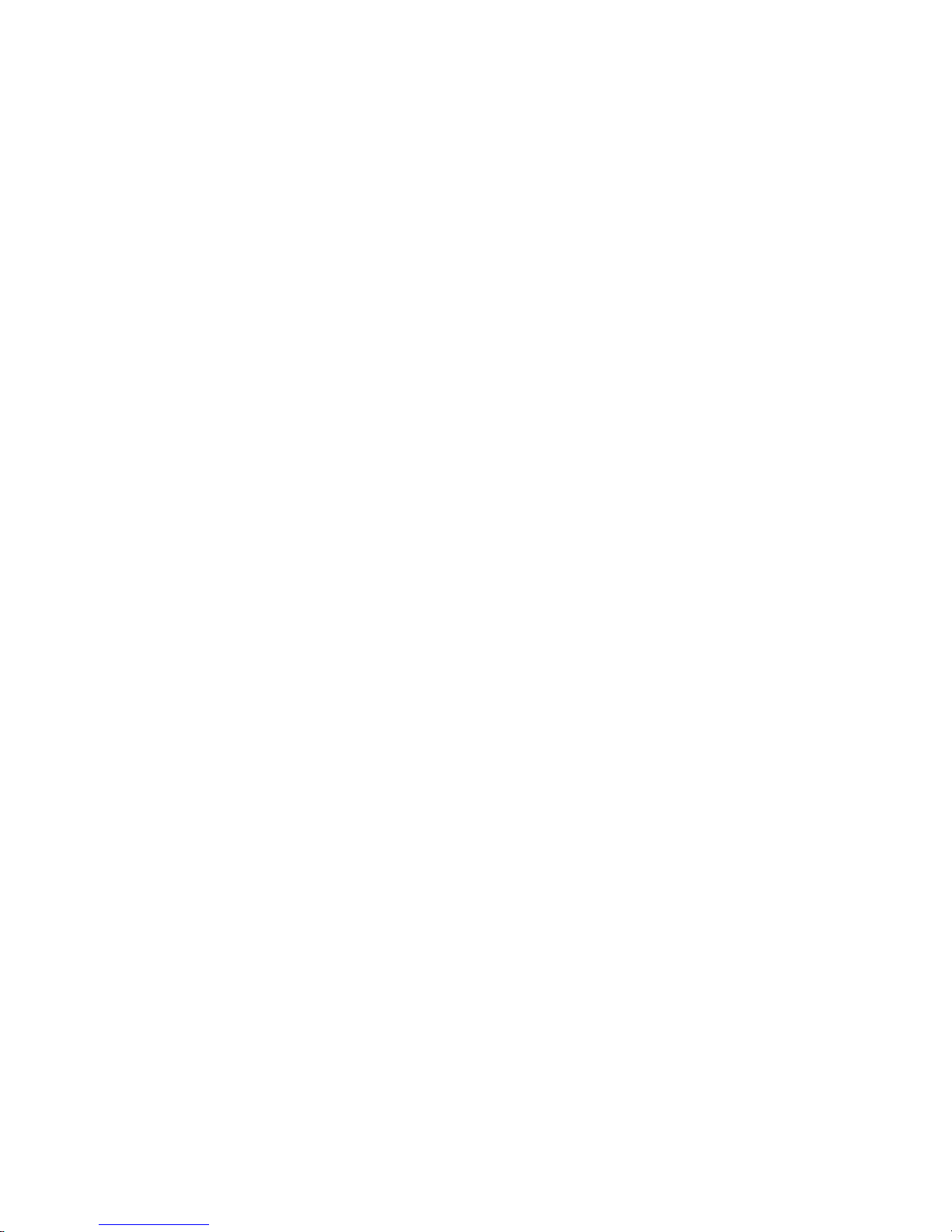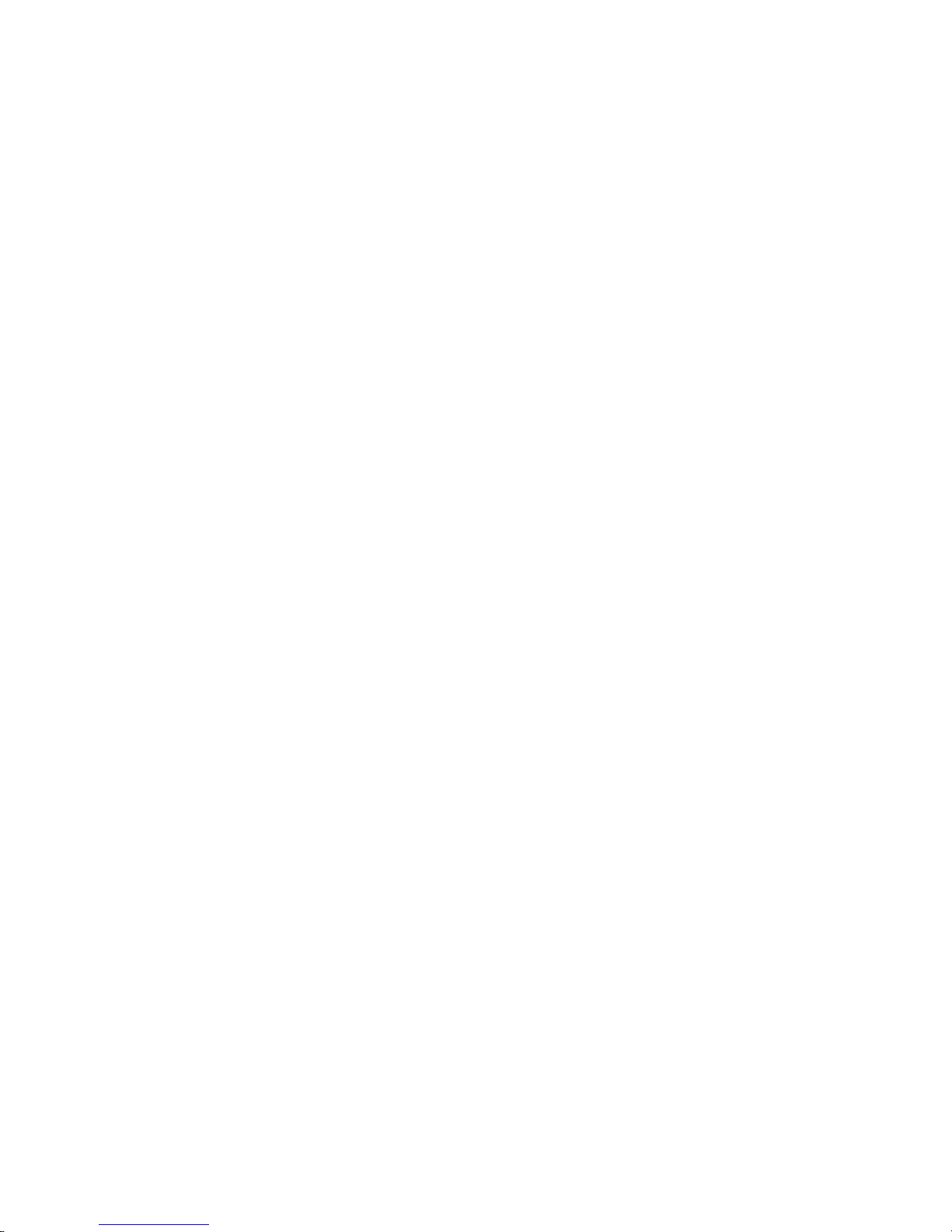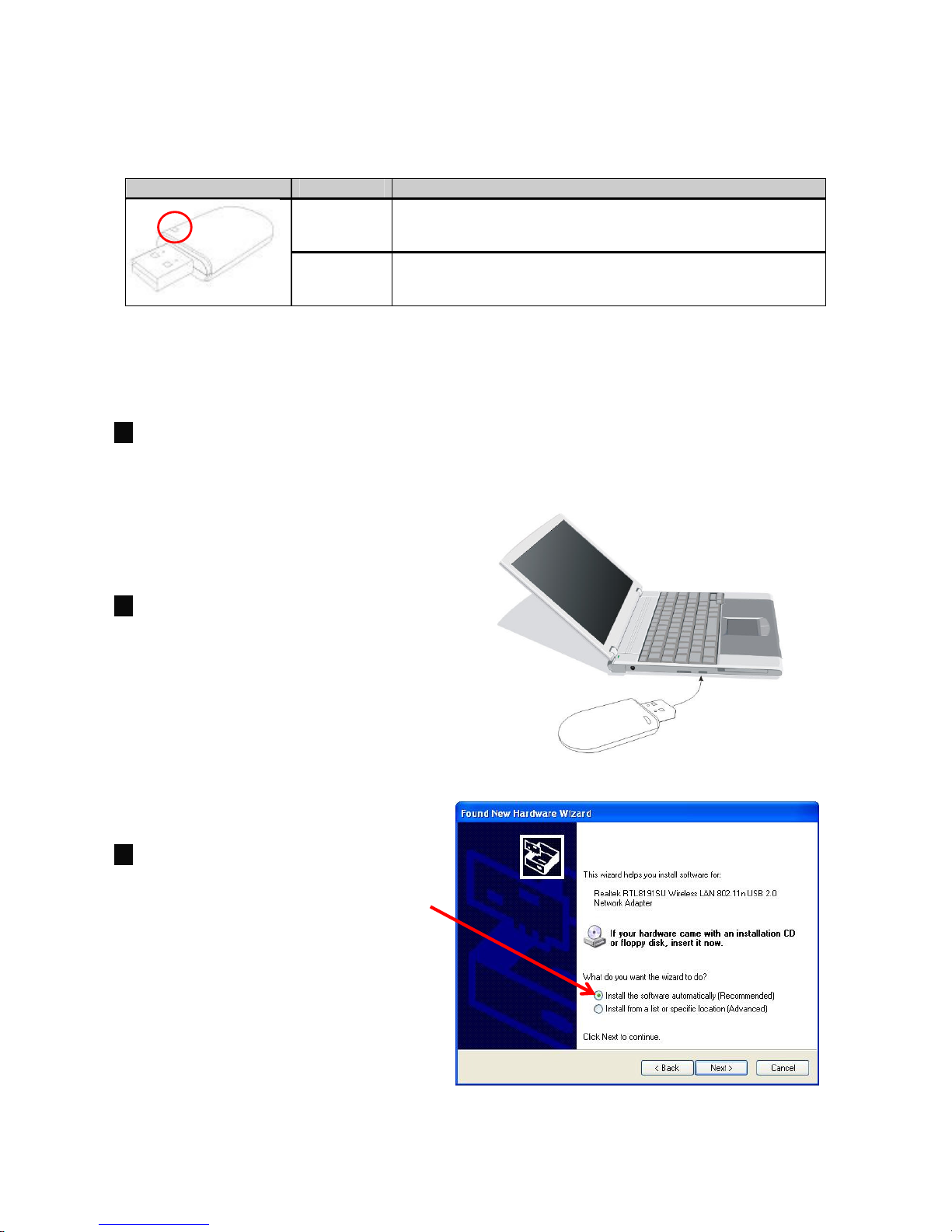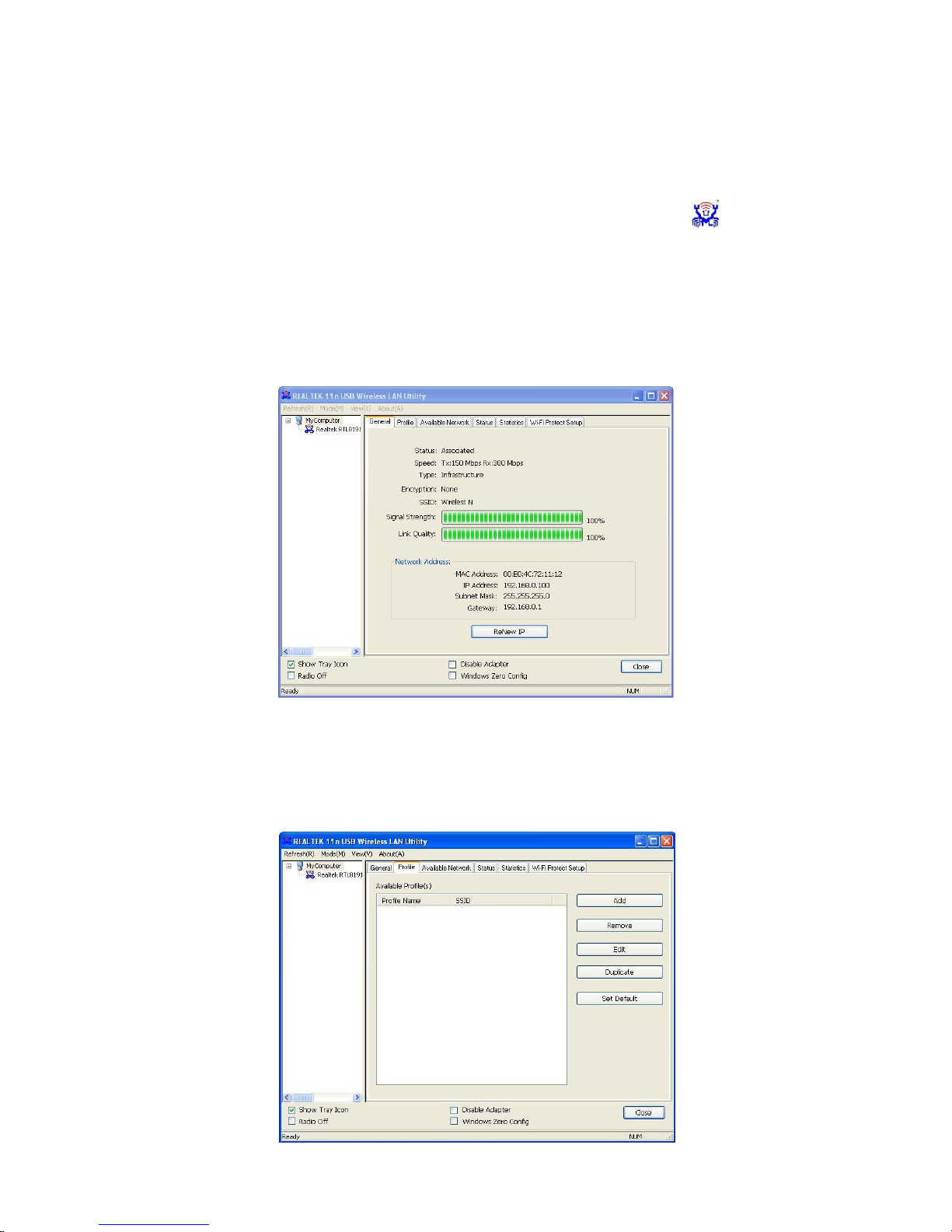Zonet ZEW2546 User manual
Other Zonet Adapter manuals

Zonet
Zonet ZEW2501 User manual

Zonet
Zonet ZEW2546 Operation manual

Zonet
Zonet ZEW2500P User manual

Zonet
Zonet ZEW2540P Operation manual

Zonet
Zonet ZUB6202C - BLUETOOTH V2.0 USB ADAPTER User manual

Zonet
Zonet ZUC2400 User manual
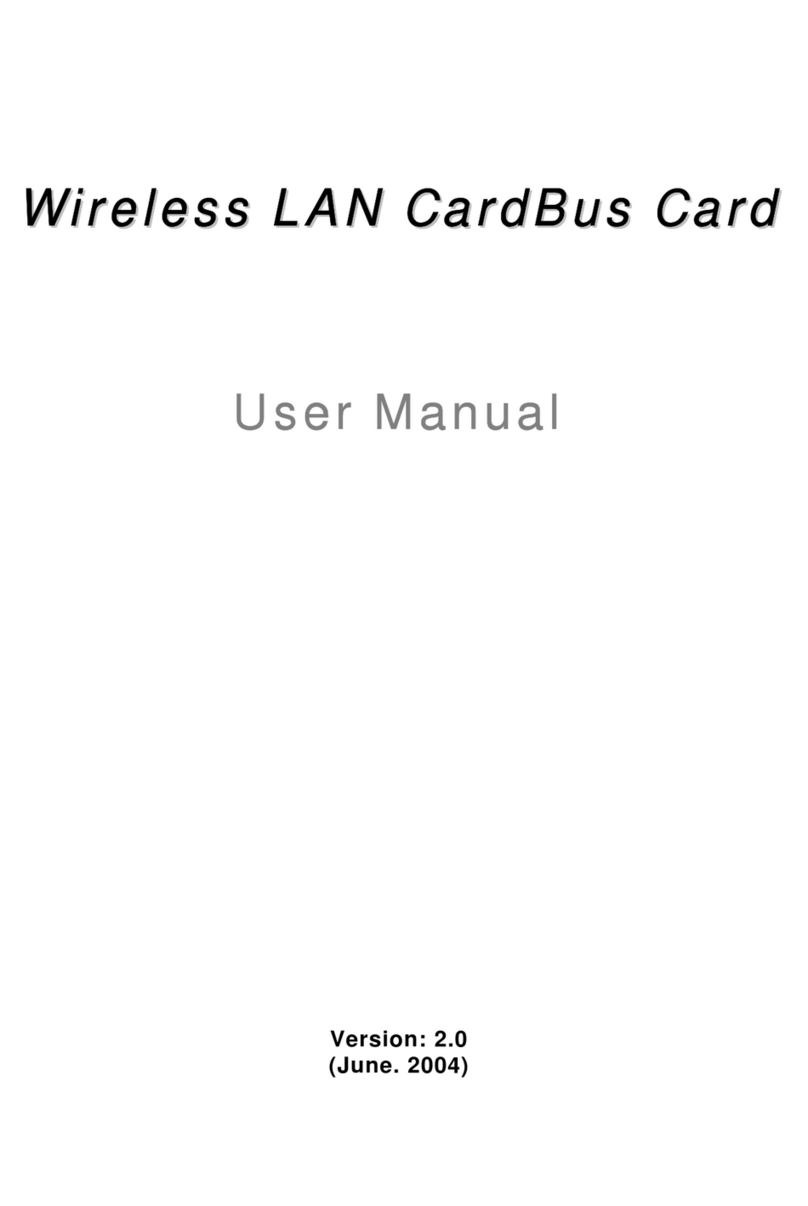
Zonet
Zonet ZEW1501 - V2.0 User manual

Zonet
Zonet ZEW2500P User manual

Zonet
Zonet ZNS8030 - V1.0 User manual

Zonet
Zonet ZEW2545 Operation manual
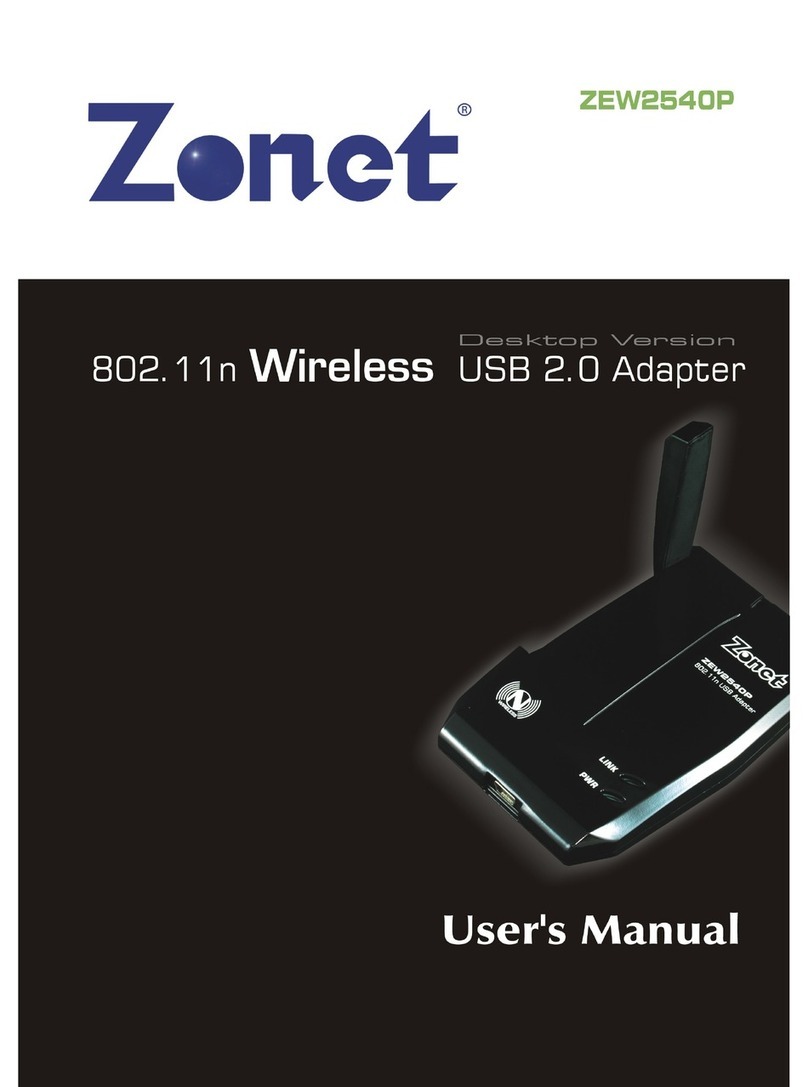
Zonet
Zonet ZEW2540P User manual

Zonet
Zonet ZEW2508A Operation manual
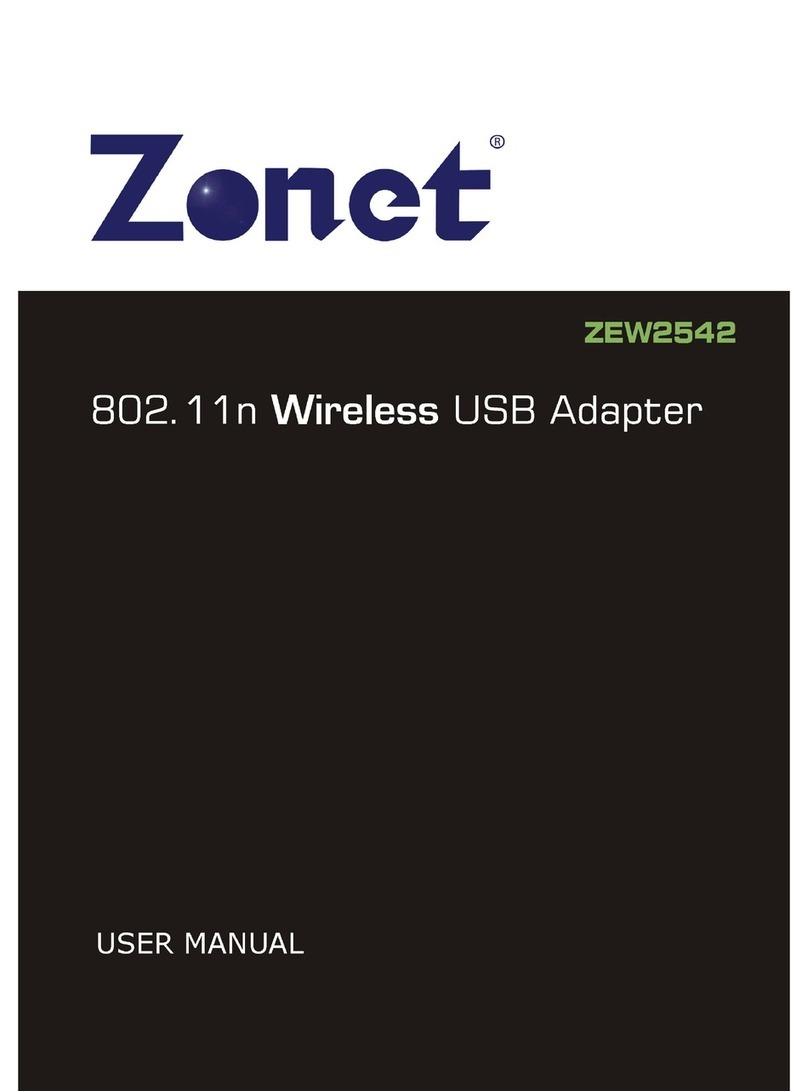
Zonet
Zonet ZEW2542 User manual

Zonet
Zonet ZEW2500P Operation manual

Zonet
Zonet ZEW2545 User manual

Zonet
Zonet ZEW2508 Operation manual

Zonet
Zonet ZEW2545 User manual

Zonet
Zonet ZEW2508 User manual

Zonet
Zonet ZUB6111C User manual

Zonet
Zonet ZEN3200 User manual