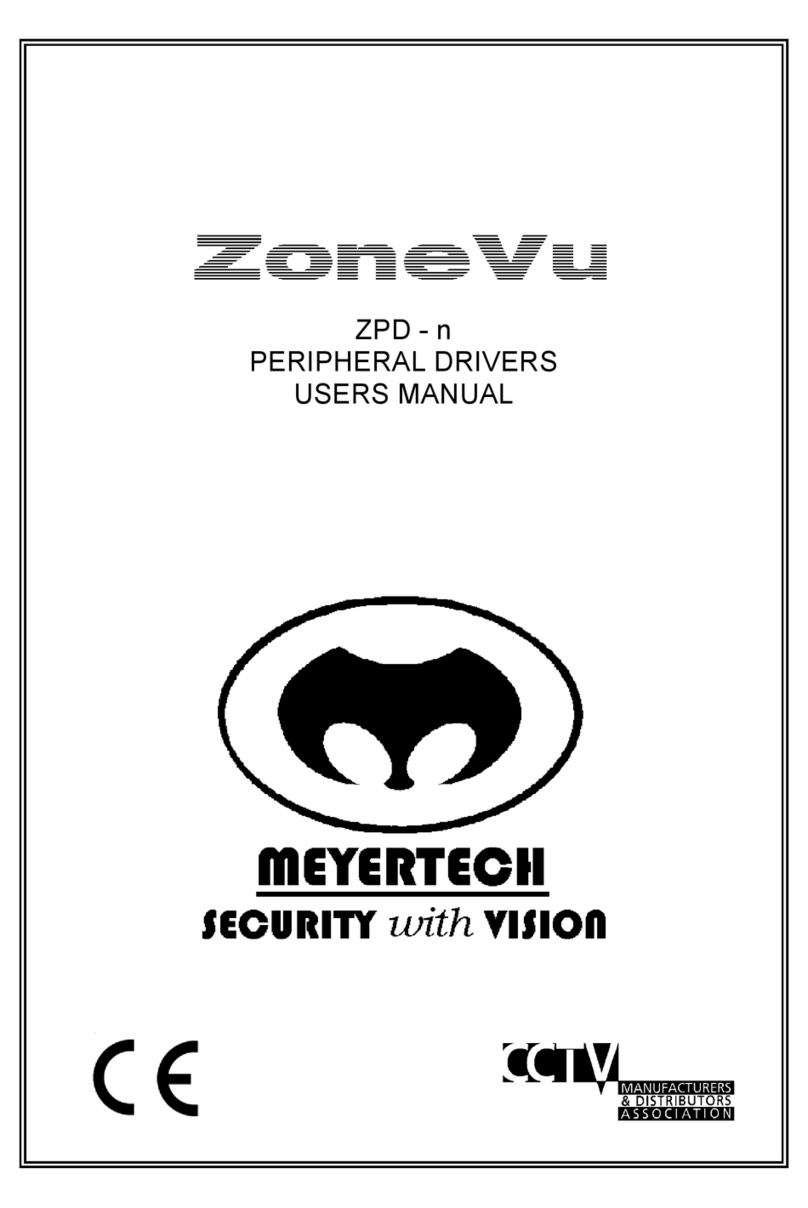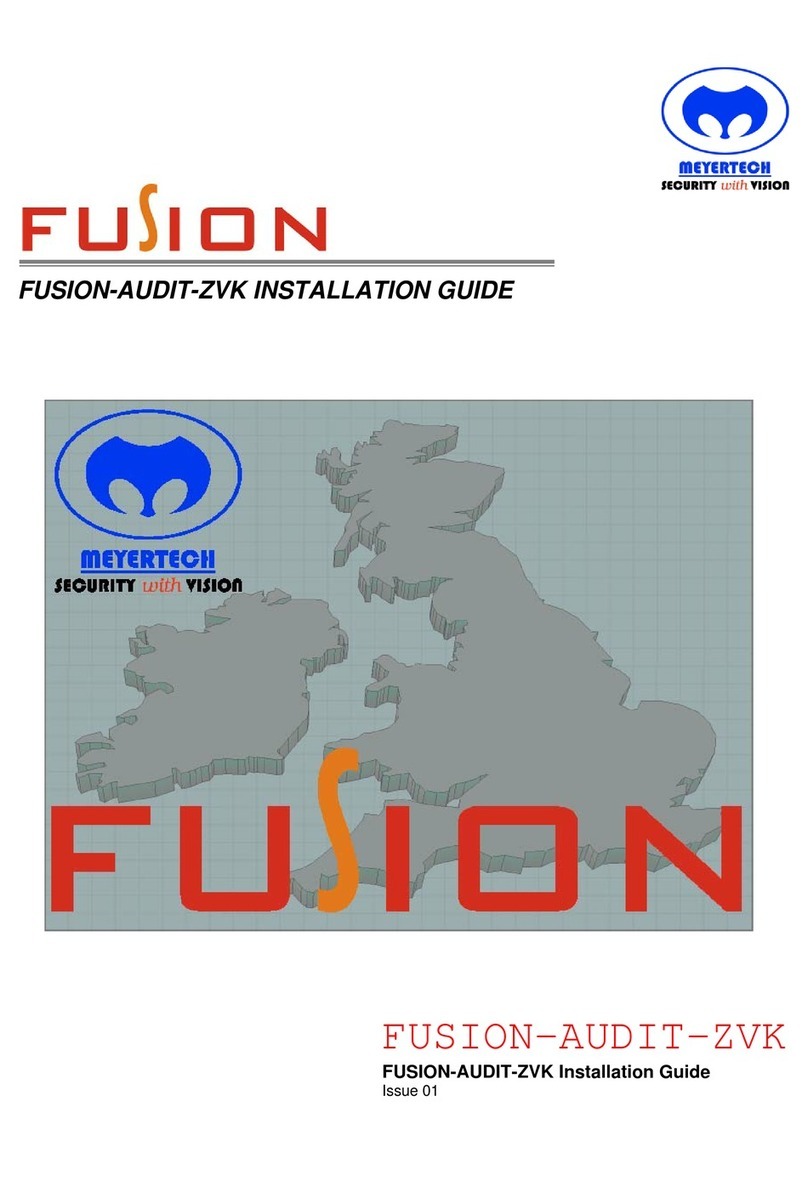FUSION
INTRODUCTION.....................................................................................................................................................................................................2
FUSION EDIT OVERVIEW .....................................................................................................................................................................................3
LOG-ON AND LOG-OFF PROCEDURE.................................................................................................................................................................5
USER CONFIGURATION .......................................................................................................................................................................................6
ADD/DELETING MAPS ........................................................................................................................................................................................10
WORKSTATION CONFIGURATION ....................................................................................................................................................................11
KEYBOARD SETUP.............................................................................................................................................................................................12
ICONS ..................................................................................................................................................................................................................13
TOOLBAR ............................................................................................................................................................................................................20
EVENT VCRS .......................................................................................................................................................................................................21
DVR PLAYBACK..................................................................................................................................................................................................23
CAMERA CONTROL............................................................................................................................................................................................24
CLASSIC SETUP..................................................................................................................................................................................................26
ALARMS...............................................................................................................................................................................................................29
CONFIGURABLE MONITOR BUTTONS..............................................................................................................................................................34
DIGITAL DISPLAY WALL ....................................................................................................................................................................................35
MASTER WORKSTATION ...................................................................................................................................................................................36
AIRLOCK OPERATION........................................................................................................................................................................................37
REGISTRY SETTINGS .........................................................................................................................................................................................38
SERVICING AND SUPPORT................................................................................................................................................................................40
WARRANTY .........................................................................................................................................................................................................41
MINIMUM SYSTEM REQUIREMENTS .................................................................................................................................................................43
MAINTENANCE....................................................................................................................................................................................................44
APPENDIX A ........................................................................................................................................................................................................46
APPENDIX B ........................................................................................................................................................................................................48
APPENDIX B ........................................................................................................................................................................................................48