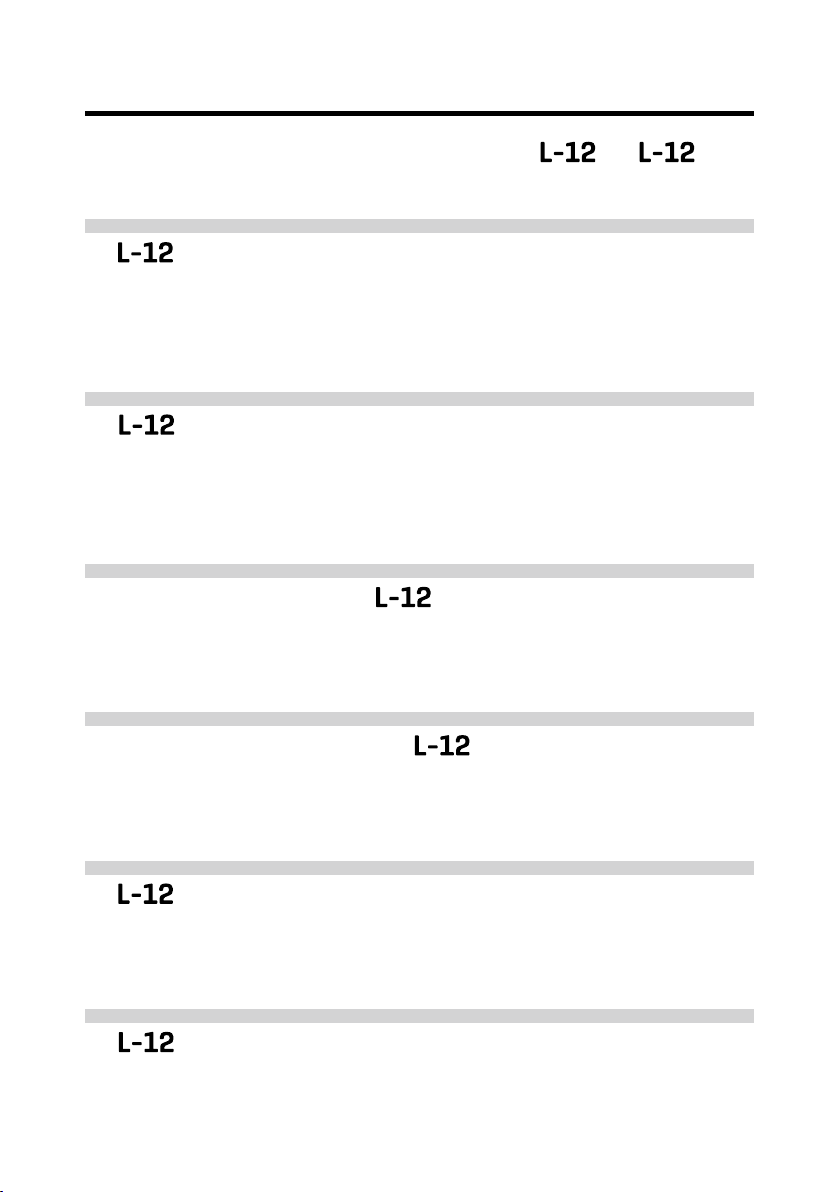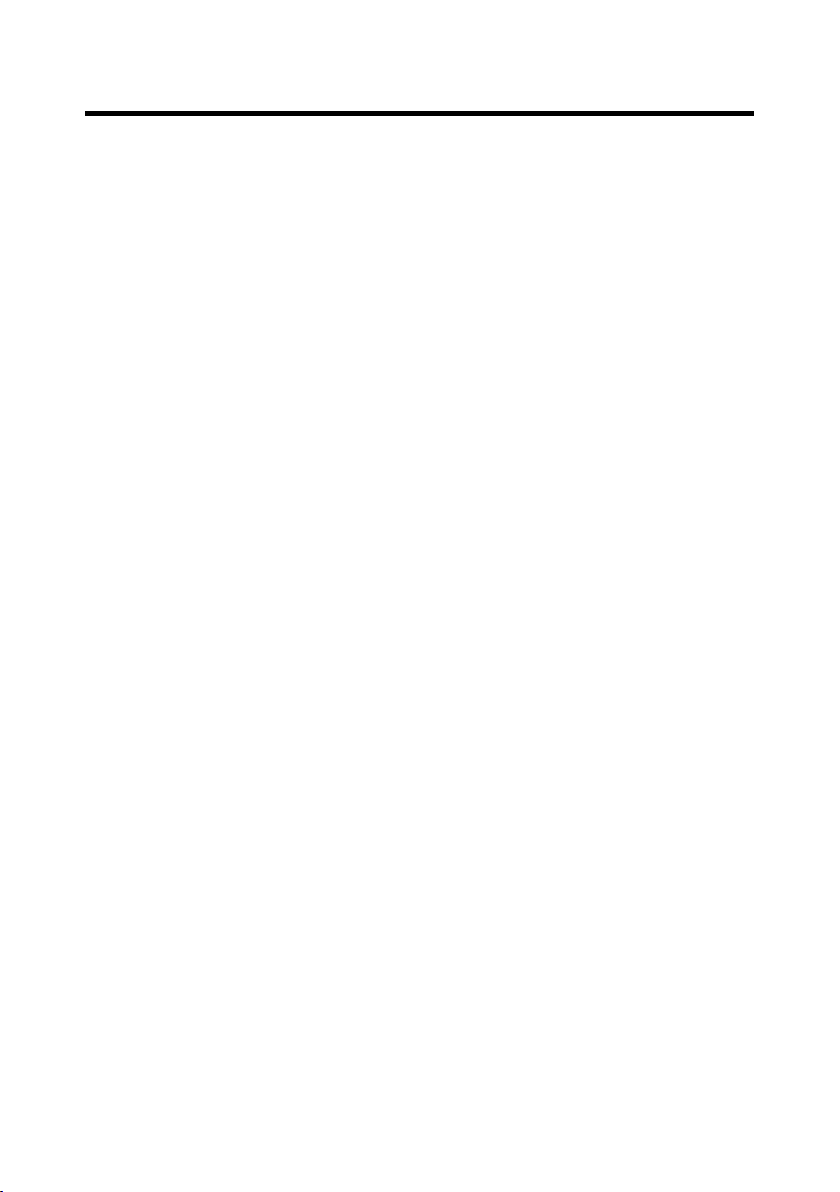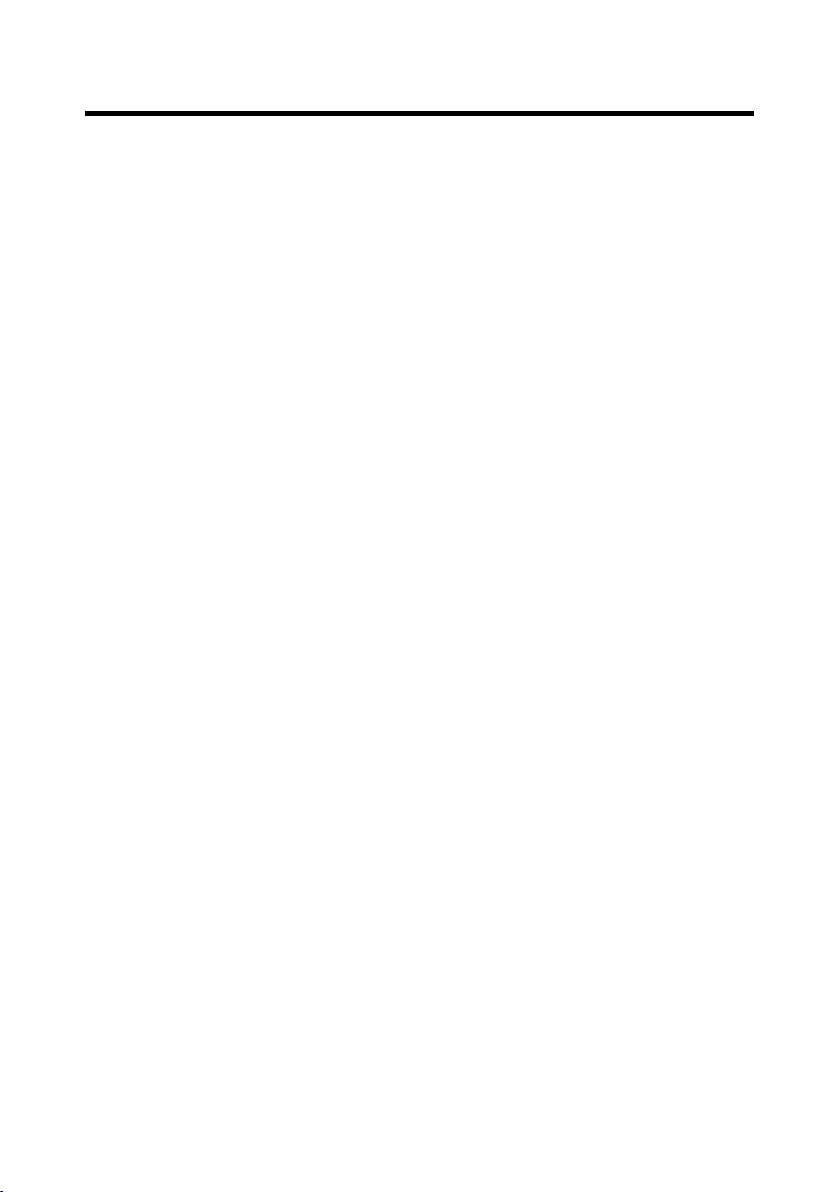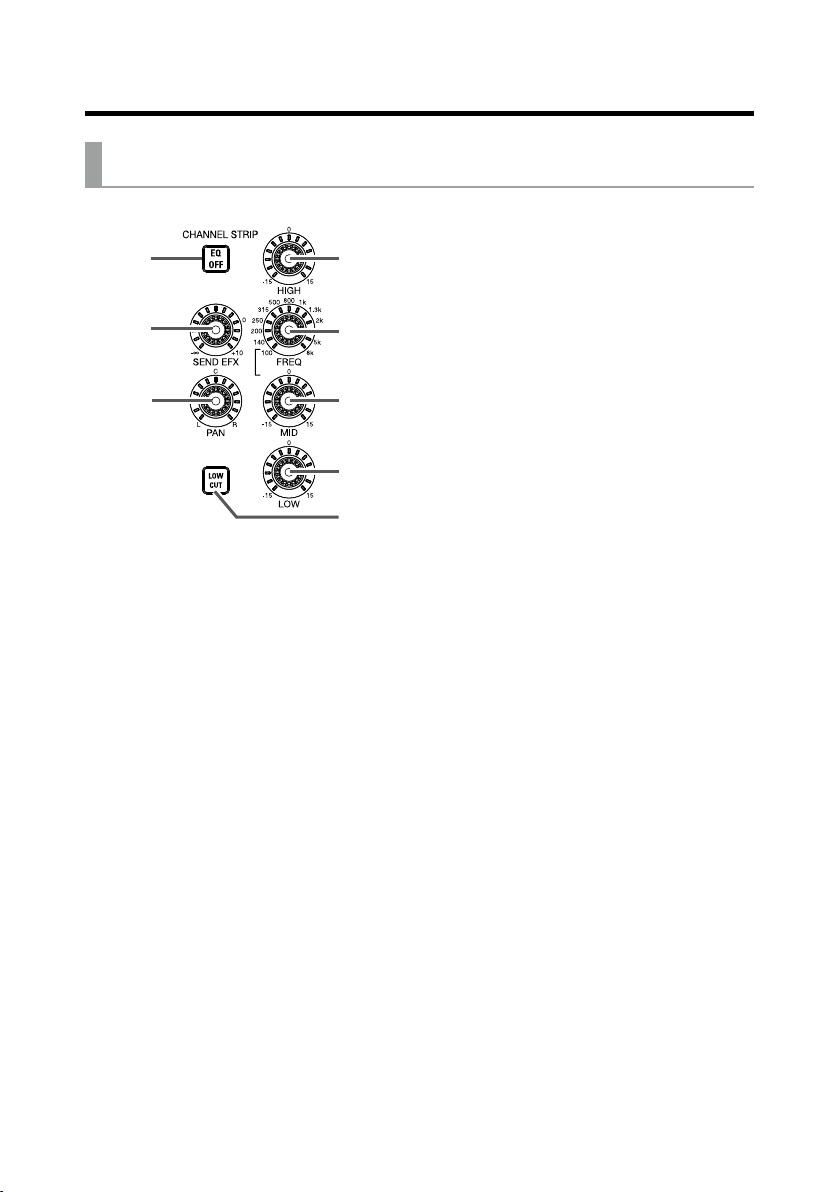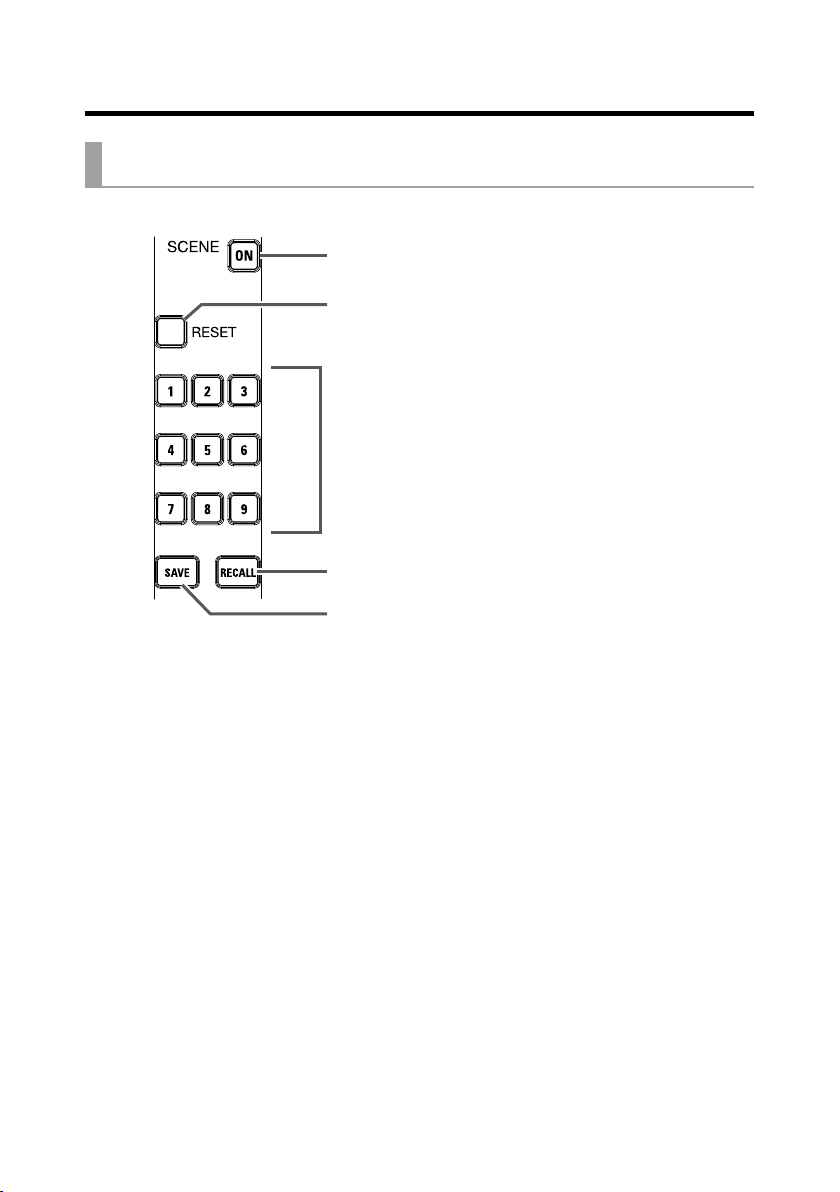3
Contents
Introduction ………………………… 2
Contents …………………………… 3
Names and functions of parts … 5
Top ………………………………… 5
Rear panel ……………………… 14
Equipment connection example 15
Live PA system ………………… 15
Display overview ……………… 17
Home Screen ………………… 17
Turning the unit on/off ………… 18
Turning the unit on …………… 18
Turning the power off ………… 20
Using the MENU screen ……… 21
Mixer ……………………………… 22
Outputting input sounds from
output devices ………………… 22
Adjusting the tone and
panning ………………………… 24
Using the built-in effects ……… 25
Using scene functions ………… 27
Setting signals output from
MONITOR OUT A–E…………… 30
Recording and playback ……… 32
Preparing to record …………… 32
Recording and playing tracks … 34
Adding marks ………………… 37
Redoing parts of recordings
(punching in/out) ……………… 38
Mixing down tracks …………… 40
Recording automatically ……… 42
Capturing audio before recording
starts …………………………… 44
Selecting the folder where projects
are saved ……………………… 45
Selecting projects for playback 46
Using the metronome ………… 47
Enabling the metronome……… 47
Changing metronome
settings ………………………… 48
Using the slate mic …………… 52
Recording with the slate mic … 52
Changing slate mic settings … 53
Projects …………………………… 55
Changing project names ……… 55
Deleting projects ……………… 57
Protecting projects …………… 58
Checking project information … 59
Saving projects to USB ash
drives …………………………… 60
Importing projects from USB ash
drives …………………………… 63
Managing marks ……………… 65
Audio les………………………… 66
Deleting audio les …………… 66
Exporting audio les to USB ash
drives …………………………… 68
Importing audio les from USB ash
drives …………………………… 70
Using audio interface functions 72
Installing the driver …………… 72
Connecting to a computer …… 73
Inputting return signals from the
computer to a stereo channel……74
Using card reader functions … 75
Recording and playback
settings …………………………… 76
Changing the recording format 76
Changing automatic recording
settings ………………………… 77