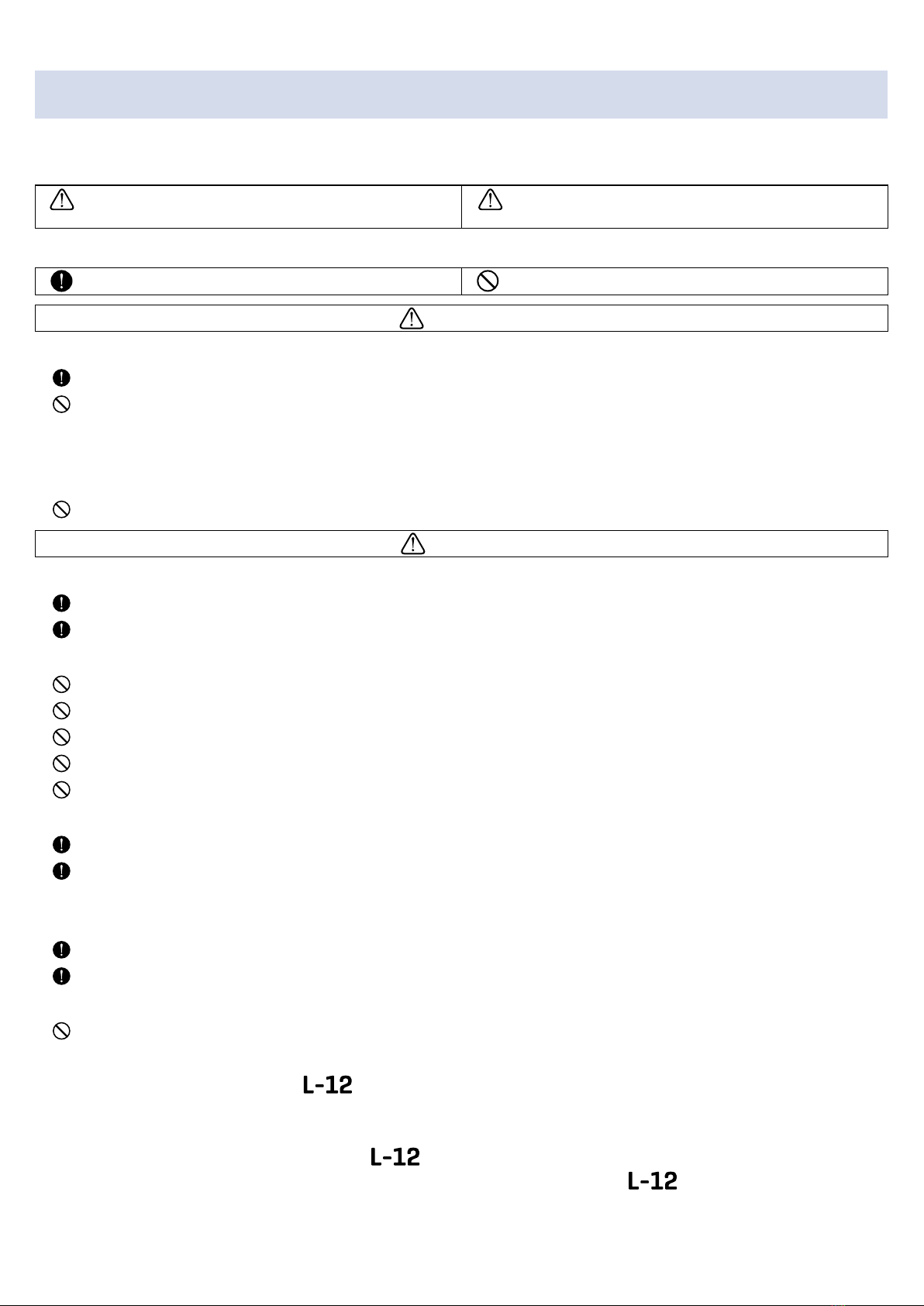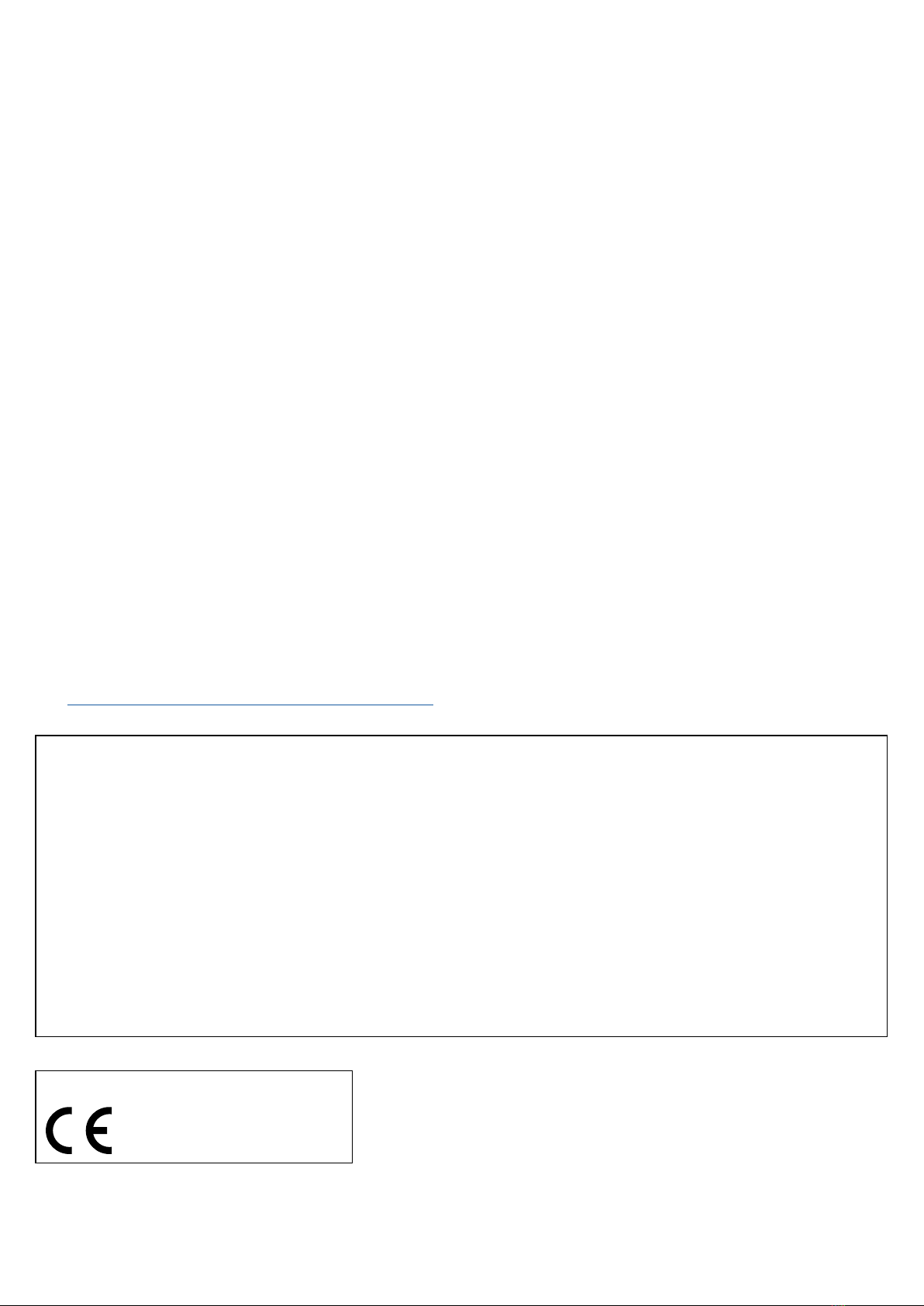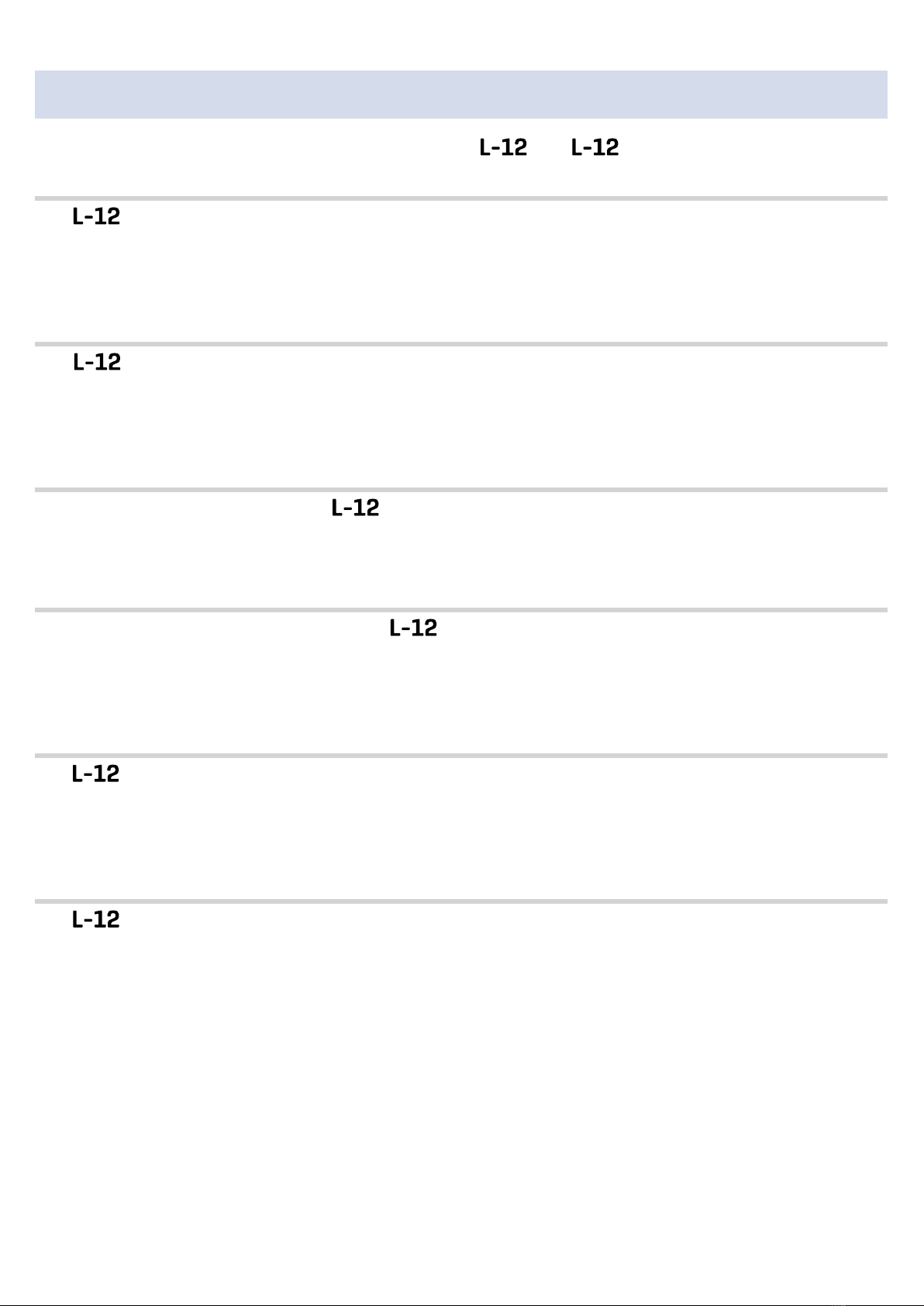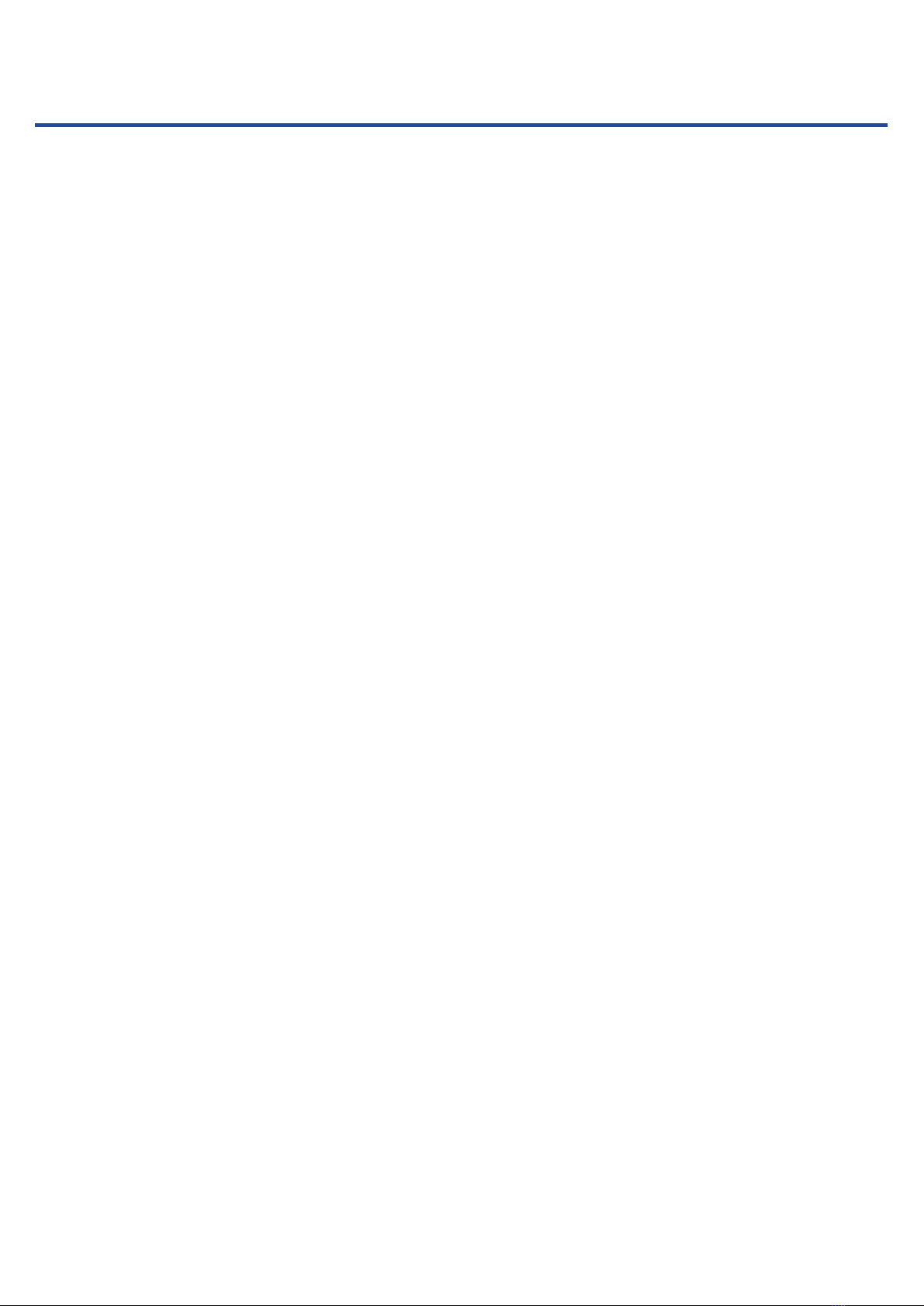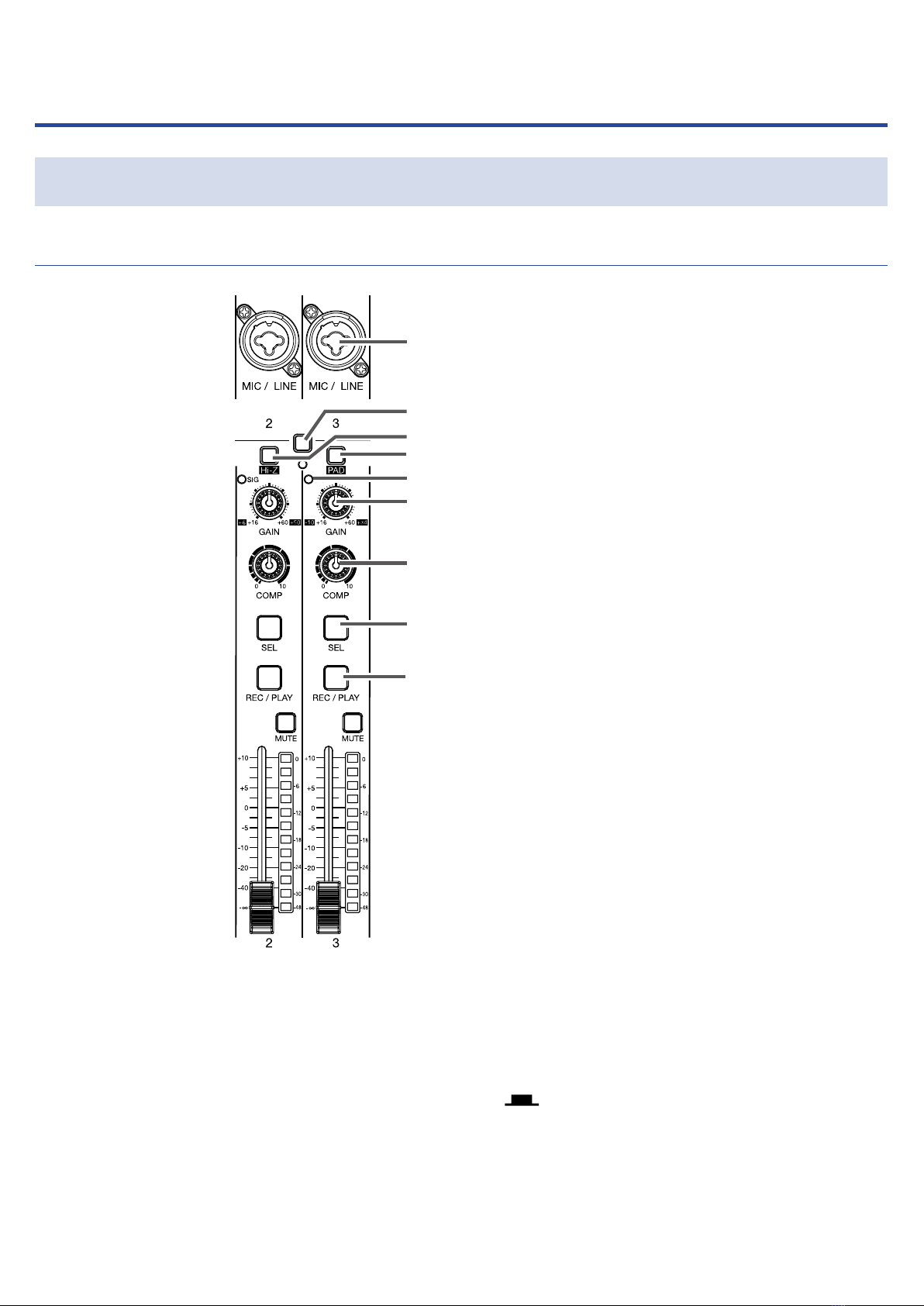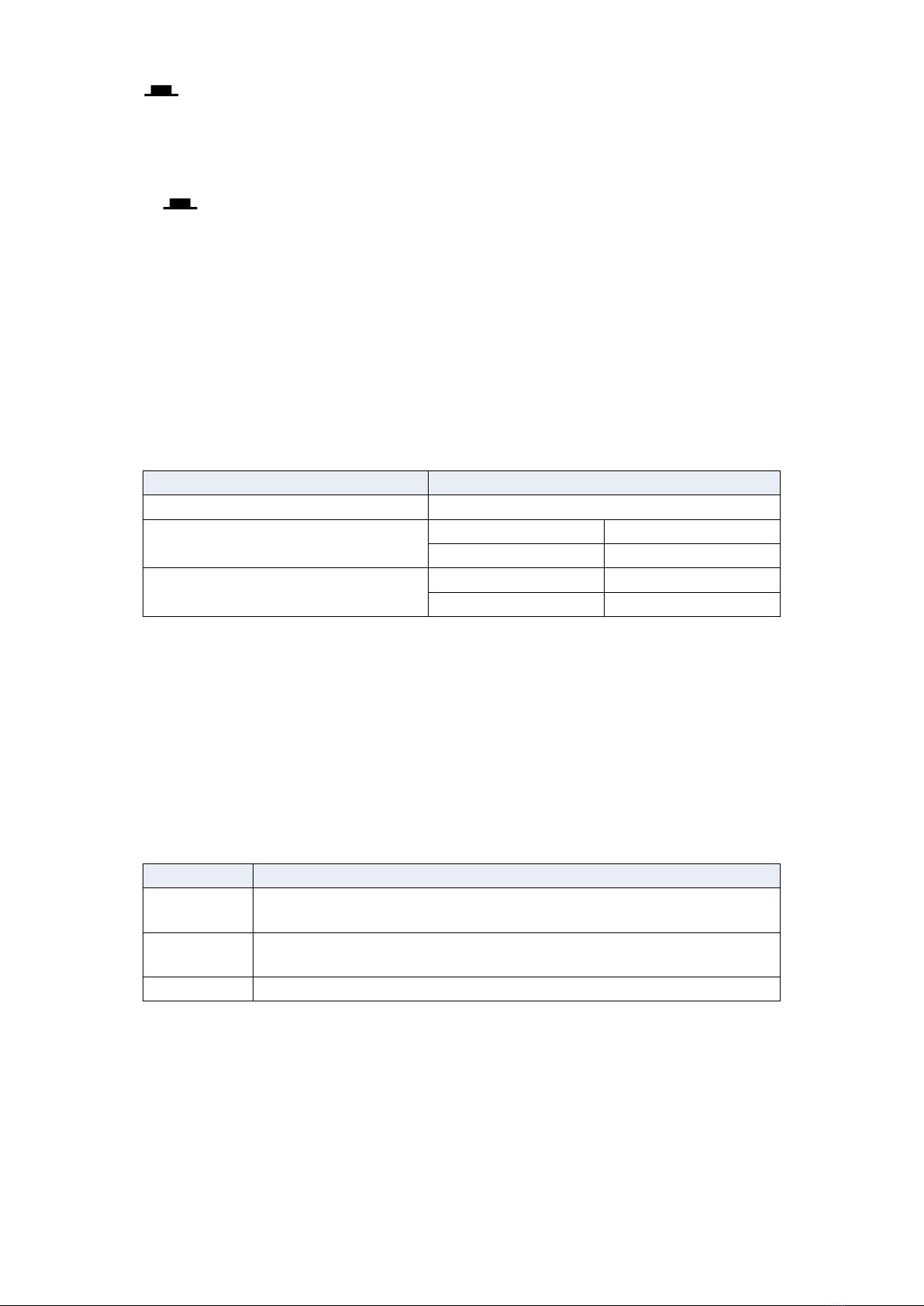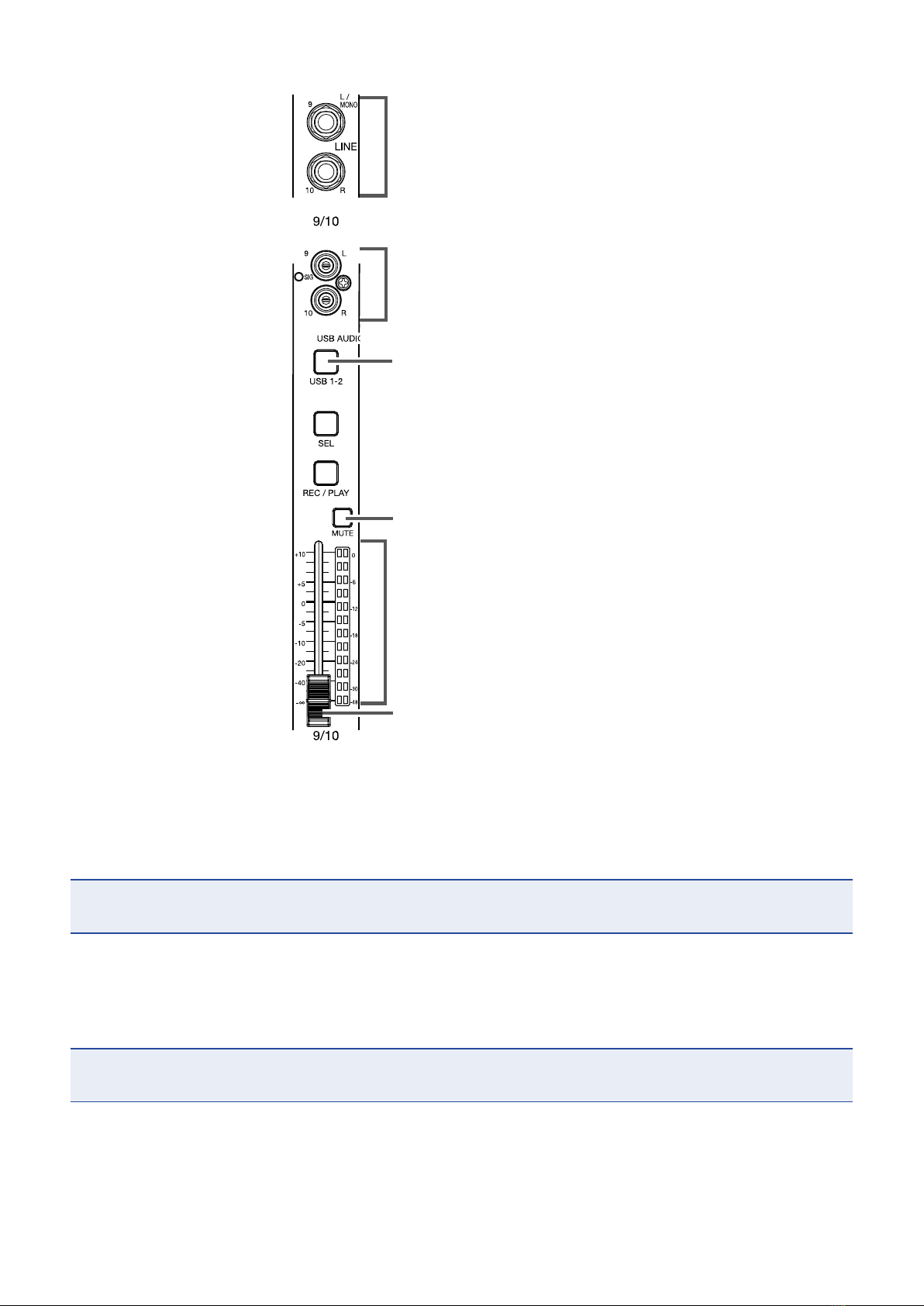■Cleaning
Use a soft cloth to clean the exterior of the unit if it becomes dirty. If necessary, use a damp cloth that has
been wrung out well to wipe it. Never use abrasive cleansers, wax or solvents such as alcohol, benzene or
paint thinner.
■Breakdown and malfunction
If the unit becomes broken or malfunctions, immediately disconnect the AC adapter, turn the power off
and disconnect other cables. Contact the store where you bought the unit or ZOOM service with the fol-
lowing information: product model, serial number and specific symptoms of breakdown or malfunction,
along with your name, address and telephone number.
■Copyrights
• Windows®is a registered trademark of Microsoft®Corporation.
• Macintosh, Mac OS and iPad are trademarks or registered trademarks of Apple Inc.
• The SD, SDHC and SDXC logos are trademarks.
• Other product names, registered trademarks and company names in this document are the property of
their respective companies.
Note: All trademarks and registered trademarks in this document are for identification purposes only and
are not intended to infringe on the copyrights of their respective owners.
Recording from copyrighted sources, including CDs, records, tapes, live performances, video works and
broadcasts, without permission of the copyright holder for any purpose other than personal use is prohi-
bi-ted by law. Zoom Corporation will not assume any responsibility related to infringements of copyrights.
■Note about the Auto Power Off function
The power will automatically turn off if unused for 10 hours. If you want the power to stay on always, refer
to Disabling the automatic power saving function.
FCC regulation warning (for U.S.A.)
Note:This equipment has been tested and found to comply with the limits for a Class B digital device, pursu-
ant to Part 15 of the FCC Rules.These limits are designed to provide reasonable protection against harmful
interference in a residential installation.This equipment generates, uses and can radiate radio frequency
energy and, if not installed and used in accordance with the instructions, may cause harmful interference to
radio communications. However, there is no guarantee that interference will not occur in a particular instal-
lation. If this equipment does cause harmful interference to radio or television reception, which can be deter-
mined by turning the equipment off and on, the user is encouraged to try to correct the interference by one
or more of the following measures:
• Reorient or relocate the receiving antenna.
• Increase the separation between the equipment and receiver.
• Connect the equipment into an outlet on a circuit different from that to which the receiver is connected.
• Consult the dealer or an experienced radio/TV technician for help.
For EU Countries
Declaration of Conformity
2