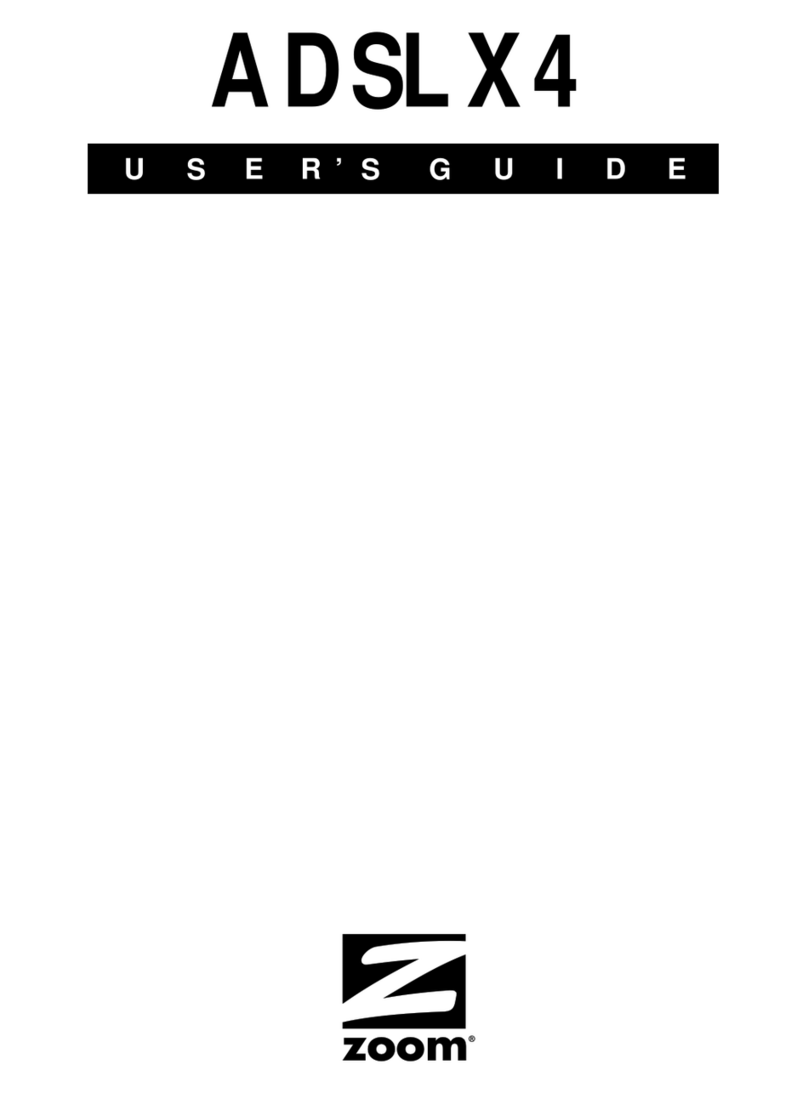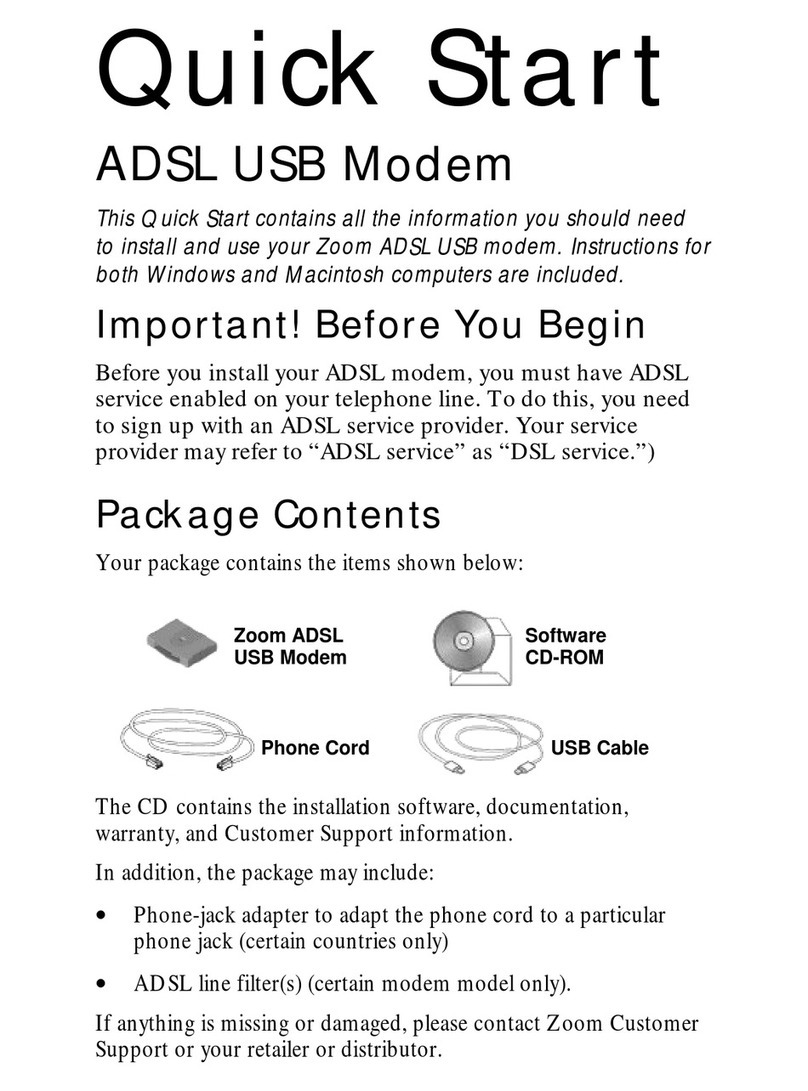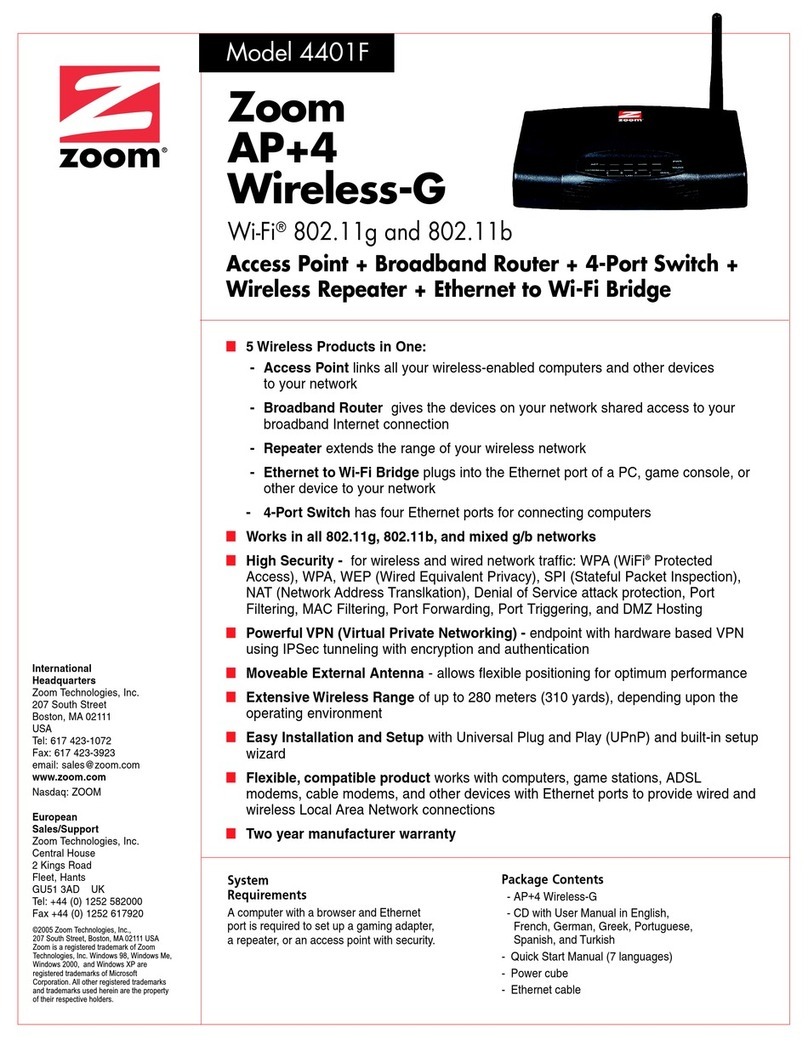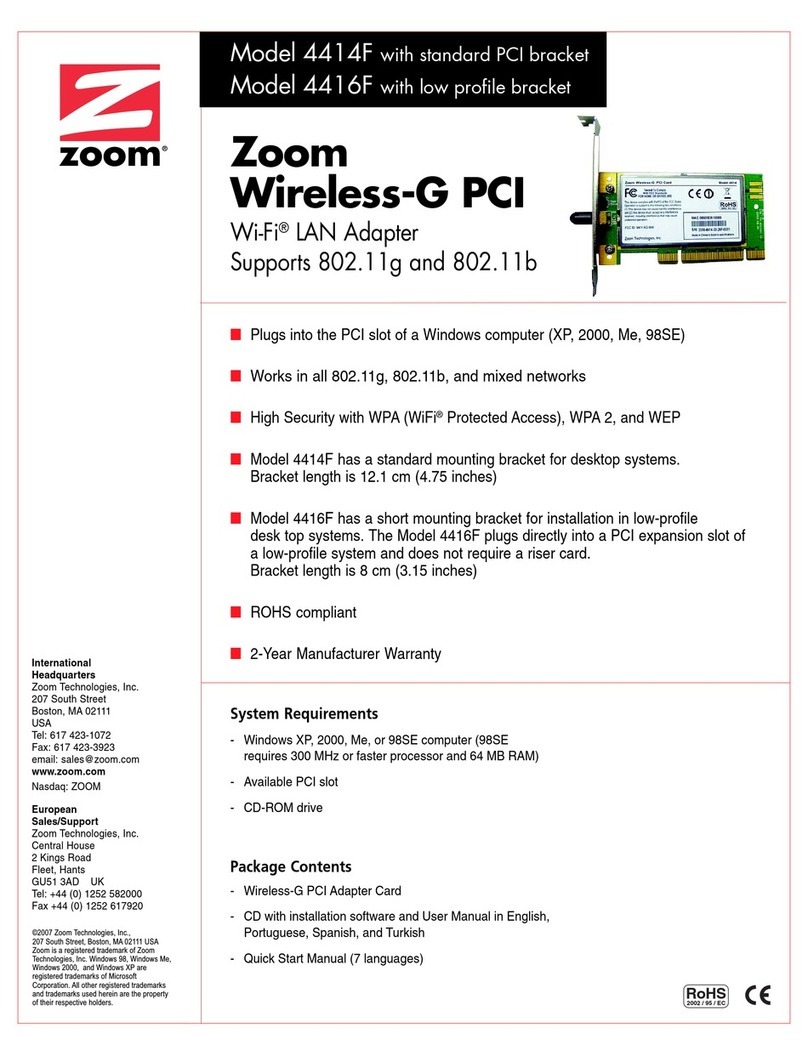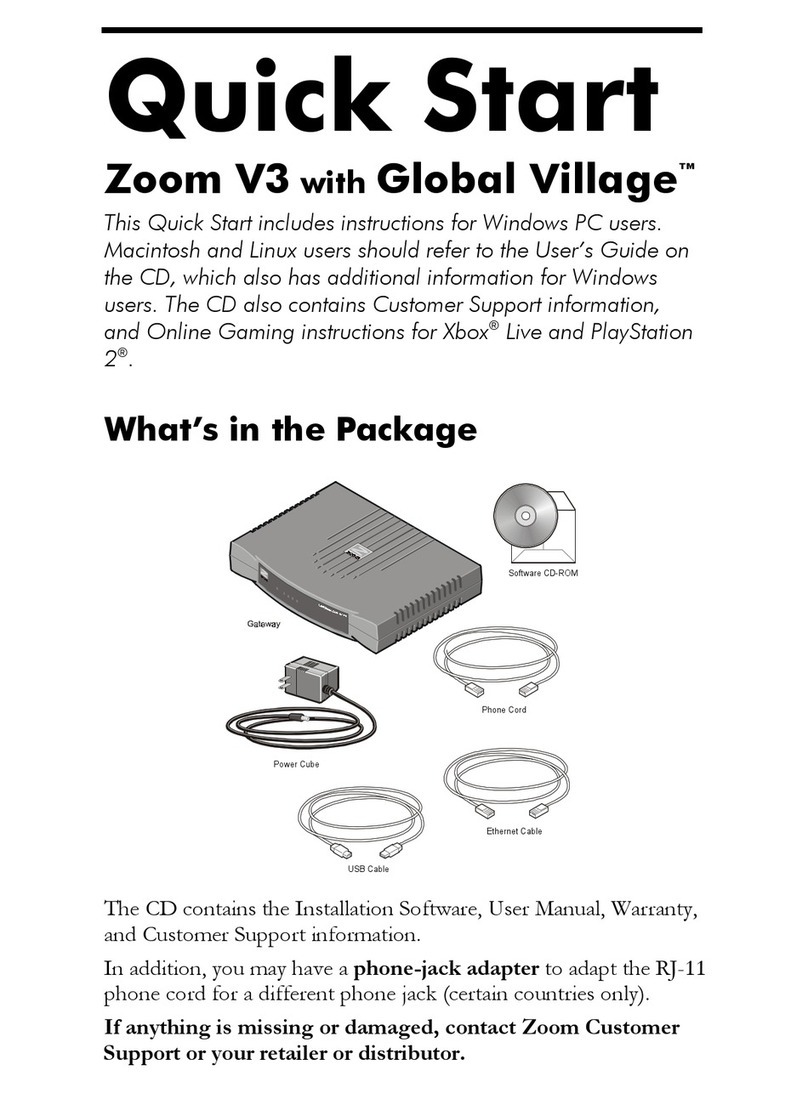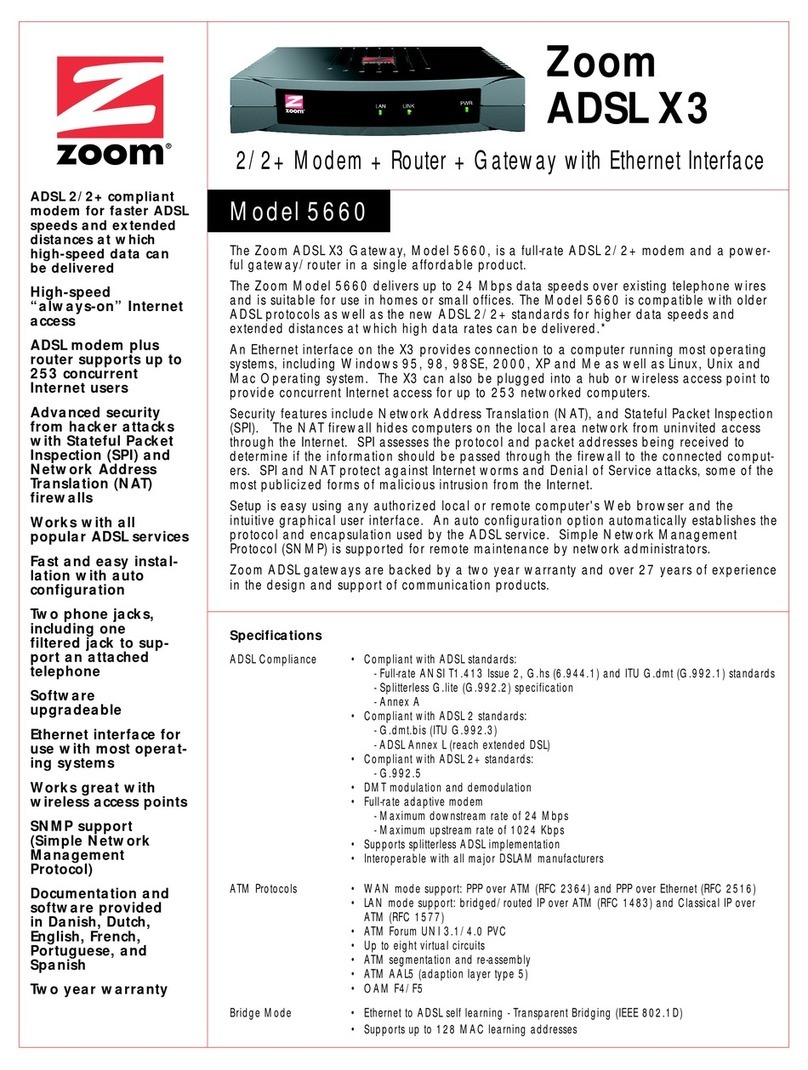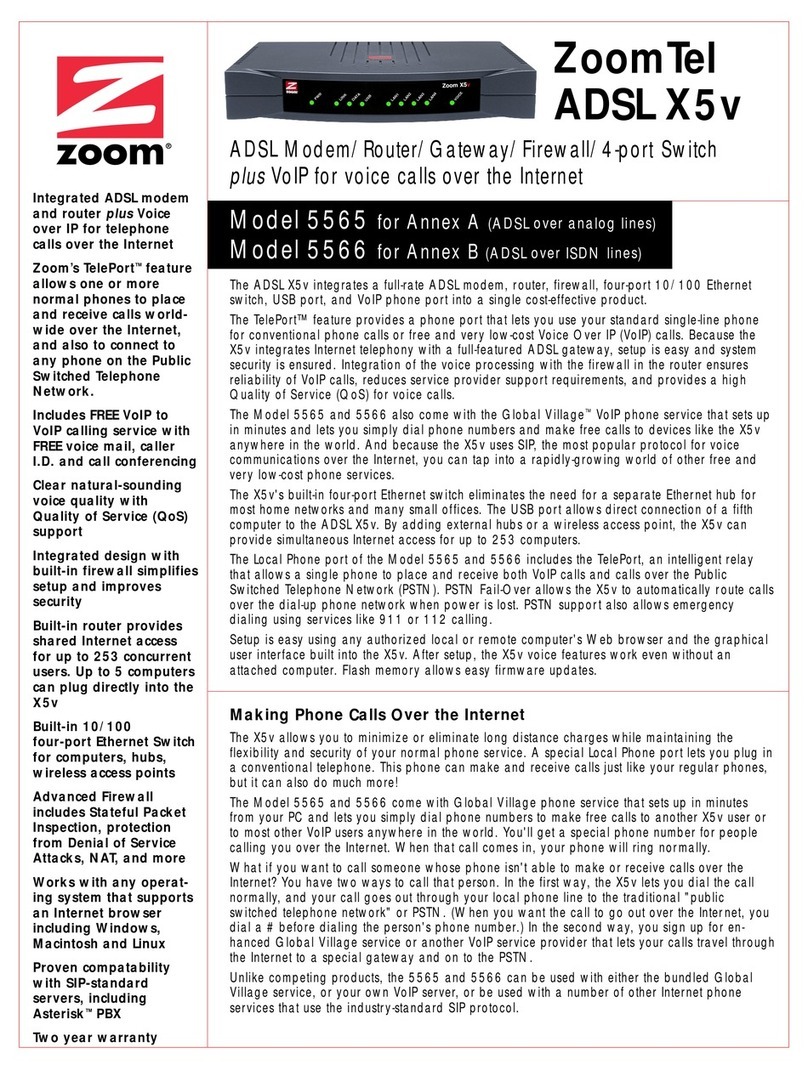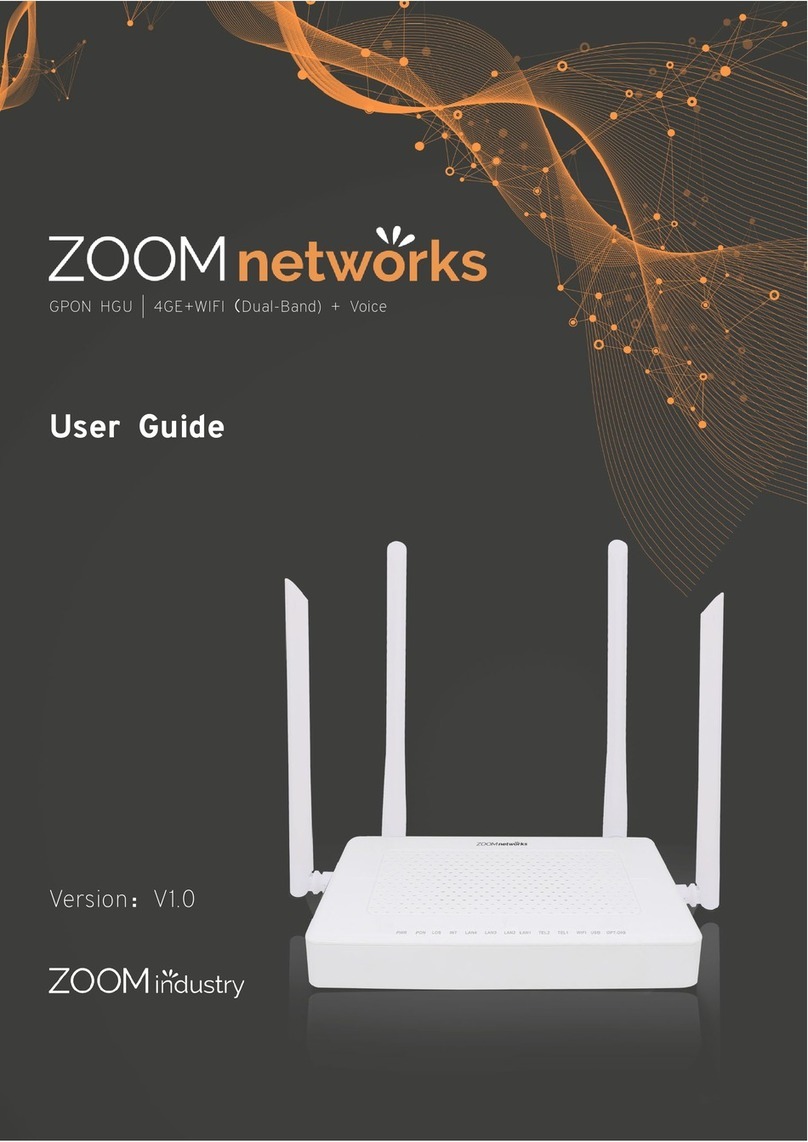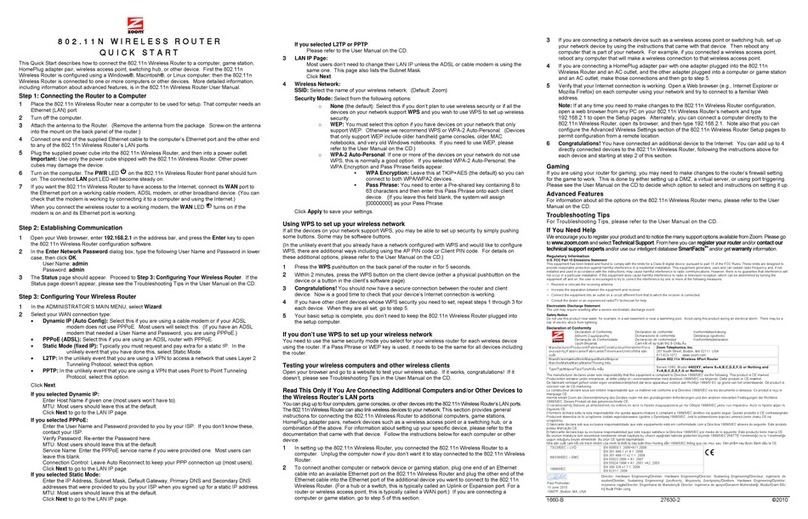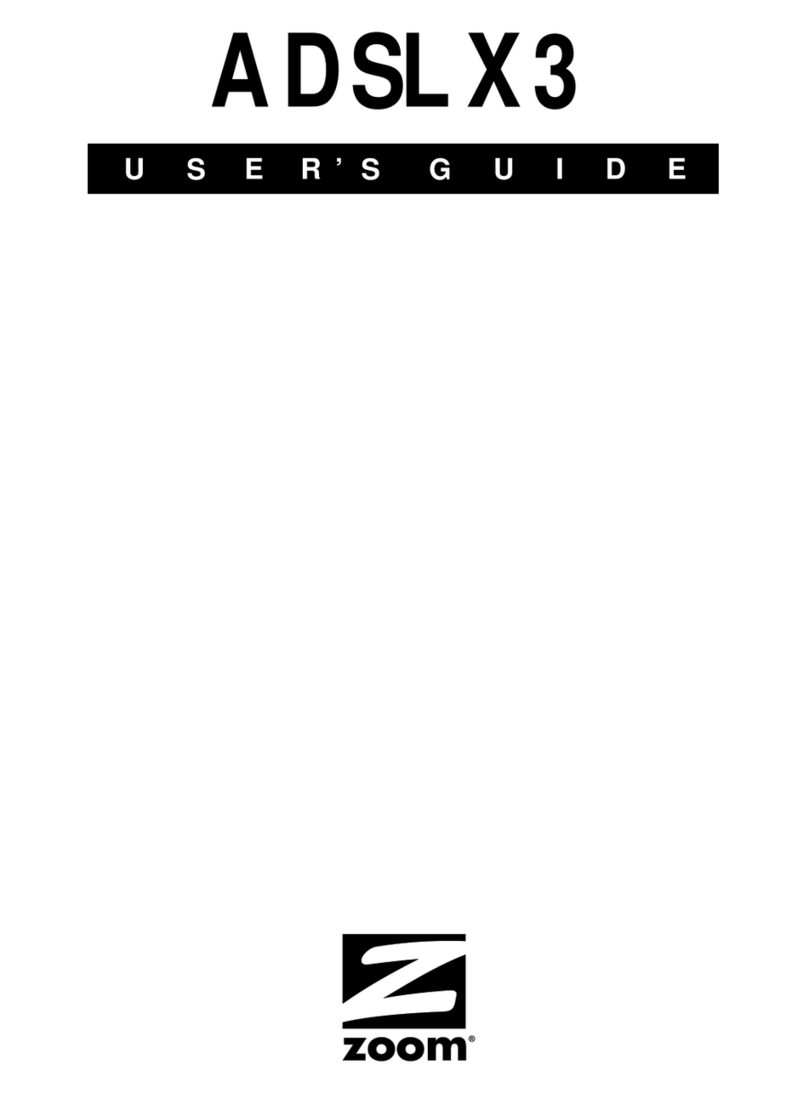Contents
OVERVIEW .......................................................................... 5
1 INSTALLATION INSTRUCTIONS............................................. 6
1.1 WHAT’S IN THE PACKAGE.................................................... 6
1.2 QUICK START INSTRUCTIONS............................................... 8
Step 1: Installing the Software ......................................... 8
Step 2: Installing the Hardware........................................ 9
Step 3: Configuring Internet Explorer...............................12
Step 4: Configuring Your V3............................................14
Step 5: Setting up VoIP Service.......................................18
1.3 TIPS FOR MAKING VOIP CALLS ...........................................18
1.4 SETTING THE V3 FOR VOIP ONLY MODE...............................19
1.5 FRONT PANEL DESCRIPTION ...............................................20
1.6 IF YOU NEED HELP...........................................................20
1.7 CHANGING THE V3’S PASSWORD & RESETTING THE UNIT TO ITS
DEFAULT SETTINGS................................................................21
1.8 WINDOWS USERS: REMOVING THE V3..................................22
2 VOICE OVER IP SETTINGS................................................ 23
2.1 CHANGING YOUR VOIP SETTINGS........................................23
If Your Unit Is Not Preset for VoIP...................................23
2.2 CALL FORWARDING AND CALL WAITING.................................28
Enabling Call Management Features.................................29
Activating Call Management Features...............................30
3 PLAYING ONLINE GAMES.................................................. 32
3.1 USING YOUR V3 WITH XBOX®LIVE......................................32
3.2 USING YOUR V3 WITH PLAYSTATION® 2...............................33
3.3 SETTING UP THE V3 FOR PEER-TO-PEER GAMING AND MULTIPLAYER
GAME HOSTING ....................................................................35
3.4 SETTING UP A VIRTUAL SERVER...........................................36
3.5 SETTING UP A DMZ .........................................................44
4 USING THE V3’S ADVANCED FIREWALL ............................... 50
4.1 MAIN FIREWALL FEATURES.................................................52
Protection Policy.............................................................52
Hacker Log.....................................................................54
Service Filtering..............................................................55
4.2 CREATING INBOUND/OUTBOUND POLICIES.............................56
Inbound Policies.............................................................57
Outbound Policies...........................................................58