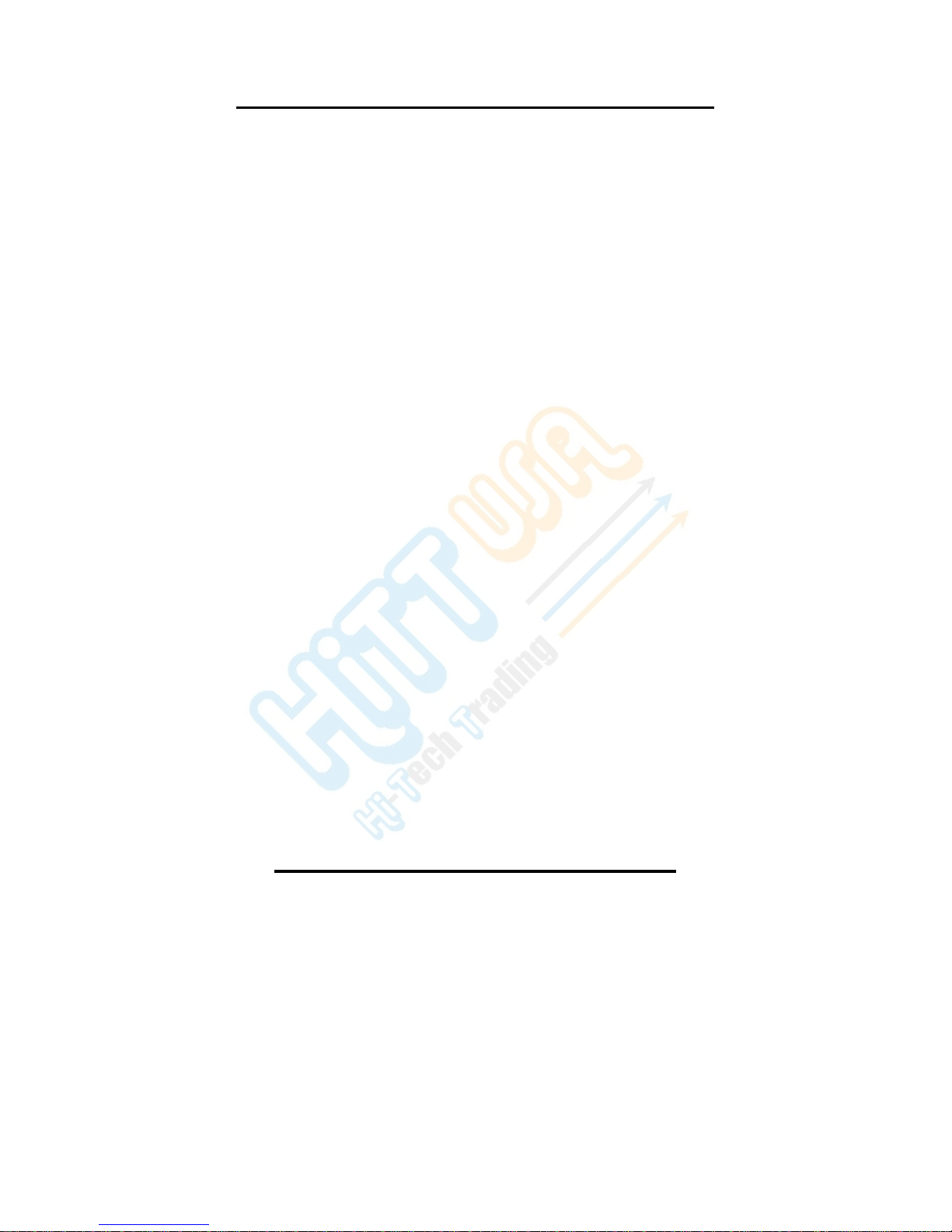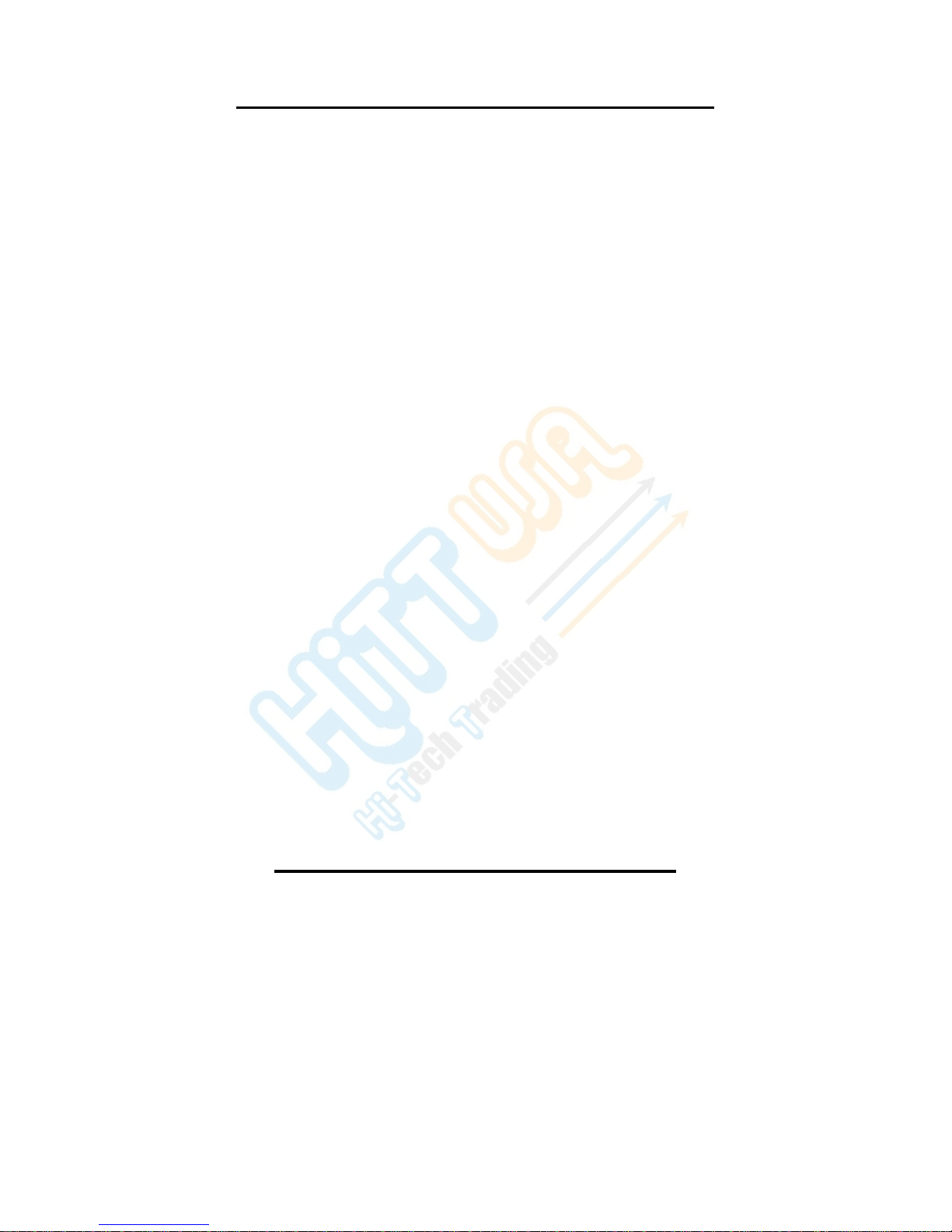
1
SAFETYAND GENERAL INFORMATION
IMPORTANT
INFORMATION
ON
SAFE
AND
EFFICIENT
OPERATION
OF
THIS
PRODUCT
Before operating your Digital Frame, please read all these safety and operating
instructions completely and then retain this manual for future reference.
Keep all parts and accessories out of children’s reach
The Digital Picture Frame is for indoor use only.
Never cover the digital frame, while in use, (e.g. with clothes, towels or
blankets).
Position the digital frame and AC adapter to allow adequate ventilation.
Never use or place digital frame in moist places or near water. For example, do
not use near a bathtub, washbowl, laundry tub, kitchen sink, in a wet basement,
etc.
To prevent overheating, keep the digital frame and AC adapters away from
heat sources such as radiators, heat registers, stoves or other appliances
(including amplifiers), which produce heat.
Keep digital frame out of direct sunlight.
Do not store in very cold areas. When the system warms up, the moisture can
form inside the case, which may damage electronic circuit boards.
Do not attempt to open the case. Non-expert handling of the device may
damage the system.
Avoid dropping or strong shocks.
Disconnect the AC adapter from wall outlets during long periods of non-use.
Use only the AC adapters provided. Use of any others may damage the digital
frame.
If traveling abroad, make sure that the voltage shown on the power adapters
corresponds to the local power, before plugging in the AC adapters into the
electric outlets.
CLEANING THE LCD SCREEN
Treat the screen gently; if not handled properly, the screen on the Digital
Picture Frame can be scratched or broken.
If fingerprints or dust make the LCD screen dirty, we recommend using
a soft, non-abrasive cloth such as a camera lens cloth to clean the LCD
screen.
If you use an LCD Cleaning Kit sold on the market, apply the cleaning
liquid to the cloth and not directly to your LCD screen.