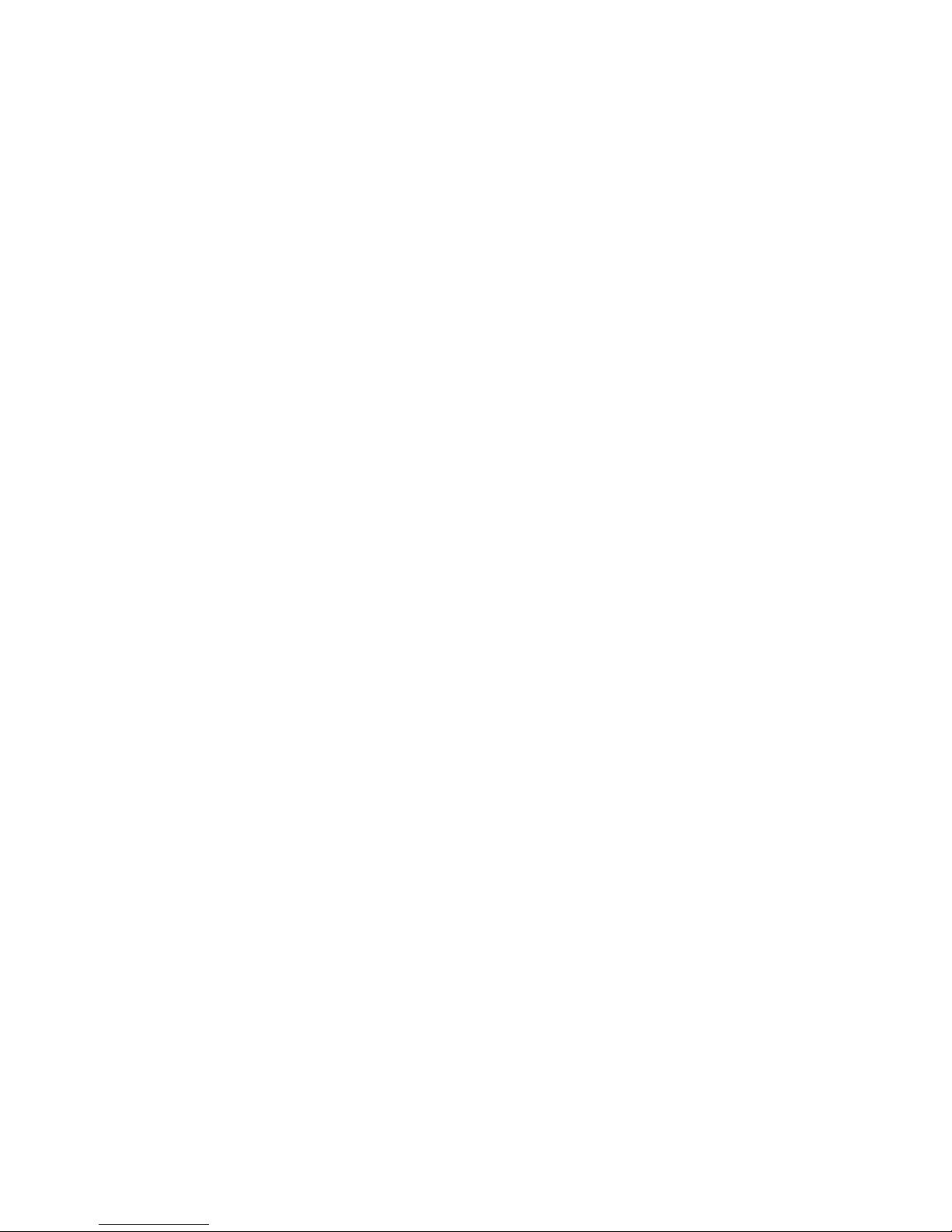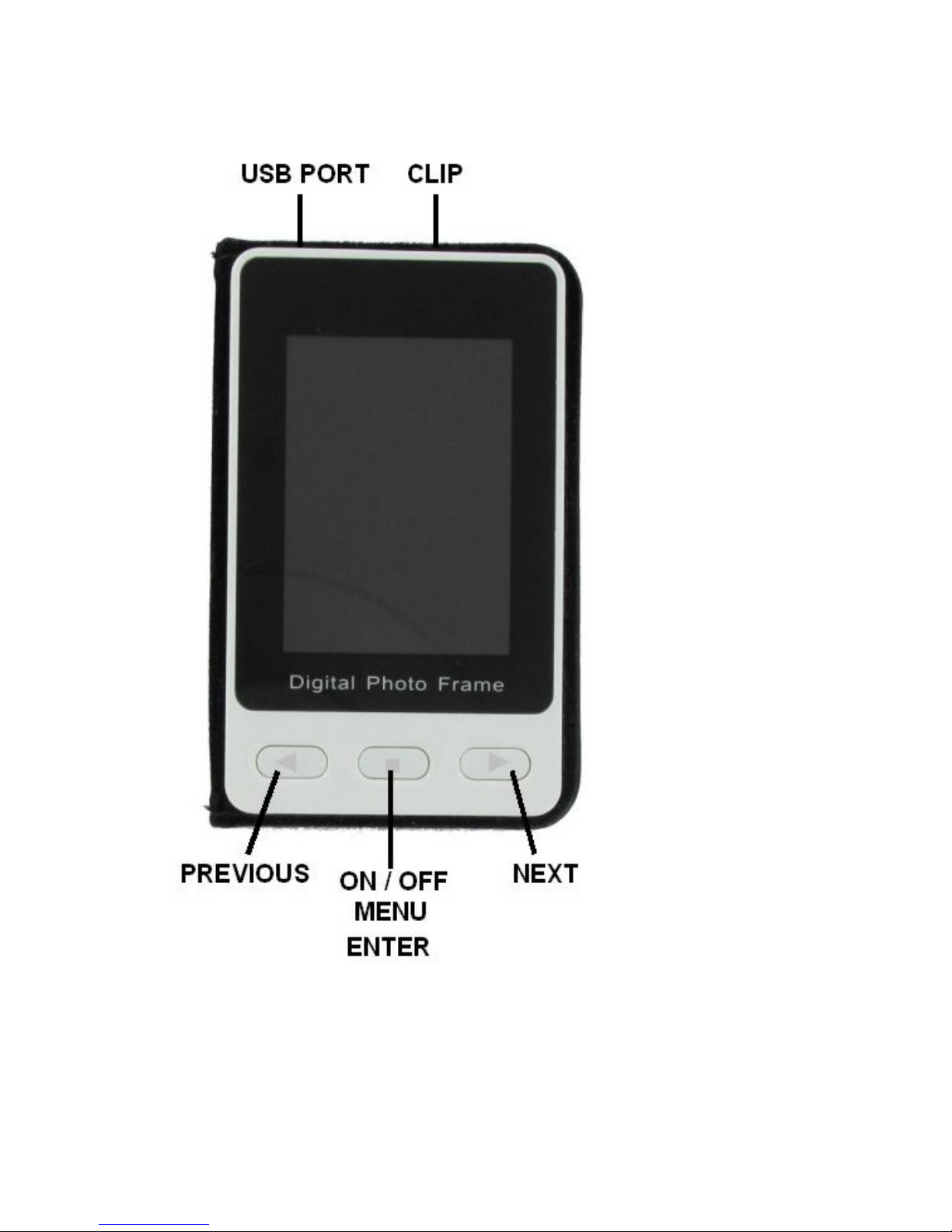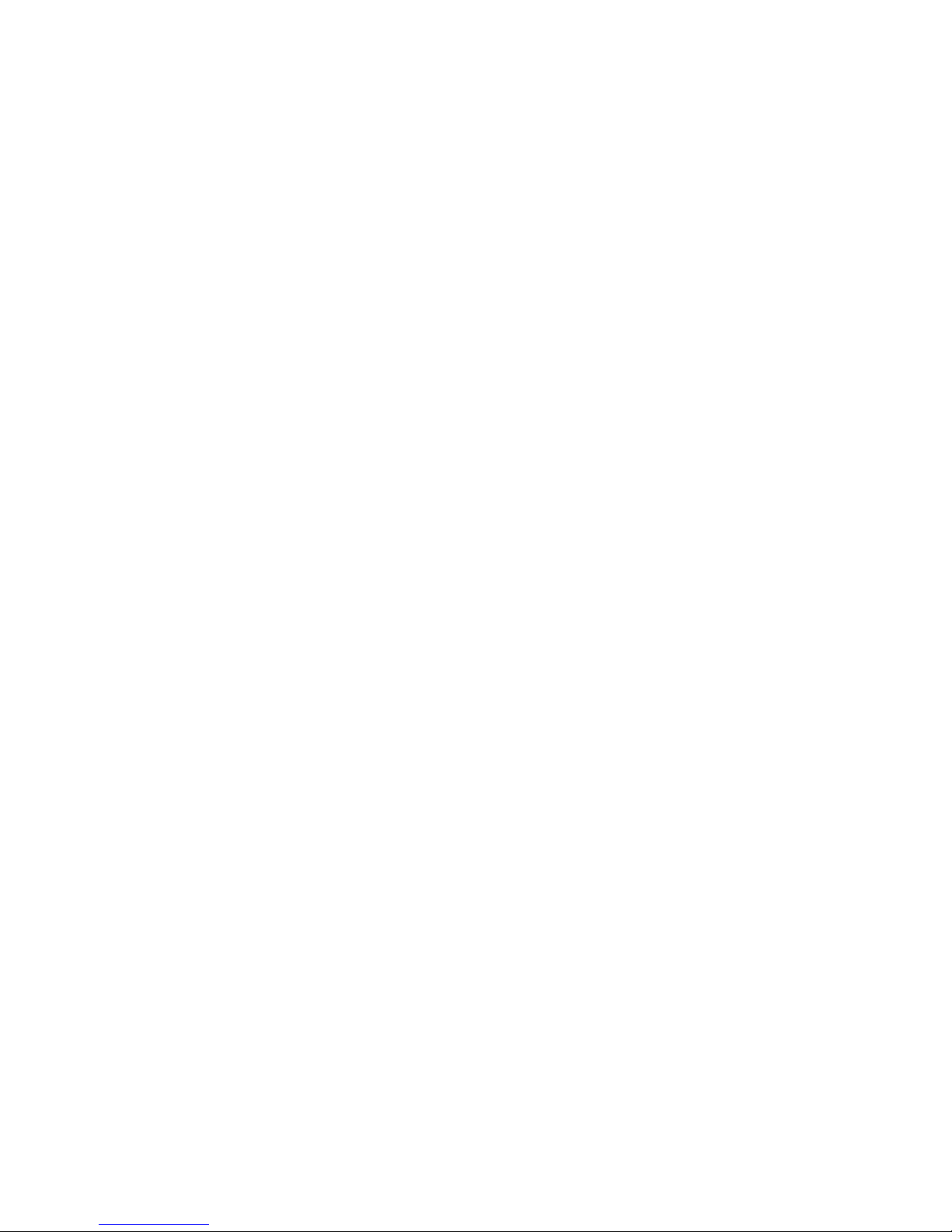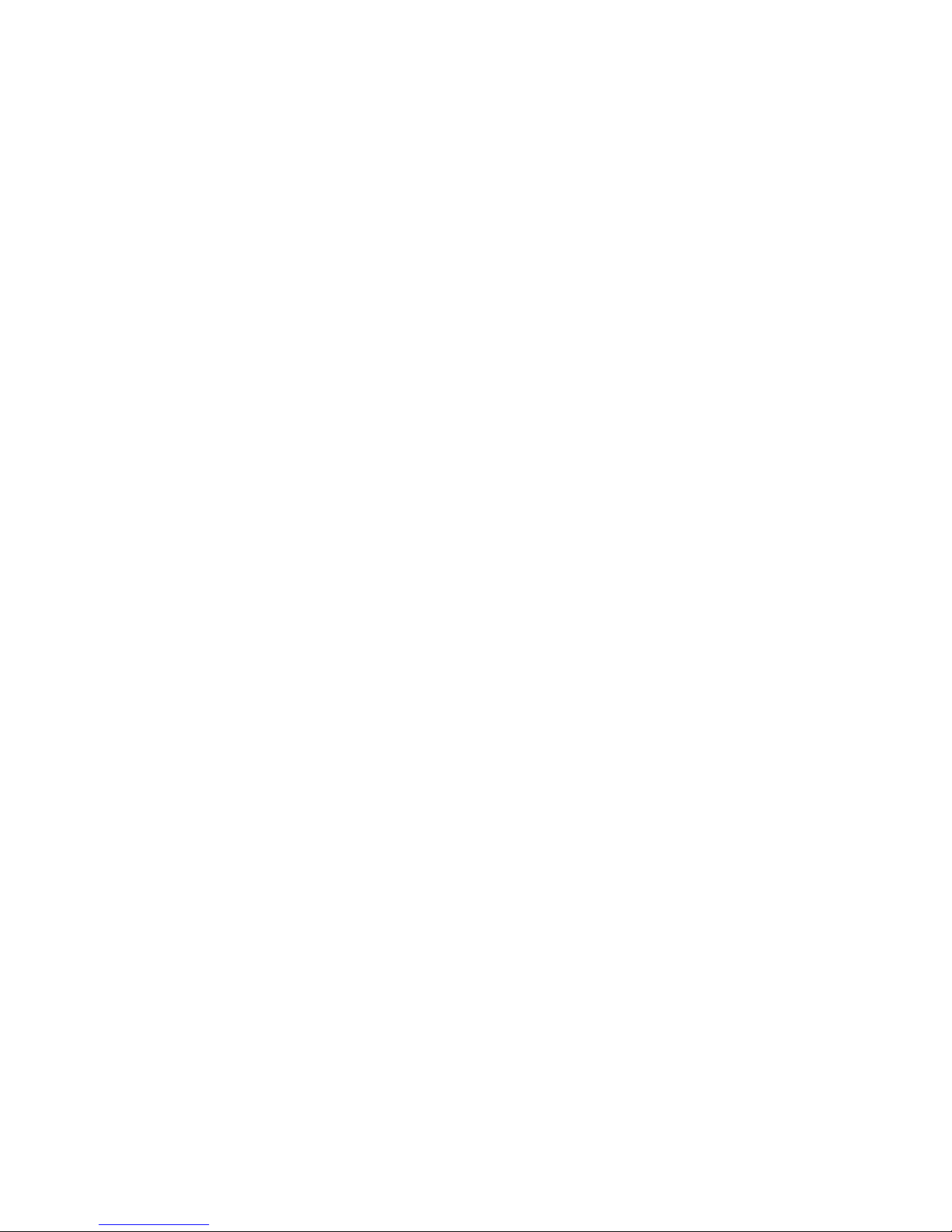memory is setup as CD-Drive. In case the
DPFMate application does not start
automatically, open CD-Drive (it will have a
Drive letter next to it as well) from Windows
Explorer and manually run DPFMate.exe file.
NOTE for Mac® OS X Users:
Open DPFMate
Drive icon that appears on the screen after the
frame is connected to the Mac. User can launch
DPFMate.exe to install DPFMate application (or
PhotoViewer application in some software
versions). If an error message is displayed,
open MacDPFMate.zip file from DPFMate Drive
and then locate MacDPFMate application in
one of the subfolders and manually start