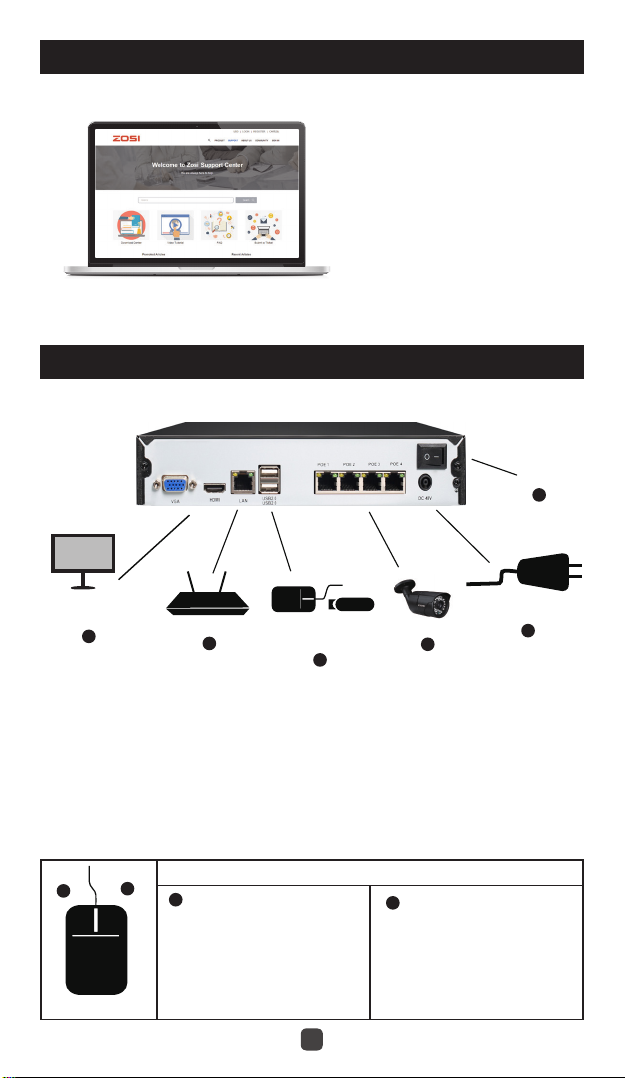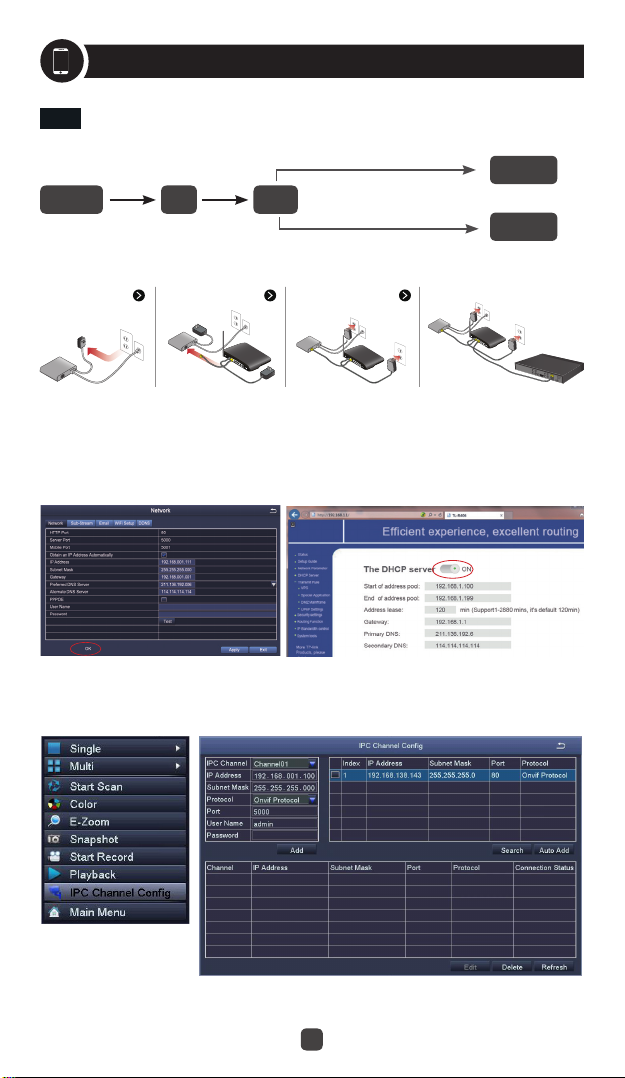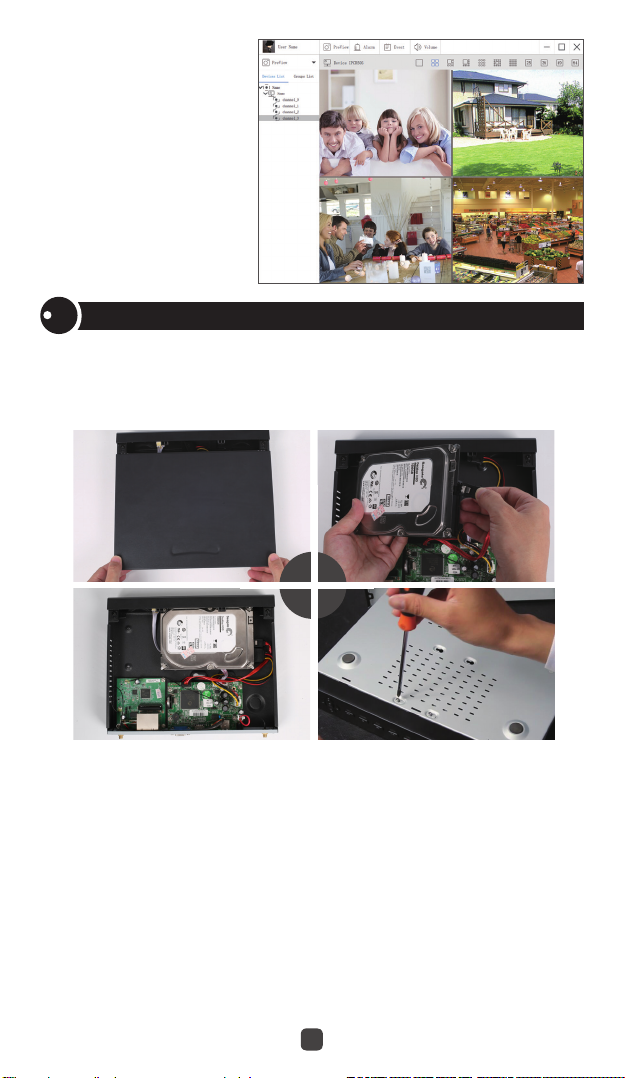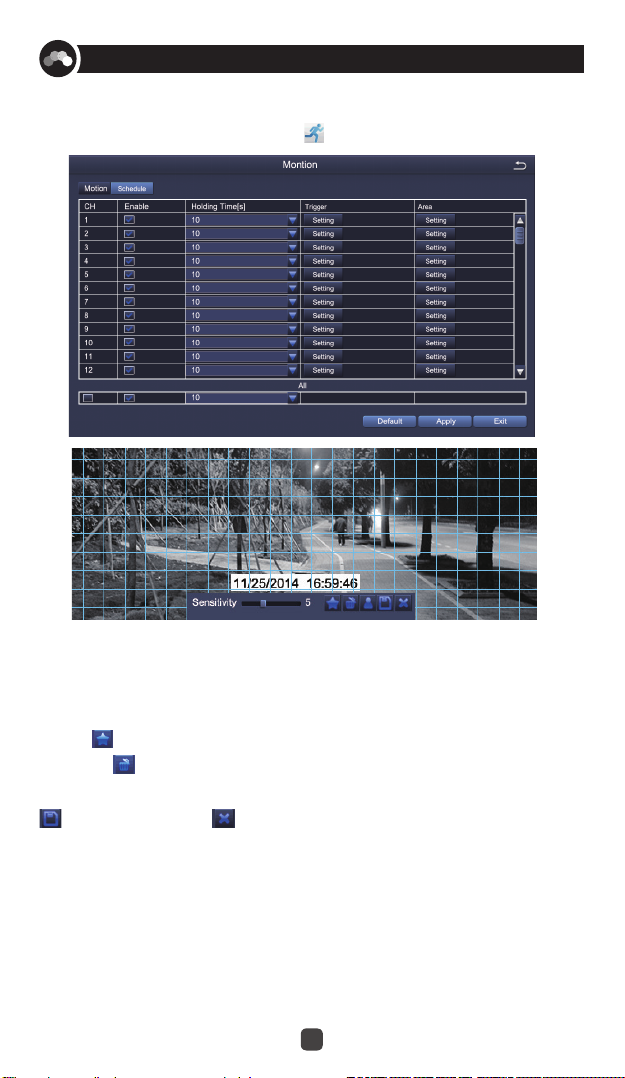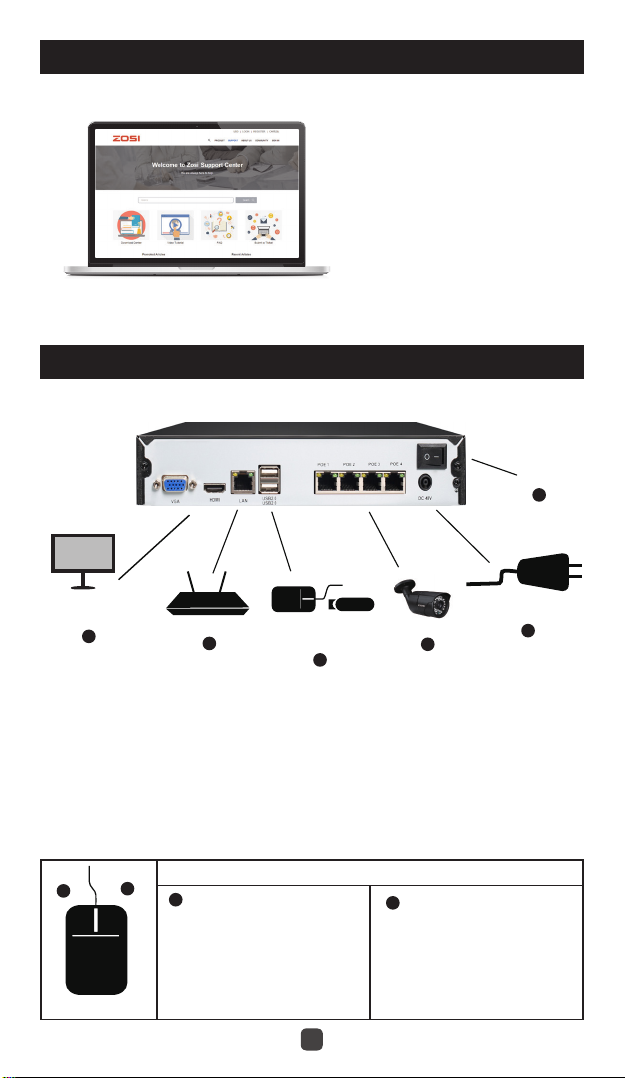
1
Need Help?
Connecting your system
Visit us online for up-to-date software and complete instruction manuals.
Information in this document is subject to change without prior notice. As our products are subject to continuous improvement,
ZOSI Corporation and our subsidiaries reserve the right to modify product design, specifications and prices, without notice
and without incurring any obligation.
1.Visit support.zositech.com.
2. Search the model number of your product.
3. Click on your product in the search results.
4. Click on the Downloads tab.
1. Ethernet Extension Cable*
NOTE: It might take one minute or so for cameras to start up and transmit video to your NVR.
2. Recommended:Connect cameras to NVR.
3. Connect cameras to a PoE Switch* or Router* on your network. See “Adding cameras from the LAN” on reverse for more
details.
Left-click
mouse
Right-click
During split-screen display mode: Click an
individual channel to view it in full-screen.
Click again to return to the split-screen
display mode.
During live view:Right-click anywhere on
the screen to open the Quick Menu.
On navigation menus: Click to open a
specific menu.
Within system menus: Right-click to exit
menus.
Using the mouse
4 channel configuration shown as above. 8 channel NVR have the respective number of video inputs.
For camera compatibility information,welcome to visit support.zositech.com
*Not included/sold separately.
Monitor/TV*
(VGA/HDMI)
5
6
3
IP Camera*
Power Port
ON
Router* Mouse & USB
BACK UP
124
AA
B
B