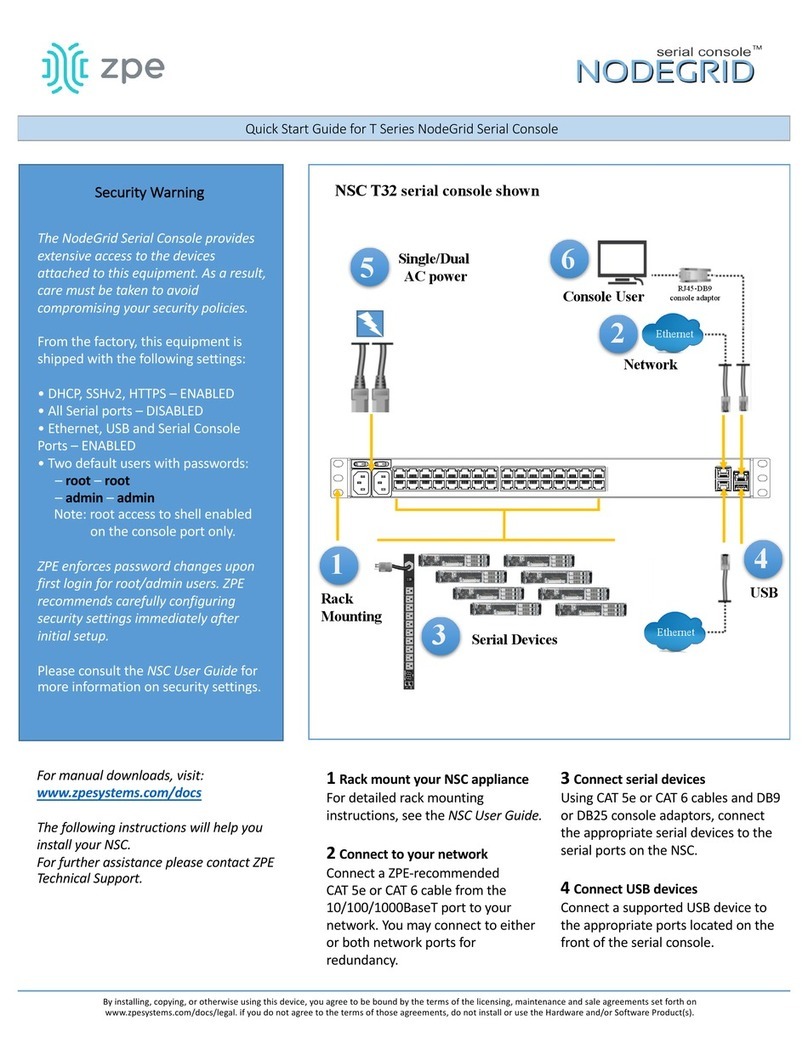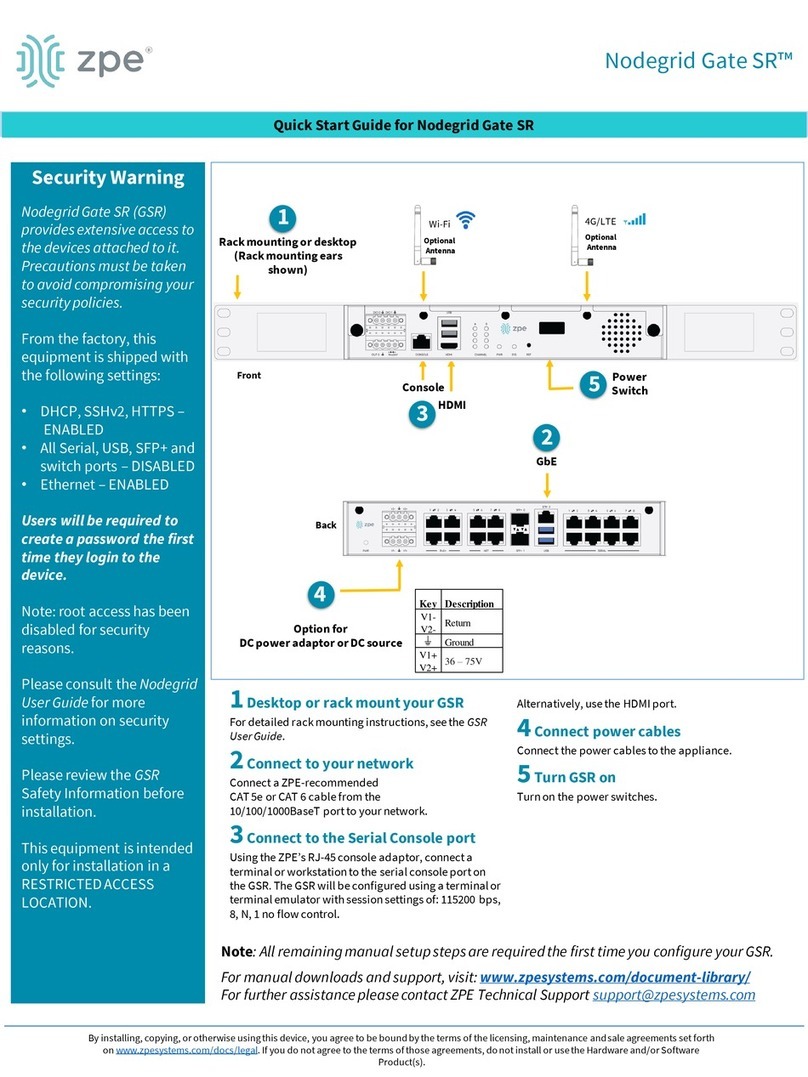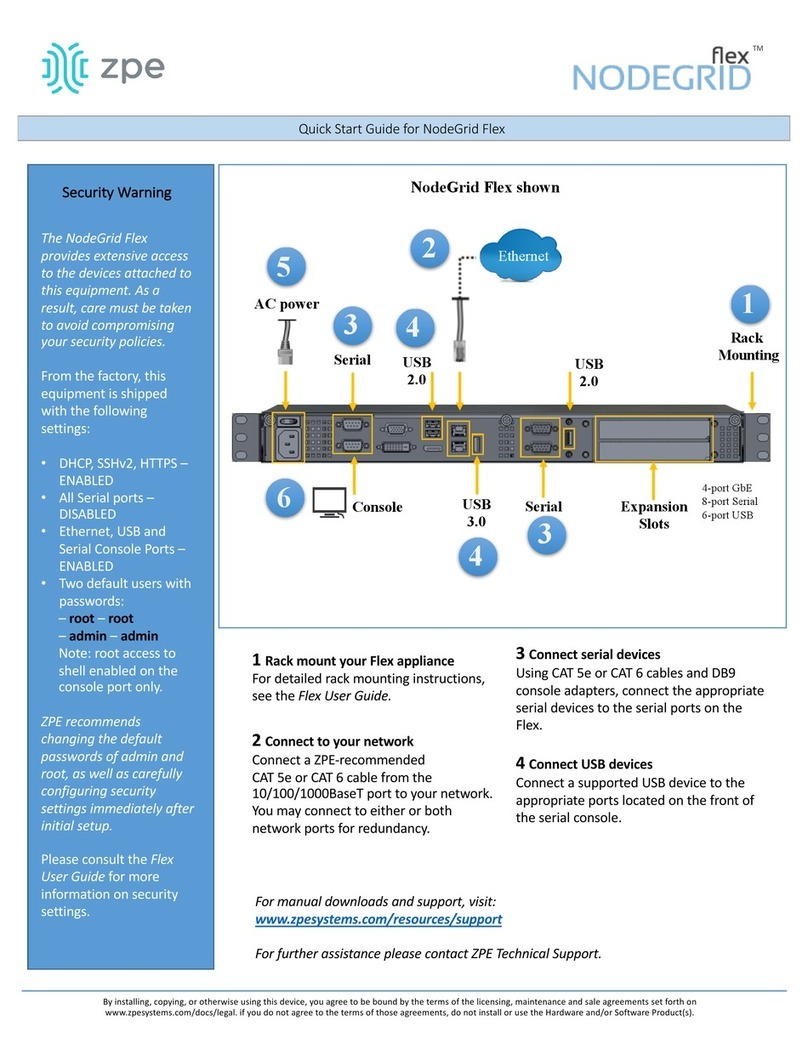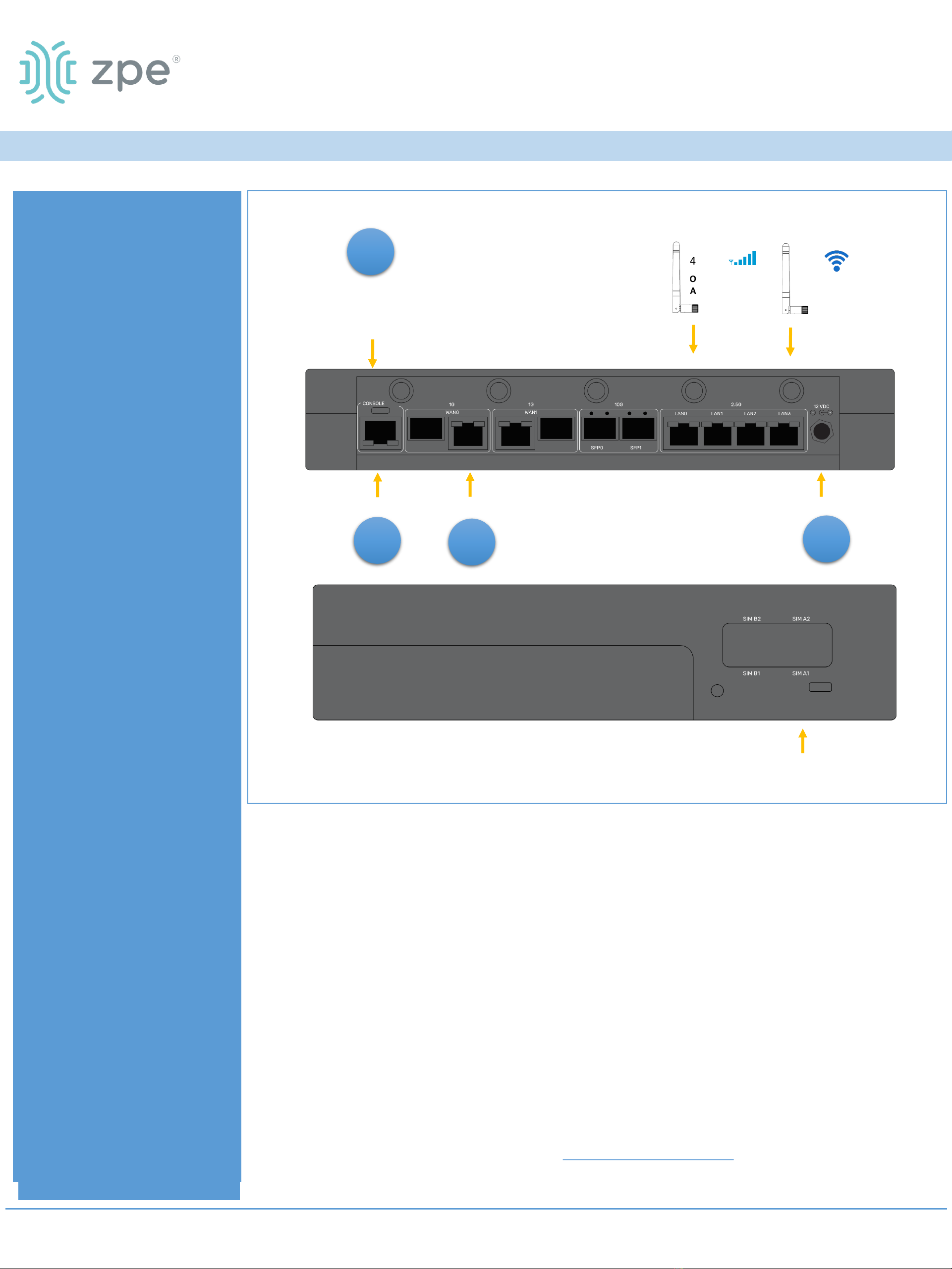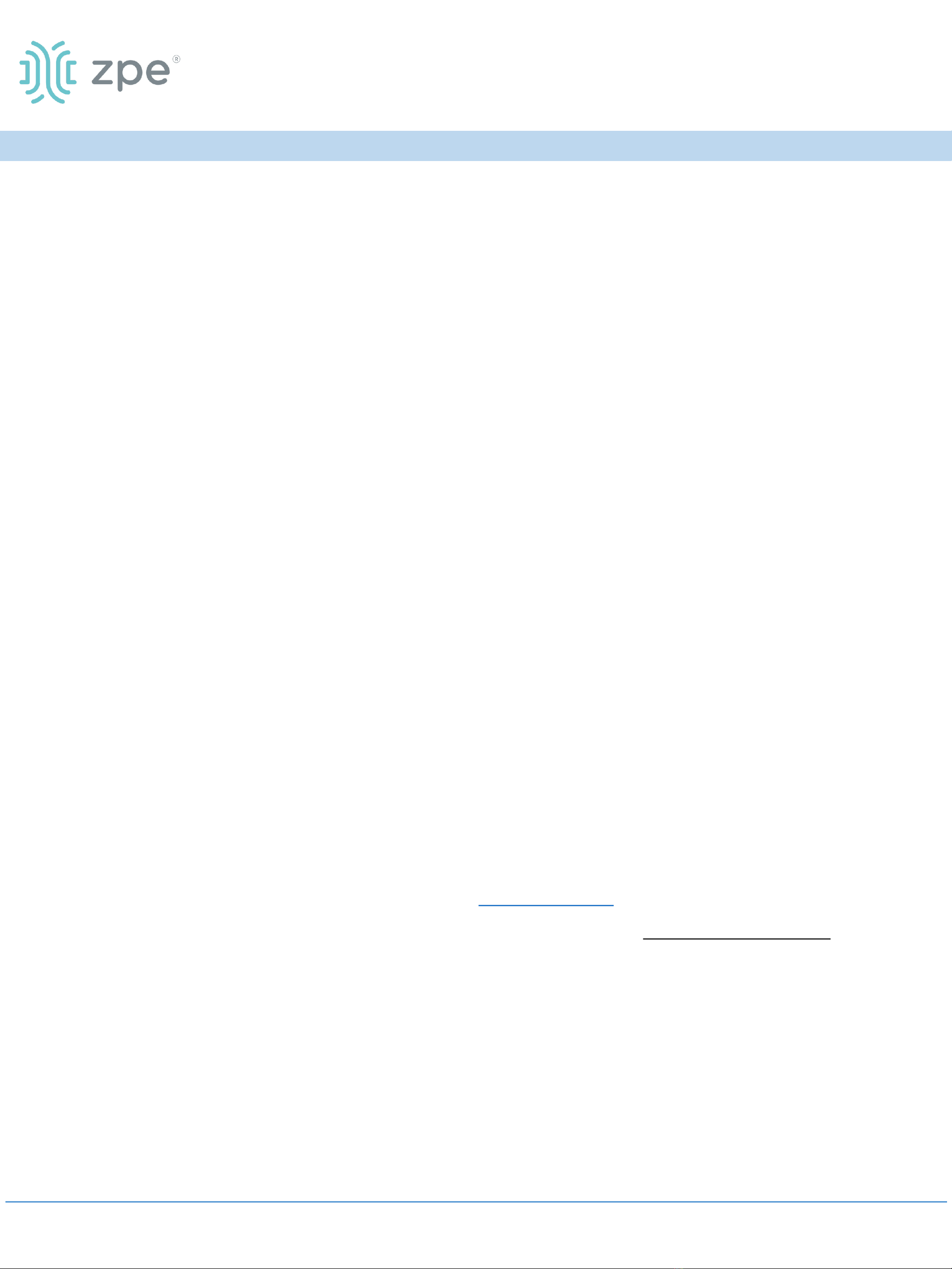5Configure network parameters
NOTE: Skip to step 6 if you have a DHCP
environment. DHCP is the default IP configuration.
If no DHCP server is available, please log in to
Nodegrid Hive SR via its console port using admin
credentials and configure a static IP address using
CLI instructions as follows:
[admin@nodegrid /]# cd
settings/network_connections/WAN0/
[admin@nodegrid WAN0]# set ipv4_mode=static
[admin@nodegrid WAN0]# set ipv4_address=10.0.0.10
[admin@nodegrid WAN0]# set ipv4_bitmask=24
[admin@nodegrid WAN0]# set ipv4_gateway=10.0.0.1
[admin@nodegrid WAN0]# show
name: WAN0
type: ethernet
ethernet_interface = wan0
connect_automatically = yes
set_as_primary_connection = yes
enable_lldp = no
ipv4_mode = static
ipv4_address = 10.0.0.10
ipv4_bitmask = 24
ipv4_gateway = 10.0.0.1
ipv4_dns_server =
ipv4_dns_search =
ipv6_mode = address_auto_configuration
ipv6_dns_server =
ipv6_dns_search =
[admin@nodegrid WAN0]# commit
[admin@nodegrid WAN0]# exit
Login as root with default credentials and change
the root password.
6Configure network & USB devices
NOTE: To check your current IP address, connect to
the HSR console port and hit Enter at the login
prompt until you see the IP address of WAN0
interface.
To configure the HSR for the first time via Network:
a) Connect laptop to the LAN0 port
via CAT 5e/6 cable. The laptop will
receive IP address in the
192.168.10.0/24 network.
b) Open browser on the laptop to
connect to 192.168.10.1
c) Log in to your HSR as admin.
d) Set your HSR basic configuration:
- Security
Security, Services page: Select the
desired services and Ports,
cryptographic protocols and cipher
suite levels. Click Save when finished.
Authentication page: add your Remote
Authentication servers (AD, LDAP,
Tacacs+, Radius and/or Kerberos). Click
Save when finished.
Authorization page: create users groups,
set profiles and assign devices. Click
Save when finished.
- Network
Network Settings tab: Set your desired
Network parameters. Click Save for
each submenu.
Network Connections tab: Set your
desired Network Interfaces
parameters. Click Save for each
submenu.
- USB ports
Managed Devices tab: Enable and
configure your desired USB ports.
- Change Admin Password
At any time, click admin@domain.com
in the upper right corner of your
screen and click “Change Password” to
change your system password. Click
Save when finished.
Congratulations!
Your Nodegrid Hive SR is now
configured and ready to accept users
and connections to its ports and
interfaces.
7Additional Configuration
NOTE: We recommend that you set up
a new Administrator account (in admin
group with full privileges) and use the
new account instead of the default
admin account.
Add New Users
Click Security tab, Local Accounts, Add,
set options, Save.
Alerts & logging
Set and send alerts by email, SMS,
and/or SNMP.
Power
Control network attached PDU power
strips and server, network and storage
devices.
For advanced configuration options,
how-tos and tips please refer to your
Nodegrid Hive SR User Guide.
8Get technical updates
To automatically receive future
firmware updates and technical
information, sign up here:
www.zpesystems.com/loop/
Quick Start Guide for Nodegrid Hive SR
Contact ZPE Technical Support at support@zpesystems.com
TM
Nodegrid Hive SR