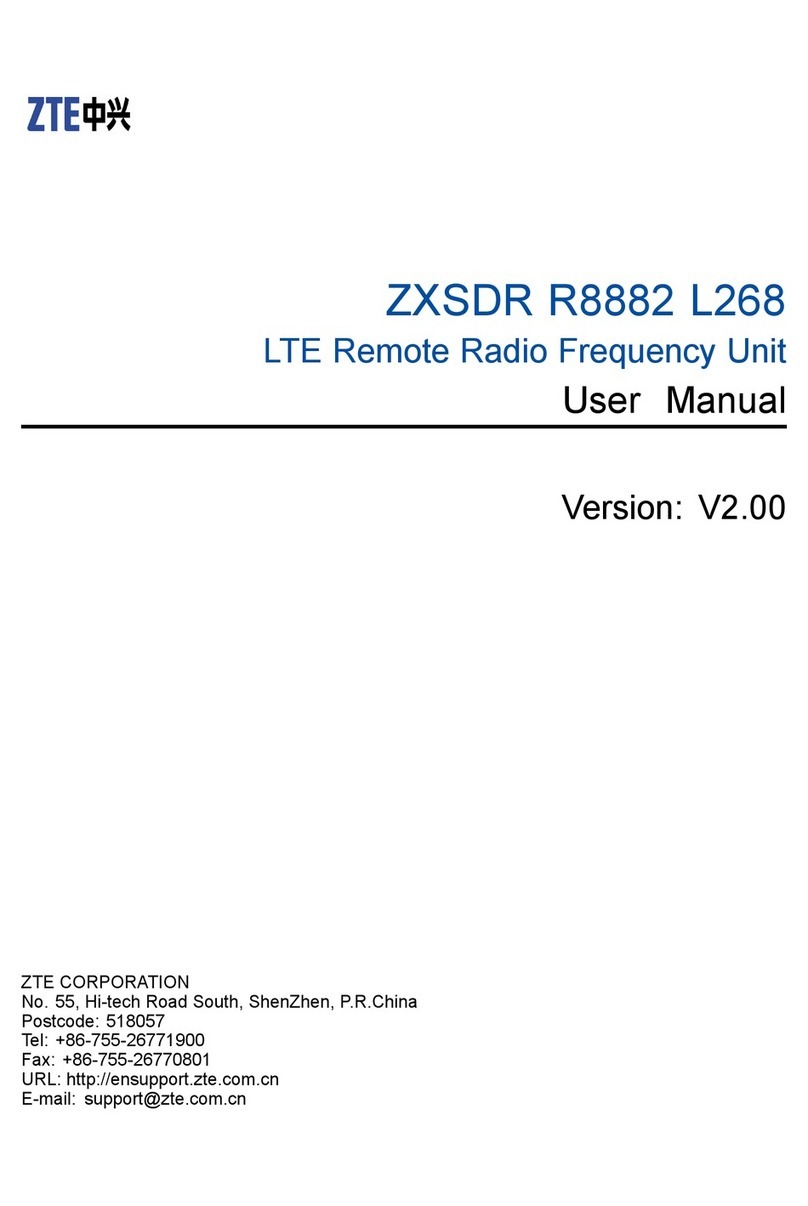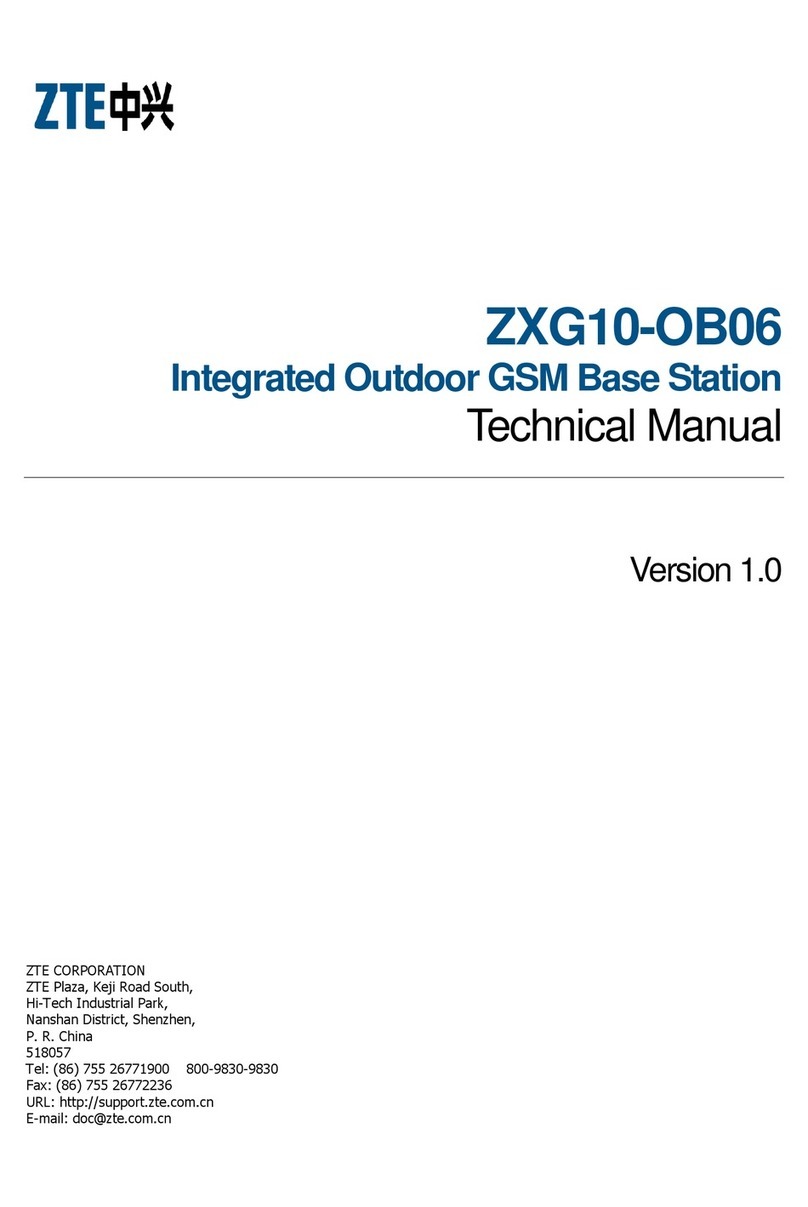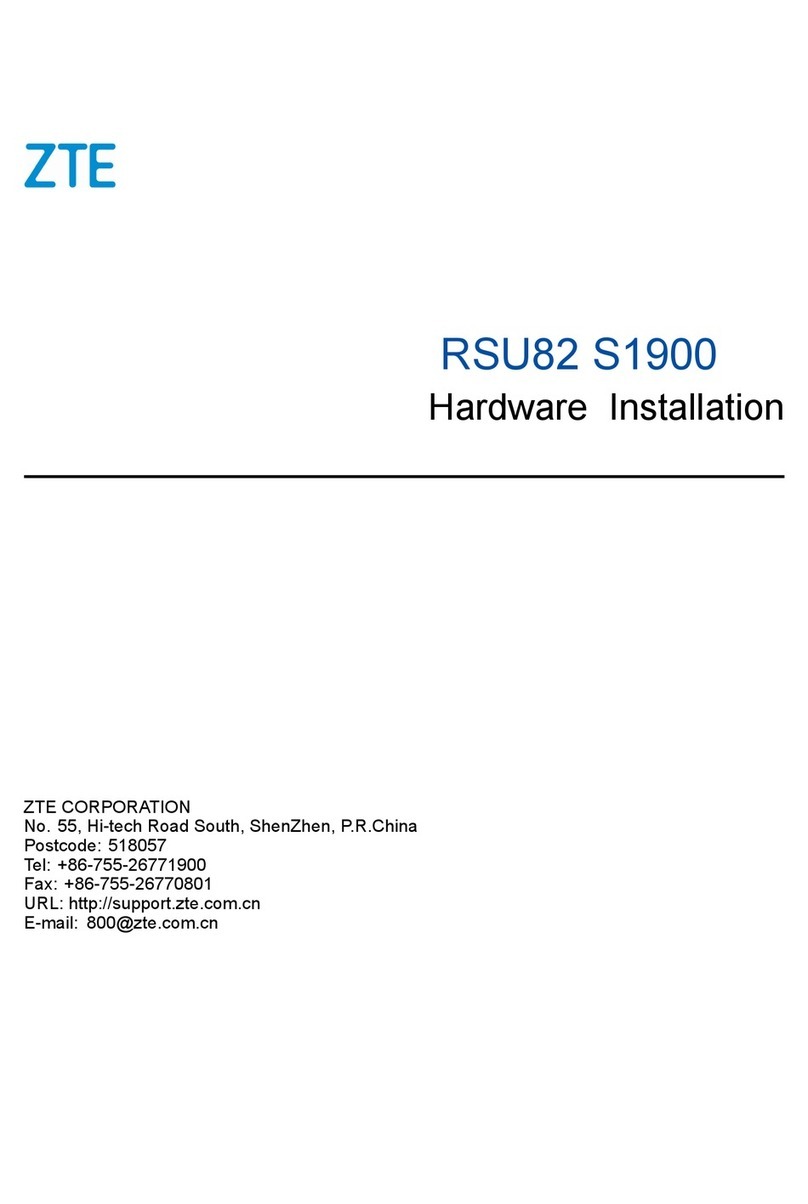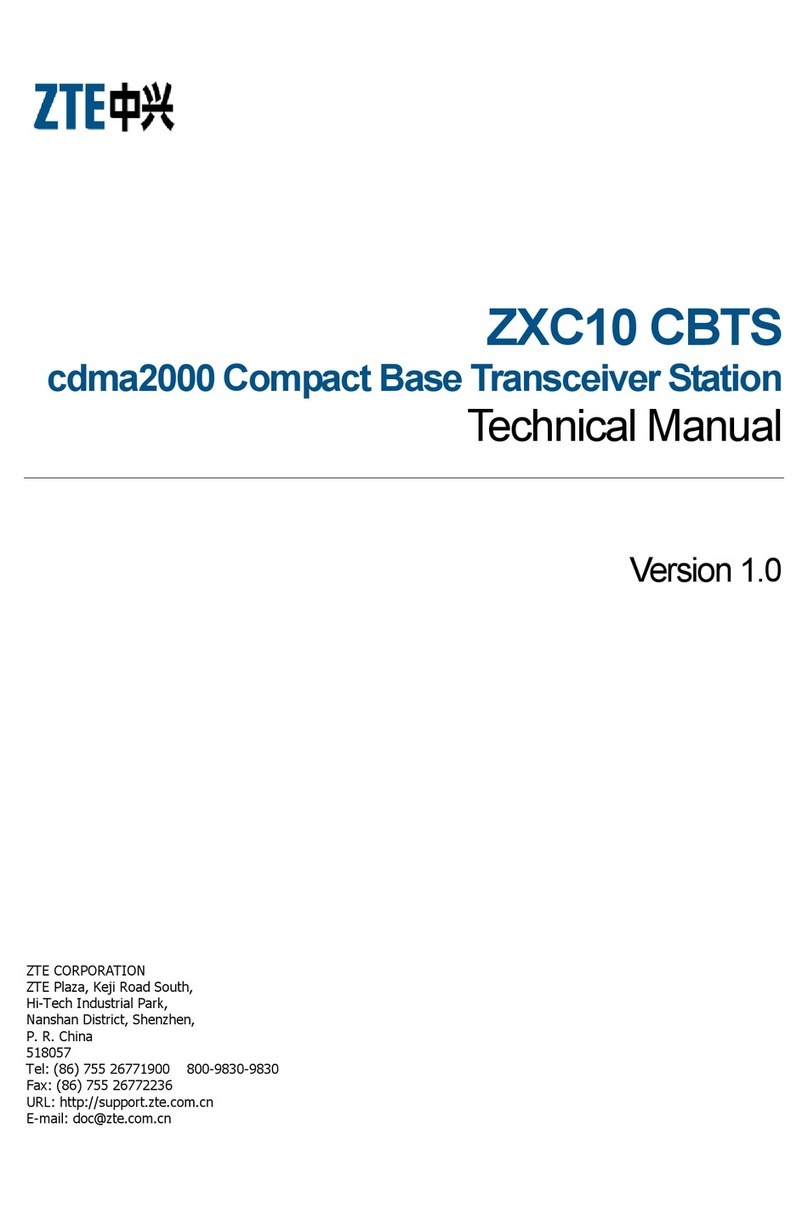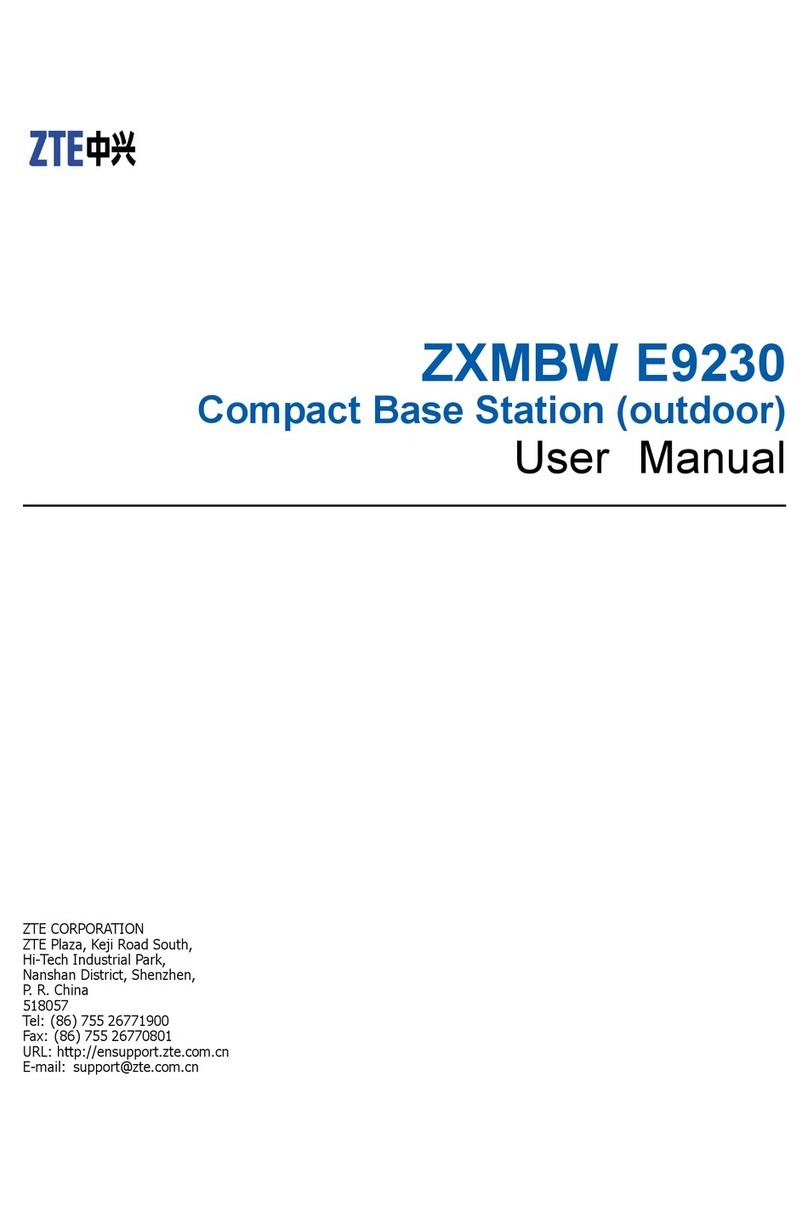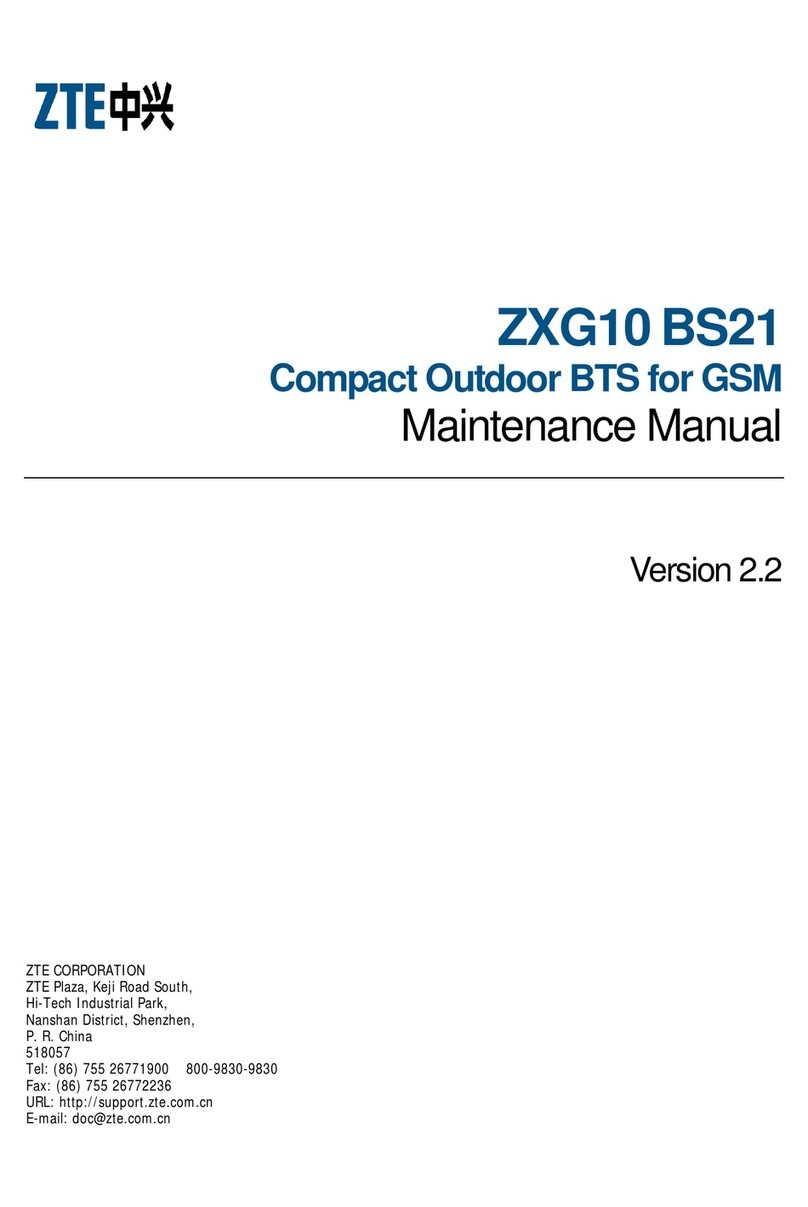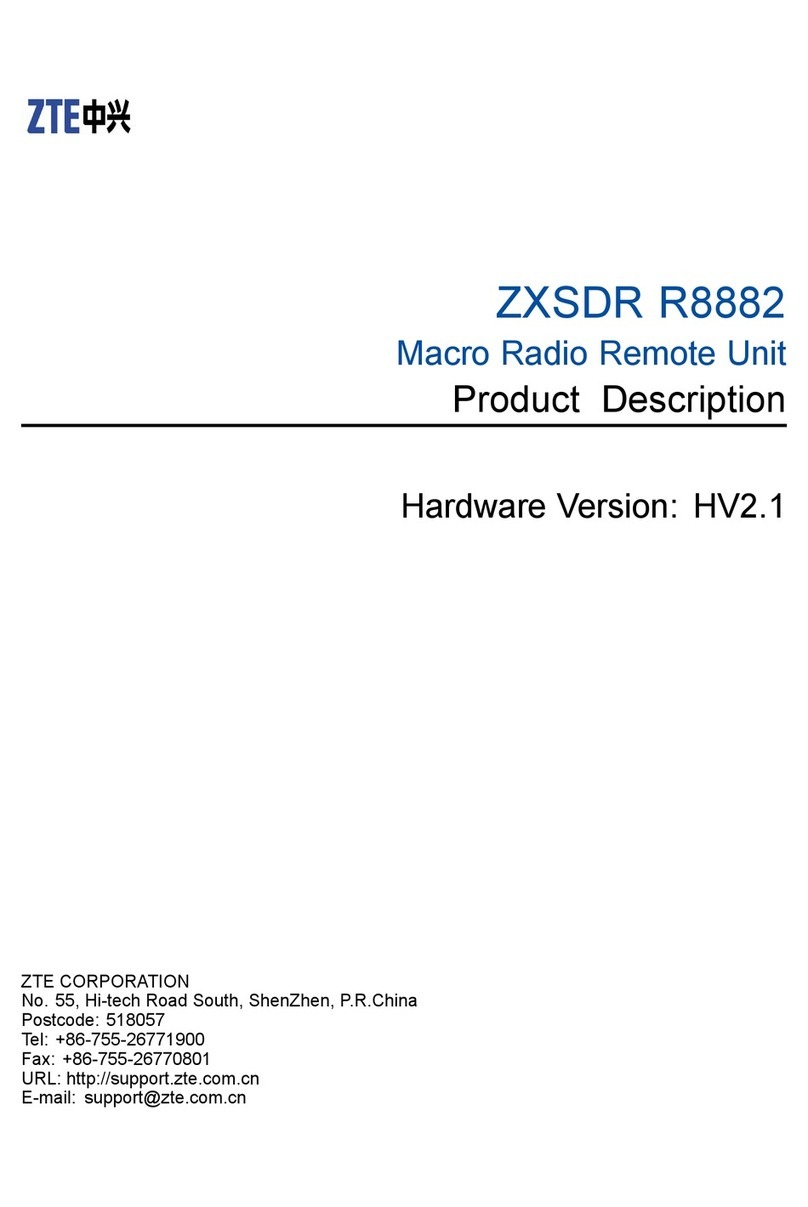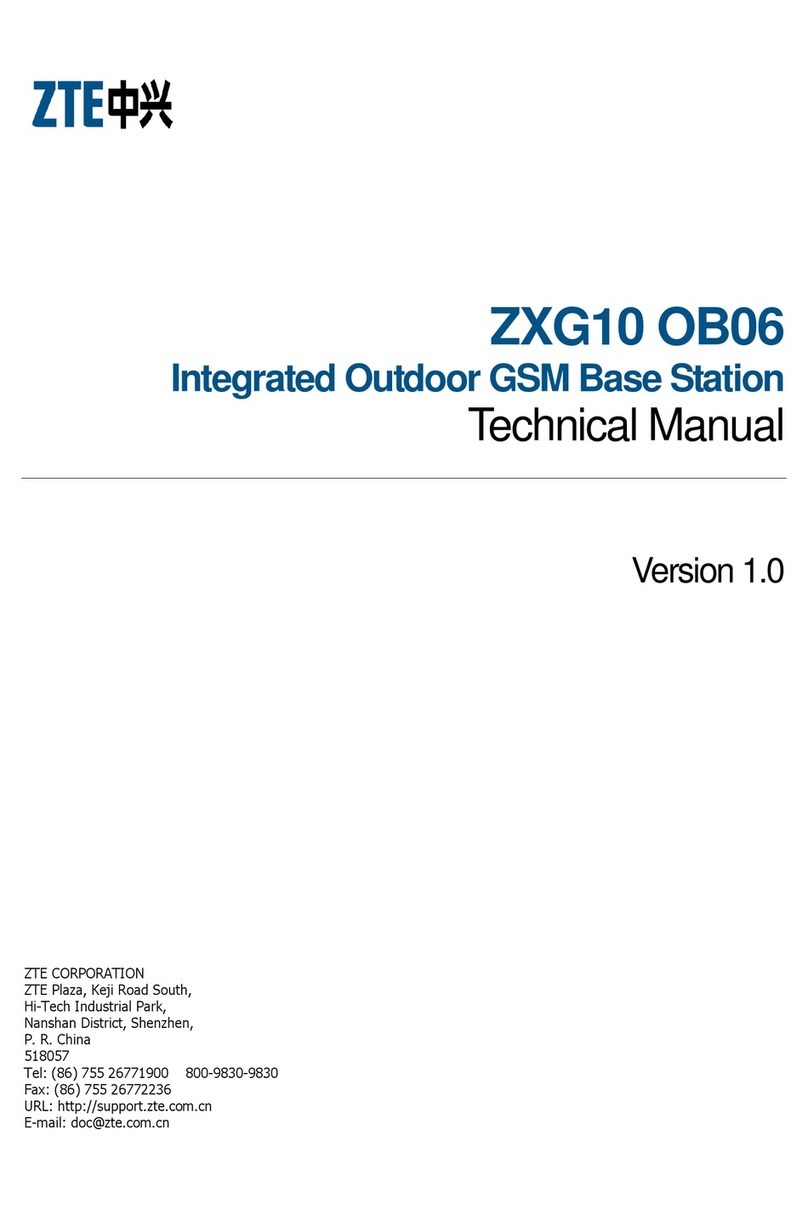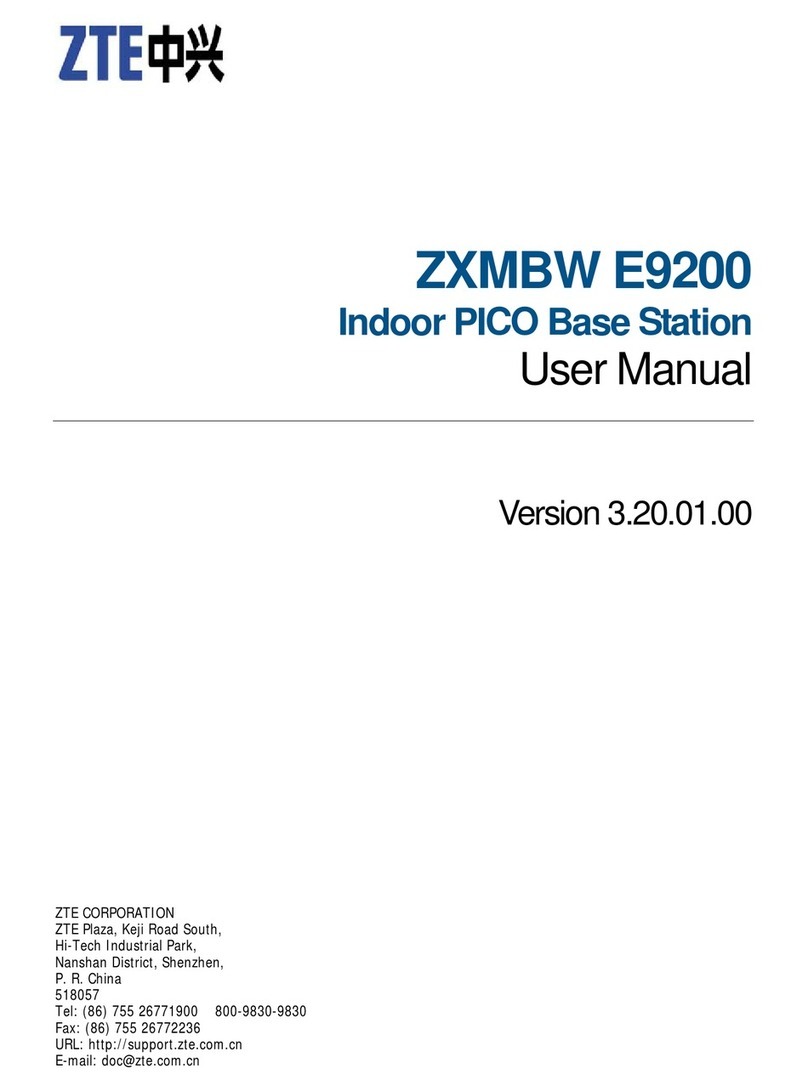iii
Contents
Contents
Getting Started ............................................................................................................ 1
In the Box.................................................................................................................... 1
Getting to Know Your Device........................................................................... 2
How It Works............................................................................................................ 4
Device Installation ................................................................................................ 4
Voicemail................................................................................................................... 8
Transferring a Phone Number ........................................................................ 9
Using Your Device....................................................................................................10
Calling........................................................................................................................ 10
Helpful Tips ............................................................................................................ 12
Important Information......................................................................................... 14
E911 Service............................................................................................................ 14
Power Outages ..................................................................................................... 14
Device Compatibility......................................................................................... 14
In-Home Wiring .................................................................................................... 14
Frequently Asked Questions .............................................................................15
Troubleshooting....................................................................................................... 18
Specifications............................................................................................................23
Safety Instructions .................................................................................................24
Radio Frequency (RF) Energy.......................................................................... 26
FCC Compliance ..................................................................................................... 27
Warranty .......................................................................................................................28
How to Get Warranty Service....................................................................... 30
Other Warranty Programs..............................................................................30
Notes................................................................................................................................31