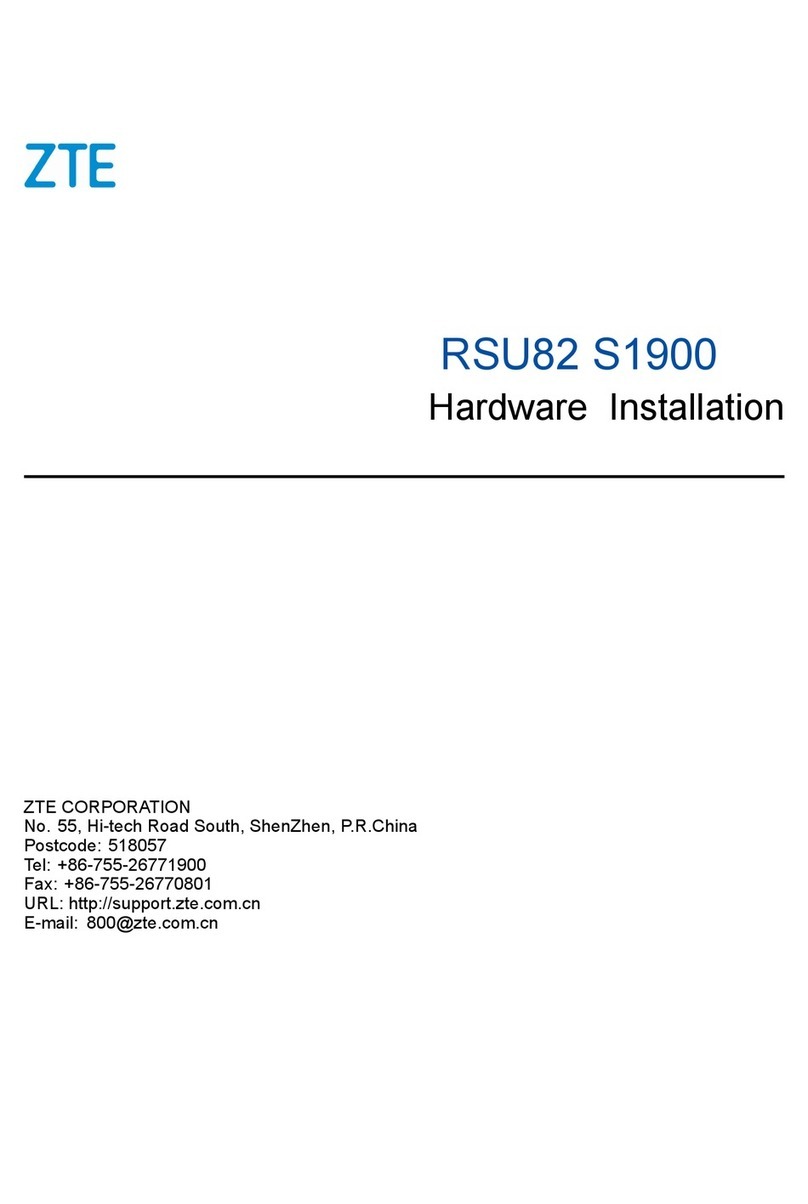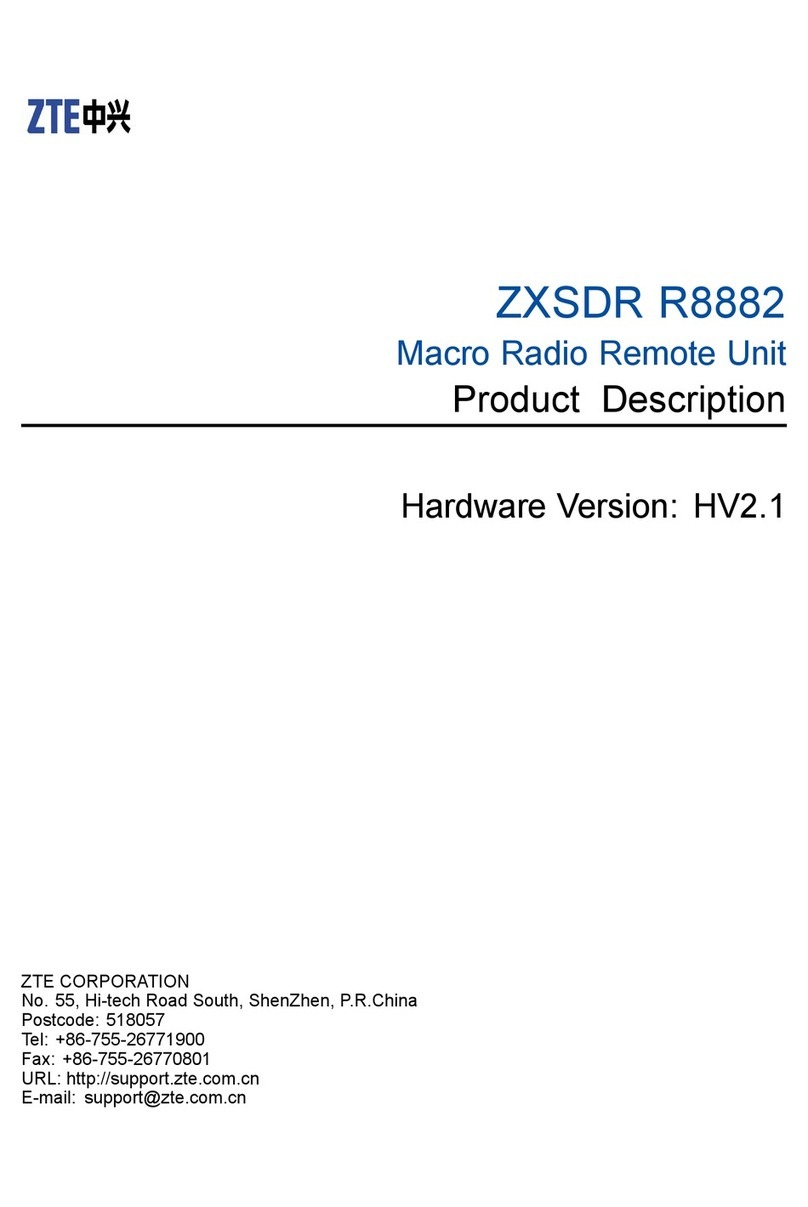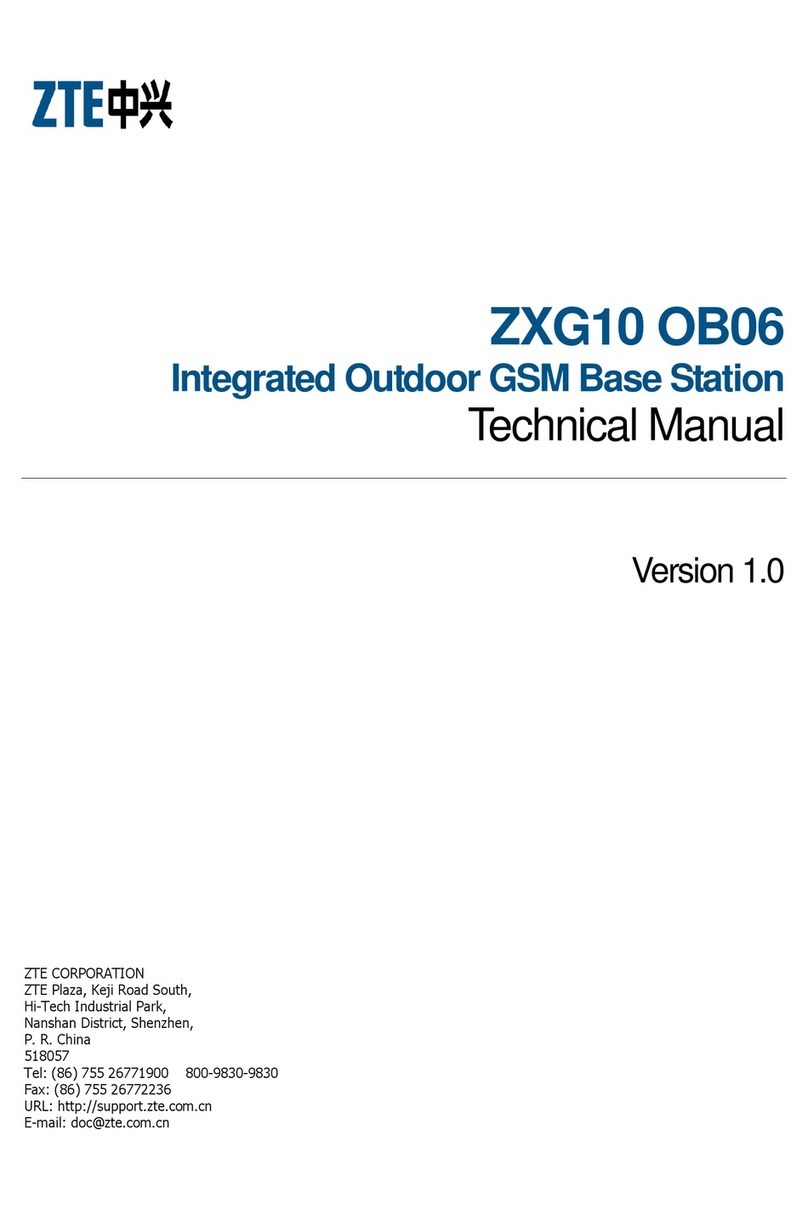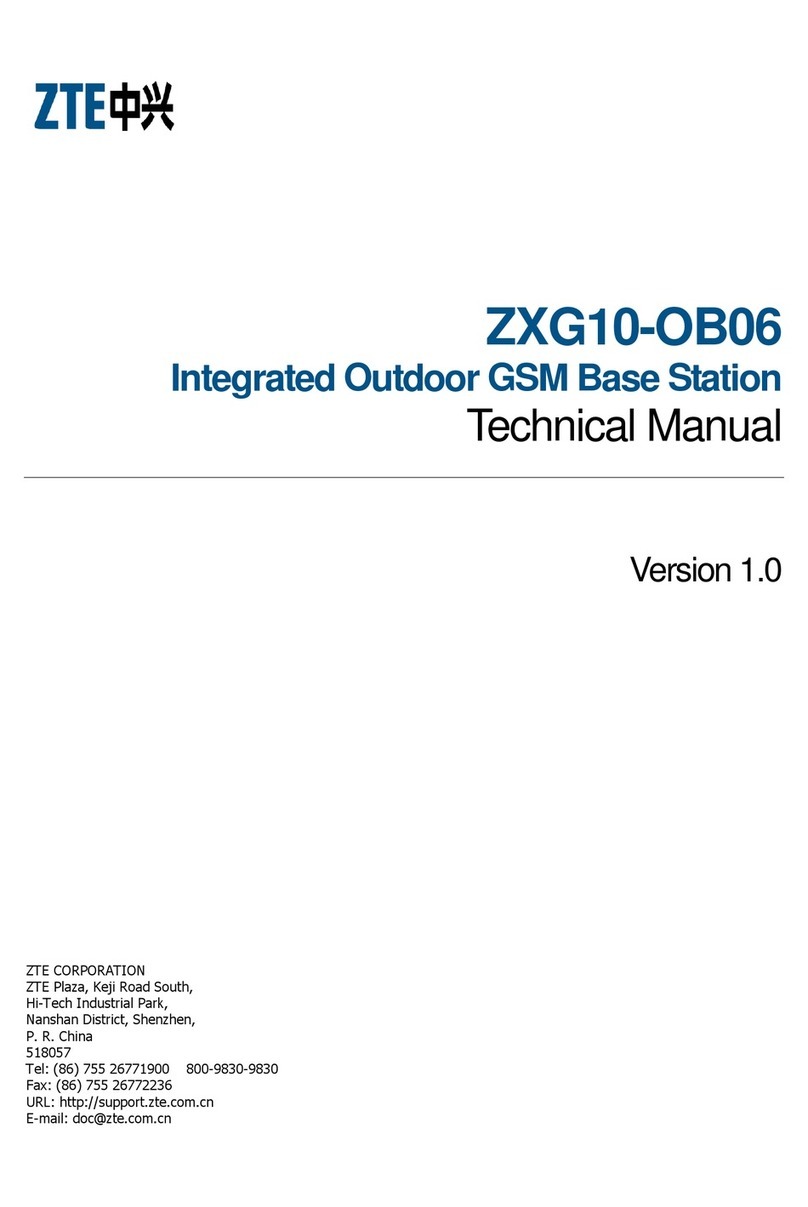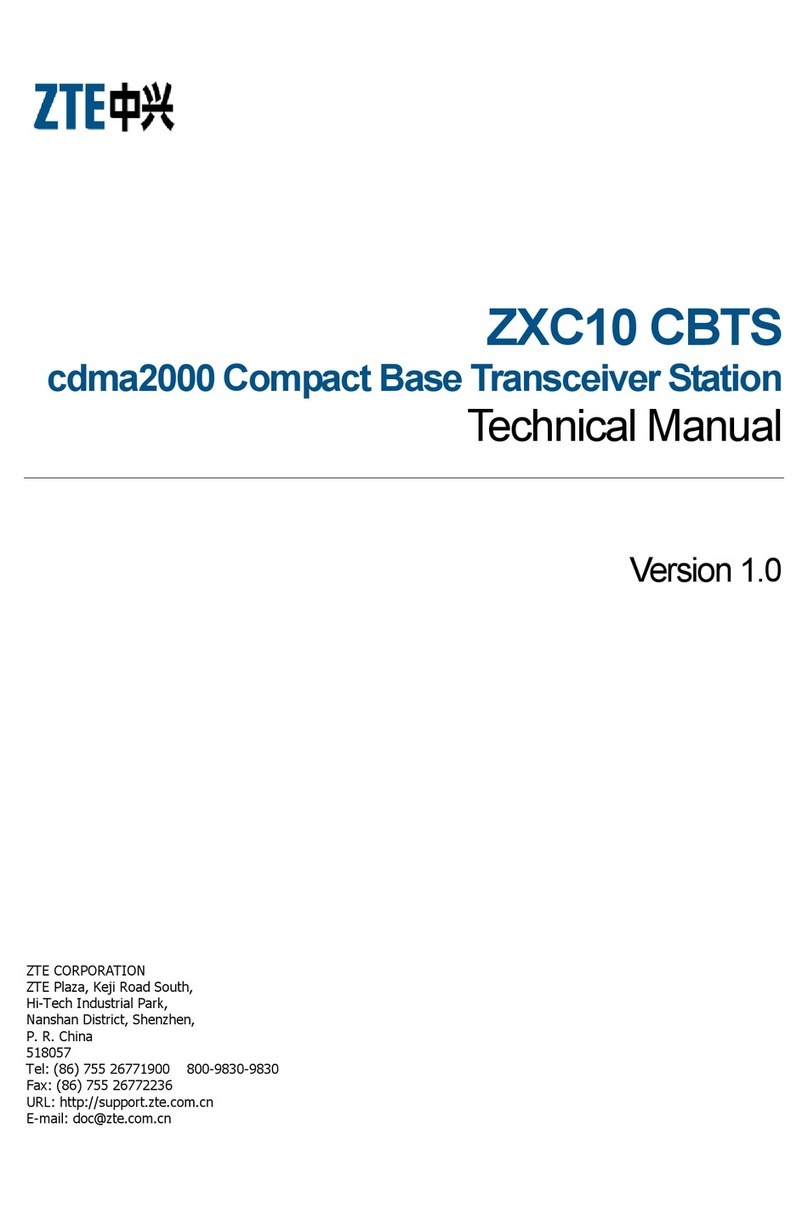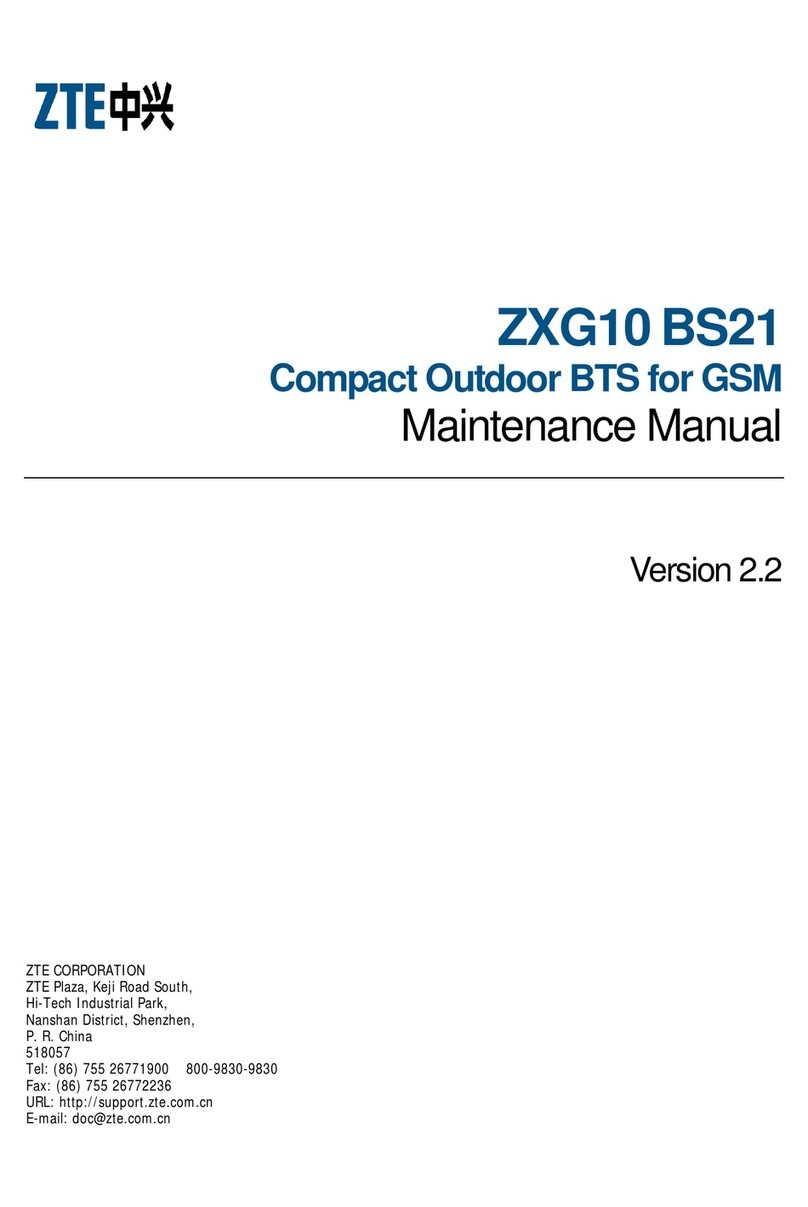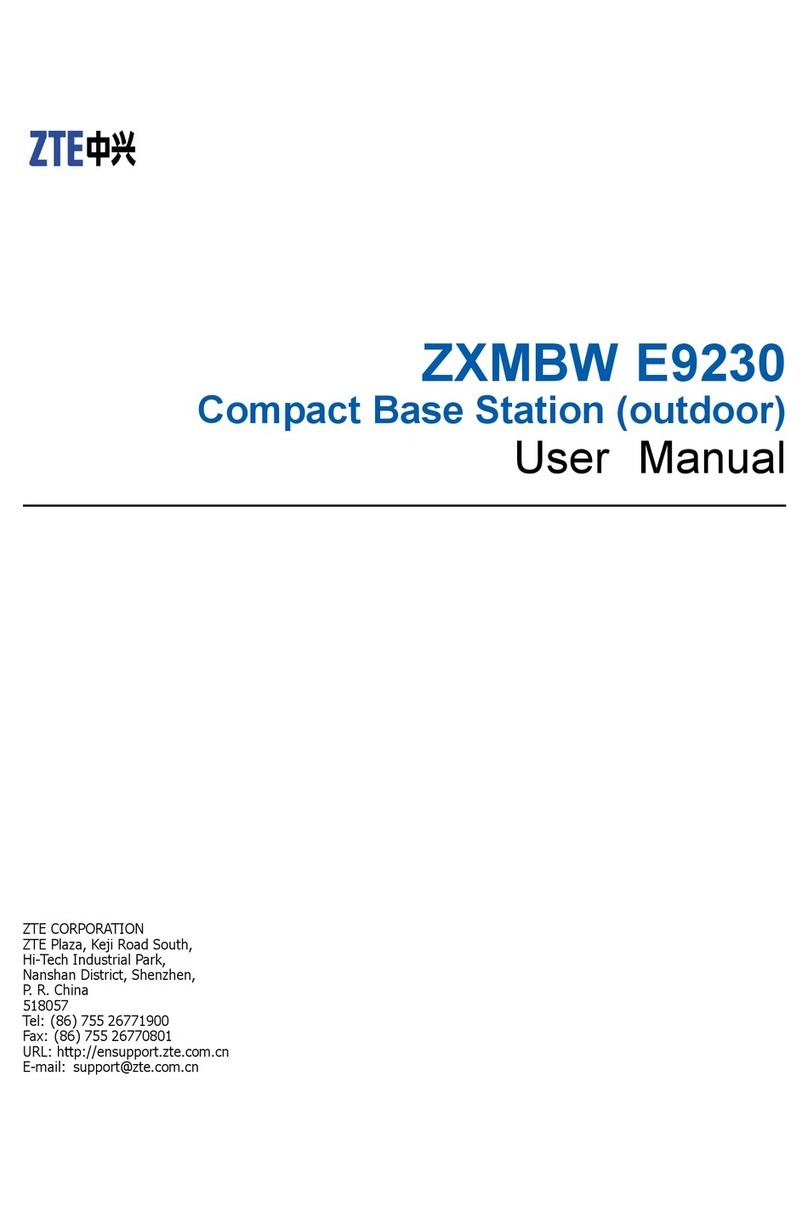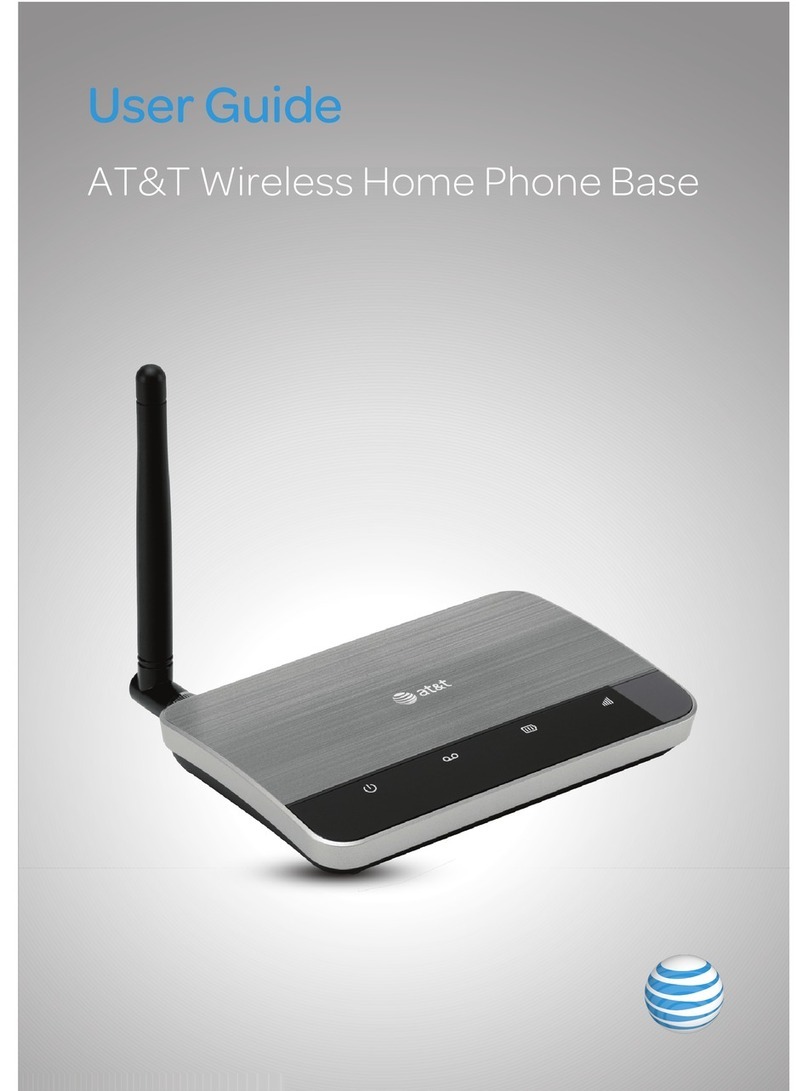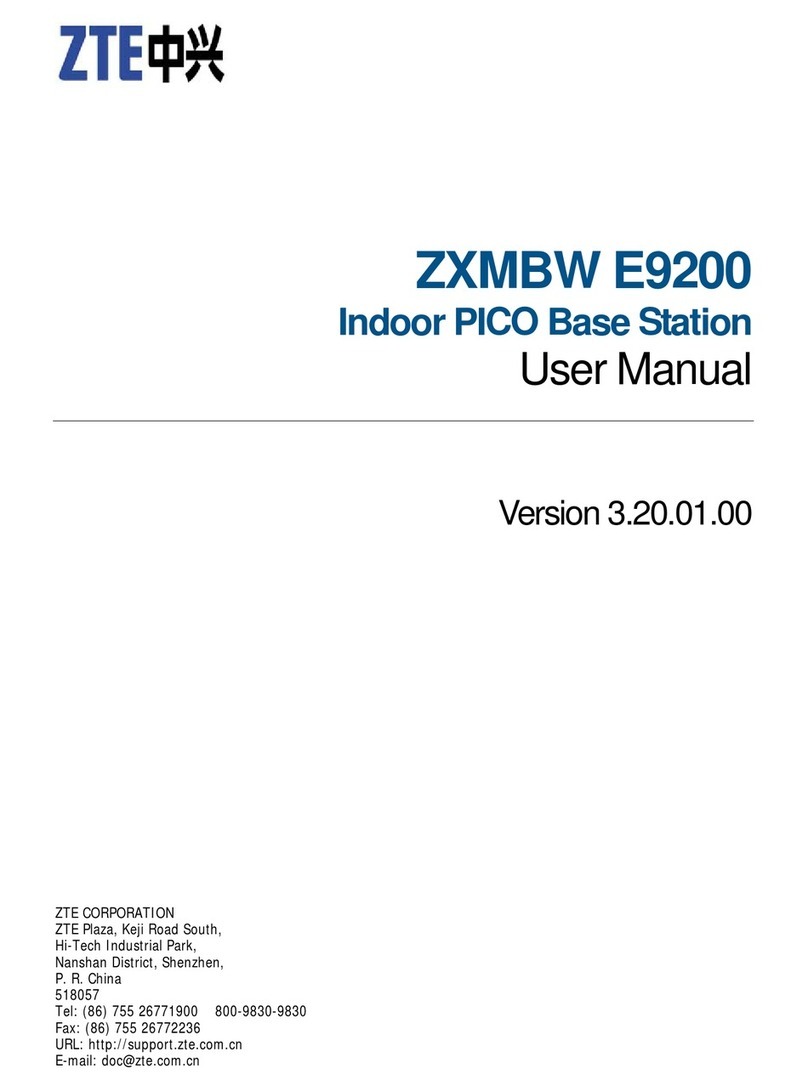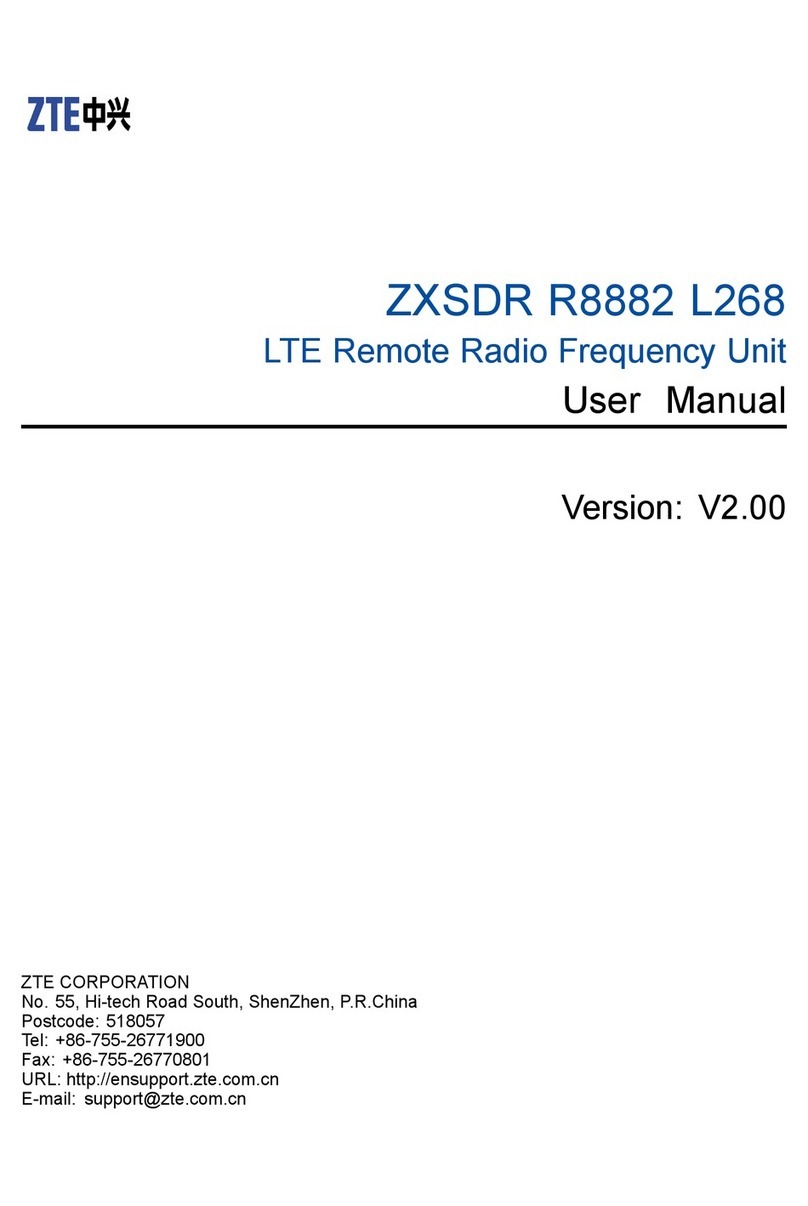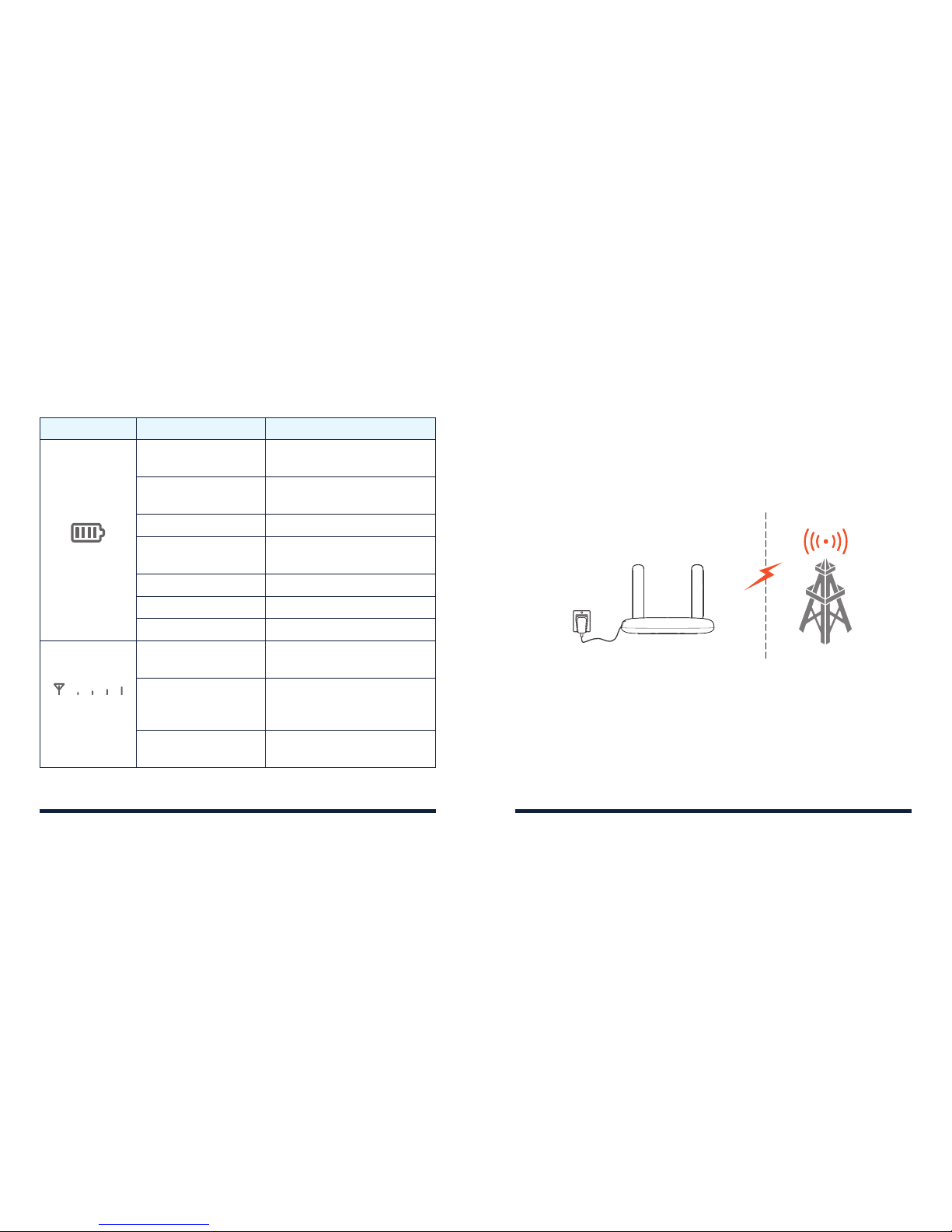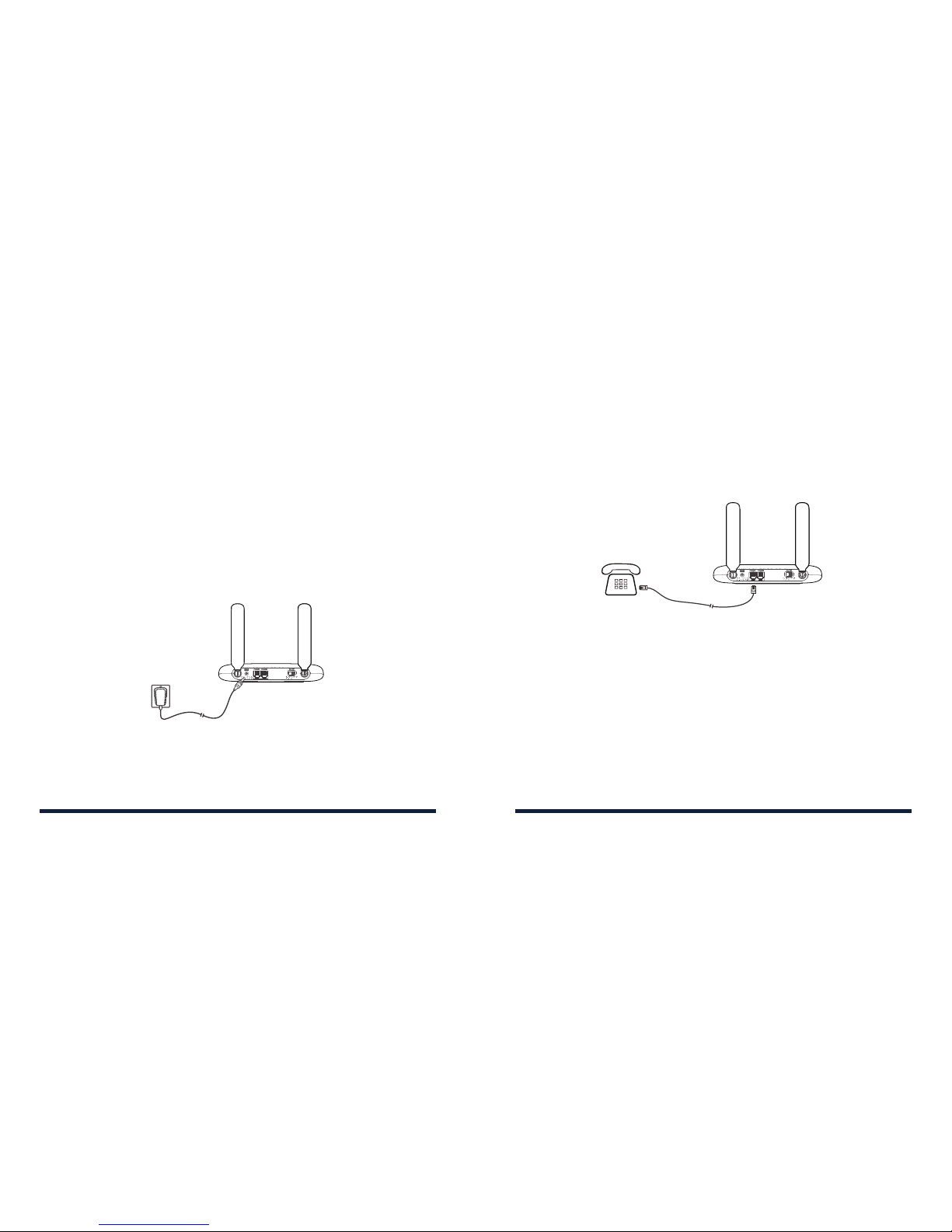FCC COMPLIANCE
This device complies with part 15 of the FCC Rules. Operation is subject
to the following two conditions: (1) This device may not cause harmful
interference, and (2) this device must accept any interference received,
including interference that may cause undesired operation.
CAUTION: Changes or modifications not expressly approved by the
manufacturer could void the user’s authority to operate the equipment.
NOTE: This equipment has been tested and found to comply with
the limits for a Class B digital device, pursuant to part 15 of the FCC
Rules. These limits are designed to provide reasonable protection
against harmful interference in a residential installation. This equipment
generates, uses and can radiate radio frequency energy and, if not
installed and used in accordance with the instructions, may cause harmful
interference to radio communications. However, there is no guarantee
that interference will not occur in a particular installation. If this equipment
does cause harmful interference to radio or television reception, which
can be determined by turning the equipment o and on, the user is
encouraged to try to correct the interference by one or more of the
following measures:
• Reorient or relocate the receiving antenna.
• Increase the separation between the equipment and receiver.
• Connect the equipment into an outlet on a circuit dierent from that to
which the receiver is connected.
• Consult the dealer or an experienced radio/TV technician for help.
RF EXPOSURE
This device complies with FCC radiation exposure limits set forth for an
uncontrolled environment. In order to avoid the possibility of exceeding
the FCC radiation exposure limits, human proximity to the antenna shall
not be less than 20 cm (8 inches) during normal operation.
The FCC grant can be found under the Display Grant section of http://
www.fcc.gov/oet/fccid after searching on FCC ID: SRQ-Z723EL.
CTIA REQUIREMENTS
• Do not disassemble or open; crush, bend or deform; puncture or shred
the battery.
• Do not modify or remanufacture, attempt to insert foreign objects into
the battery, immerse or expose to water or other liquids, expose to
fire, explosion or other hazards.
• Only use the battery for the system for which it is specified.
• Only use the battery with a charging system that has been qualified
with the system per CTIA Certification Requirements for Battery
System Compliance to IEEE 1725. Use of an unqualified battery
or charger may present a risk of fire, explosion, leakage, or other
hazards.
• Do not short-circuit a battery or allow metallic conductive objects to
contact battery terminals.
FOR YOUR SAFETYFOR YOUR SAFETY
16 17