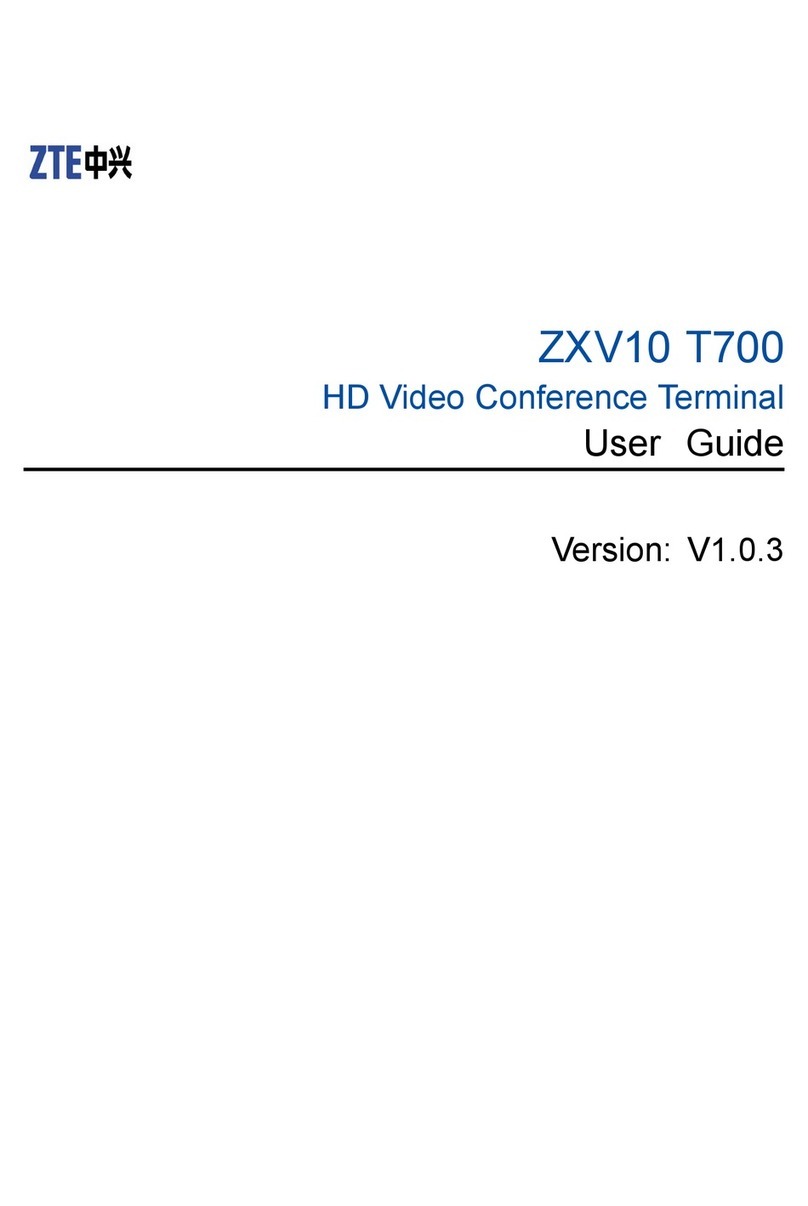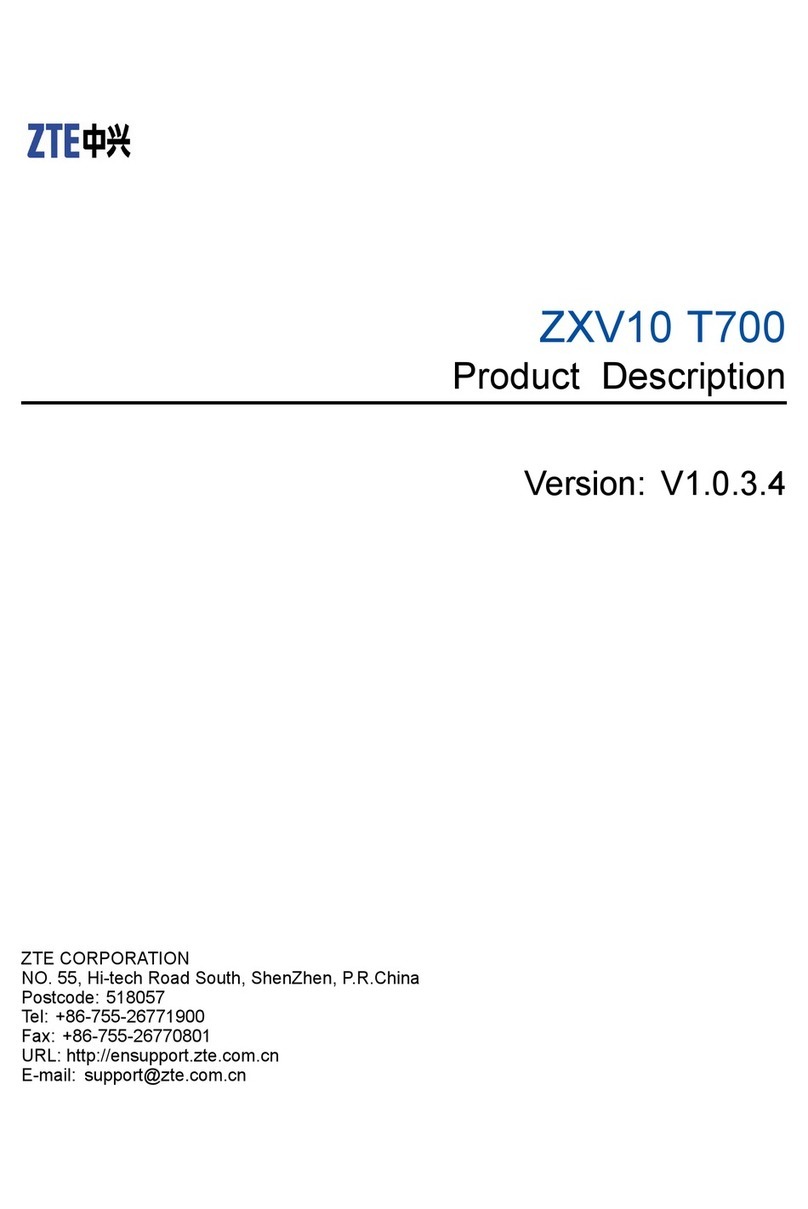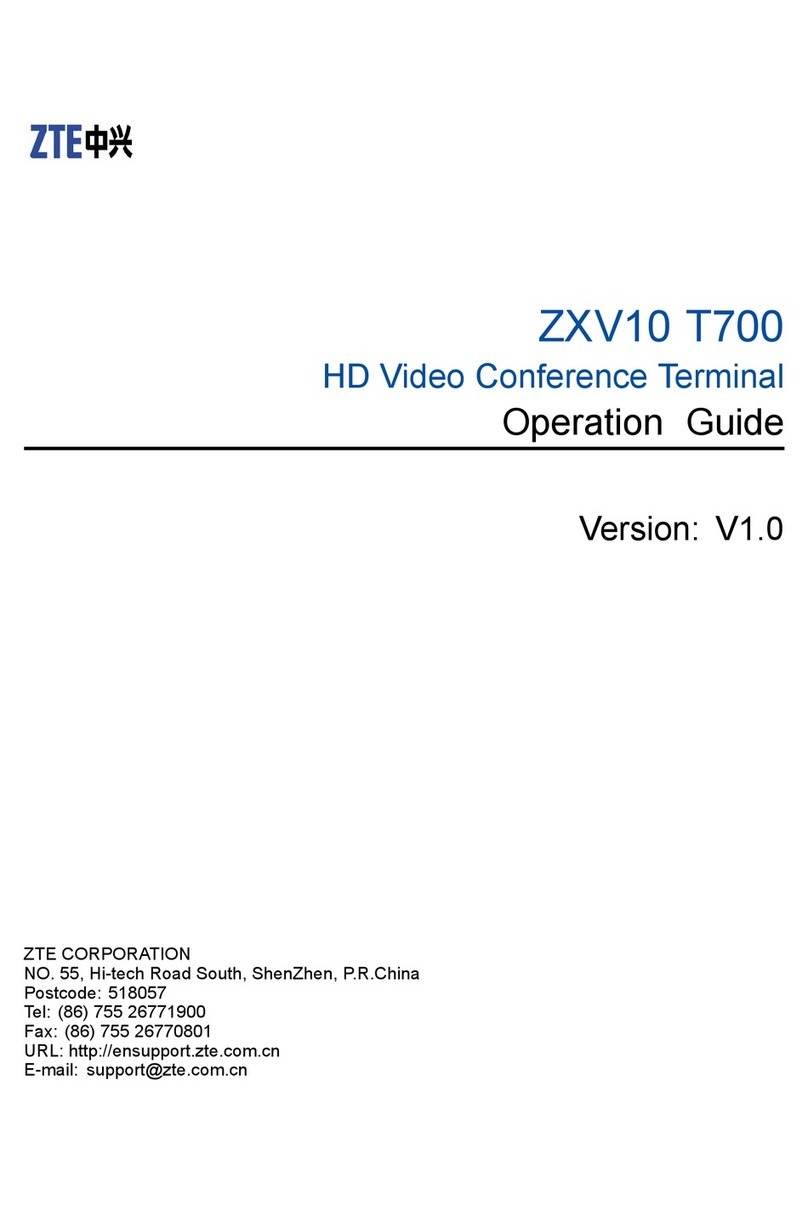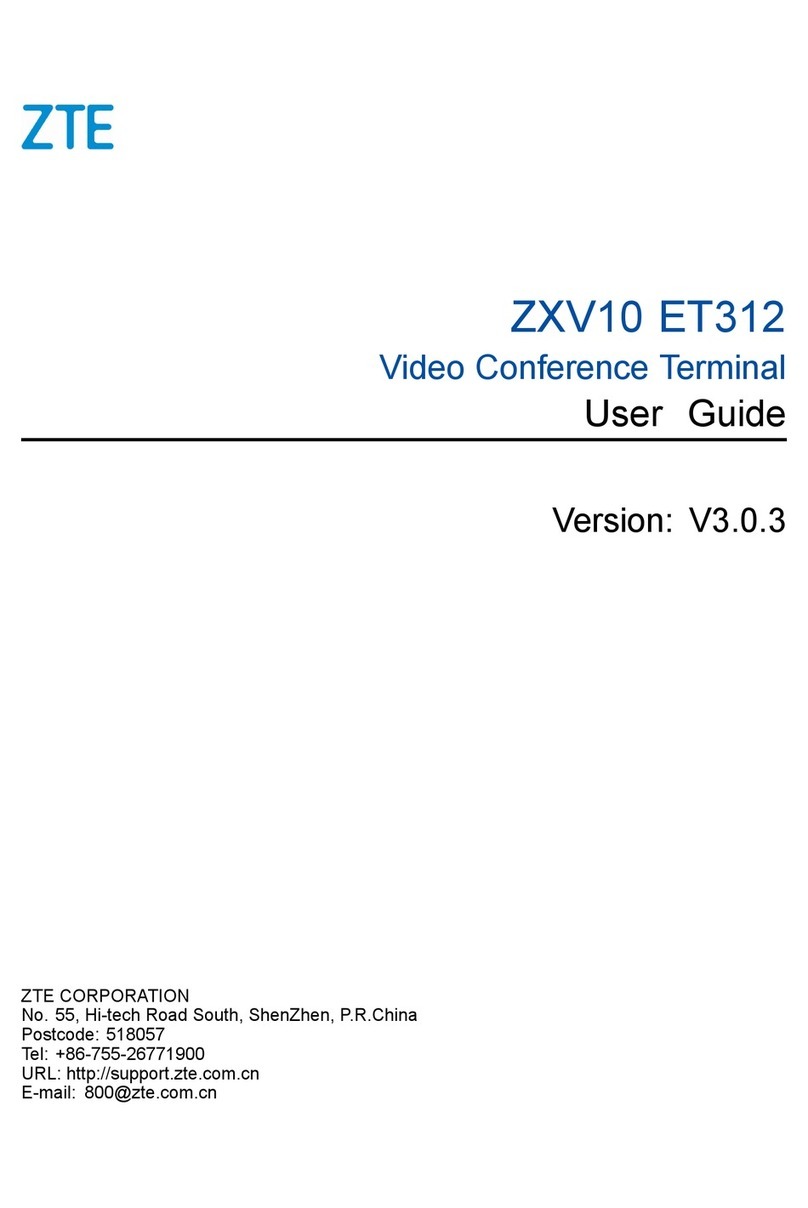Connecting Peripherals
1.5
345
· Connect an analog microphone through cable , or digital microphones through
cable as needed.
· Connect a mixing console through cable as needed.
· Videos can be displayed on a primary display monitor (for example, an HD TV
set through cable ) and a secondary display monitor (for example, a projector
through cable ). An SD monitor should be connected to the CVBS OUT
interface.
· The secondary video can be input from an HD DVD player through cable , an
HD camera through cable , or a computer through cable . An SD video input
device should be connected to the CVBS IN interface.
1
23
A
B
C
D E
4Conference Operations
Initiating a Point-to-Point Video Call
4.1
1. Press the Menu key on the remote control. The Call screen is displayed.
2. Enter the GK number, SIP number, or IP address of the peer terminal in the
Address text box.
Note: If a GK or SIP number is used, the terminals in a conference must
be registered on that GK or SIP server.
3. Select the Video Call button, and set Type and Rate for the call.
4. To initiate a video call, use either of the following methods:
Entering the Address of the Peer Terminal
· Select the Video Call button, and press the OK key on the remote control.
· Press the Call key on the remote control.
1. Press the Directory key on the remote control. The Address Book screen is
displayed.
2. Search for and select the terminal to be called.
3. Press the Call key on the remote control.
Using the Address Book
· If a 720P HD video is required, the Rate value must be more than or
equal to 512 Kbps.
· If a 1080P HD video is required, the Rate value must be more than or
equal to 1024 Kbps.
Participating In the Conference or Creating a
Conference on the MCU Server
4.4
If the conference has been reserved or is ongoing on the MCU server, and the
local terminal is one of the conference members, the local terminal can participate
in the conference by the following operations:
If the local terminal needs to create a conference or participate in an ongoing
conference on the MCU server, and the local terminal is a new conference member,
perform the following procedures:
1. Enter the IP address of the MCU in the Address text box of the Call screen.
2. Press the Call key on the remote control to initiate the call.
3. Continue the operations in accordance with the conference wizard.
Initiating an Audio Call
4.2
1. Press the Menu key on the remote control. The Call screen is displayed.
2. Enter the address of the peer terminal in the Address text box.
3. Select the Audio Call button, and set Type and Rate for the call.
4. Select the Audio Call button, and press the OK key on the remote control.
Controlling the Local/Remote Camera
4.5
Adjusting Volume
4.6
Switching Display Layouts
4.7
1. Press the Near/Far key on the remote control until the / icon is
displayed on the monitor.
2. Perform camera controls as required.
Prerequisite:
· If the camera of the remote terminal needs to be controlled, the Far End
Camera Control function of the remote terminal must be enabled.
· In a multipoint conference, users can remotely control the broadcast source
camera only at the chairman terminal.
· To adjust the output volume of the local terminal: Press + or - of the Volume
key on the remote control of the terminal.
· To adjust the output volume of the local monitor: For example, press the
Volume key on the remote control of the TV set.
Press the Layout key on the remote control continuously. The video image is
displayed circularly in accordance with the configured display modes of the Video
Out screen.
· Press + or - of the Zoom key on the remote control to zoom the camera
in or out.
· Press the Arrow keys on the remote control to adjust the camera angle.
Mixing console HD DVD player
Network interface
Monitor Computer
Analog
microphone
Digital microphones
1. Press the Menu key on the remote control. The Call screen is displayed.
2. Select the icon next to the Address text box.
3. Search for and select the terminal to be called.
4. Press the Call key on the remote control.
Using the Latest Call Record
C
D
2
1
3
A
BE
HD camera
Power
socket
Projector
· Call the terminals individually. For the detailed operation, refer to 4.1 Initiating
a Point-to-Point Video Call.
· Press the Directory key on the remote control to query and select a multipoint
contact group to be called, and then press the Call key on the remote control.
To initiate a multipoint call, use either of the following methods:
1. Switch off the ZXV10 T700 terminal.
2. Switch off the peripherals, for example, a TV or projector.
1. Switch on the peripherals, for example, a TV or projector.
2. Switch on the ZXV10 T700 terminal.
· Startup steps:
· Shutdown steps:
2Switching On/Off Devices
If the terminal supports the embedded MCU, a multipoint call for up to four terminals
can be initiated.
You can select System > Maintenance > License by using the remote control to
check whether the terminal supports the embedded MCU. If the embedded MCU is
not supported, you can contact ZTE to upgrade the system.
Initiating a Multipoint Video Call
4.3
3
Use key combinations on the remote control to quickly switch terminal physical
interfaces and working modes used by the primary video output (Display1).
Prerequisite: The terminal is not in a call.
Switching the Display1 Output
Disconnect-*-#-0-1-0
Disconnect-*-#-0-0-1
Disconnect-*-#-0-1-2
Disconnect-*-#-0-0-3
Disconnect-*-#-0-1-0
Switches to the HDMI OUT interface. The working mode is HDMI.
Switches to the HDMI OUT interface. The working mode is DVI.
Switches to the VGA OUT interface. The working mode is VGA.
Switches to the CVBS OUT interface. The working mode is CVBS.
Switches to the VGA OUT interface. The working mode is
Component.
Refer to the figure below for the cable connections for peripherals.
Key Combinations Function
Note:
· When pressing a key combination, the interval for pressing the two keys must
be within two seconds.
· After pressing a key combination, two or three seconds Is required before it
takes effect.
1. Power on the local terminal 10 minutes ahead and wait to be called.
2. If the terminal is not called, enter the IP address of the MCU server, the
conference number, or the special service number in the Address text box of
the Call screen, and then press the Call key on the remote control.
Note: The terminal and MCU server should register on the specific GK or SIP
server before it calls the conference number or the special service number.