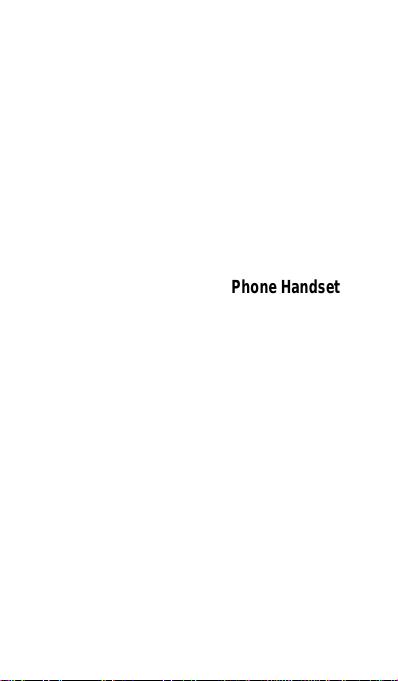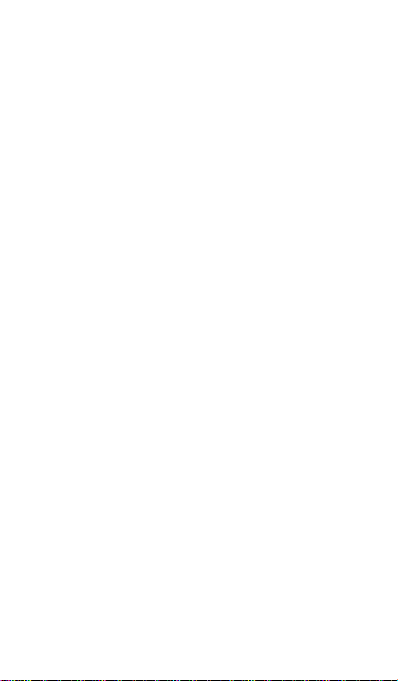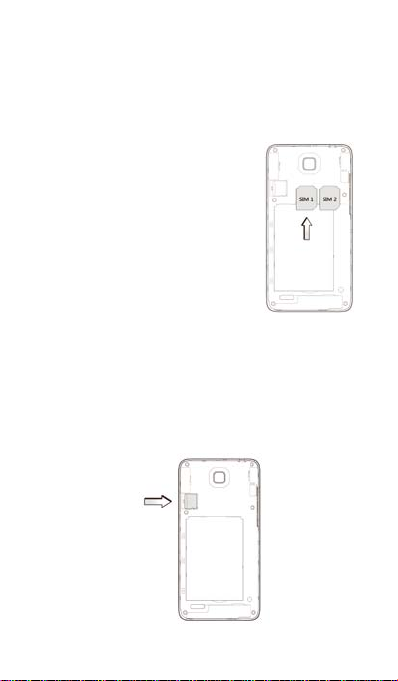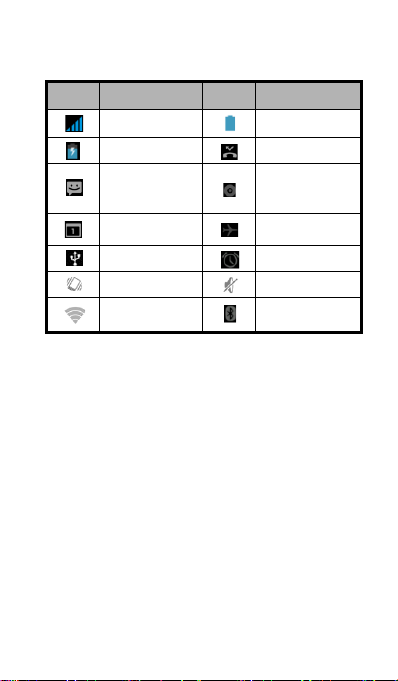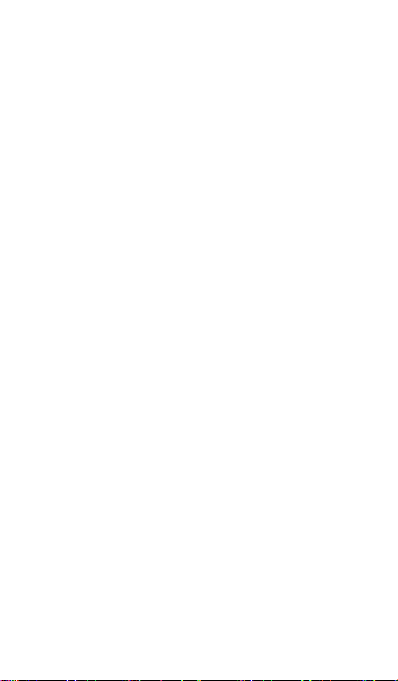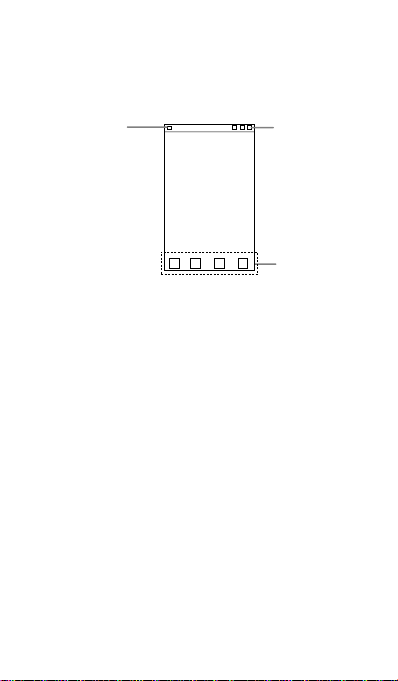Basic Operation
Screen control
You can controlyour phone through a series of operations
on the screen.
Touch: you can touch the itemson the screen to
select them, to open the applications, orusing the
keyboard to input characters.
Swipe or slide: Quickly move your finger across the
surface of the screen, without pausing whenyou first
touch (so you don't drag something instead).
Touch & hold: you can touch & hold some items to
get the item’s available menu.
Drag: you can drag some items on the screen to
realize someoperations.
Switch between landscape mode and portrait
mode: you can switch to the landscape mode by
rotating your phone.The landscape mode is only
valid under some interfaces, such as text input
interface, message viewing interface, etc.
Pinch:In some apps (suchas Maps, Browser, and
Gallery), youcan zoomin and out by placingtwo
fingers on the screenat once and pinching them
together (to zoom out) or spreading them apart (to
zoom in).