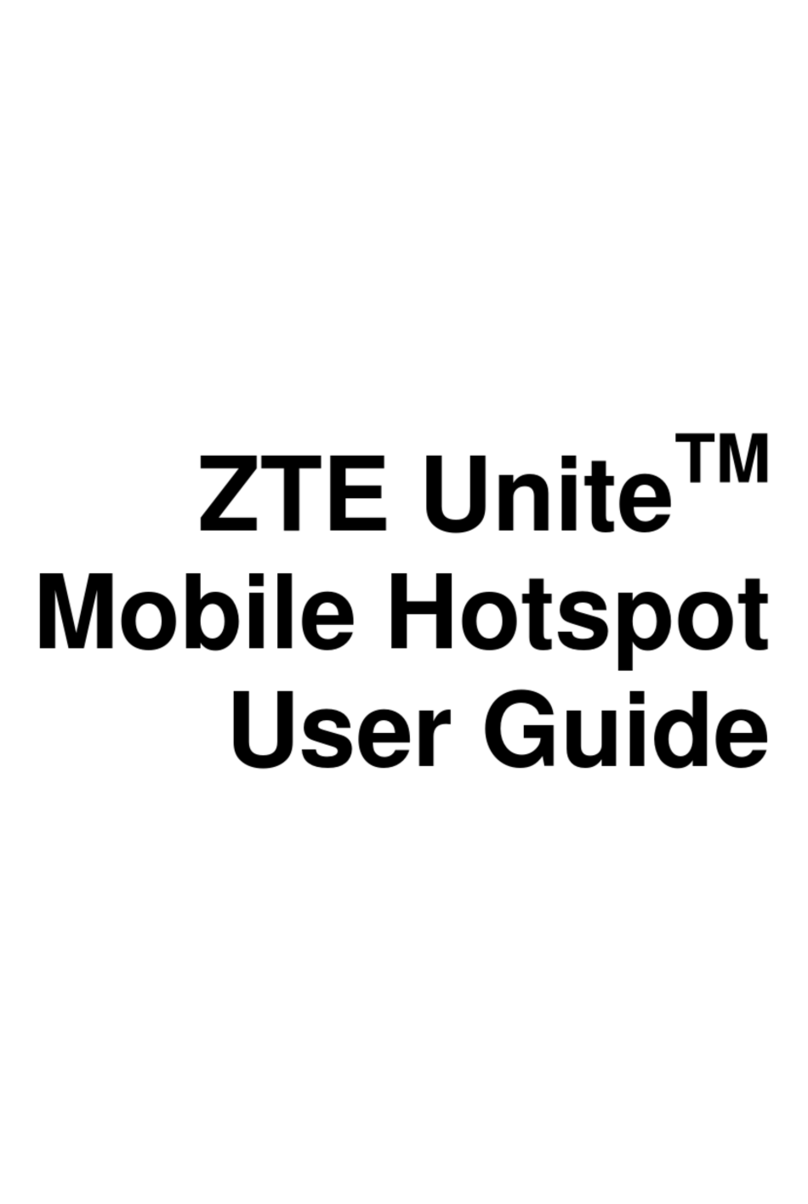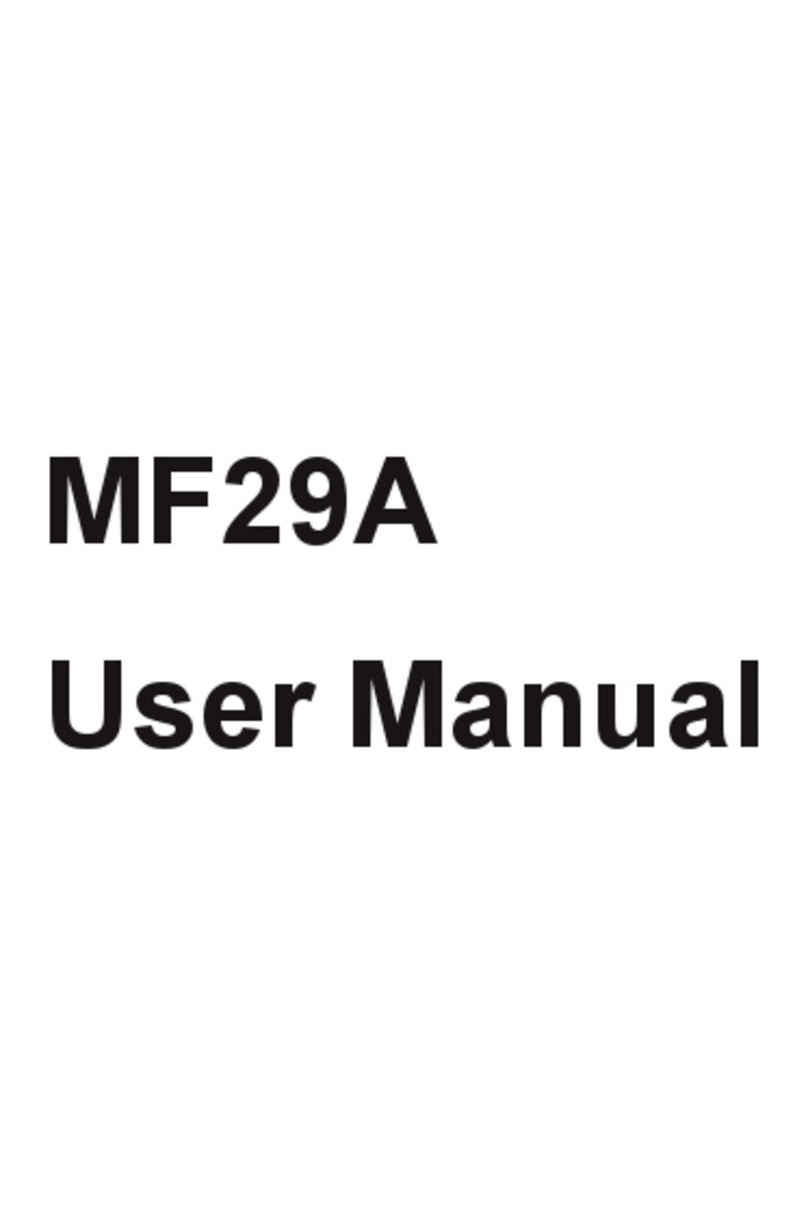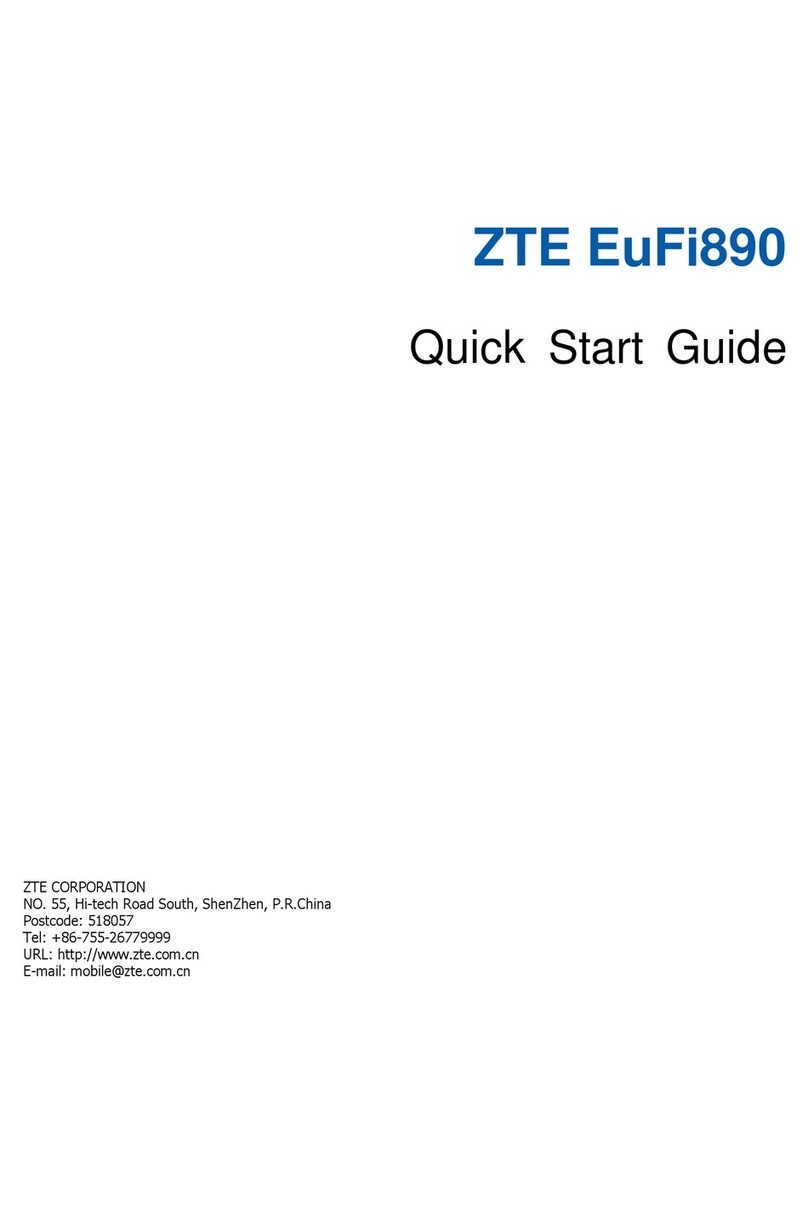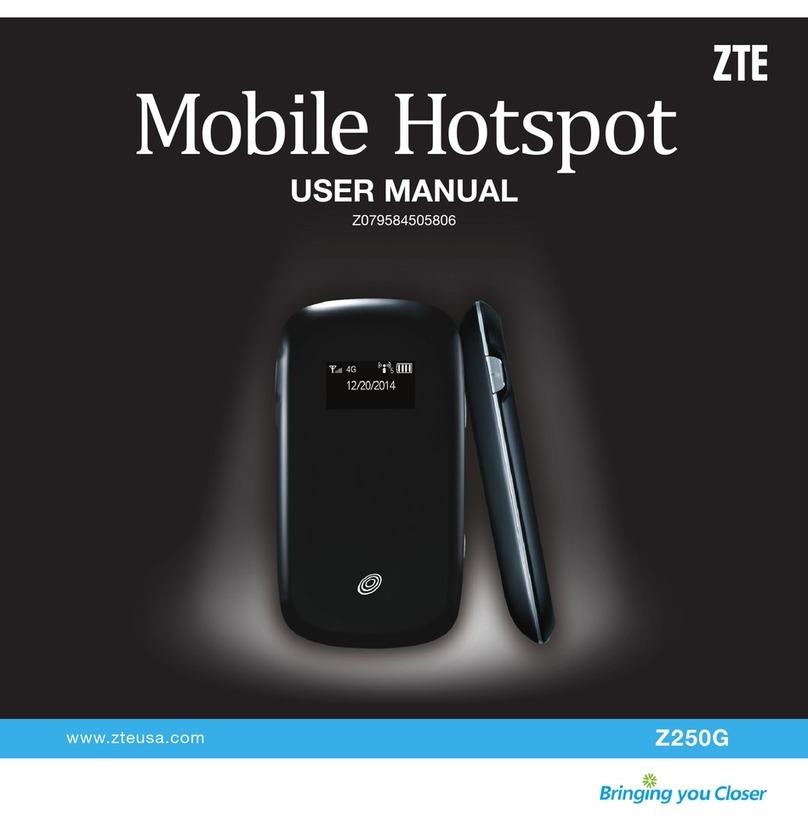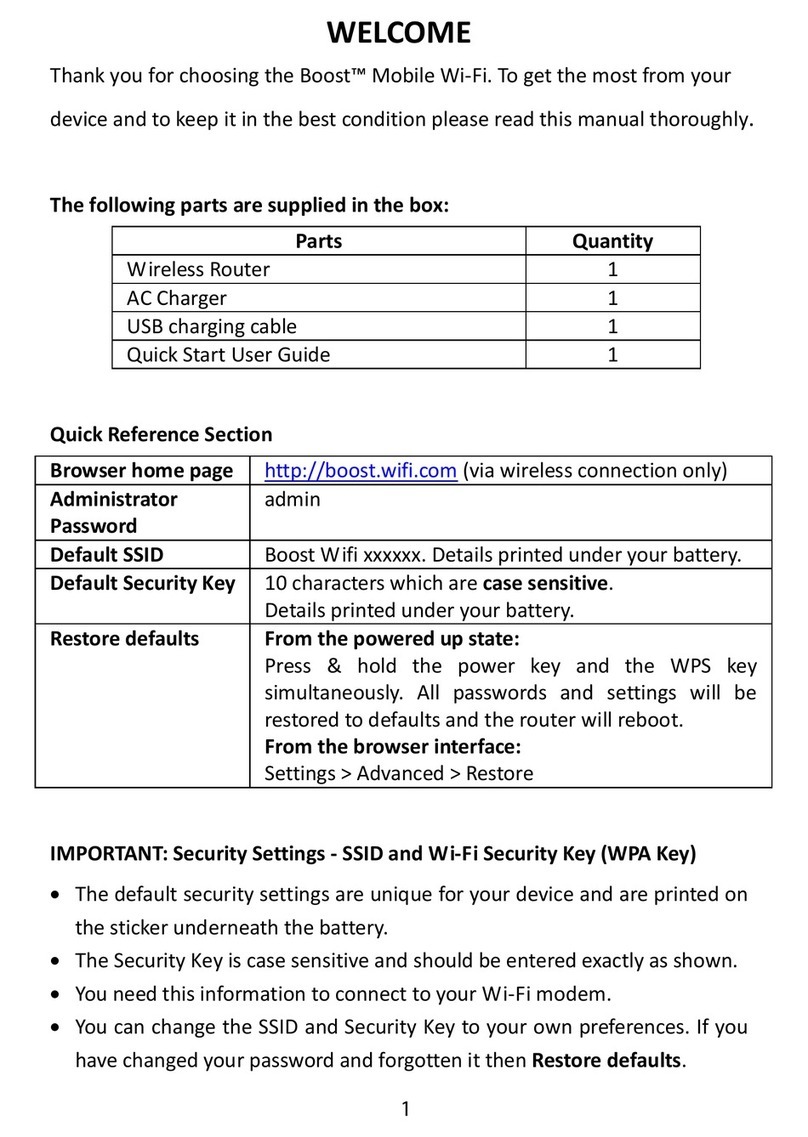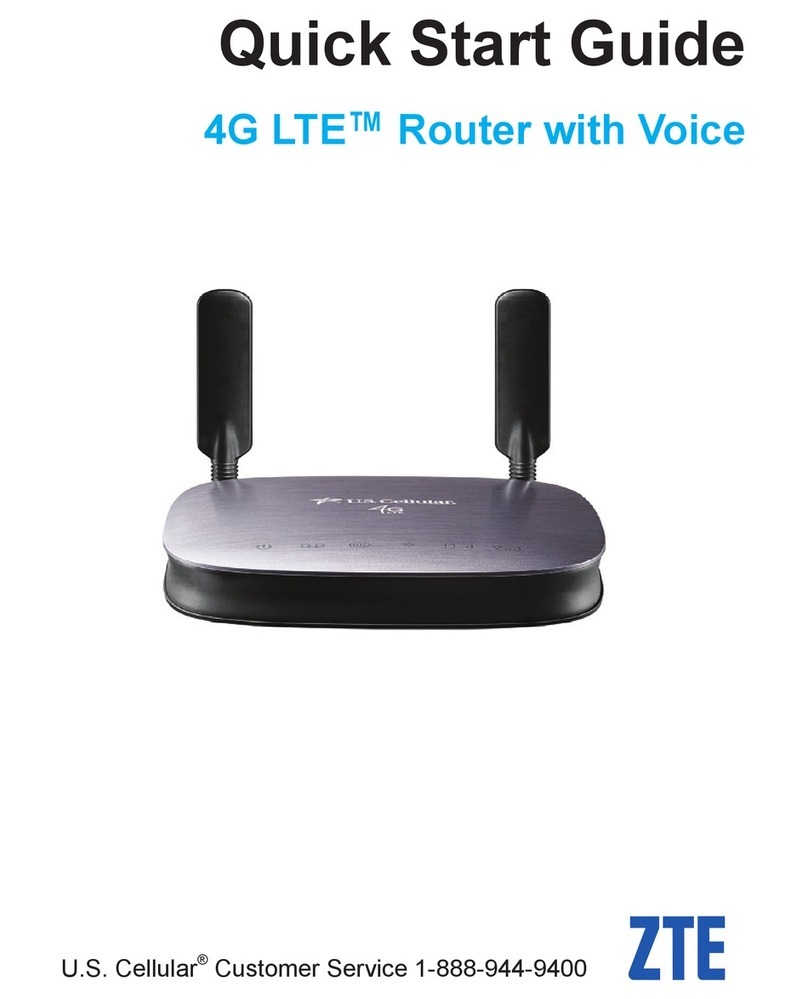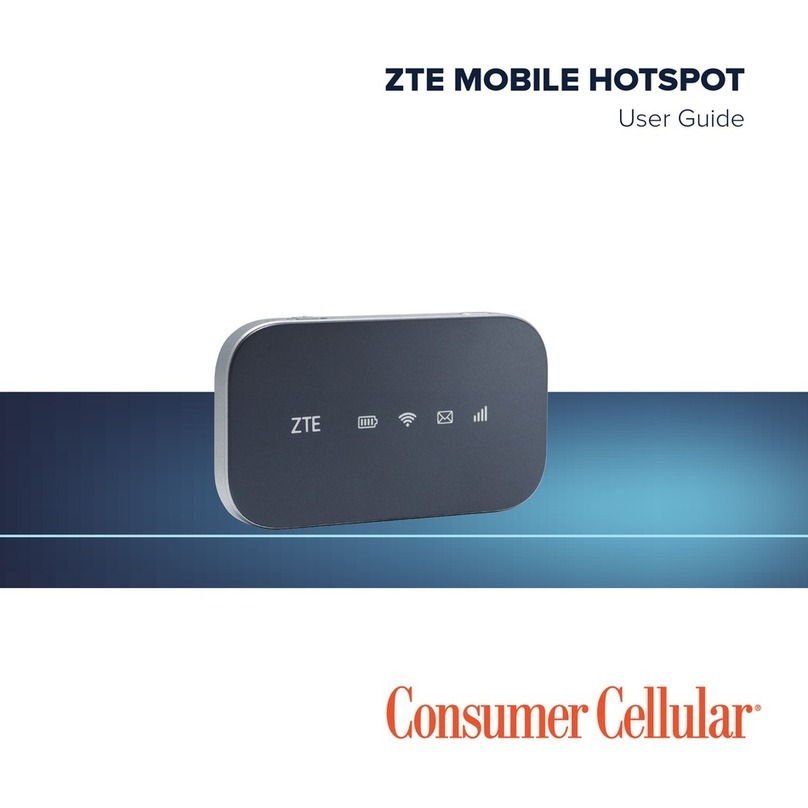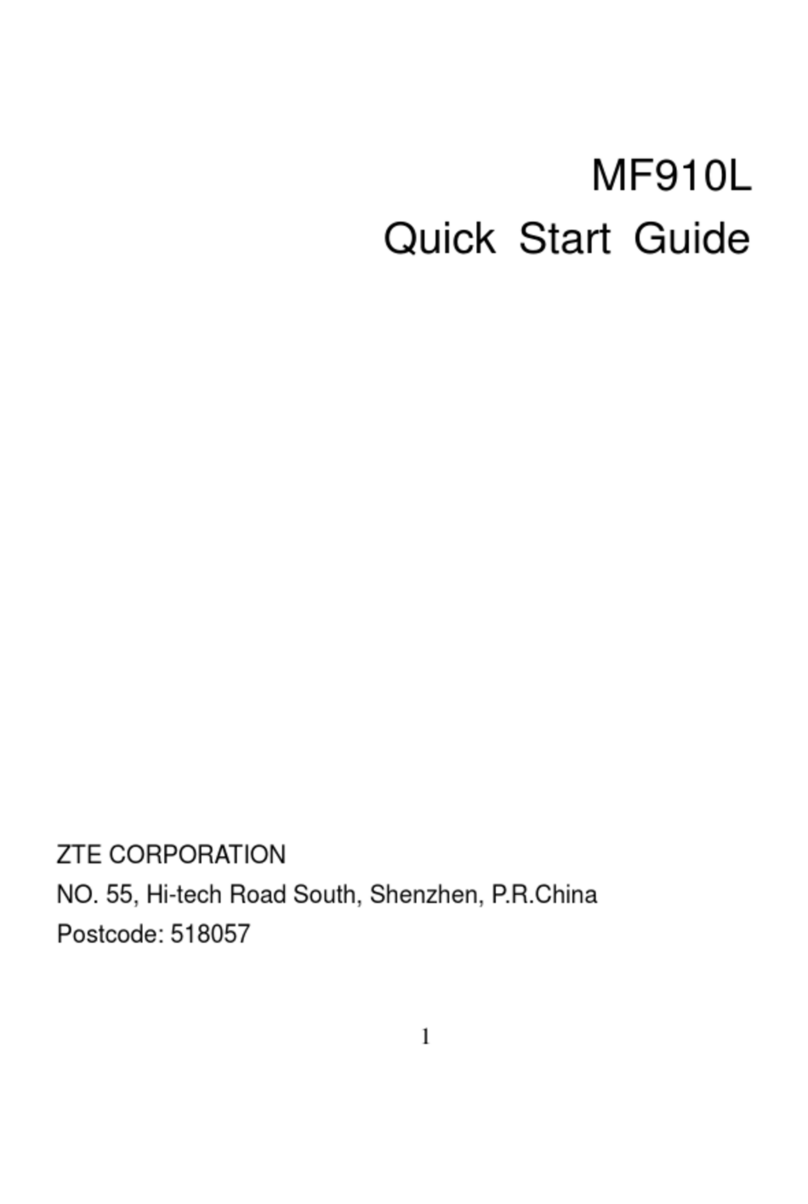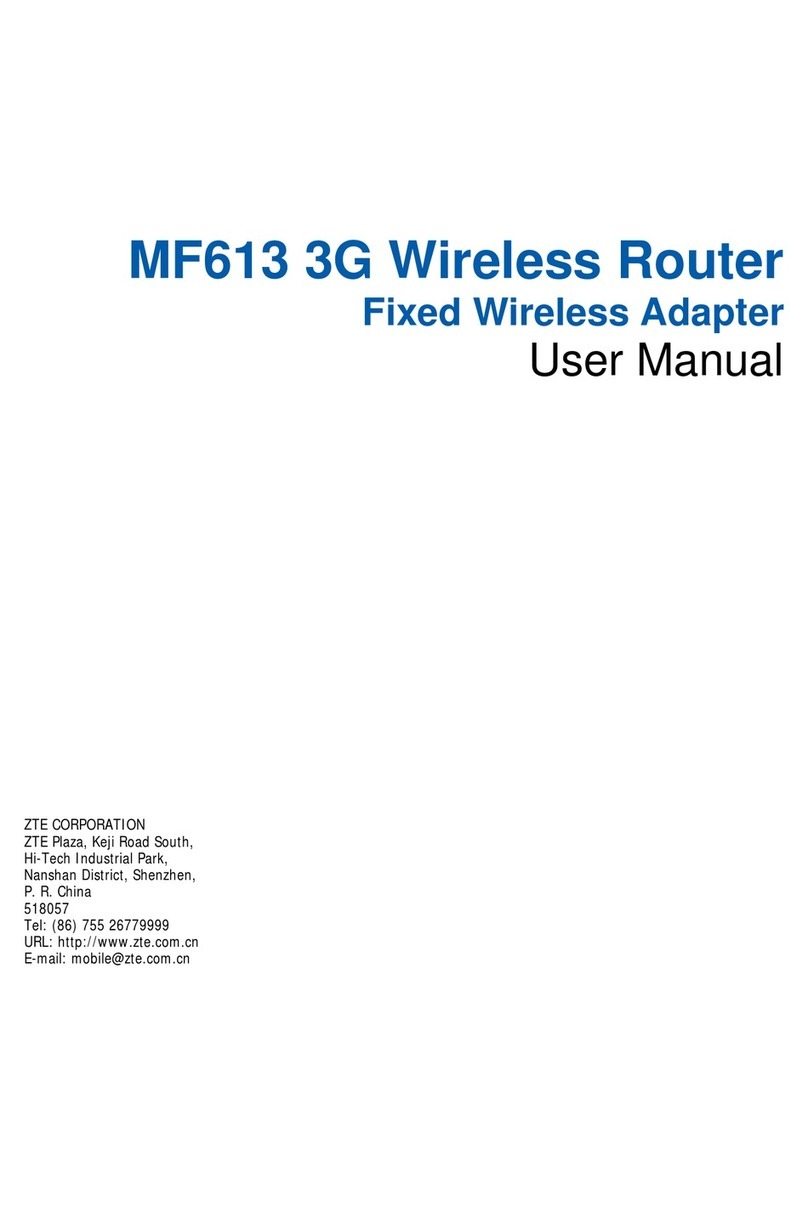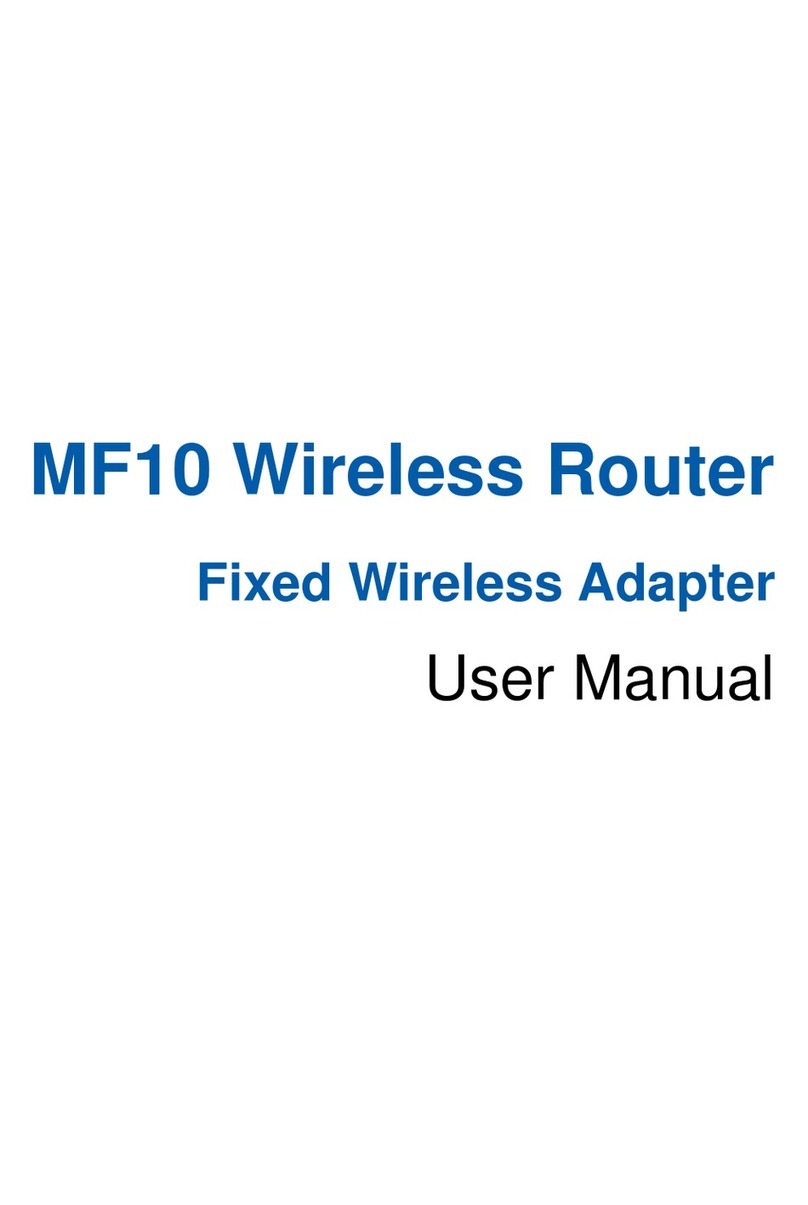Turn on the Wireless/WLAN/Wi-Fi switch of your notebook PC, Pad, or mobile phone.
Once your terminal receives wireless signals of the wireless router, you can access a wireless network. The wireless network
name is labeled on the bottom of the router.
After logging in to the http://192.168.20.1 website, you can modify the network name and password.
Safety Information:
1.Using an unapproved or incompatible power supply may cause fire, explosion, or other hazards.
2.The device and its accessories include detachable parts that may present a choking hazard. Keep this product and its
accessories away from children to prevent the device or its accessories from being damaged by children unintentionally.
3.During thunderstorms, power off your device and remove all cables connected to it to protect against lightning strikes.
4.Ideal operating temperature is 0°C to 40°C. Extreme heat or cold may damage your device.
5.Do not expose this product and its accessories to rain or moisture, which affects product operation.
6.When using this product, keep this device away from electrical appliances with strong electric and magnetic fields, such
as a microwave oven or a refrigerator.
FAQ1: Why is the Login page not displayed after I enter the http://zte.home address?
Check the following:
1.Troubleshoot the connection fault:
Verify that the network cable between your computer and a LAN port of the wireless router is secured, and that the corresponding indicator is
turned on.
2.Troubleshoot the IP address settings of your computer:
a) Open the Network Connections window.
For Windows XP: Right-click the My Network Places icon on the desktop and select Properties from the shortcut menu. The Network
Connections window is displayed.
For Windows 7: Select Start > Control Panel > Network and Internet Connections > Network and Sharing Center > Change Adapter
Settings > Local Area Connection.
b) Double-click Internet Protocol (TCP/IP) or Internet Protocol Version 4 (TCP/IPv4). In the displayed dialog box, select Obtain an IP
address automatically and Obtain DNS server address automatically, and then click OK.
3.If the fault still remains, reset the device to its factory default settings.
If your wireless router is powered on, press and hold the Reset button at the back of the router for 10 seconds, and then release the button.
The wireless router automatically restores itself to its factory default settings.
FAQ2: Why cannot I access the Internet after completing the wireless router setup?
Check the following:
1.Troubleshoot the connection fault:
Verify that the network cable connected to the DSL or WAN port of the wireless router is secured, and that the first and second indicators from the left
side are turned on.
2.Check whether the parameters are set correctly:
After you log in to the http://192.168.20.1 website, the router can intelligently identify faults and inform you.
3.Check whether the broadband network is operating properly.
Dial the custom service number of the broadband carrier for technical support as follows:
Exetel Residential Support
Phone: 1300 788 141 - Option 2
Availability: Every day of the year (including all public holidays) 8.30 am to 11.00 pm Eastern Standard Time and Eastern Summer Time.
Step 3: Configure the ZXHN H268A
Step 4: Accessing wireless network
When you enter the Login page, enter the username/password and login. The connection wizard screen will guide you to
perform the subsequent Internet connection configuration.(There are two accounts, including username "admin"/password
"admin" or username "user"/password "user". "admin" has full rights and "user" has limited rights.)
Click WAN Setting,and input Connection Name ,the
PPPoE username and password.
3
Click Local Network->WLAN->WLAN Basic-> WLAN SSID
Settings, and input SSID Name and WPA
Passphrase(ZXHN H268A support 2.4GHz and 5GHz
wireless, so WLAN parameters for these two frequencies
should be set.).