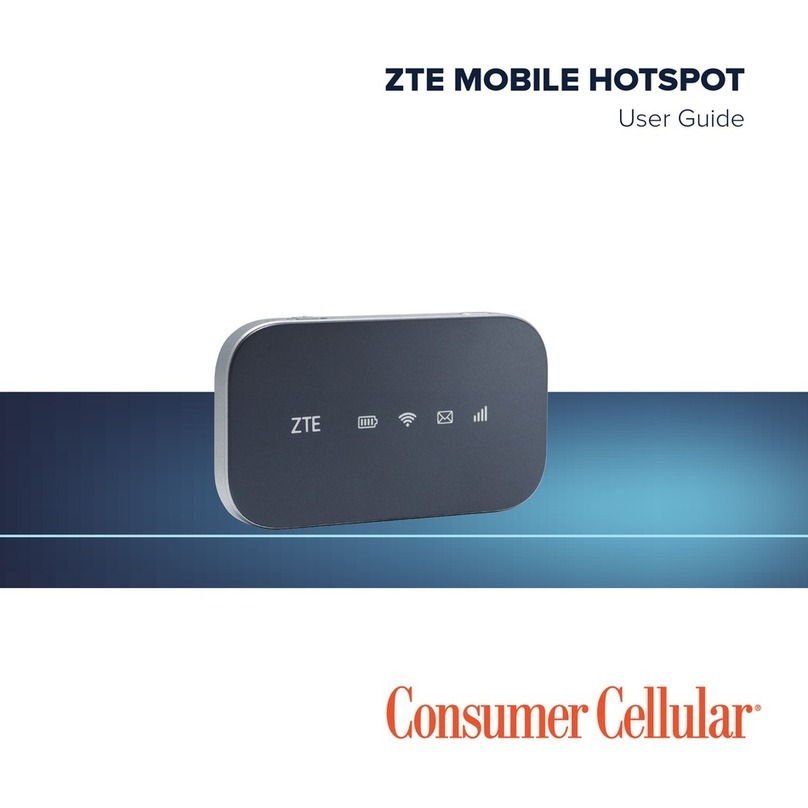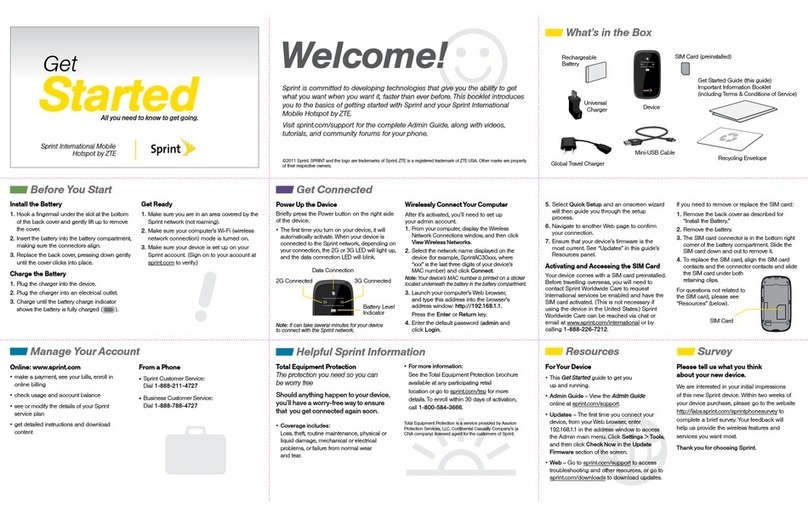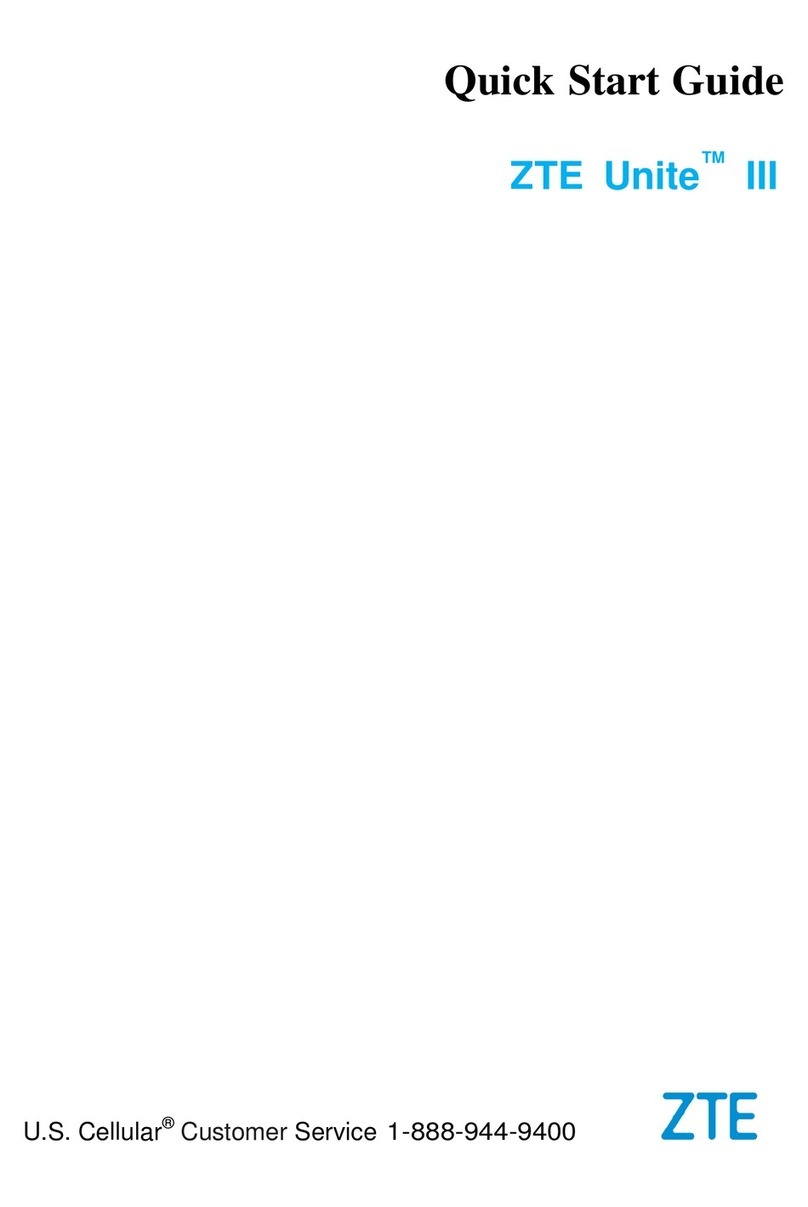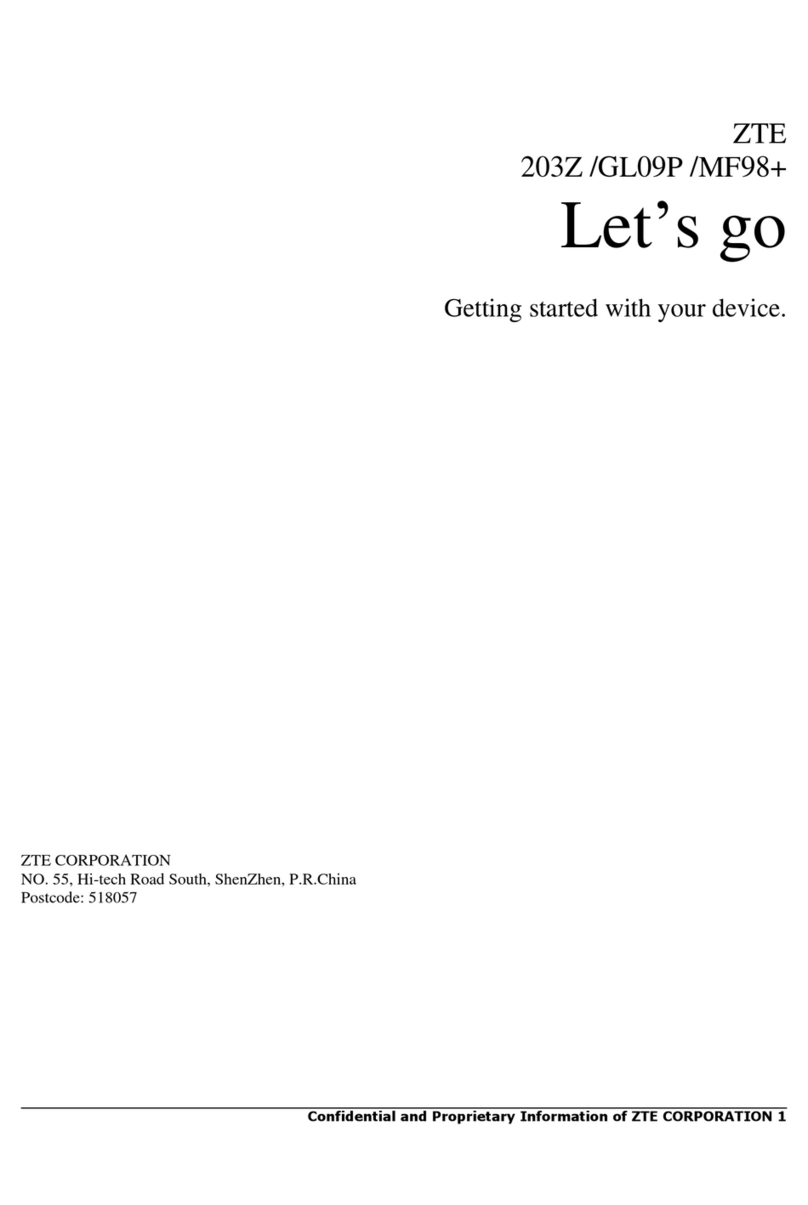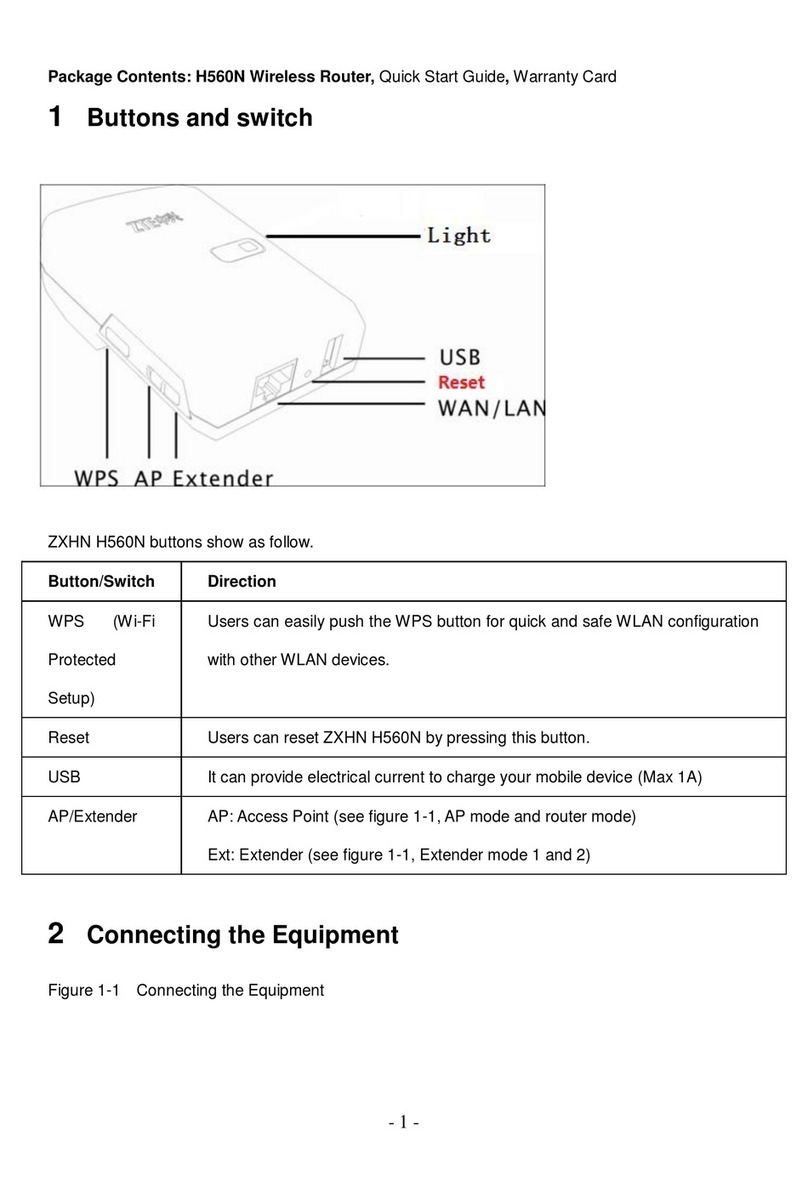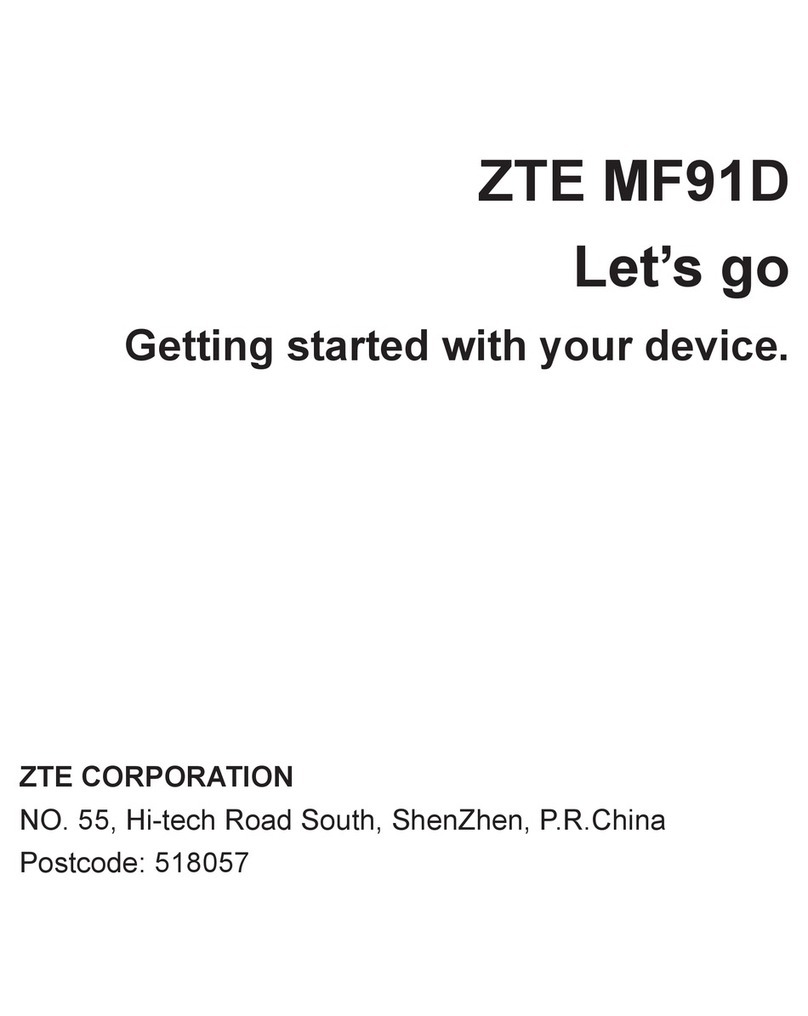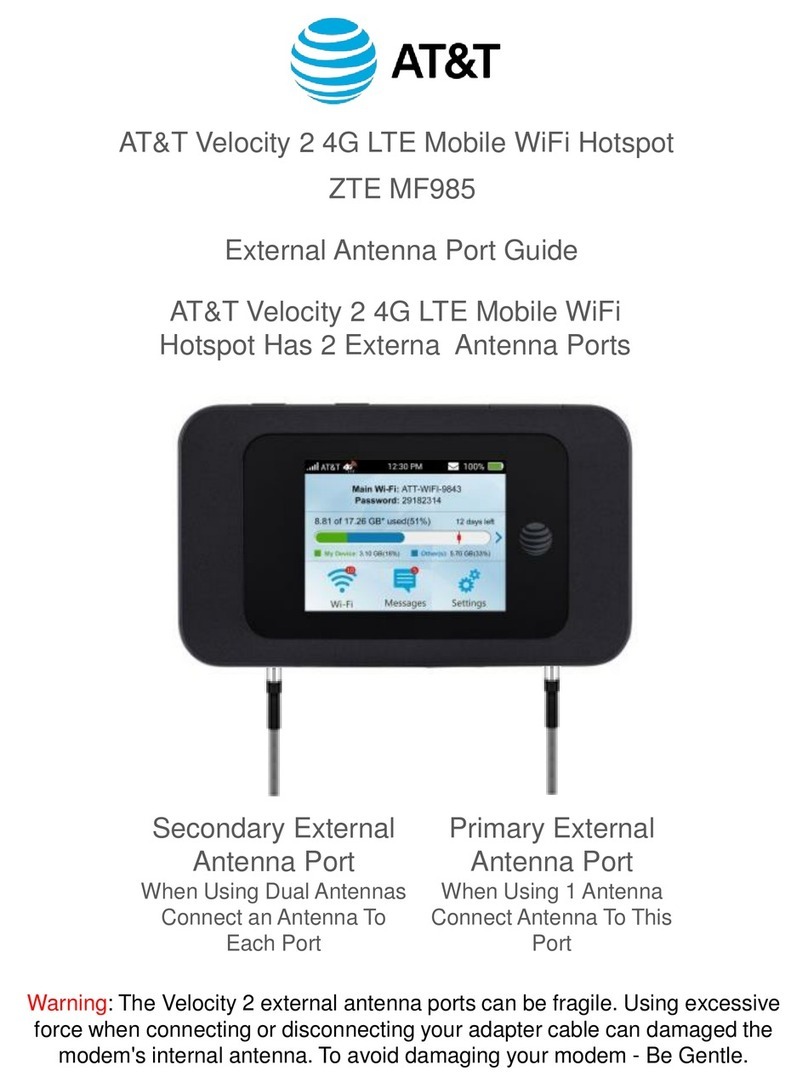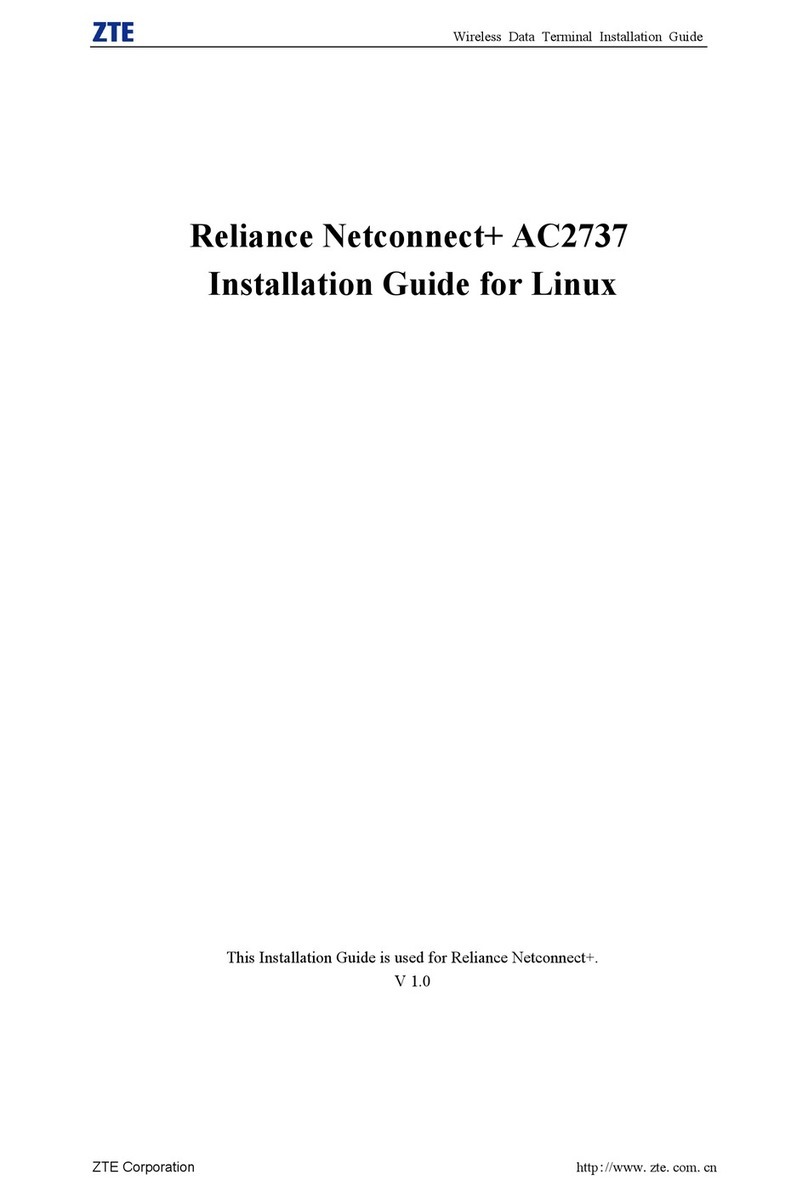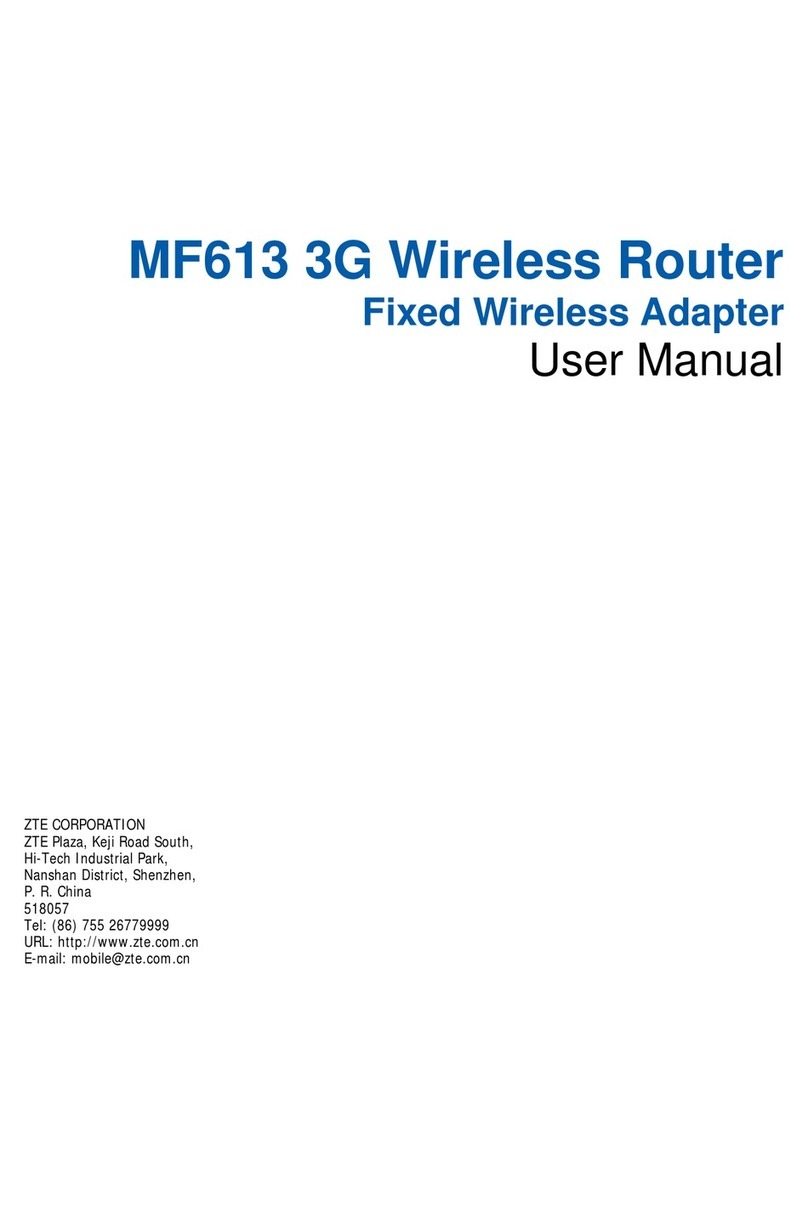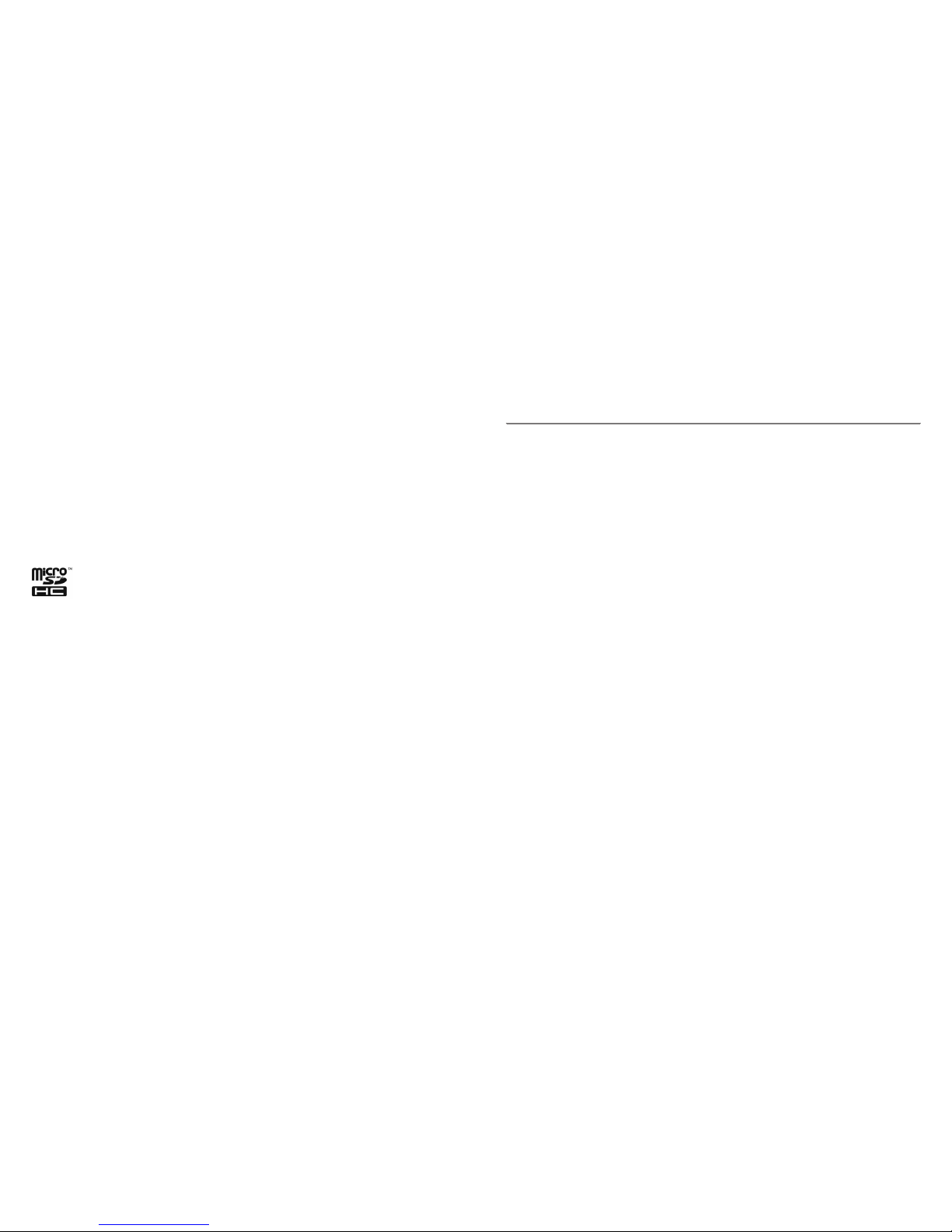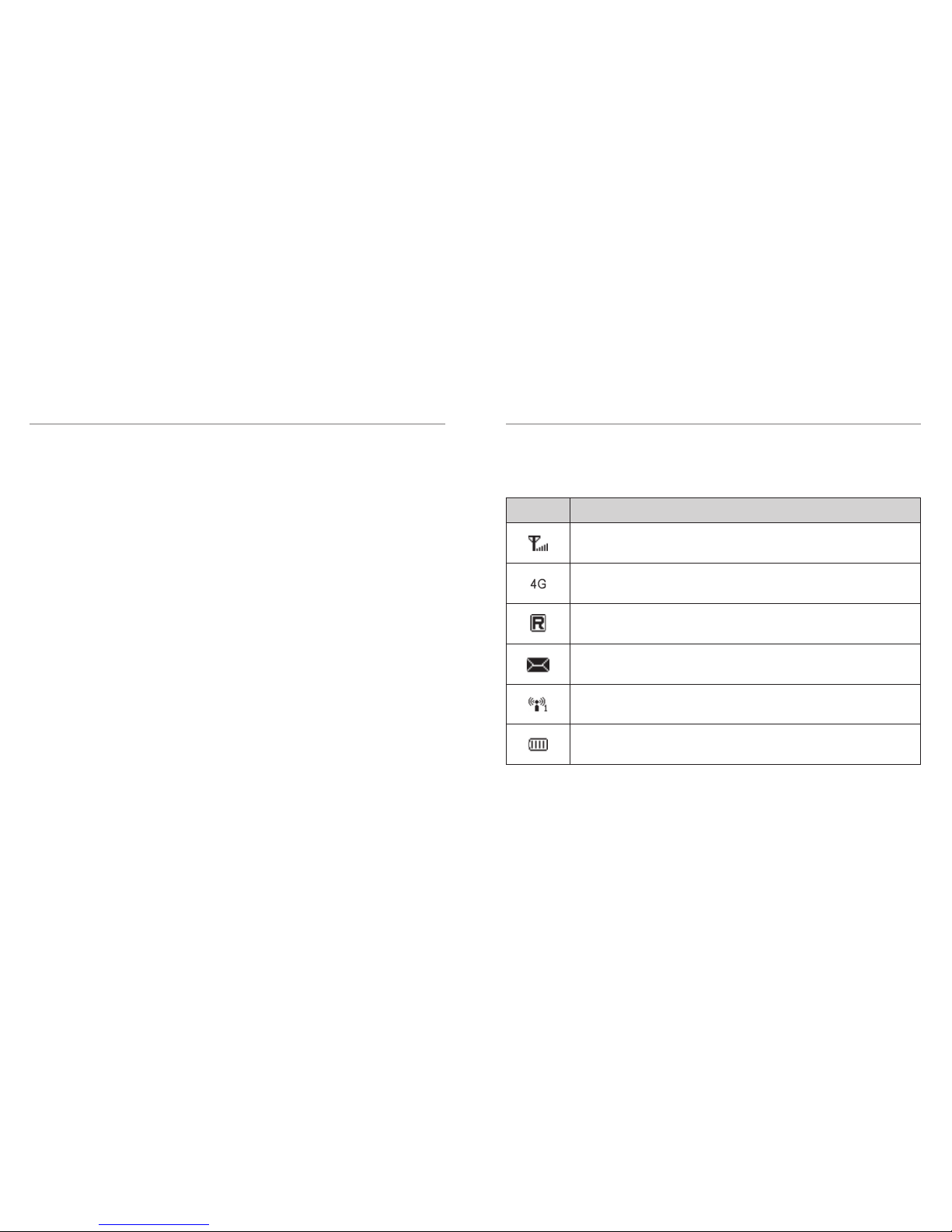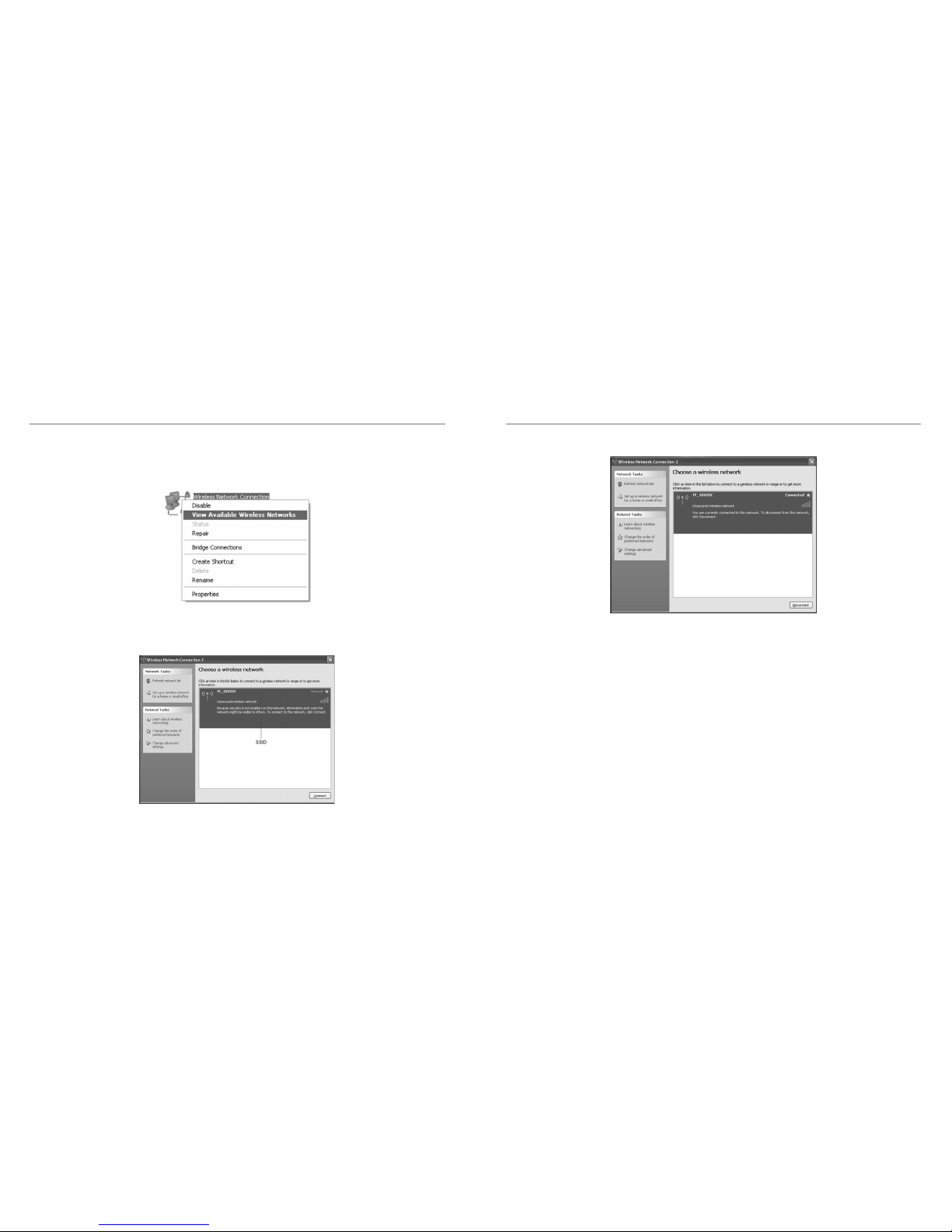Getting Started................................................................................................... 3
Introduction ........................................................................................................ 3
Outline and Parts................................................................................................ 3
Indicators............................................................................................................ 5
Setting Up Your Device ...................................................................................... 6
Powering On/Off Your Device............................................................................. 7
Sleep Mode ........................................................................................................ 8
Charging Your Device......................................................................................... 8
Internet Access .................................................................................................. 9
Connection Scenario.......................................................................................... 9
Conguring Your PC..........................................................................................10
Connecting to Your Device................................................................................12
Accessing the Internet.......................................................................................14
Congure Your Device on the Web............................................................15
Accessing the Conguration Page....................................................................15
Login..................................................................................................................16
Settings................................................................................................................17
Verifying the PIN Code ......................................................................................17
Quick Setup.......................................................................................................18
Wi-Fi®Settings................................................................................................. 20
Device Settings ................................................................................................ 23
Firewall ............................................................................................................. 27
Router Settings ................................................................................................ 29
1
Copyright © 2014 ZTE CORPORATION
All rights reserved.
No part of this publication may be excerpted, reproduced, translated or utilized in any form or
by any means, electronic or mechanical, including photocopying and microlm, without the
prior written permission of ZTE Corporation.
The manual is published by ZTE Corporation. We reserve the right to make modications on
print errors or update specications without prior notice.
microSDHC and the microSDHC logo are trademarks of SD-3C, LLC.
Other trademarks and trade names are the property of their respective owners.
Version No.: R1.0
Edition Time: February 2014
NOTE:
Do not use the device in an enclosed environment or where heat dissipation is poor. Prolonged
work in such space may cause excessive heat and raise ambient temperature, which may lead
to automatic shutdown of the device for your safety. In the case of such event, cool the device
in a well-ventilated place before turning on for normal use.
Table of Contents