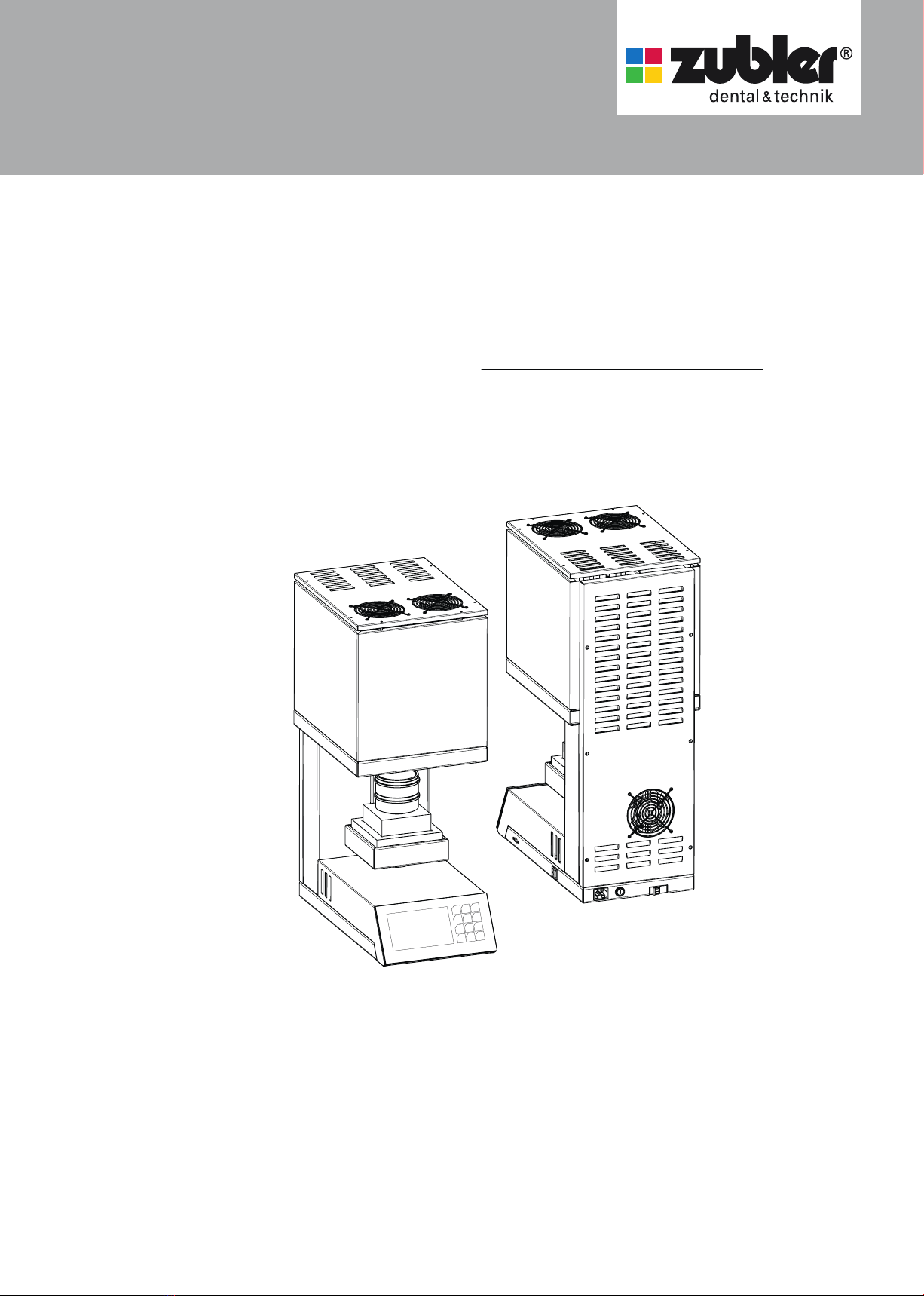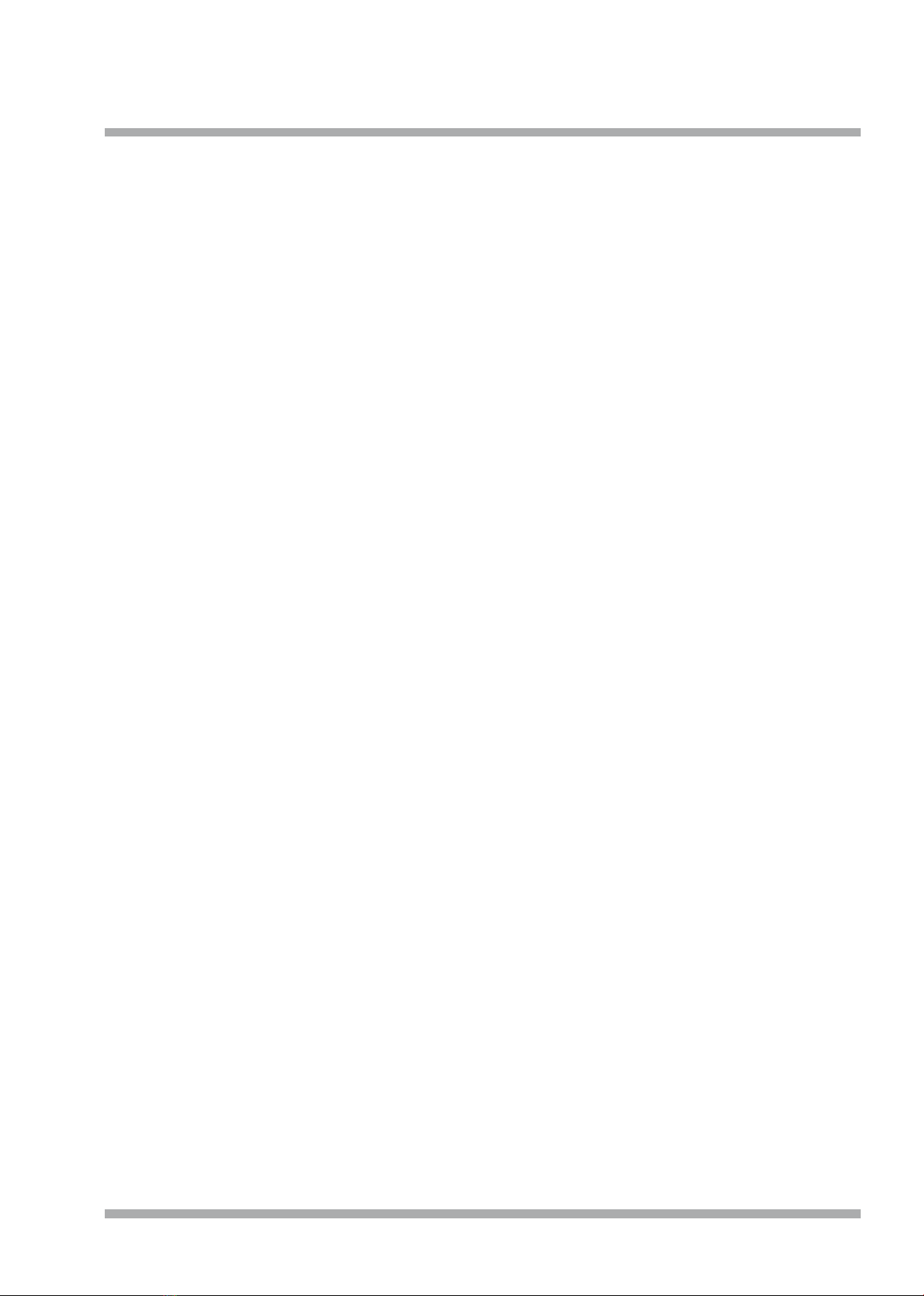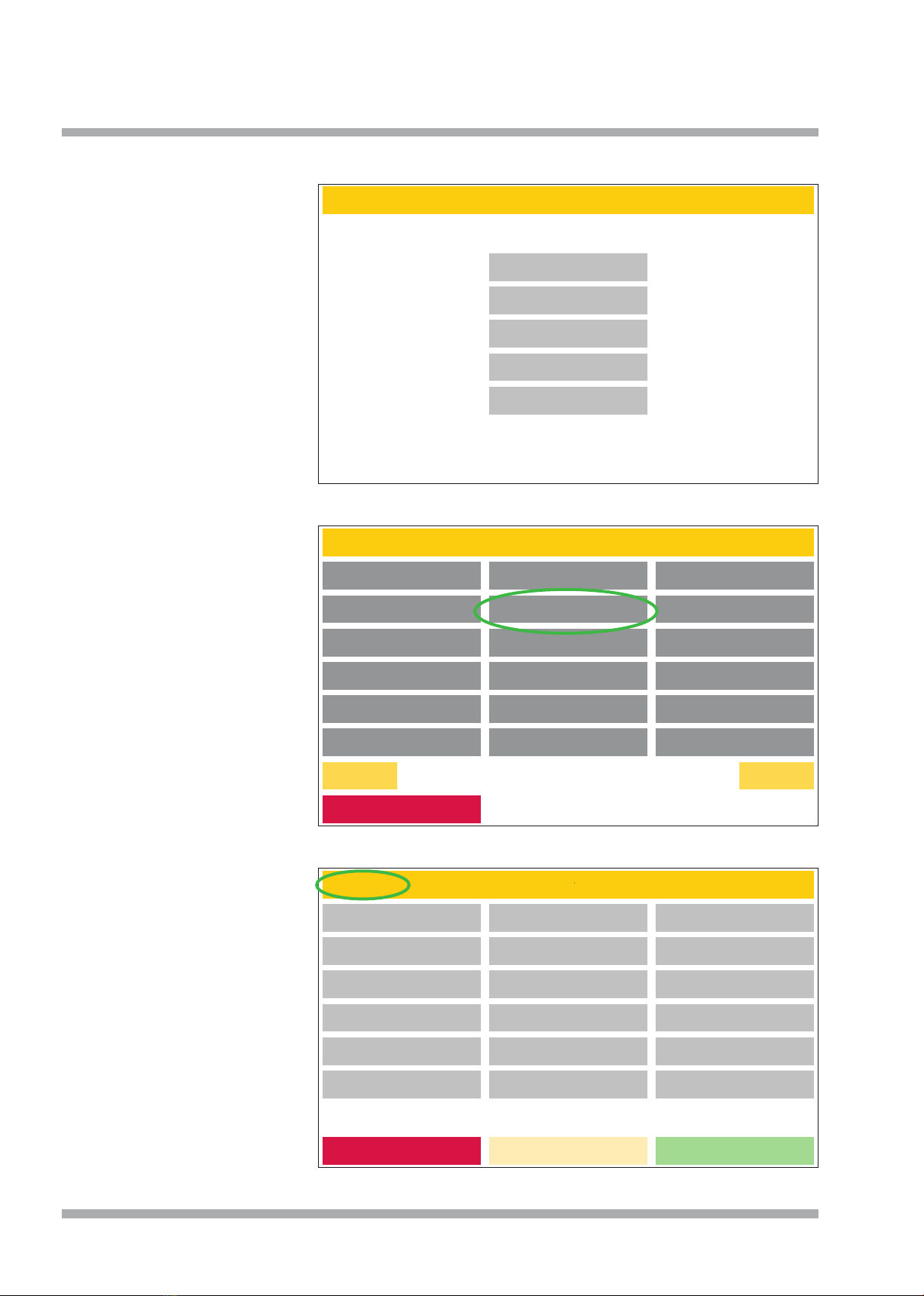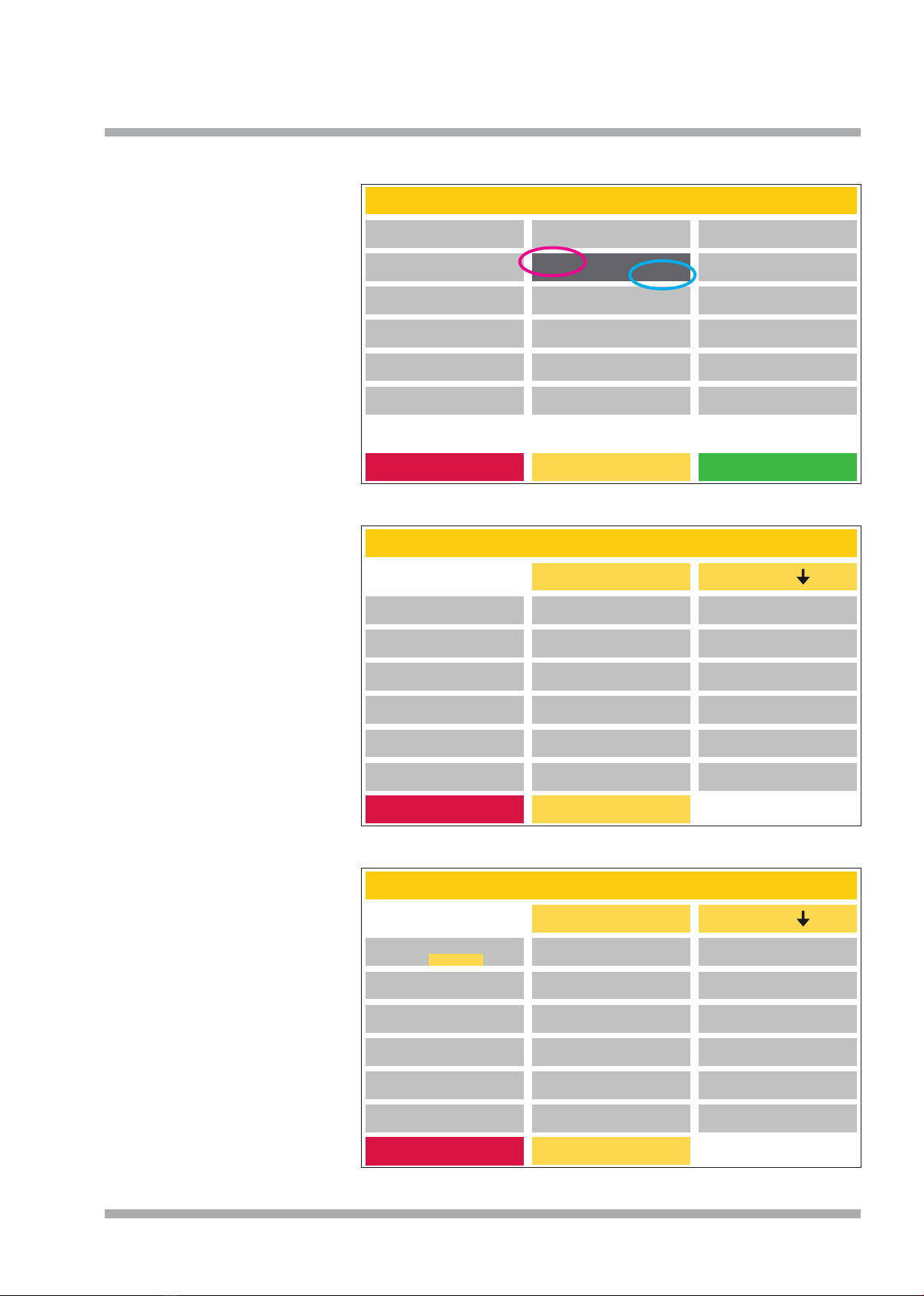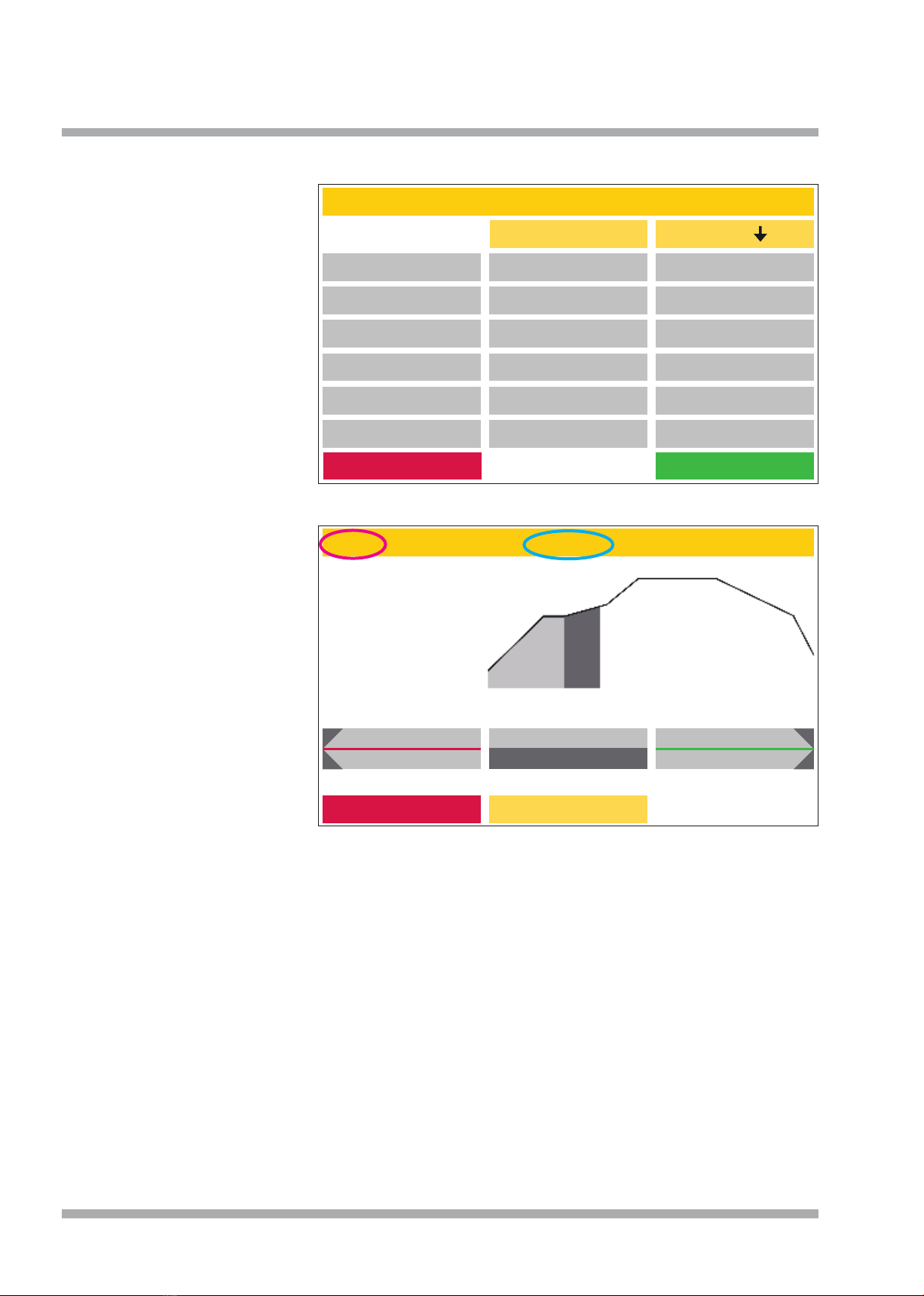5
QPosition the oven in the up-right
position. A clearance of 200-300
mm must be maintained above and
on all sides of the oven. Immediately
adjoining walls surrounding the
device must be made of non-
flammable material. The area should
be well ventilated.
QIn accordance with fire codes, install
an appropriate, recommended, multi-
purpose, dry foam fire extinguisher
near the oven and ensure your
employees are trained in its proper
use.
QNever wear loose or loose fitting
clothing when operating the oven.
Be careful when reaching for objects
around the oven. Flammable material
can ignite if it comes into contact
with a hot surface of the device and
cause serious burns to the user.
QDo not set up the furnace and
vacuum pump in the immediate
vicinity of heat sources (e.g.
preheating furnaces, sintering
furnaces).
QFurnace soldering reduces the
service life of the thermocouple and
heating muffle.
QMake sure the oven is professionally
installed according to our instructions
and the chosen electrical connection
is properly grounded.
QFor 230/240 V, use the grounded
mains cable H05VV-F3G1.0 with
a non-heating device socket and
Schuko plug.
QFor 100/120V use the grounded
mains cable SJT3xAWG14 with a
non-heating device socket.
QThe electrical service must be carried
out carefully and ensure that the
oven is connected to the existing
mains with sufficient voltage. Consult
a qualified electrician to ensure the
power rating is adequate and will not
overload an existing circuit.
QDo not use an extension cord with
the oven. Ask your electricity supplier
about the electrical connection
values that apply to your local
network.
QIn the event of undervoltage, the
temperature rise may be slower.
QHoses and fittings should be
checked periodically for proper fit,
wear and damage and replaced or
re-tightened as necessary.
QAll cables and hoses should be
located away from walkways and
passageways.
QDuring use, such as when opening
the heating chamber, high
temperatures may radiate outside the
oven chamber.
QDo not touch the surface parts, the
heating elements or the inner surface
of the oven. The hot surfaces can
cause serious burns.
QImmediately after the firing process,
do not leave the firing chamber
unattended, close it as soon as
possible.
QIf the furnace is left under vacuum for
a long time when it is switched off,
the lift plate O-ring may stick easily.
QOnly clean the device with a dry
or slightly damp cloth. Do not use
solvents! Always disconnect the
power plug from the outlet before
doing this work.
QWhen the heating chamber heats up,
the heating coil may oscillate.
QIn the event of defects or damage
that no longer ensures safe
operation, the device must be
secured against unintentional use.
QBefore performing any recommended
and authorized routine maintenance
or service, turn the oven off and
disconnect the power plug from the
outlet, to avoid risk of electric shock,
injury or death. Allow the oven to cool
to room temperature.
QDo not attempt to open, repair,
or replace any part of your oven
until you have read the manual
and the repair or replacement is
specifically recommended therein.
Any unauthorized attempt to repair,
replace or open any part of your
oven could pose a safety hazard
and void your warranty. All service
work, whether during or outside the
warranty period, may only be carried
out by our customer service.
QIn the event of service, only original
spare parts are to be used.
QUnauthorized modifications to the
hardware or software can cause
serious safety damage as well as
void your right to warranty.
QNever leave children or visitors
unattended near an operating oven.
Children should never be allowed to
stand on or climb up on a surface on
which a oven is placed. Objects that
could be of interest to children should
never be placed near the oven. There
is a serious risk of injury.
QKeep the original packaging
materials for your VARIO oven and
vacuum pump. Only use the original
packaging to transport these parts.
Improper transport will void the
warranty.
0.4 Safety instructions