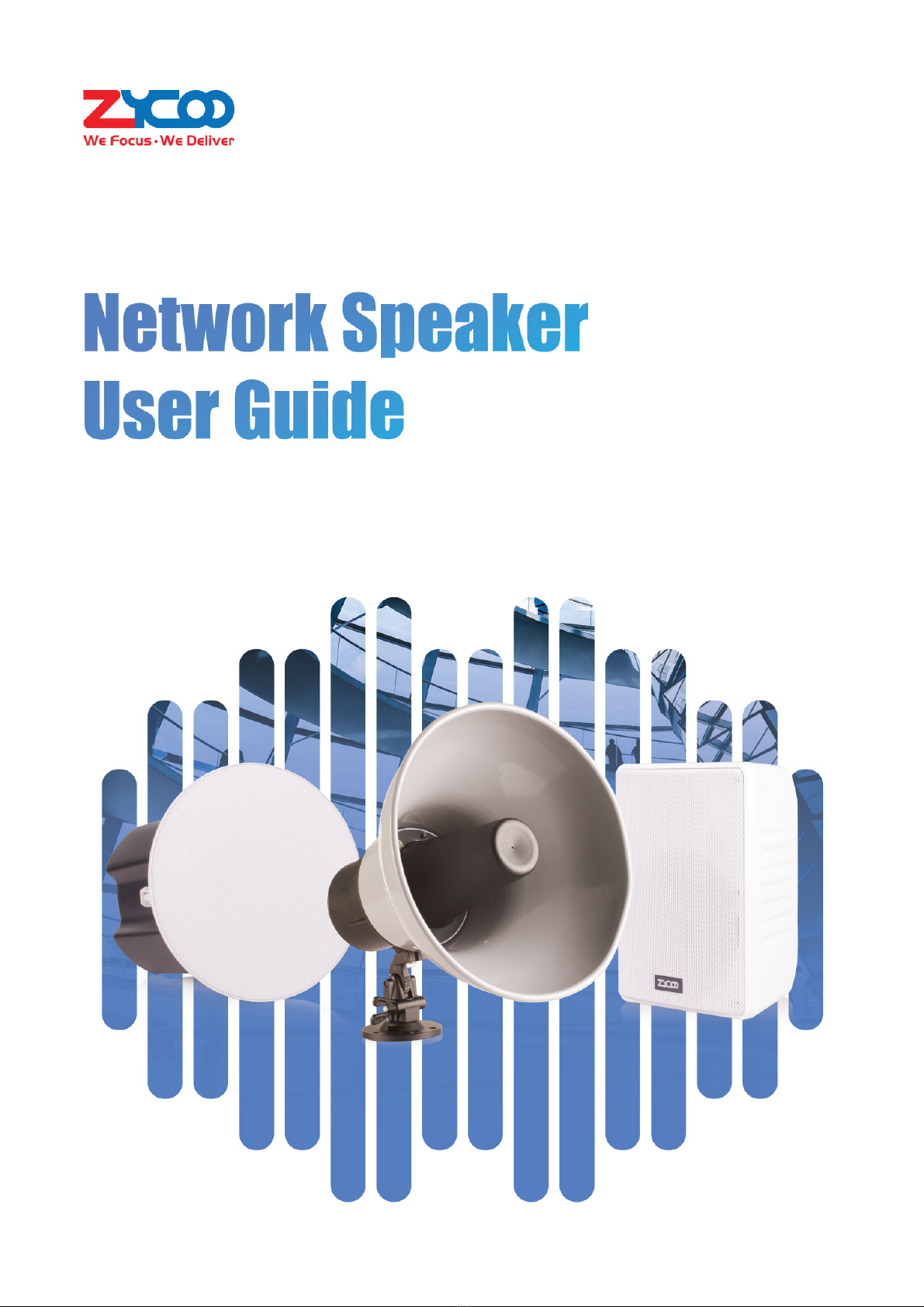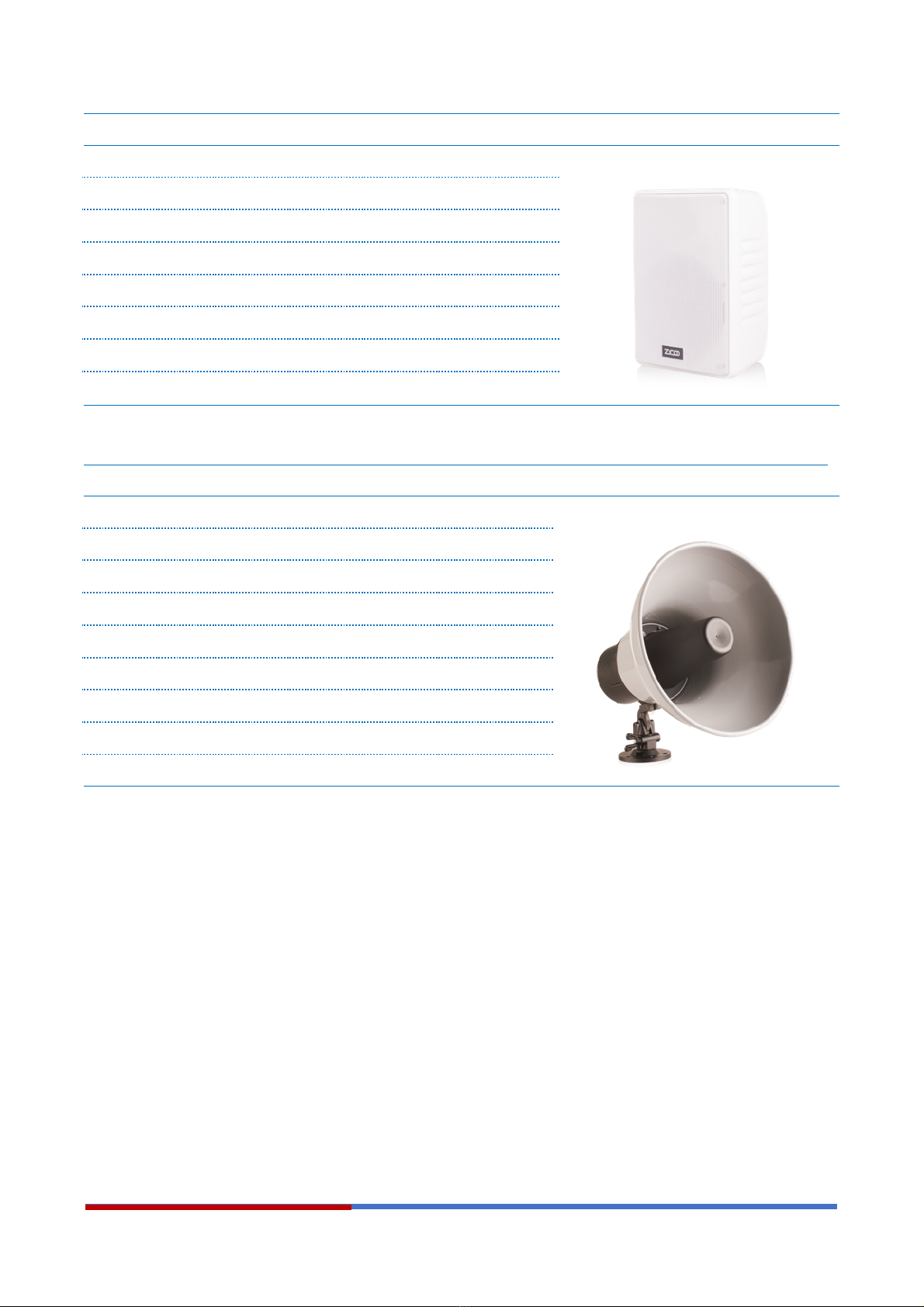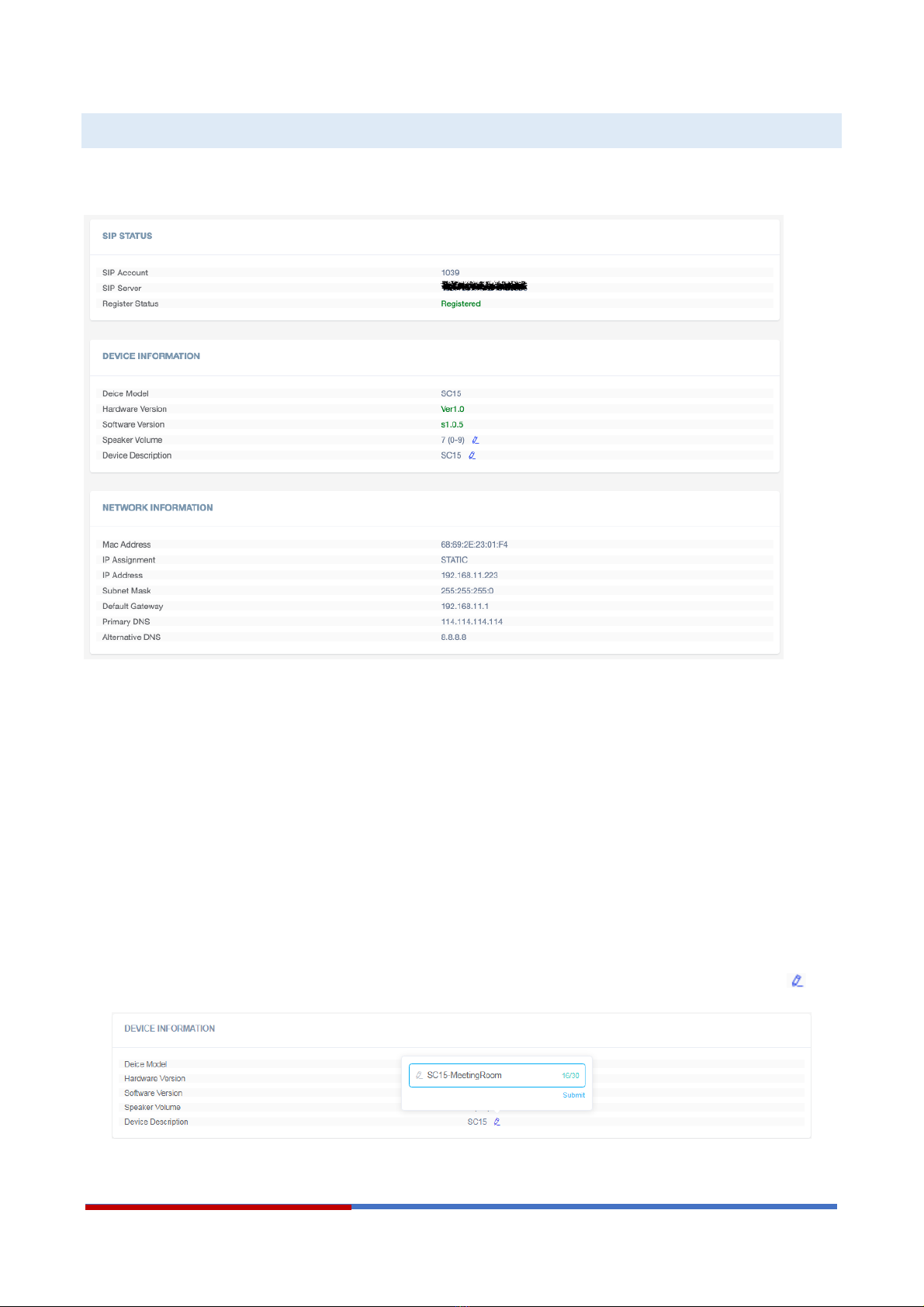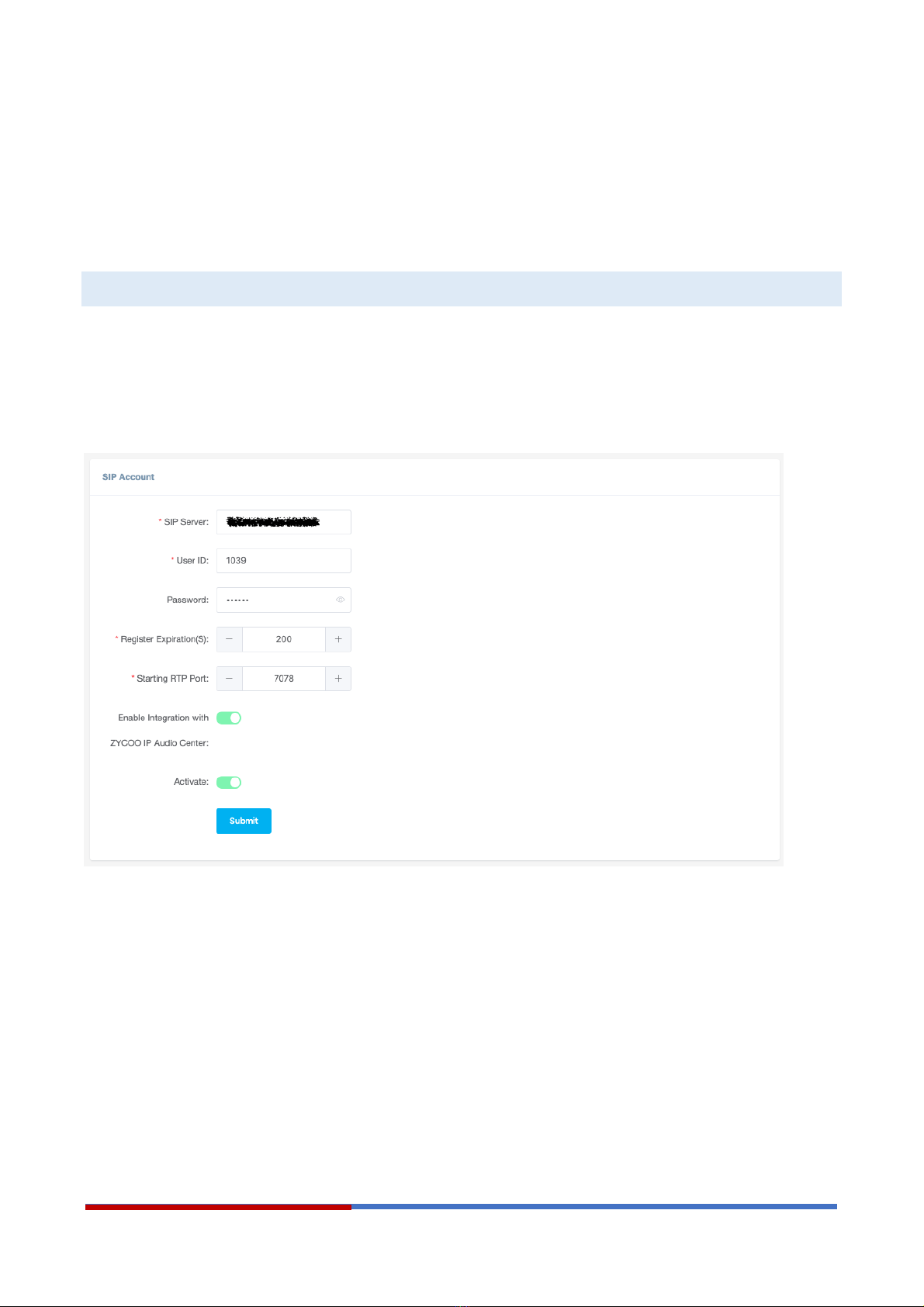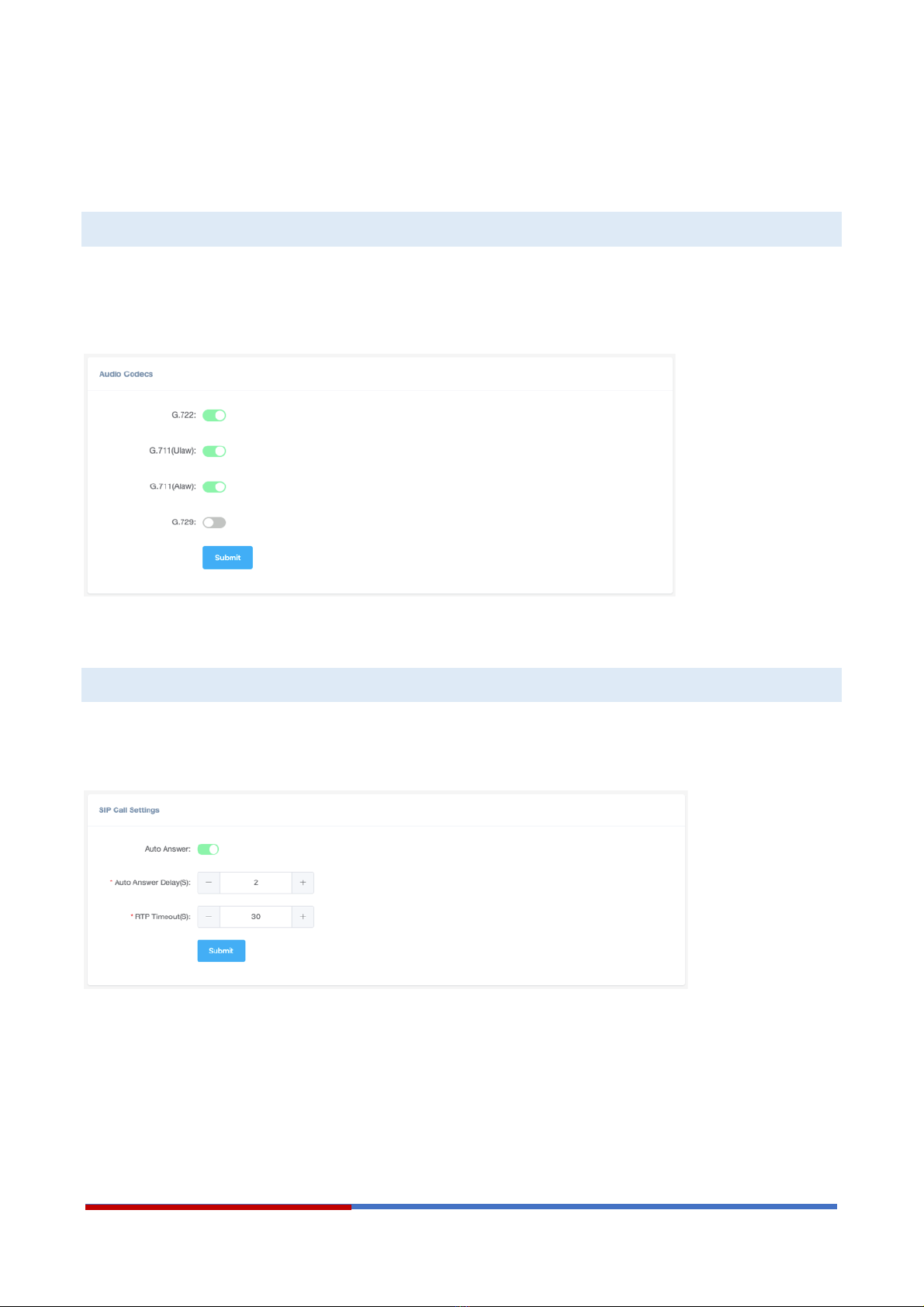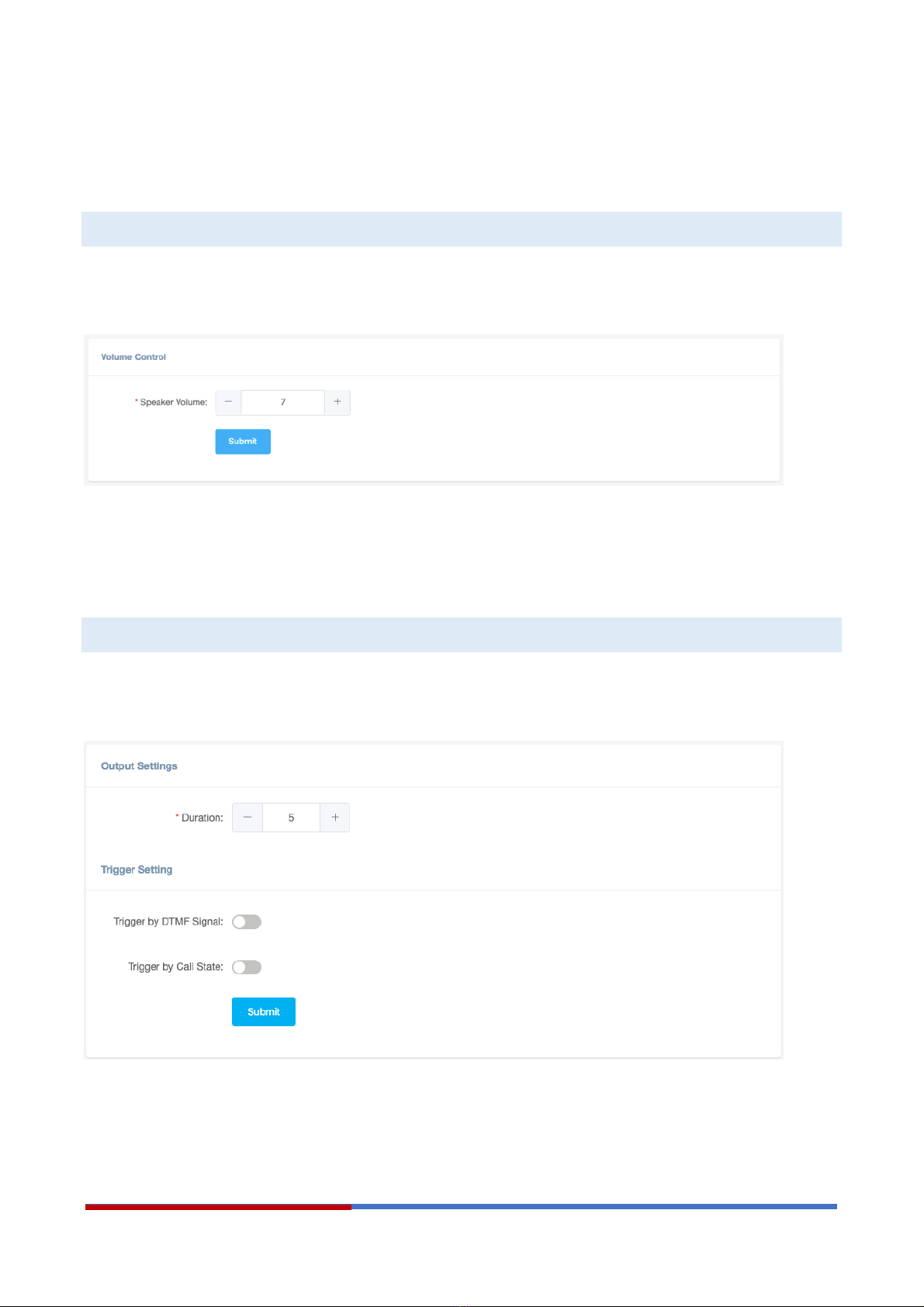Contents
Overview ............................................................................................................................................................ 1
Product Overview ............................................................................................................................................ 1
Product Specifications .................................................................................................................................... 1
Basic Settings .................................................................................................................................................... 3
Web Interface Login ........................................................................................................................................ 3
Device Info ...................................................................................................................................................... 4
Network Settings ............................................................................................................................................. 5
SIP Account ................................................................................................................................................... 6
Advanced SIP Settings ..................................................................................................................................... 7
Audio Codecs .................................................................................................................................................. 7
SIP Call Settings ............................................................................................................................................. 7
Advanced System Settings .............................................................................................................................. 8
Volume Control ............................................................................................................................................... 8
I/O Settings ..................................................................................................................................................... 8
Time Settings .................................................................................................................................................. 9
Language Settings ........................................................................................................................................ 10
Upgrade ........................................................................................................................................................ 11
Reboot & Reset .................................................................................................................................................. 11