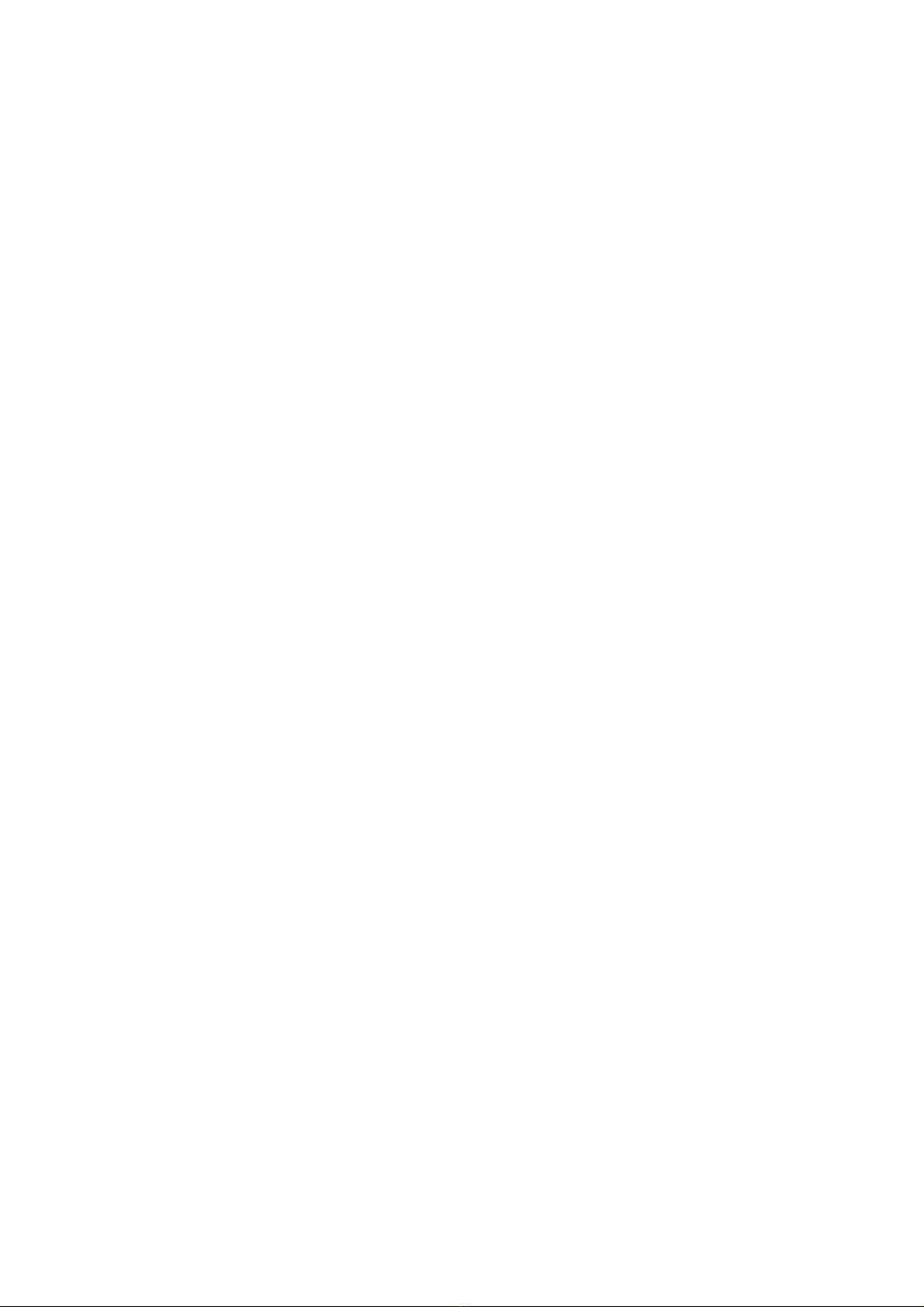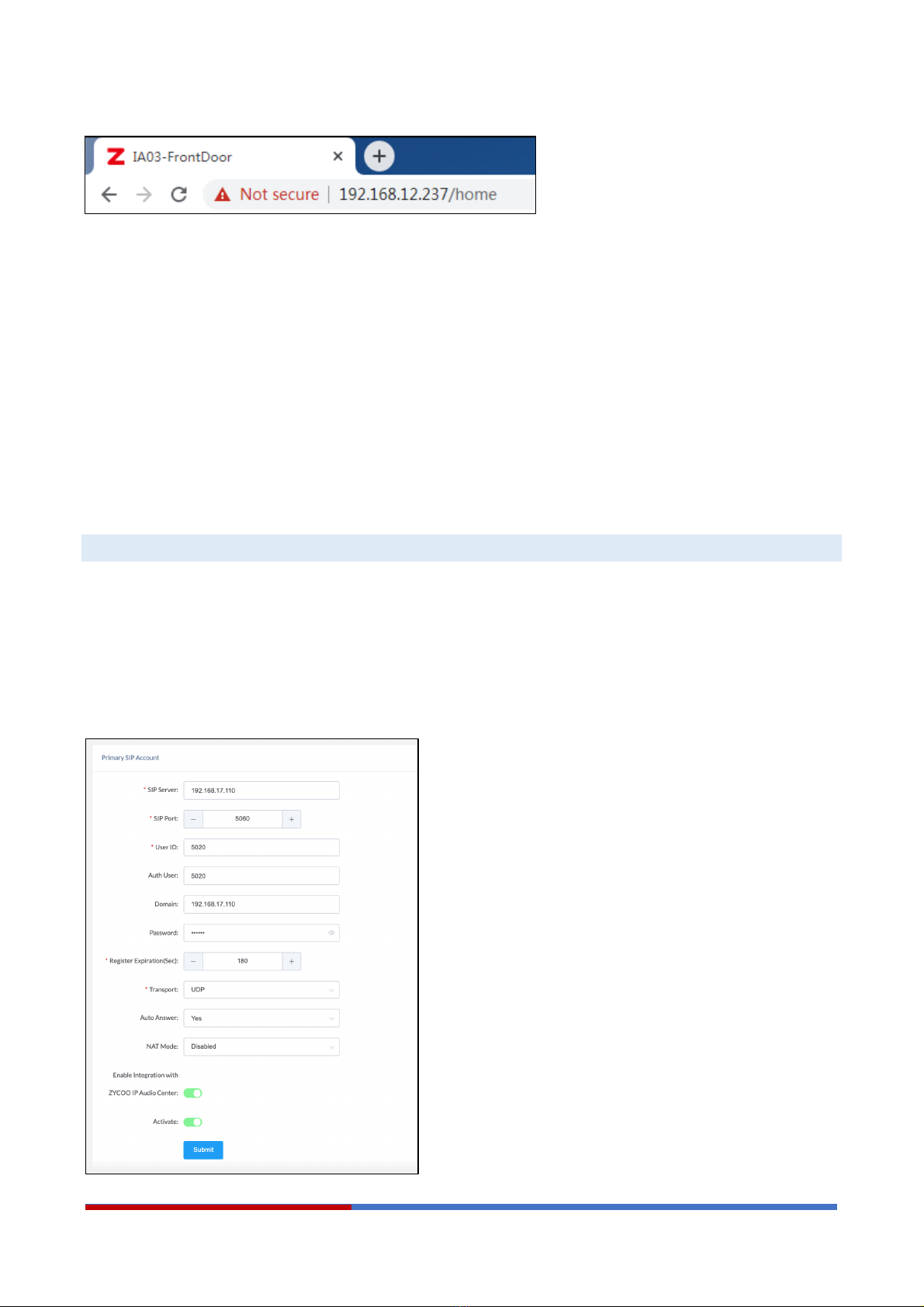IP Audio Dispatch APP User Guide | ZYCOO Co., Ltd.
Overview
1.1 Product Overview
ZYCOO SQ10 series of Network Square Speaker currently has a total of eight models, four for flush-mounted and
four for surface-mounted, which can be selected according to different application scenarios. Each model is a full-
featured and high-performance SIP-enabled speaker.
Integrated Microphone allows for half-duplex or full-duplex paging or intercom based on the software platform
used. When used with the Push-to-talk Button, calls to a predetermined extension or trigger a task can be initiated
from the room with the speaker.
The SQ10-C/CF and SQ10-T/TF models are integrated with two flashing LED lights, which support multiple
combinations of flashing methods to correspond to different types of operation. Such as slow-flashing, fast-
flashing, simultaneous flashing, and alternate flashing to alert room occupants of an incoming audio message or
emergency notices. In addition, The LED displays time and eliminates the need for a separate clock system,
perfect to use in scenarios like classrooms, libraries, offices. Viewable at 65ft.
The SQ10-C/CF and SQ10-V/VF models are integrated with the built-in camera, which can directly realize the video
intercom and linkage functions. External IP cameras are also supported for all models of the SQ10 series as long
as the IP cameras are RTSP-supported. Note: The video linkage feature needs to be used with the IP Audio
Solution).
SQ10 is PoE supported, making it easy to connect into local area networks from your PoE switch with a CAT 5/6
cable. No external power supply or other additional wiring is required.
With the support of peripheral integration, the SQ10 can connect with strobes, call buttons, volume controller,
external LED/LCD monitor, door sensor, etc.
Standard SIP protocol implemented, you can register the SQ10 into any third-party SIP server such as IPPBX
system or PA system, and the features detailed above are partially applicable.
1.2 Product Specifications
Speaker Size: 4.5’’
Average Sensitivity: 91dB/1m/1W
THD: <0.1%
Frequency Range: 70Hz – 20KHz
Max SPL at 1m (Passive) 101dB SPL
Rated power: 8Ω 10W
Amplifier: Single-Chanel Class D Topology
Coverage pattern:: 90°H 50°V 30m2
SYS Light Status On/Off/Flash
PWR Light Status On/Off/Flash
RST Key Press and hold for 3 seconds to announce IP address.
Press and hold for 10 seconds to reset device to factory defaults.