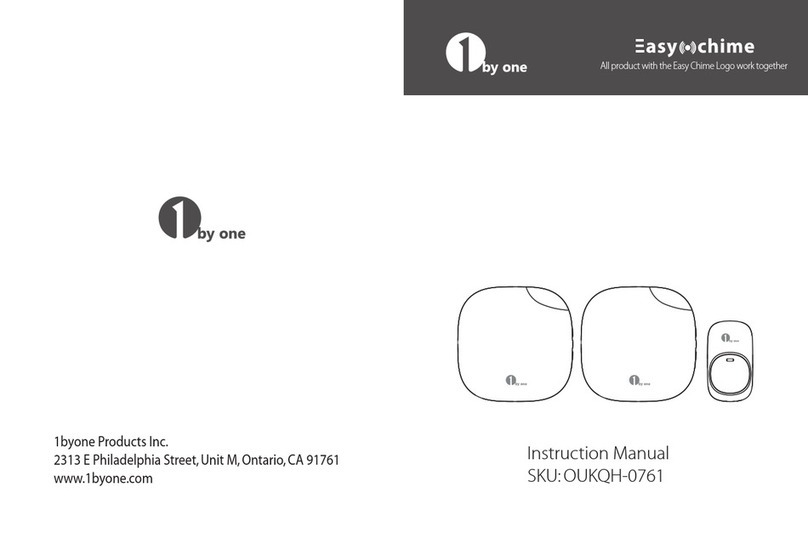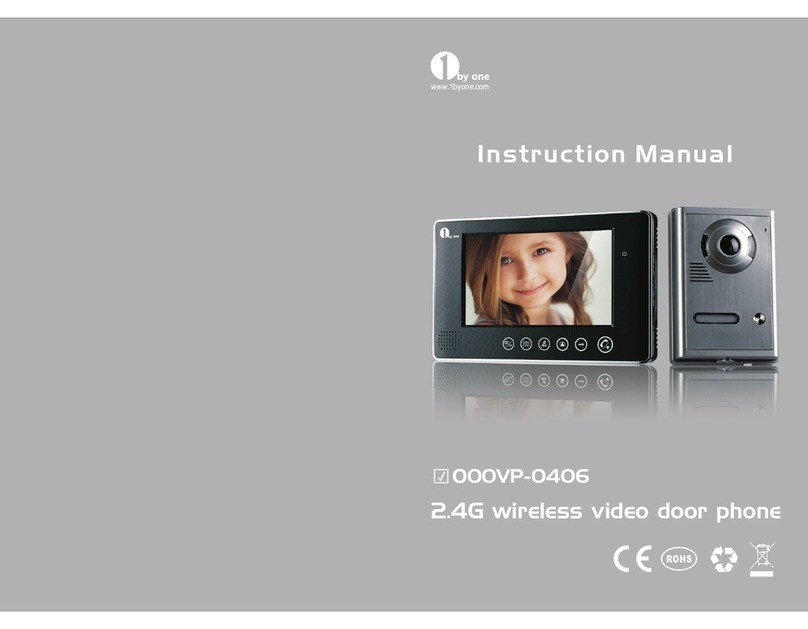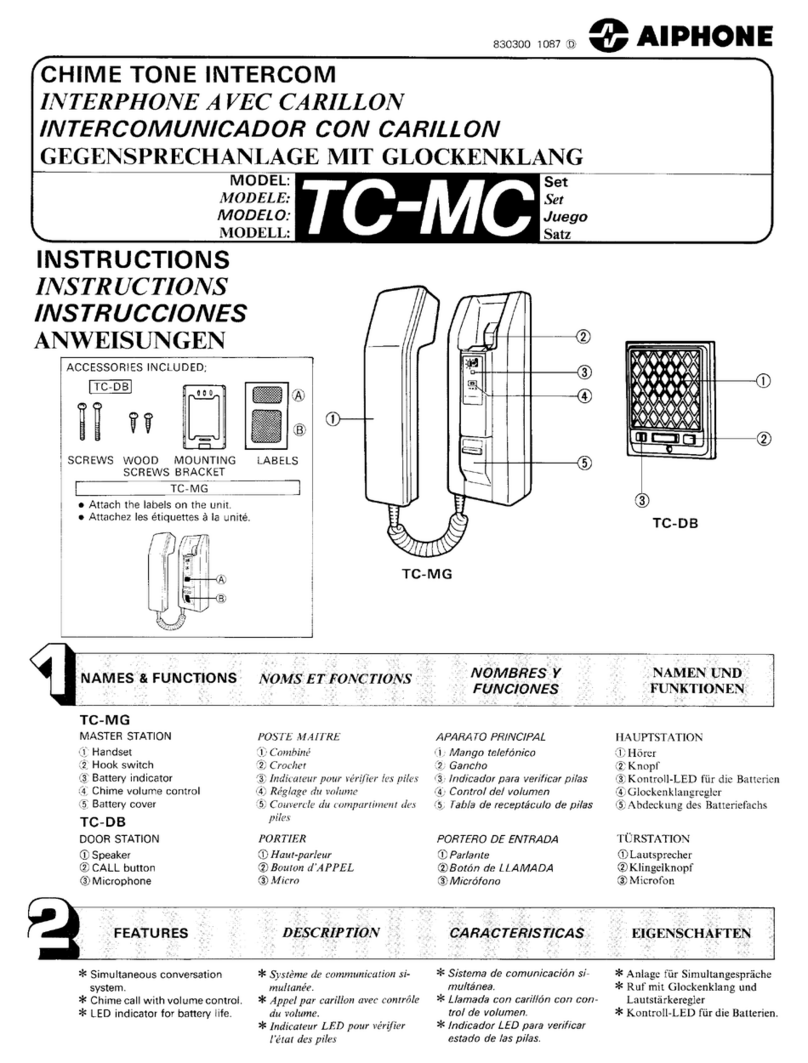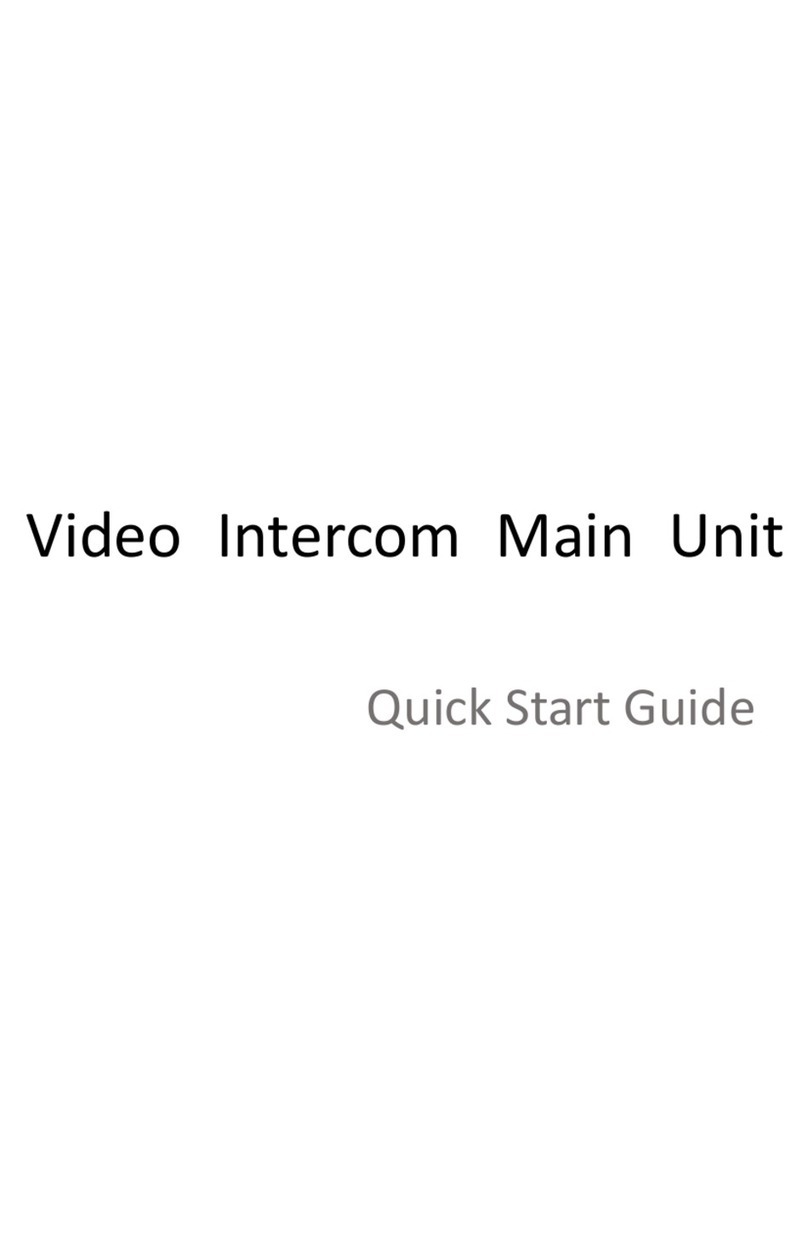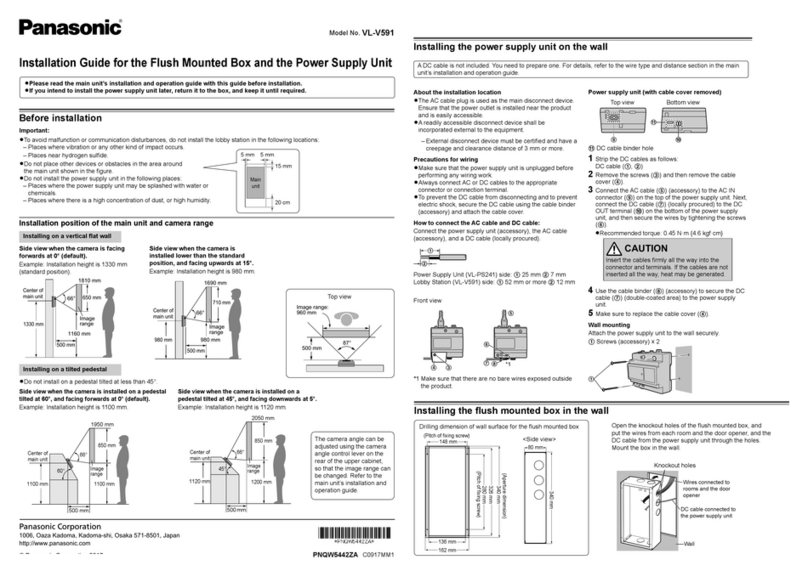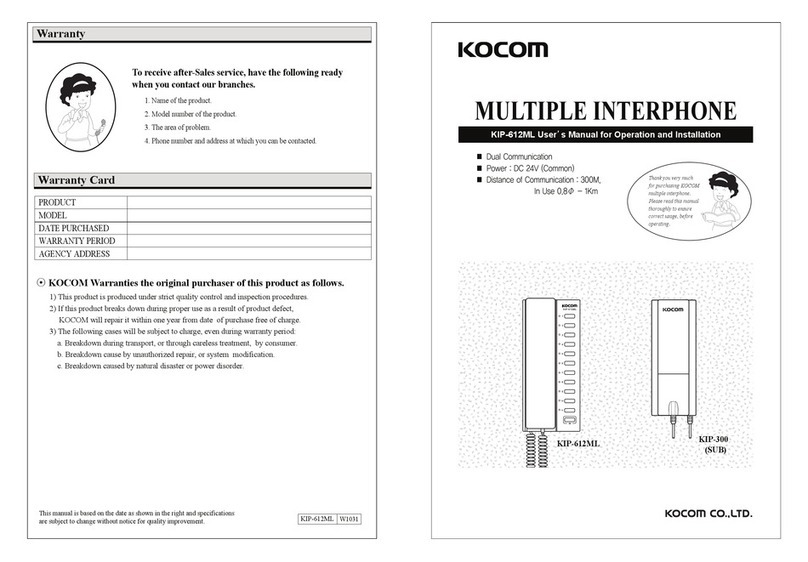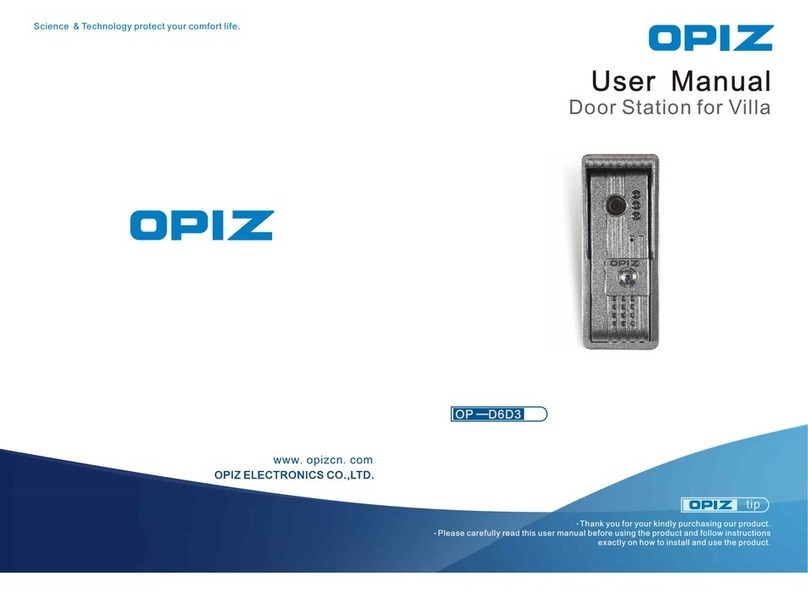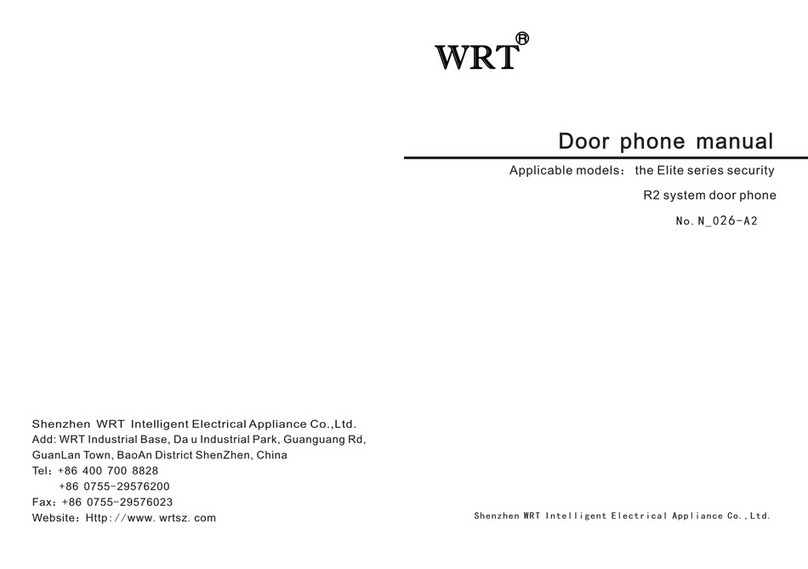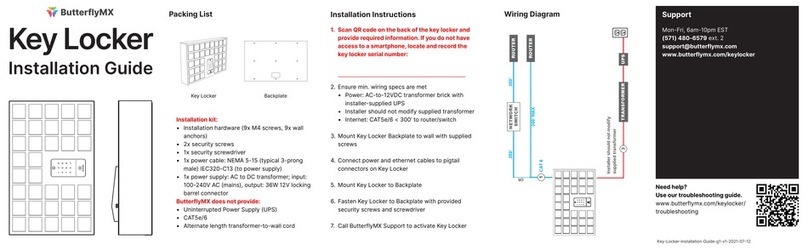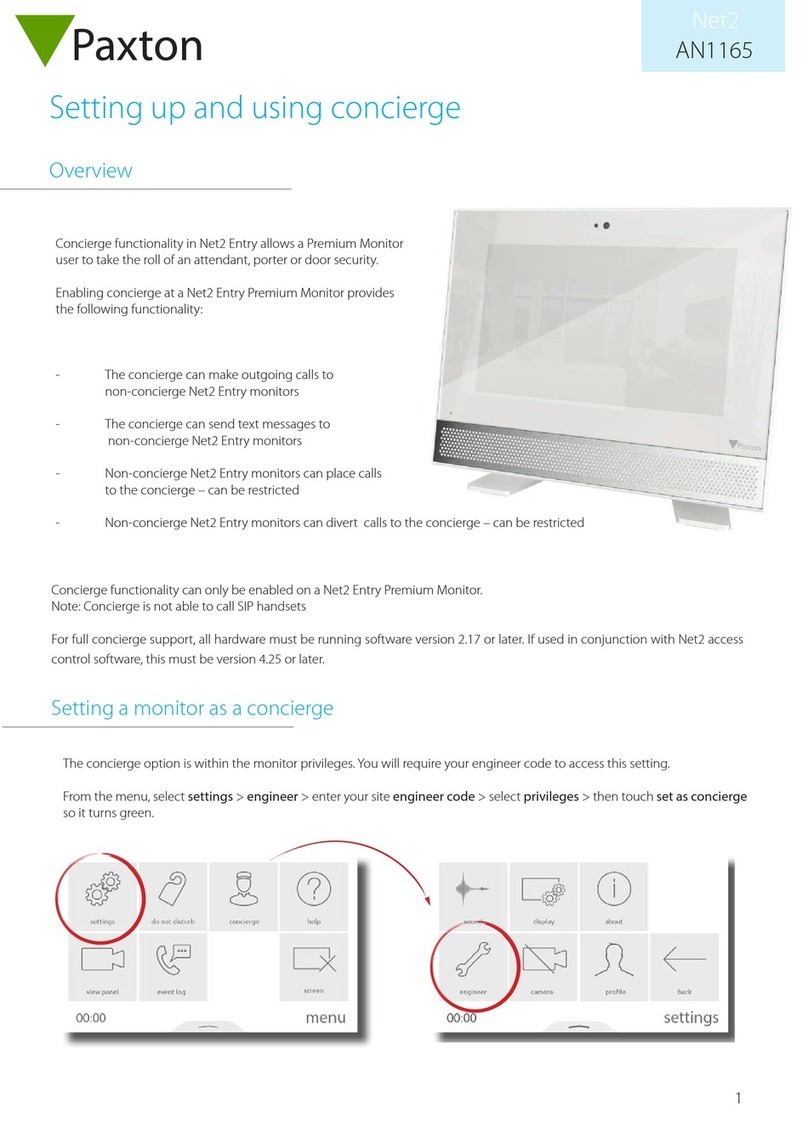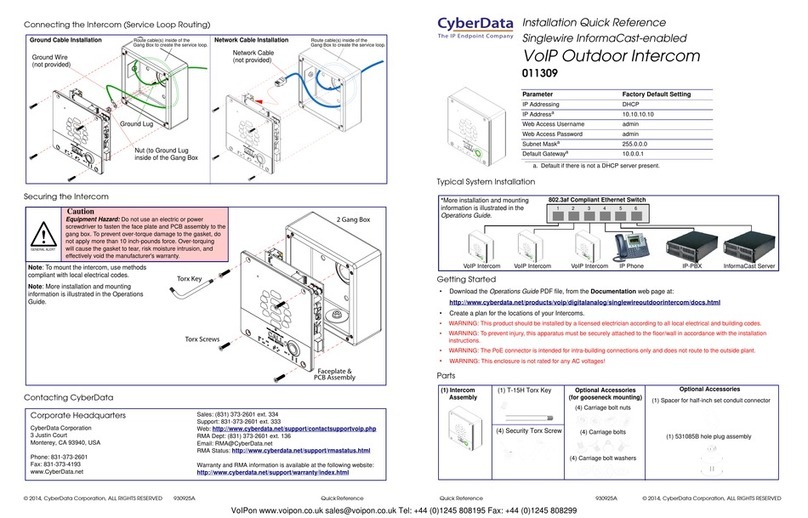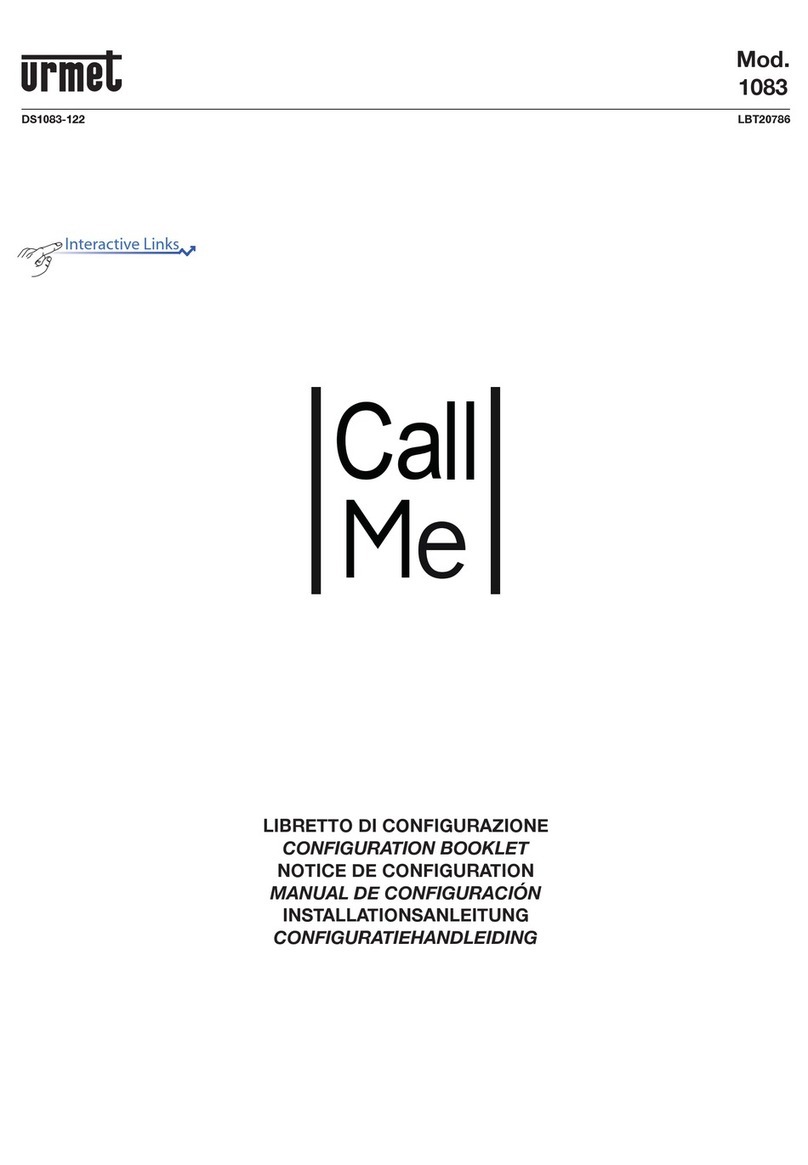1 BY ONE 103NA-0001 User manual

COLOR VIDEO DOORPHONE KIT
SKU: 103NA-0001
www.1byone.com
1byone Products Inc.

0.24in (6mm)
9x 9x
2 x Indoor Video Monitors 2 x Power Adapters
1 x Outdoor Video Doorbell 1 x Rain Cover for Video Doorbell
9 x Screws and Plastic Plugs 2 x
Mounting Brackets for Monitors
1 x Instruction Manual 2 x 49ft (15m) Cables
1 x Hex Wrench
If any package contents are visibly damaged or missing, please immediately contact 1byone Support
Center at https://www.1byone.com/support for assistance.
5m
0.24in (6mm)
Tools needed, but not included, for installation of the video doorbell:
01

2 1
4 3
Part Names
Power LED
Monitoring LED
Gate Door Open
Monitor
Unlock
Talk
7〞TFT LCD Screen
Menu
Quit
Up
Down
Volume Button
Speaker
Connectors
Volume Adjuster
Connectors
Power Terminal
Microphone
SD Card Slot
02
Calling Button
Speaker
Camera
Mircophone
IR LED

Installing the Outdoor Video Doorbell
1.Mount the rain cover to the wall with screws.
2. Remove the screw at the bottom of the outdoor video doorbell using the supplied hex
wrench and remove the front cover.
03
ø0.24in (6mm)
3.15in (80mm)
5in (127mm)
1 2
4 5
3

ac
12456
3
2
b
Wiring instructions:
Terminal 1 and Terminal 2 connect to Terminal 1 and 2 on the indoor monitor.
Terminal 3 and Terminal 4 can connect to an Electric Lock with voltage ≤12V and
current ≤1A.
Terminal 5 and Terminal 6 can connect to a Gate Door Lock.
3. Connect the outdoor doorbell wires and adjusting doorbell talk volume.
1 2 34 5 6
1 2 3 4 5 6
04

4x 4x
+/- 5.4ft (1.65m)
4x
x
x
x x
x
x
5m
0.24in (6mm)
i
4. Attach the main body of the outdoor video doorbell to the rain cover. Please do not install
the camera facing directly into sunlight or in a location that gets very wet when raining.
Reattach the front cover and insert the screw at the bottom of the outdoor video doorbell.
Tighten the screw using the supplied hex wrench.
Attach the mounting bracket to the wall with screws.
Installing the Indoor Monitor
05
1 2 3

Terminals 1 and 2 connect to
outside doorbell
Terminals 3 and 4 connect to
additional indoor monitor
2 1
4 3
2 1
4 3
Wiring instructions:
Terminal 1 and Terminal 2 on first indoor monitor connect to Terminal 1 and Terminal
2 on the outside doorbell.
Terminal 3 and Terminal 4 on the first indoor monitor connect to Terminal 1 and
Terminal 2 on the second indoor monitor.
Connect Power Terminal on both indoor monitors to the power adapters.
Wiring the Indoor Monitor
2 1
4 3
a
c
b
(8-1)
2 1
4 3
(8-2)
2 1
4 3
(8-3)
2 1
4 3
(8-4)
06

07

Wiring Diagrams and Recommended Cables
2 2
2
2
08
1 2 3 4 5 6
2 1
4 3
Outdoor Video Doorbell
Gate Lock
Power
2 1
4 3
4 3
2 1
Indoor Monitor A
Indoor Monitor B
Lock

Recommended cables based on wiring distances:
• 3.2-164in (1-50m) - 0.03in2 (0.75mm2)
• 164-328in (50-100m) - 0.06in2 (1.5mm2)
• 100 meters is maximum recommended wiring distance
1 2 3 4 5 6
2 1
4 3
Outdoor Video Doorbell
Gate Lock
Power
2 1
4 3
Indoor Monitor A
Indoor Monitor B
Lock
09

Hot To Use
1. Adjusting ‘Talk’ volume:
2. Selecting melodies and adjusting melody volume:
Melodies:
Press and hold the “Monitor” button for 4 seconds until the ‘BEEP’ is heard. Then select
tones by pressing the “Monitor” button. Press the “Door Open” button to confirm.
Melody volume:
Press and hold the “Monitor” button for 4 seconds until the ‘BEEP’ is heard. Then press
the “Talk” button to select the preferred volume level. Press the “Door Open” button to
confirm.
The visitor presses the “Call”
button on the outdoor doorbell.
The indoor video monitor will play the programmed melody
and the image of the visitor will be displayed on the monitor.
A
10
3. Calling, talking, and unlocking door/gate:

When 2 indoor video monitors are installed:
Talk function – Both monitors will ring and display outdoor video when a visitor presses the
“Call” button. Press the “Talk” button on one monitor to communicate with the visitor. The
“Talk” button can be pressed on both monitors but the visitor will only be able to hear one
monitor at a time.
Monitoring function – Pressing The “Monitor” button on one video monitor will display
outdoor doorbell video on both indoor monitors.
B C
The host can speak with the visitor by
pressing the “Talk” button on the indoor
monitor. Press “Talk” a second time to
turn off the monitor.
Press the “Unlock” button to open the
door for the visitor (using a
purchased Electric Lock).
Note: While speaking with a visitor, you can adjust talk volume/brightness/contrast as
needed. Visitor talk mode will automatically close after 120 seconds (2 minutes).
4. Monitoring
Press the “Monitor” button again
to return to standby mode.
Press the “Monitor” button to
monitor outside using the outdoor
doorbell’s camera.
Note: Monitoring mode will automatically close after 40 seconds.
Press the “Talk” button if you wish to speak with a visitor while in Monitoring mode.
Press the “Unlock” or “Gate Door Open” button to open the door/gate.
Adjust talk volume/brightness/contrast if needed.
A B
Press the “Gate Door Open” button
to unlock the gate door for the visitor
(Using a connected Gate Lock).
D
11

5. OSD Settings and Operation
5.1 Setting monitor language:
Select from English, Italian, Spanish, Portuguese, French, Dutch, Greek, and Polish.
5.2 Photos and video settings:
The outdoor doorbell’s camera will automatically take a photo when a visitor
presses the “Call” button and will store the photo in internal memory. Video can
also be taken and stored on an inserted SD card.
“Photo” and “Video+Photo” modes:
Setting “Photo” mode will set the outdoor doorbell to automatically take one photo
when a visitor presses the doorbell’s “Call” button.
Setting “Video+Photo” mode will take both a photo and video when the “Call” button is
pressed.
Brightness
Contrast
050
050
Date YYYY - MM - DD
Time 00 : 19
Setup
x3
x1
OK =
x1
/
Language
Mode
English
Photo + Video
Setup
x6
x7x3
x1
x1
Brightness
Contrast
050
050
Date YYYY - MM - DD
Time 00 : 19
Setup
OK =
/
Language
Mode
English
Photo + Video
Setup
12

Browsing Photos
Deleting Photos
For photos stored in internal memory, the oldest previous photos will be automatically
deleted if memory space is limited. If you wish to permanently save photos, please
copy them to an SD card. SD cards up to 32gb are supported.
Copying photos to an SD card:
!
View
Delete
Copy
Photos
Delete ?
Yes
No
View
Delete
Copy
Photo
x1
View
Delete
Copy
Photo
x1 x
3
View
Delete
Copy
Photos
View
Delete
Copy
Photo
YYYY/MM/DD HH:MM:SS
View
Delete
Copy
Photos
SS:MM:HHDD/MM/YYYYSS:MM:HHDD/MM/YYYY
SS:MM:HHDD/MM/YYYYSS:MM:HHDD/MM/YYYY
...
/
13
x1 x1
x1
x1 x2
x1

Browsing Videos
Deleting Videos
5.3 Setting Video Duration
Video duration times of 10s, 20s, and 30s can be set.
YYYY/MM/DD HH:MM:SS
x1
SS:MM:HHDD/MM/YYYYSS:MM:HHDD/MM/YYYY
SS:MM:HHDD/MM/YYYYSS:MM:HHDD/MM/YYYY
...
/
x2
Play
Delete
Time 10
Video
x1
Play
Delete
Time
Video
10
!
Delete ?
Yes
No
x1
x2
Play
Delete
Time 10
Video
x2
Play
Delete
Time
Video
10
View
Delete
Copy
Photo
x1 x3
Play
Delete
Time
Video
10
x1
Play
Delete
Time
Video
10
/
10 -> 20 -> 30 sec.
14

5.4 Adjusting Monitor Brightness and Contrast
5.5 Setting Monitor Date and Time
Brightness
Contrast
050
050
Date YYYY - MM - DD
Time 00 : 19
Setup
x3
= + = -
x1
OK = x1
Brightness
Contrast
050
050
Date YYYY - MM - DD
Time 00 : 19
Setup
x1
Brightness
Contrast
050
050
Date YYYY - MM - DD
Time 00 : 19
Setup
x3
= + = -
x1 OK = x1
Brightness
Contrast
050
050
Date YYYY - MM - DD
Time 00 : 19
Setup
x2
Brightness
Contrast
050
050
Date YYYY - MM - DD
Time 00 : 19
Setup
x3
Brightness
Contrast
050
050
Date YYYY - MM - DD
Time 00 : 19
Setup
x3
MM
OK =
= + = -
x1
DD
OK =
= + = -
x1
YYYY
OK =
= + = -
x1
x1
MM
OK =
= + = -
x1
HH
OK =
= + = -
x1
x1
Brightness
Contrast
050
050
Date YYYY - MM - DD
Time 00 : 19
Setup
x3
Brightness
Contrast
050
050
Date YYYY - MM - DD
Time 00 : 19
Setup
x4
15

● Do not install the indoor video monitor in a high temperature, high humidity place or near a
TV.
● Do not touch the monitor’s screen with wet hands.
● The outdoor video doorbell is water-resistant (rated IP44). However do not spray high
pressure water directly on it as excessive moisture may cause problems with the unit.
● Please use only soft cloth to clean the monitor’s screen and doorbell camera in order to
receive a clear image. Please do not use dishwashing liquid, lacquer diluents, or corrosive
liquid.
● Please avoid throwing or hitting the monitor and doorbell.
● Doorbell video/camera images may be illegible if a strong light is shined directly in the
camera.
● Don’t pry the unit or make short circuits.
Technical Specifications
Maintenance
Power
Display
Transmission Method
Ring Tone
Operating Distance
Operating Temperature
Operating Humidity
Dimensions (W/H/D)
Image Resolution
Active Area
Input: AC110-240V, 60-50Hz Output: DC15V, 1200mA
7’’ TFT- LCD
2 wires
16 different polyphonic melodies
100 meters maximum from doorbell to farthest monitor
-10ºC to 40ºC (14ºF to 104ºF)
Less than 90%
9.25in x 5.03in x 0.98in (235mm x 128mm x 25mm)
480 x 234 dots
154.1(H) × 86.58(V)
Indoor Video Monitor
Power
Camera
Night Vision
Operating Temperature
Operating Humidity
Dimension (W/H/D)
DC15V 1200mA by monitor
CMOS 600Tvls
6 LED’s
-20°C~50°C (-4ºF to 122ºF)
Less than 90%
4.29in x 6.33in x 2.42in (109mm X 161mm X 61.5mm)
(including the rain cover)
Outdoor Video Doorbell
16

Disposal of the appliance
Under no circumstances should you dispose of the appliance in normal
domestic waste. This product is subject to the provisions of European
Directive 2012/19/EU.
The appliance’s packaging is made from environmentally friendly
material and can be disposed of at your local recycling plant.
Dispose of the appliance via an approved disposal company or your municipal waste
facility. Please observe currently applicable regulations. Please contact your waste
disposal center if you need any further information.
Disposal
17

1byone Products Inc.
1byone Products Inc.
1230 E Belmont Street, Ontario, CA 91761
Customer Service: +1 909-391-3888
www.1byone.com
Table of contents
Other 1 BY ONE Intercom System manuals