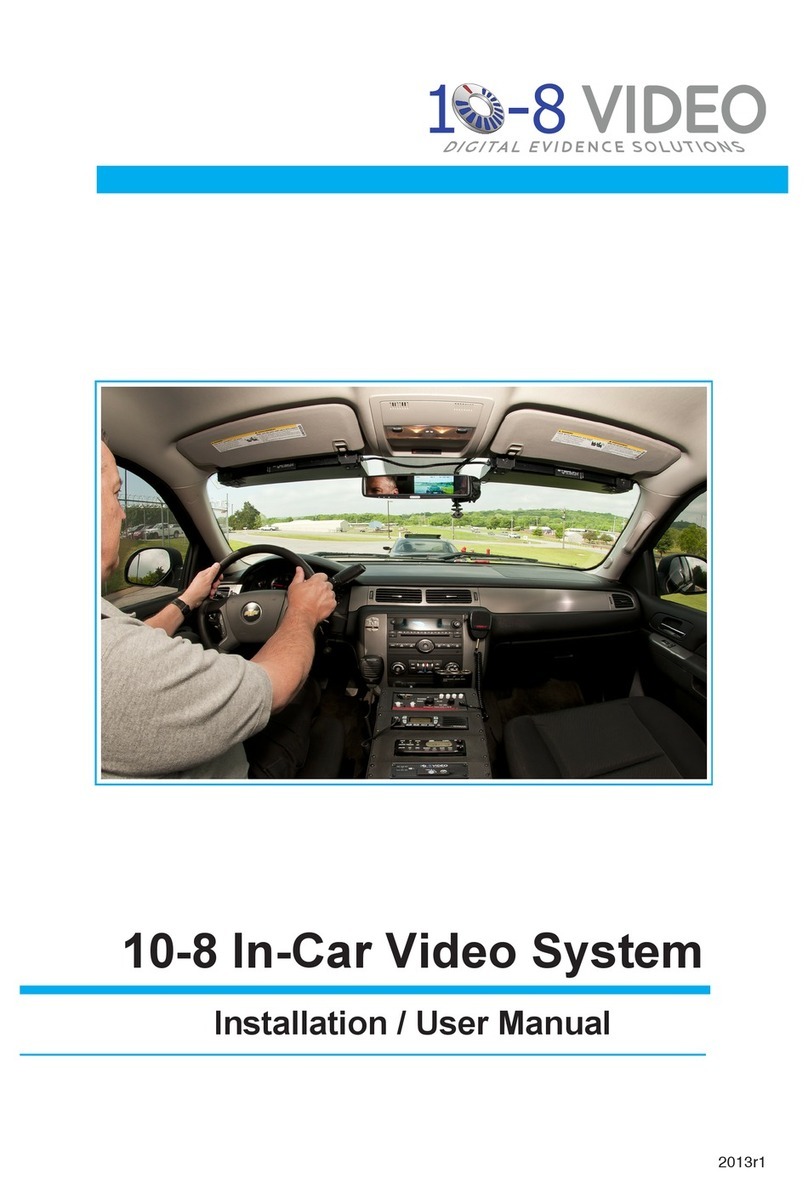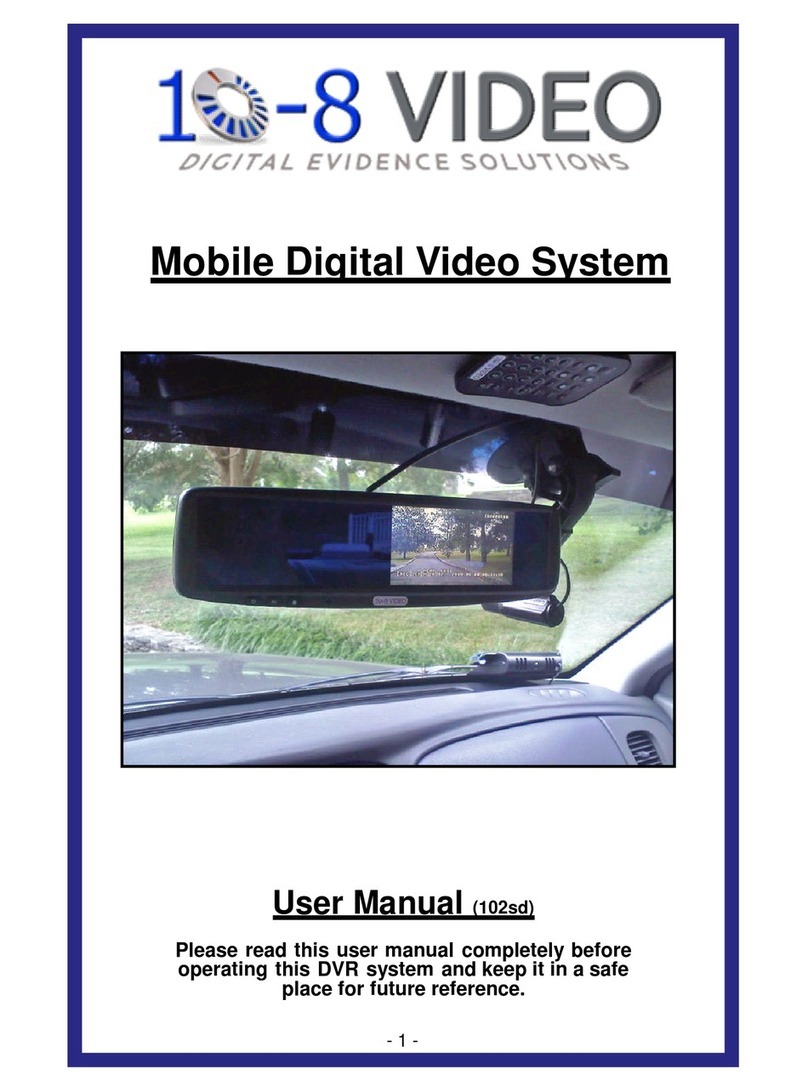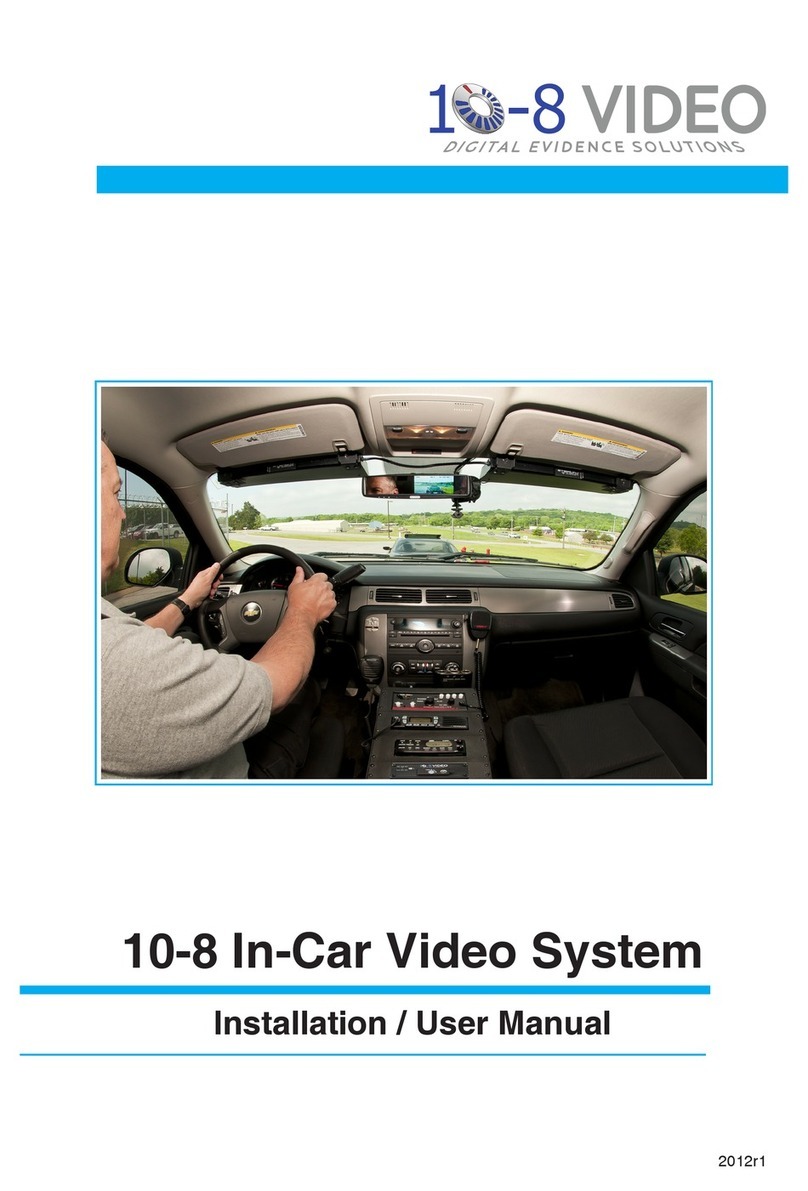10
1. Handle all components with care. Inspect regularly for damage to
components and cabling.
2. You are responsible to ensure that the installation of this product does
not void or aect the vehicle manufacturer’s warranty.
3. Do not apply excessive force to any of the components contained
within this kit.
4. Please follow the procedures from this installation manual.
Safety
Installation Safety
WARNING: This product utilizes high voltage. Any
unauthorized modications or damage to the products may
result in electrical shock.
10-8 Video, or its branches are not liable in full or in part for
improper installation resulting in loss or damage to your property,
or for voiding all or part of the vehicle manufacturer’s warranty.
Excessive force used before, during or after installation that
results in a damaged or non-functional part shall void all
warranties.
Improper installation or modication of this product shall void all
warranties.
Safety