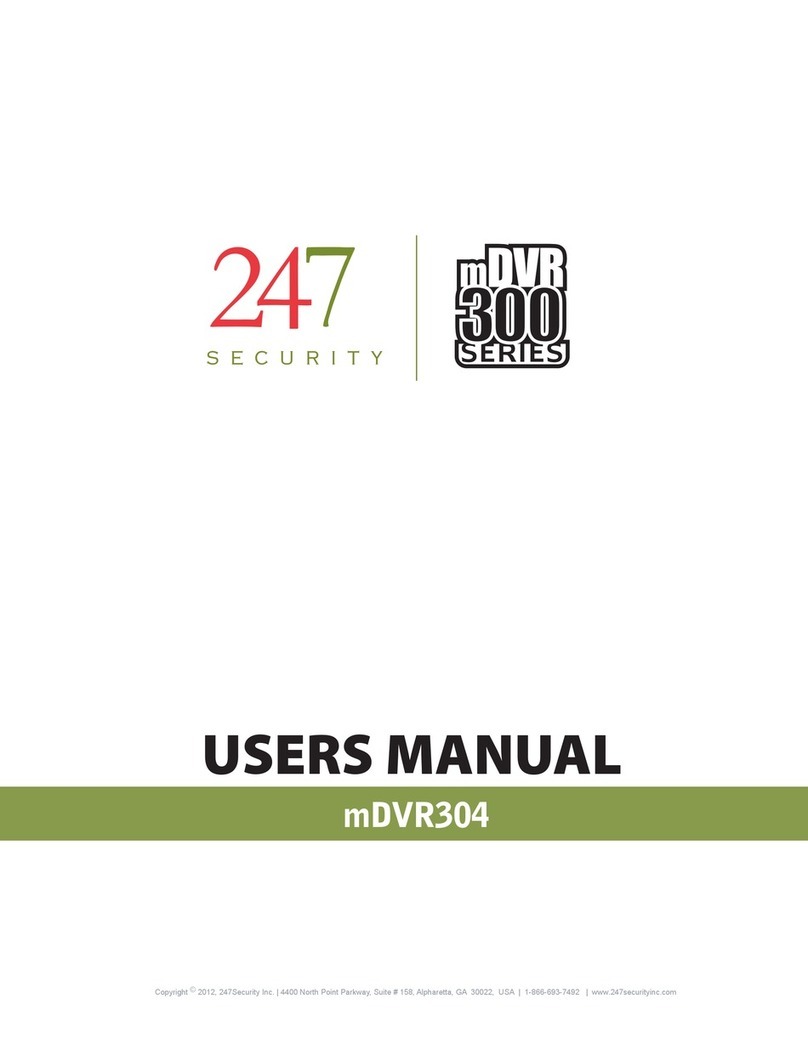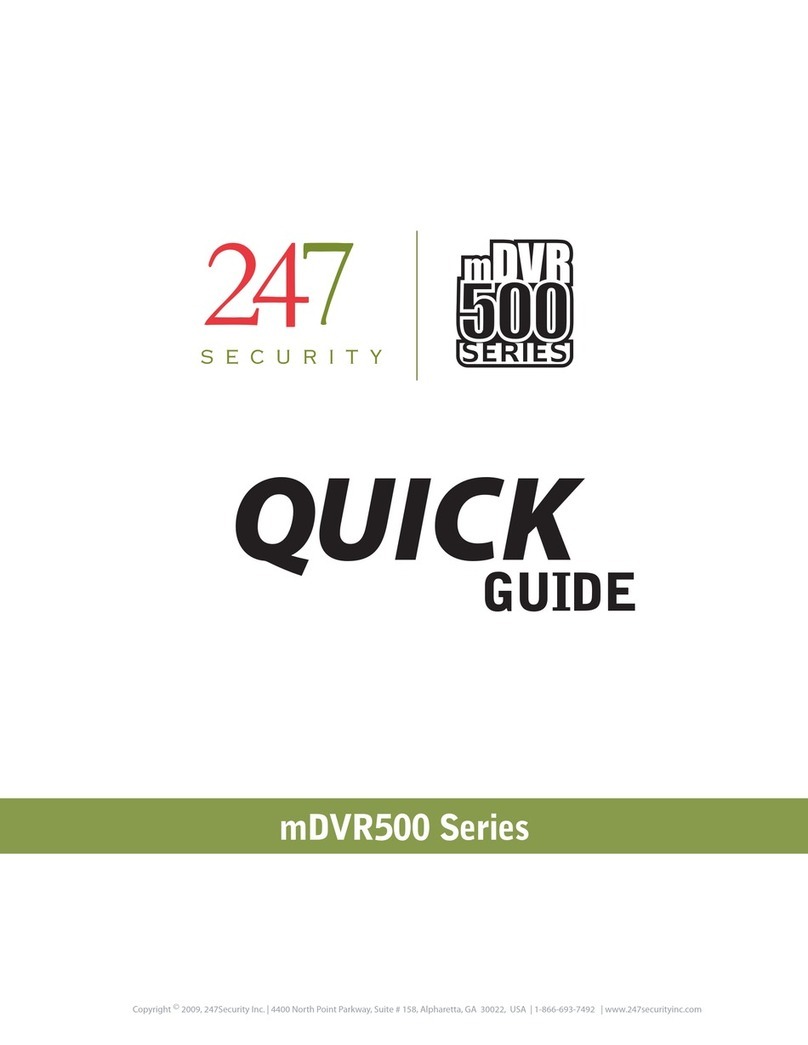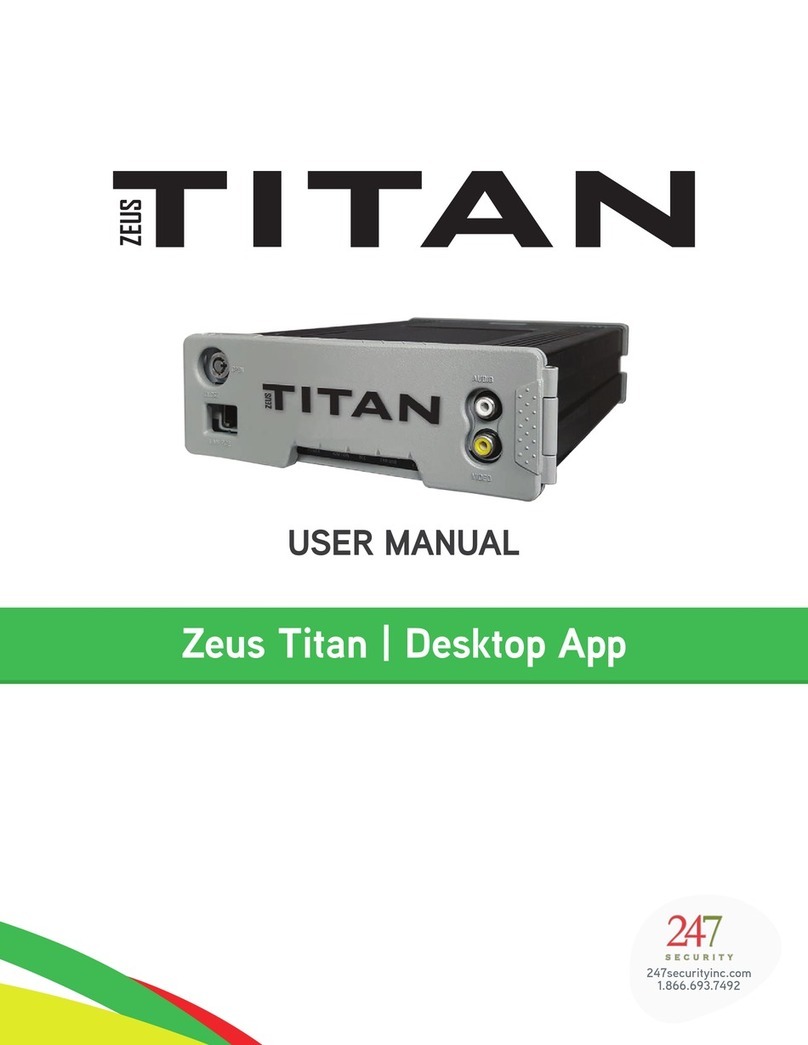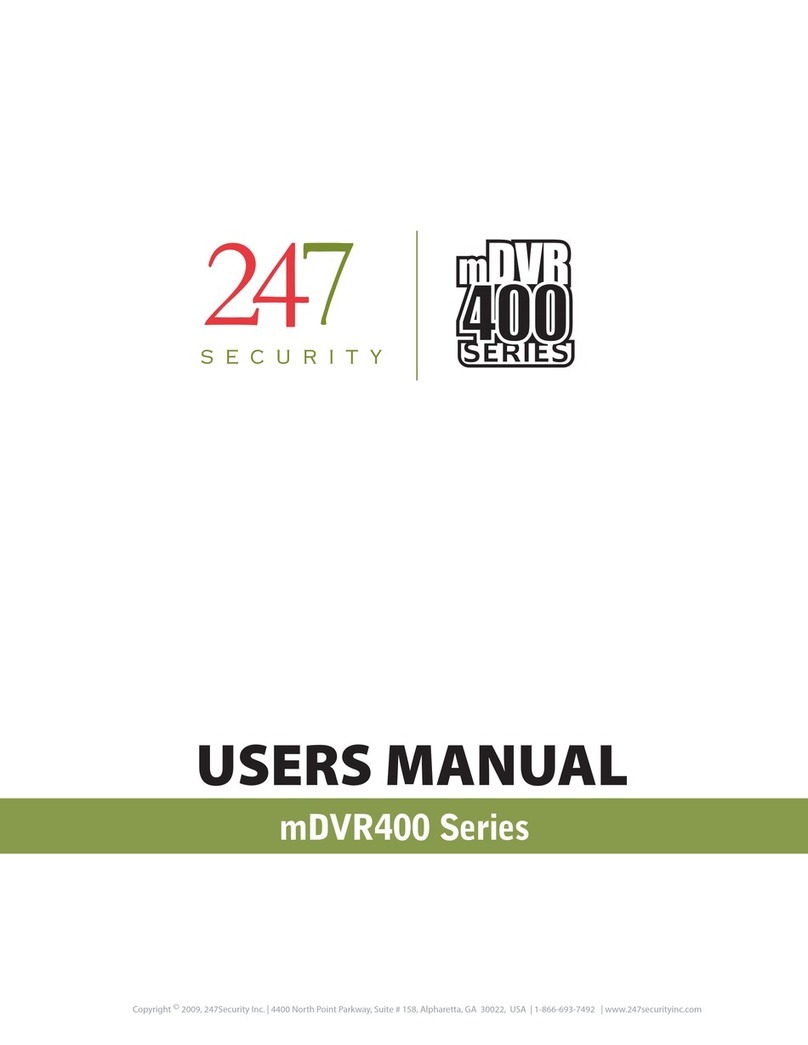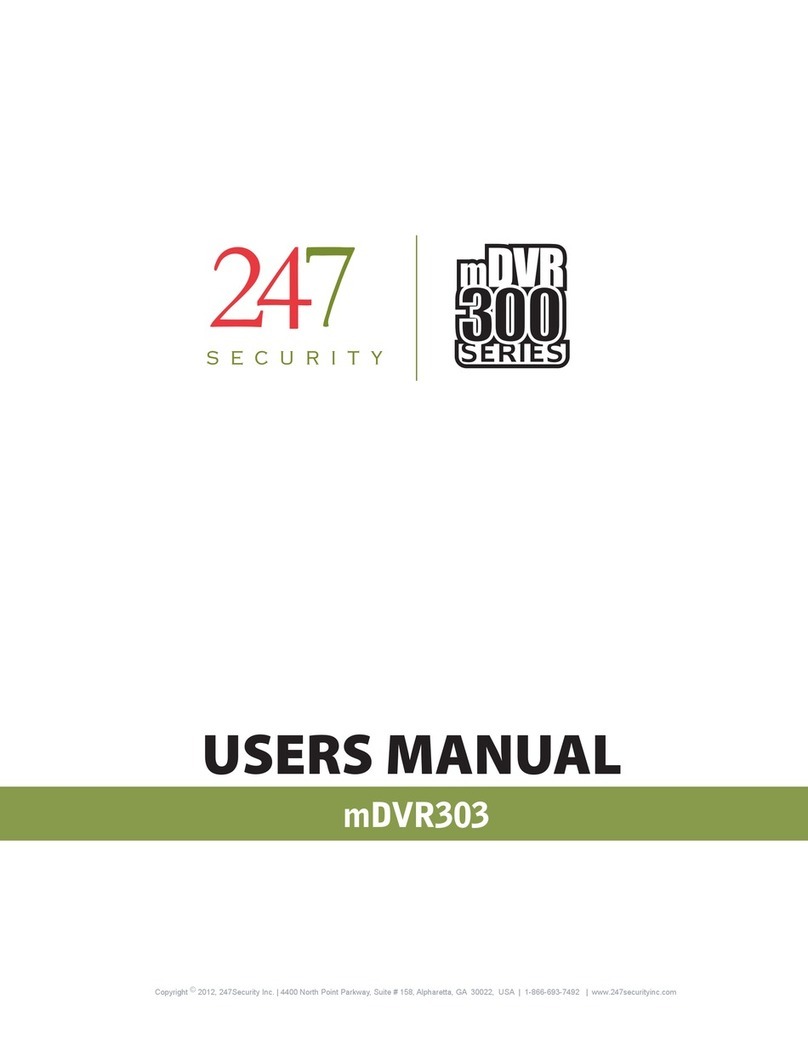5
1. GENERAL INFORMATION AND SPECIFICATIONS
1.1. INTRODUCTION
DVR stands for Digital Video Recorder with one common goal, allowing end-users to record / retrieve real time
video files with a few mouse clicks. Within the last decade, video encrypt/decrypt algorithms achieved noticeable
improvement along with the availability of large capacity digital storage devices that draw attention to designing
DVR systems. With this in mind, 247Security Inc. has designed and built the mDVR514M Series equipment to
make this transition smooth for the in-vehicle applications, specifically the transportation industry.
The mDVR514M employs high performance video compression H.264 standard to optimize video/audio data
stream so that it can be sent over a network or stored directly on a local disk. The compression algorithm mainly
runs on a DSP Engine, therefore freeing up valuable resources within the system to do other jobs. The mDVR514M
has features such as dynamic bit rate, controllable frame rate (max 30fps/channel), image quality control, real-
time previewing on all channels, alarm triggers, sensor configuration, easy retrieval and transfer of video files over
WIFI/LAN, GPS tracking and much more. In addition, mDVR514M allows end-users to independently manipulate
these parameters for each camera if desired.
1.2. SPECIFICATIONS
ELECTRICAL
Video Recording Resolution
Each channel can be set independently using D1 (704x480), DCIF (528x320), 2CIF (704x240), CIF (352X240)
and QCIF (176x120) configurations.
Video Compression
H.264 compression, highest quality video images and lowest bandwidth usage on the market today. Five
different levels of video quality configurations.
Video Recording Frame Rate
Channels can be independently set to record from 1fps to 30fps
All channels can record simultaneously at 30fps with D1 (704x480) resolution
Video recording channels
Up to 4 channels, 30fps/channel
Audio Recording Channels
Up to 4 audio channels; Camera has built-in noise-reduction microphone
One audio recording channel synchronized to each video recording channel
Camera connection
Video, Audio, Power and Encryption all in one cable, with locking mechanism
Internal video storage
Hot Swap Removable drive
Up to 750 GB
Rugged