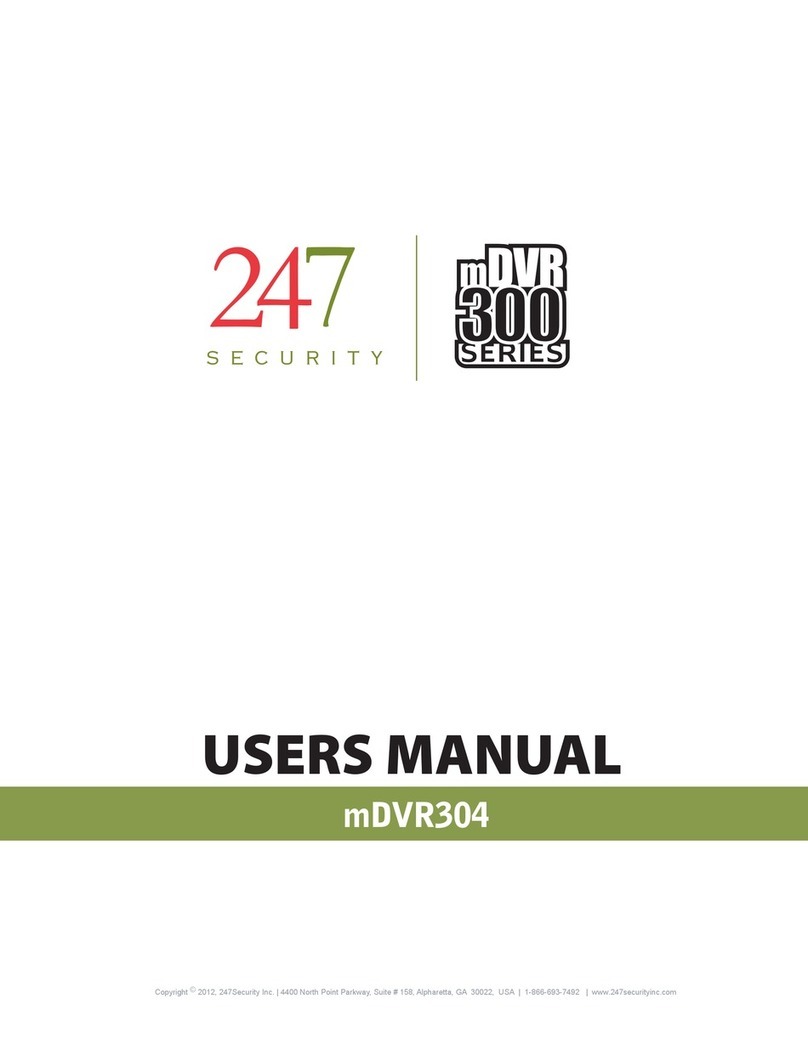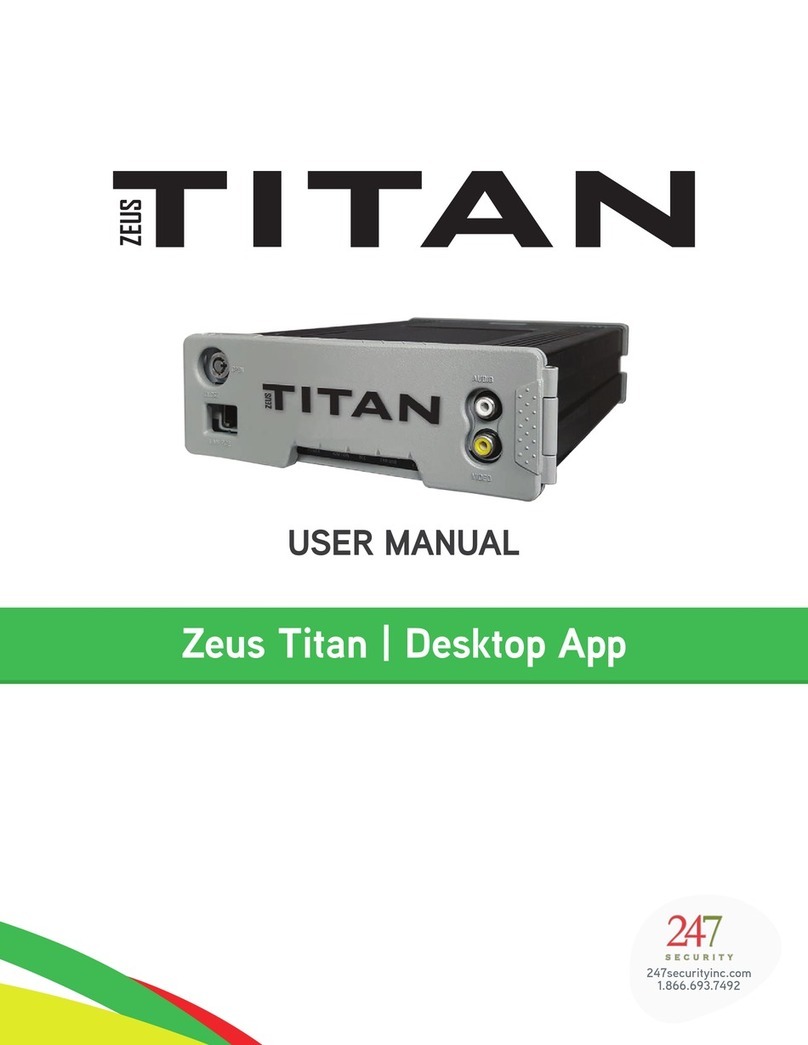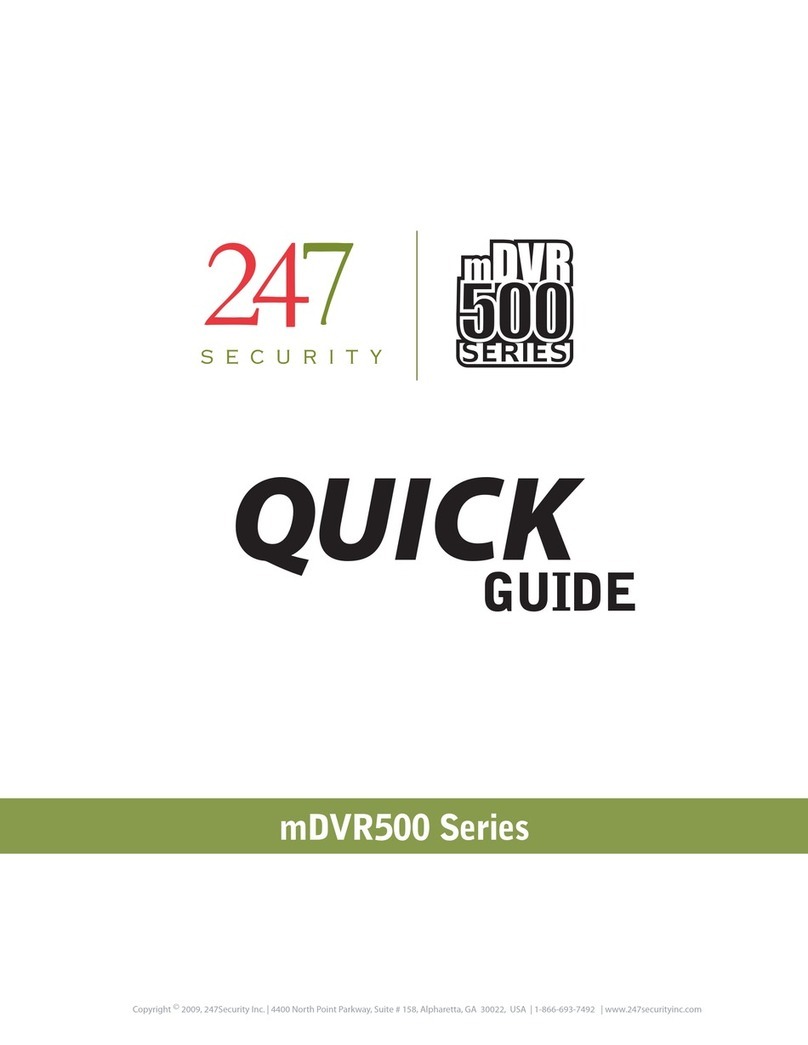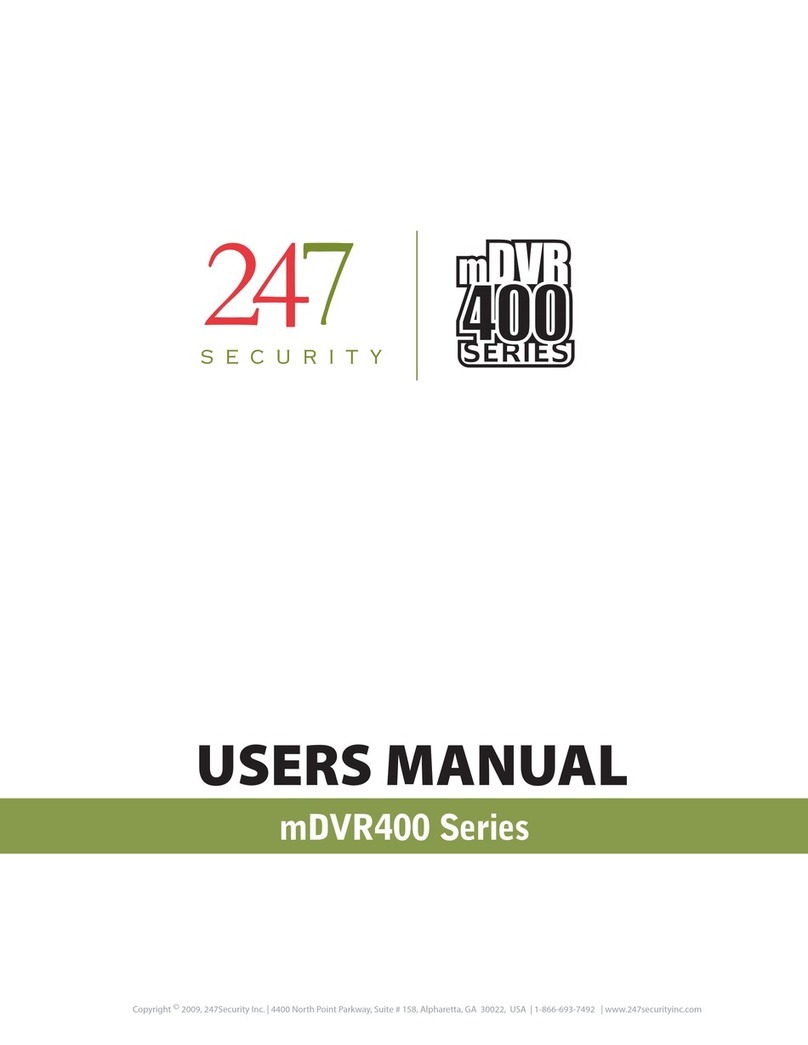247Security Inc. | 4400 North Point Parkway, Suite # 158, Alpharetta, GA 30022, USA | 1-866-693-7492 | www.247securityinc.com
mDVR303
USERS MANUAL
5
1. GENERAL INFORMATION AND SPECIFICATIONS
1.1. INTRODUCTION
DVR stands for Digital Video Recorder with one common goal, allowing end-users to record / retrieve real time
video files with a few mouse clicks. Within the last decade, video encrypt/decrypt algorithms achieved noticeable
improvement along with the availability of large capacity digital storage devices that draw attention to designing
DVR systems. With this in mind, 247Security Inc. has designed and built the mDVR303 Series equipment to make
this transition smooth for the in-vehicle applications, specifically the transportation industry.
The mDVR303 employs high performance video compression modified h.264 standard to optimize
video/audio data stream so that it can be sent over a network or stored directly on a local disk. The compression
algorithm mainly runs on a DSP Engine, therefore freeing up valuable resources within the system to do other jobs.
The mDVR303 has features such as dynamic bit rate, controllable frame rate (max 60fps total), image quality
control, real-time previewing on all channels, alarm triggers, sensor configuration, easy retrieval and transfer of
video files over WIFI/LAN, GPS tracking and much more. In addition, mDVR303 allows end-users to independently
manipulate these parameters for each camera if desired.
1.2. SPECIFICATIONS
Video Recording Resolution
•D1 (720x480)
Video Compression
•Modified h.264 compression, high quality video images and low bandwidth usage
Video Recording Frame Rate
FPS 1 2 3
FPS 1 2 3
1 1 2 3
1 1 2 3
2 2 4 6
2 2 4 6
3 3 6 9
3 3 6 9
5 5 10 15
5 5 10 15
8 8 16 24
8 8 16 24
10 10 20 30
10 10 20 30
12 12 24 36
12 12 24 36
15 15 30 45
15 15 30 45
20 20 40 60
20 20 40 60
25 25 50 75
25 25 50 75
30 30 60 90
30 30 60 90
Note: options in RED are invalid and will not work
•All channels can record simultaneously at 60fps total with D1 (720x480) resolution for HDD and 30fps total
for SSD.