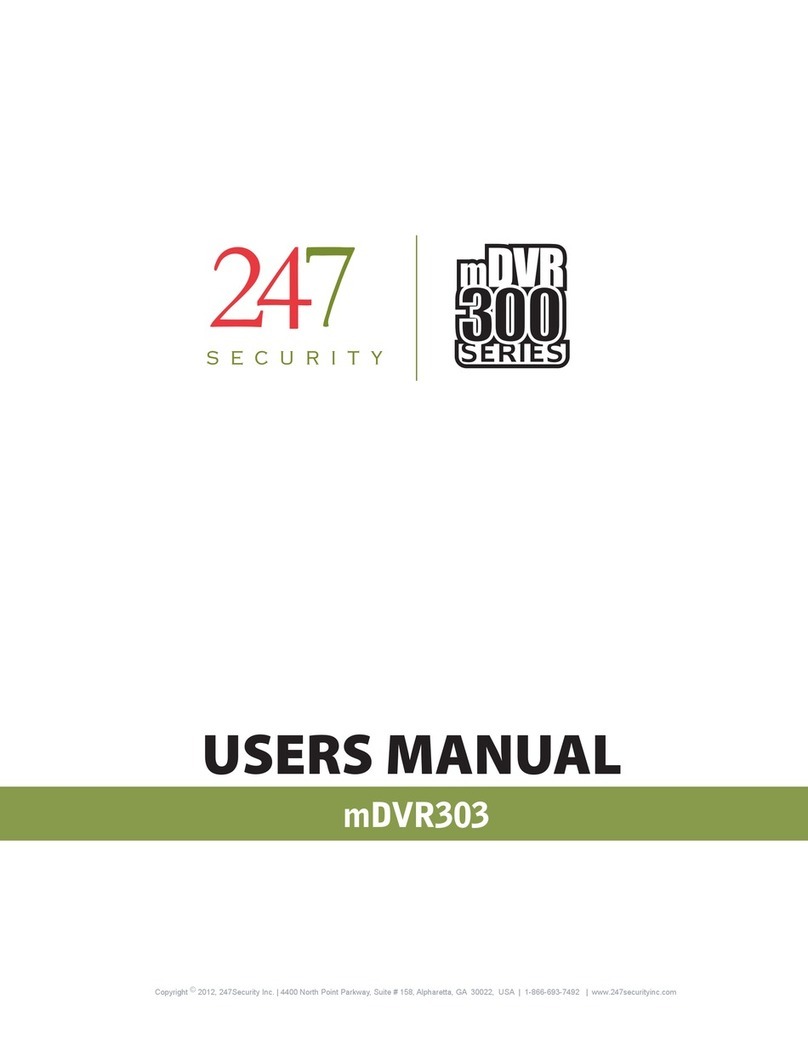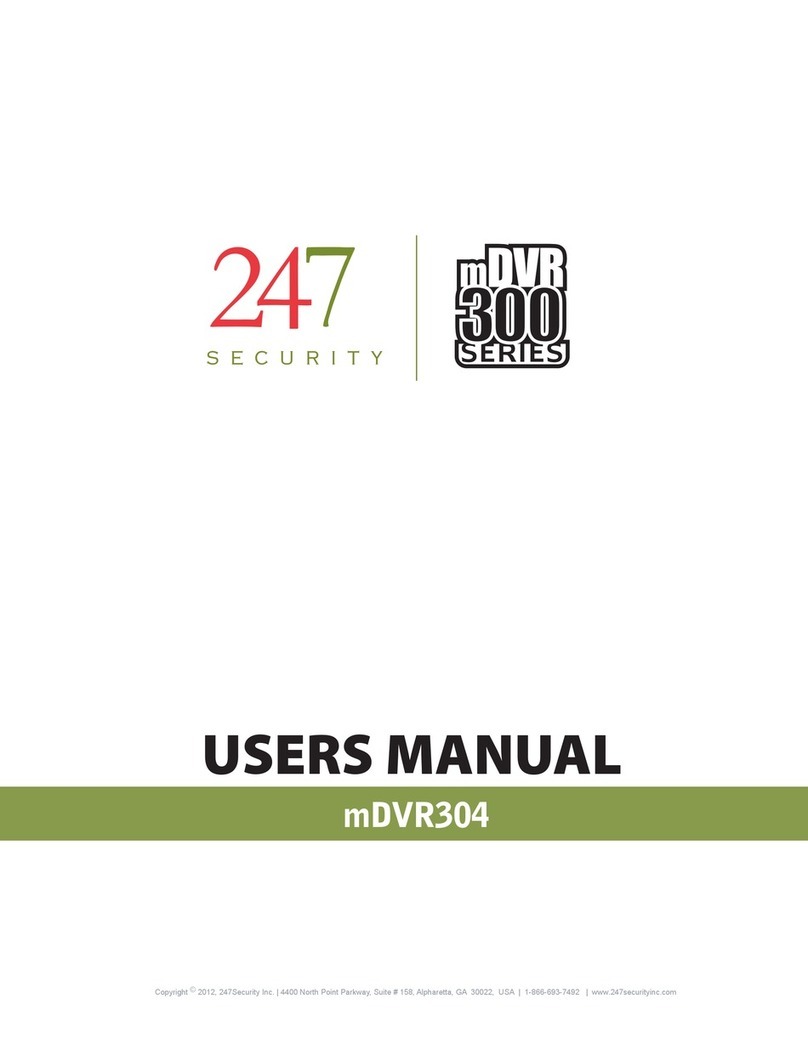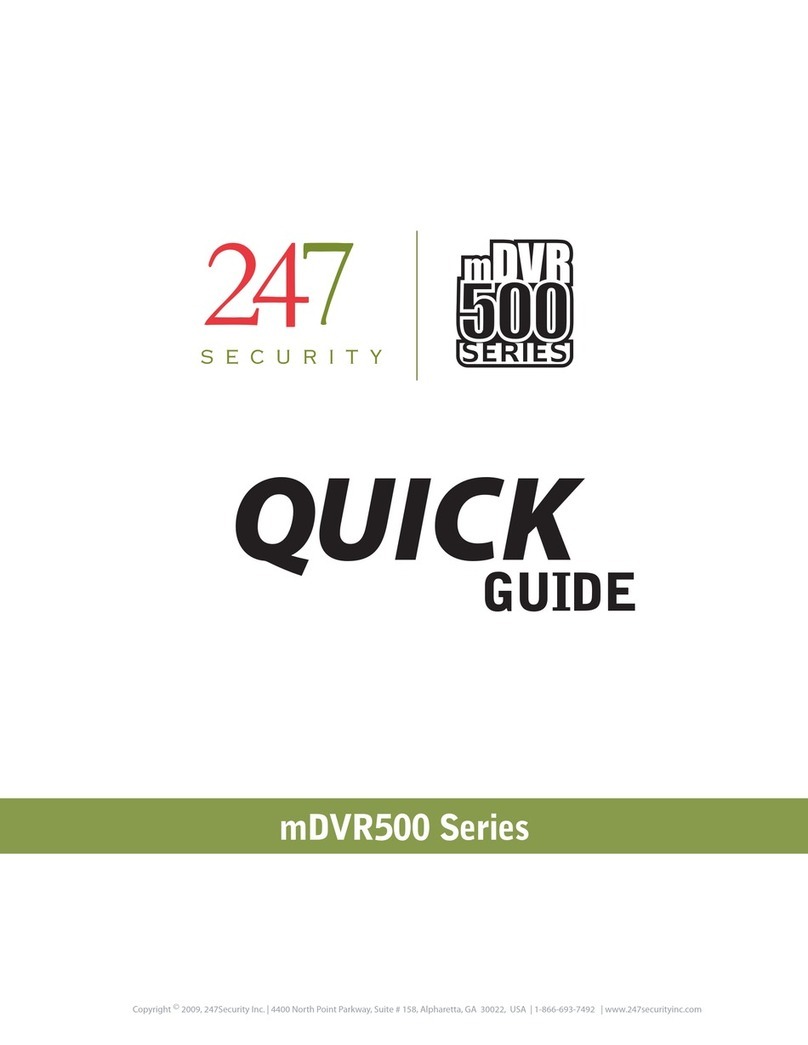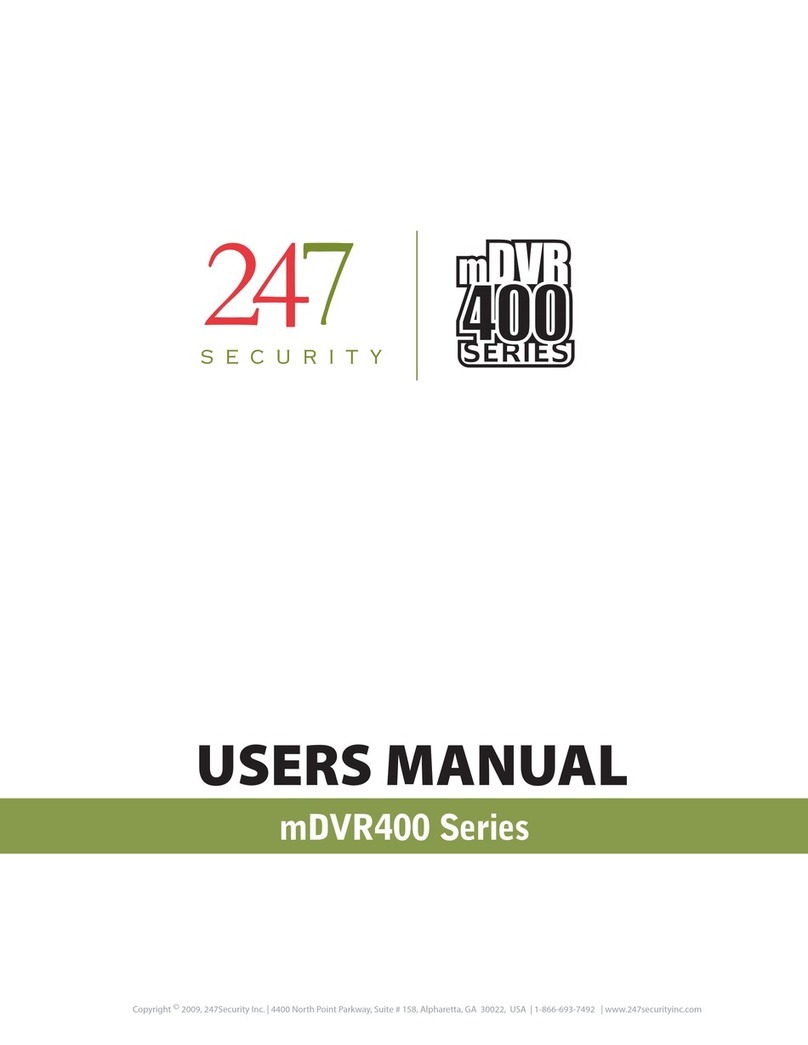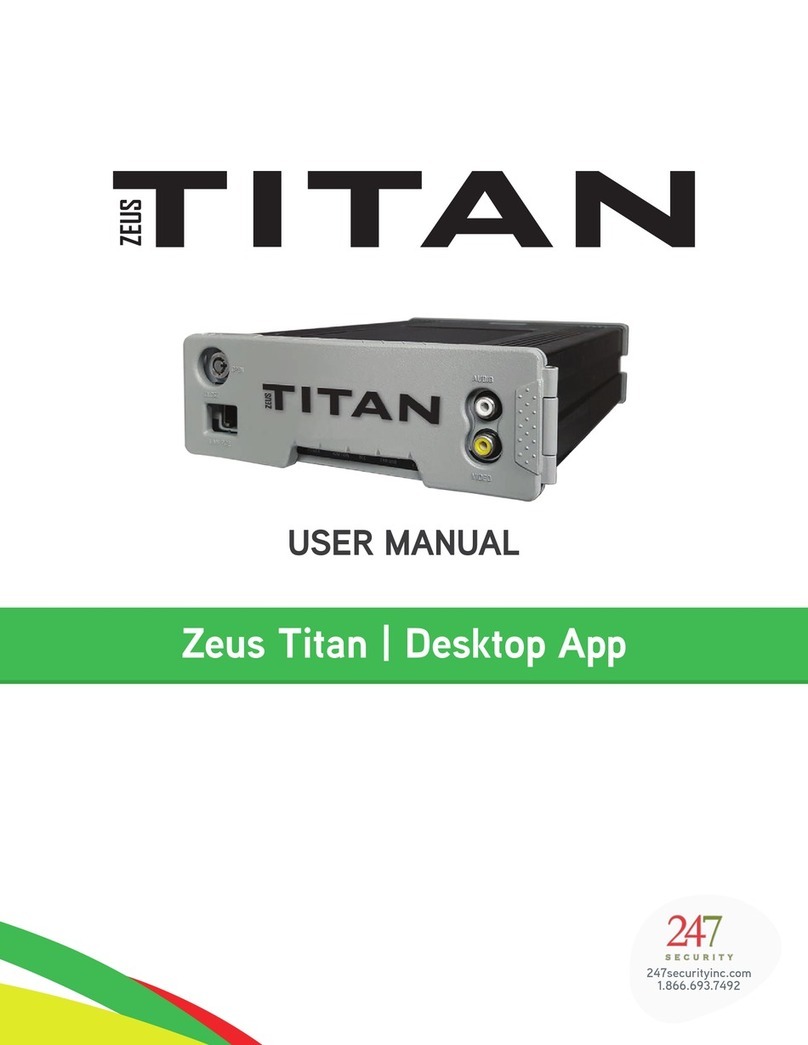247Security Inc. | 4400 North Point Parkway, Suite # 158, Alpharetta, GA 30022, USA | 1-866-693-7492 | www.247securityinc.com
USER MANUAL, ZEUS Pt
3
1.7 CAMERA LENSES, WHAT VIEW, WHAT LENS............................................................................... 19
2OPERATION ...................................................................................................................20
2.1 STATUS INDICATORS ................................................................................................................... 20
2.1.1 IGNITION LED ......................................................................................................................20
2.1.2 POWER LED ......................................................................................................................... 20
2.1.3 ERROR LED .......................................................................................................................... 20
2.1.4 VIDEO LOST INDICATOR LED ............................................................................................... 20
2.1.5 RECORD LED ........................................................................................................................20
2.1.6 HDD ON/OFF LOCK.............................................................................................................. 20
2.1.7 MEDIA STORAGE REMOVAL................................................................................................ 20
2.2 WIRELESS VIDEO RETRIEVAL ....................................................................................................... 20
2.3 DHD (DUAL-STAGE HYBRID DRIVE) OPERATION DISK................................................................. 20
3CONNECTING TO DVR ................................................................................................. 22
3.1 IP CONFIGURATION.....................................................................................................................22
3.2 CONNECT CROSS-OVER CABLE.................................................................................................... 22
3.3 SETTING UP YOUR PC..................................................................................................................22
3.3.1 USING WINDOWS 7.............................................................................................................22
3.3.2 USING WINDOWS 8.............................................................................................................22
3.3.3 USING WINDOWS 10........................................................................................................... 23
4DVR SETUP..................................................................................................................... 24
4.1 STARTING DVRVIEWER................................................................................................................ 24
4.2 DVRVIEWER LOGIN .....................................................................................................................24
4.3 CONNECTING TO DVR ................................................................................................................. 25
4.4 SETUP LOGIN............................................................................................................................... 25
4.5 SYSTEM CONFIGURATION MENU ............................................................................................... 26
4.5.1 DVR SERVER NAME .............................................................................................................27
4.5.2 COMPANY ID: ......................................................................................................................27
4.5.3 ADMIN PASSWORD ............................................................................................................. 27
4.5.4 DVR TIMEZONE ................................................................................................................... 27
4.5.5 SHUTDOWN DELAY (S) ........................................................................................................28