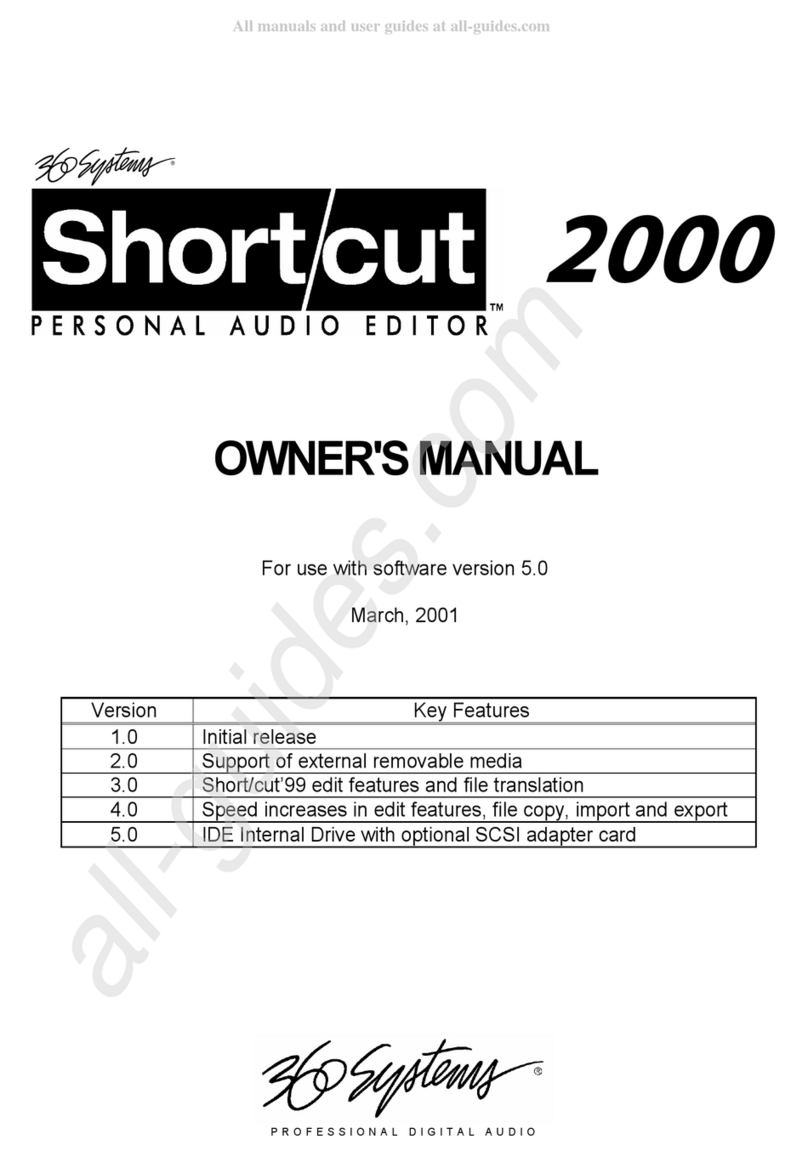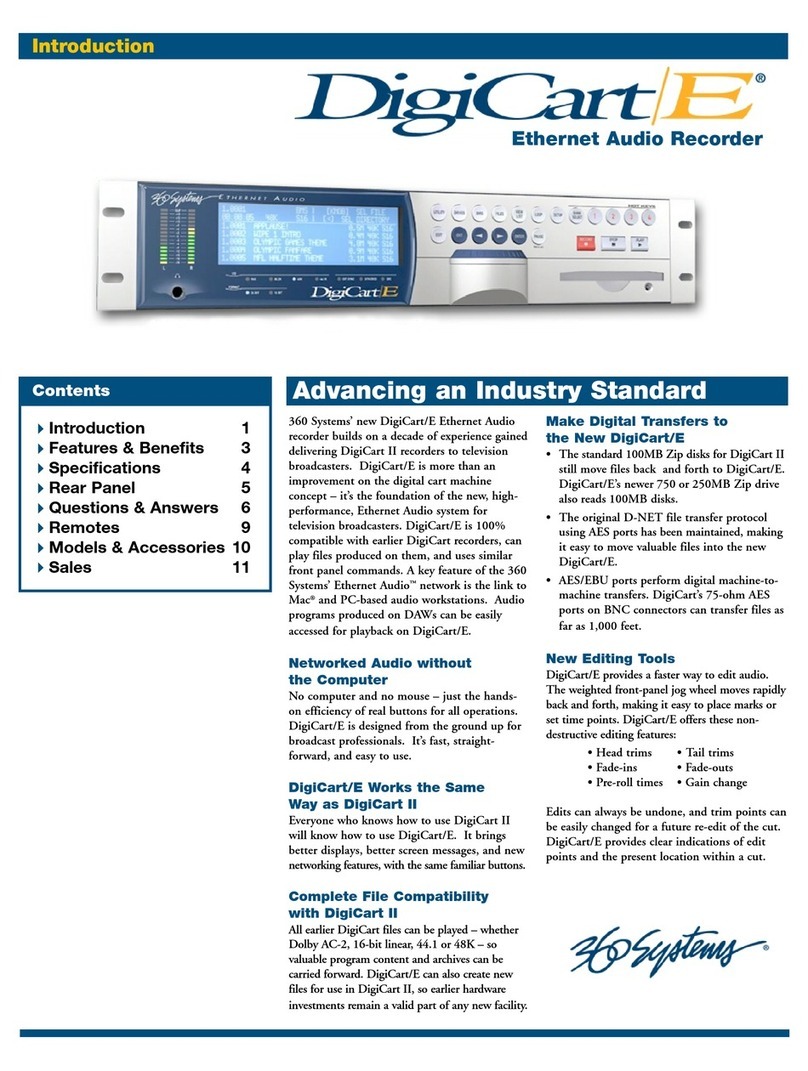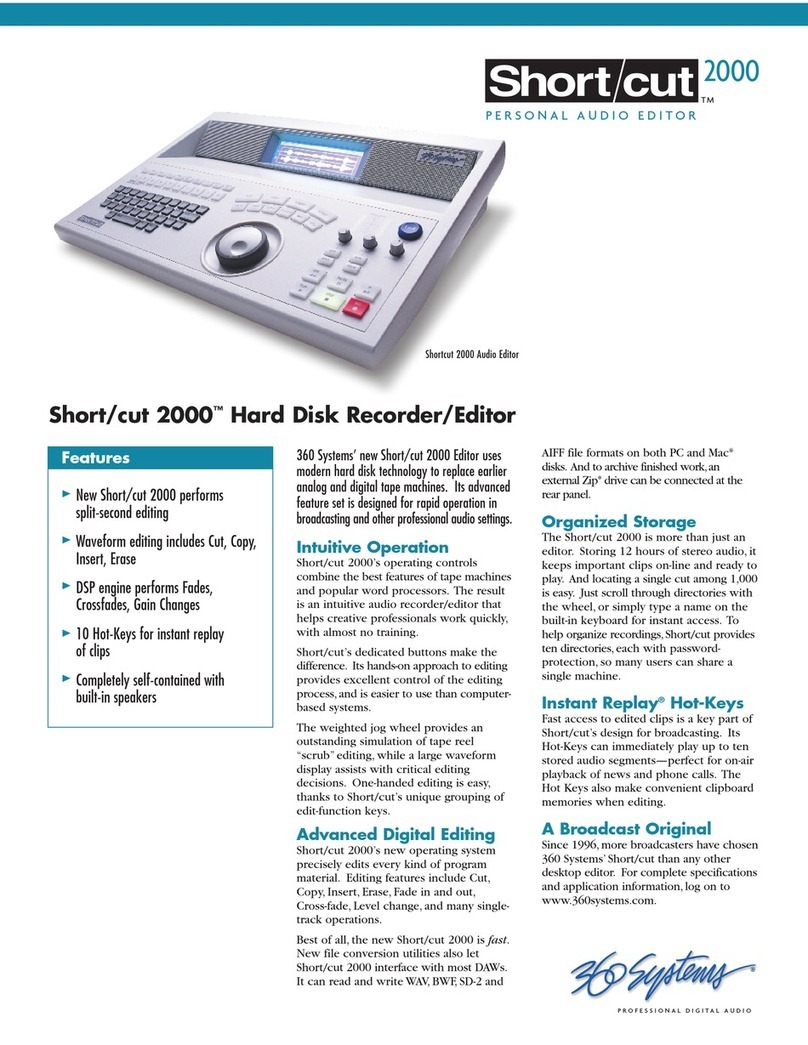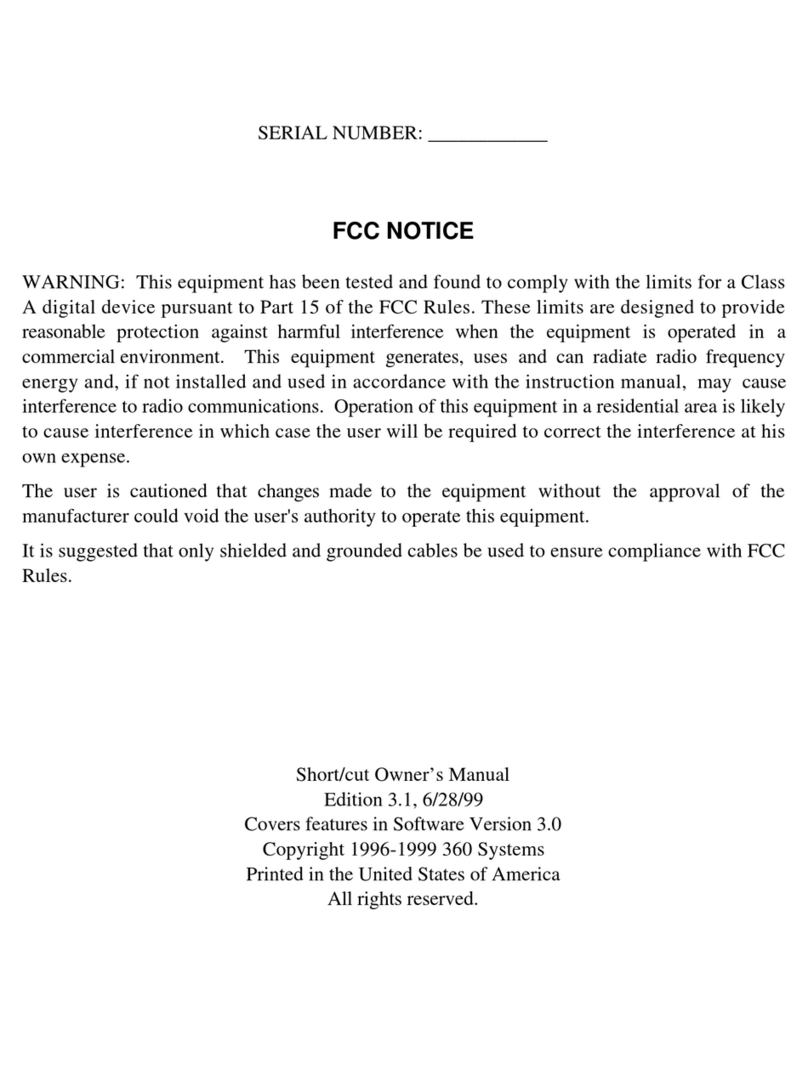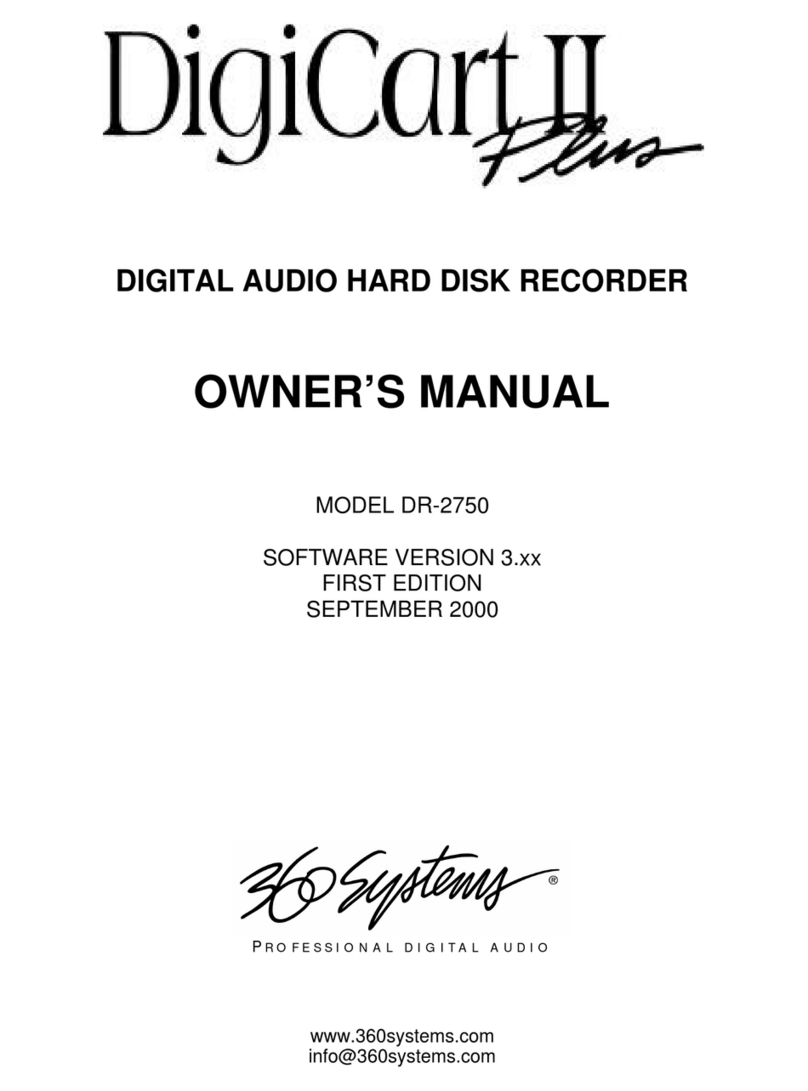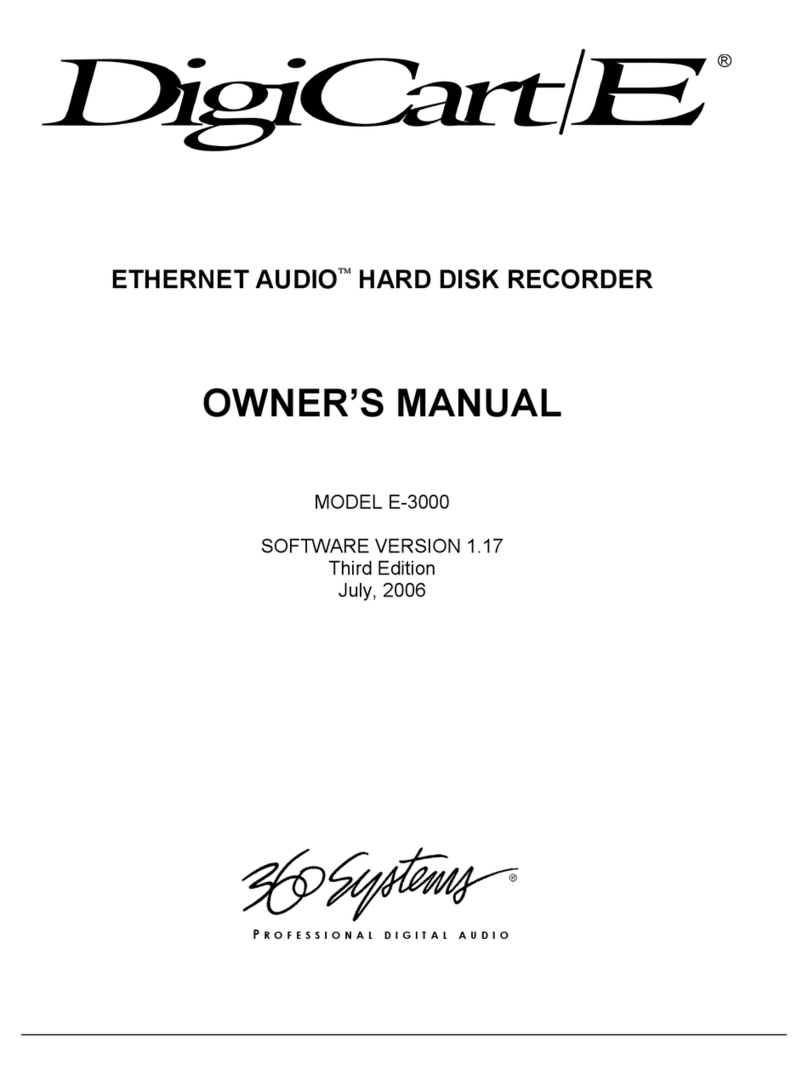Page 8 Instant Replay 3 Operations Manual
Editor Section ...........................................................................................................................32
Navigation Buttons....................................................................................................................32
BANK MANAGER ...............................................................................................................................33
Header Section .........................................................................................................................33
Body ........................................................................................................................................33
Navigation Buttons....................................................................................................................33
PLAYLIST INFO.................................................................................................................................34
Header Section .........................................................................................................................34
Body ........................................................................................................................................34
Navigation Buttons....................................................................................................................34
EDIT PLAYLIST.................................................................................................................................35
Header Section .........................................................................................................................35
Body ........................................................................................................................................35
Navigation Buttons....................................................................................................................35
MAIN MENU ....................................................................................................................................36
Body ........................................................................................................................................36
Navigation Buttons....................................................................................................................37
RECORD SETUP ................................................................................................................................37
Body ........................................................................................................................................37
Navigation Buttons....................................................................................................................38
PLAY SETUP ....................................................................................................................................38
Body ........................................................................................................................................38
Navigation Buttons....................................................................................................................39
GLOBAL SETUP.................................................................................................................................39
Body ........................................................................................................................................39
Navigation Buttons....................................................................................................................40
GPI SETUP .....................................................................................................................................40
Body ........................................................................................................................................40
Navigation Buttons....................................................................................................................40
GPO SETUP ....................................................................................................................................41
Body ........................................................................................................................................41
Navigation Buttons....................................................................................................................41
DATE /TIME SETUP ..........................................................................................................................42
Body ........................................................................................................................................42
Navigation Buttons....................................................................................................................42
NETWORK SETUP..............................................................................................................................42
Body ........................................................................................................................................43
Navigation Buttons....................................................................................................................43
USER ACCESS ..................................................................................................................................44
Settings....................................................................................................................................44
Navigation Buttons....................................................................................................................44
UTILITY MENU.................................................................................................................................45
BACKUP AND RESTORE .................................................................................................................46
Body ........................................................................................................................................47
Navigation Buttons....................................................................................................................47
CHAPTER 3 –SETUP & CONNECTIONS .................................................................................... 48
POWERING ON INSTANT REPLAY ...........................................................................................................48
Power Button............................................................................................................................48
Connecting Instant Replay to External Audio Equipment..............................................................48
ELECTRICAL POWER ..........................................................................................................................49
REAR PANEL CONNECTIONS ..............................................................................................................50
AUDIO CONNECTIONS ........................................................................................................................50