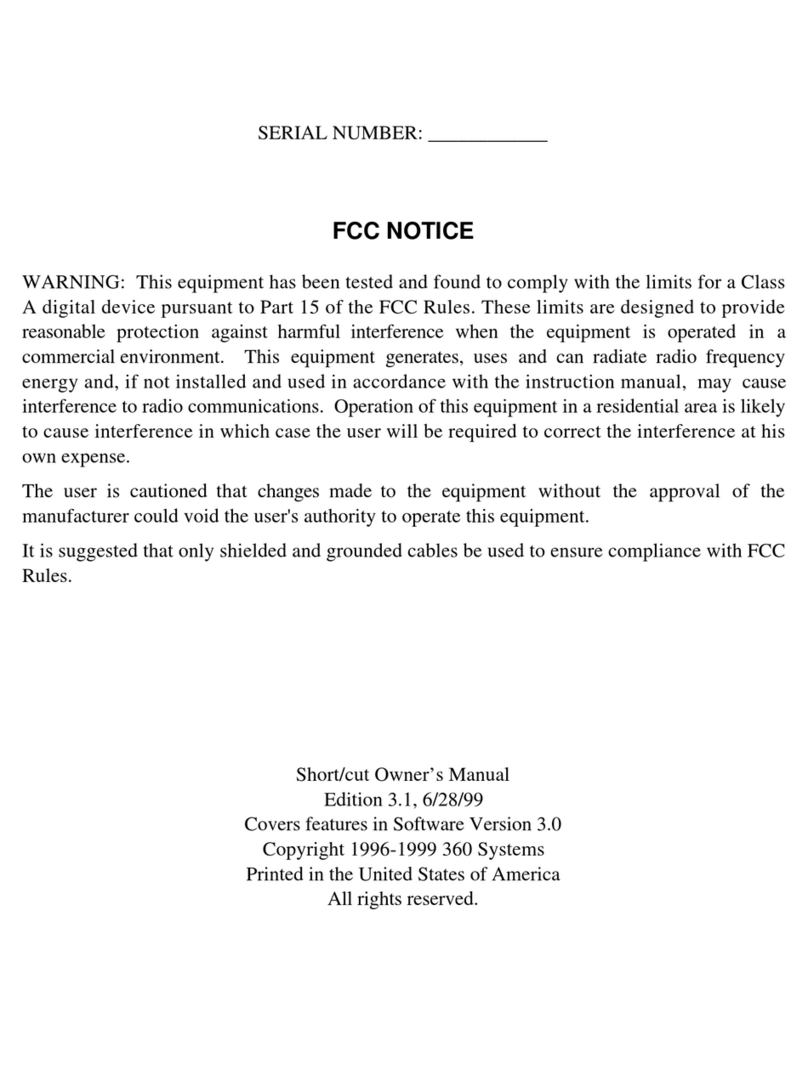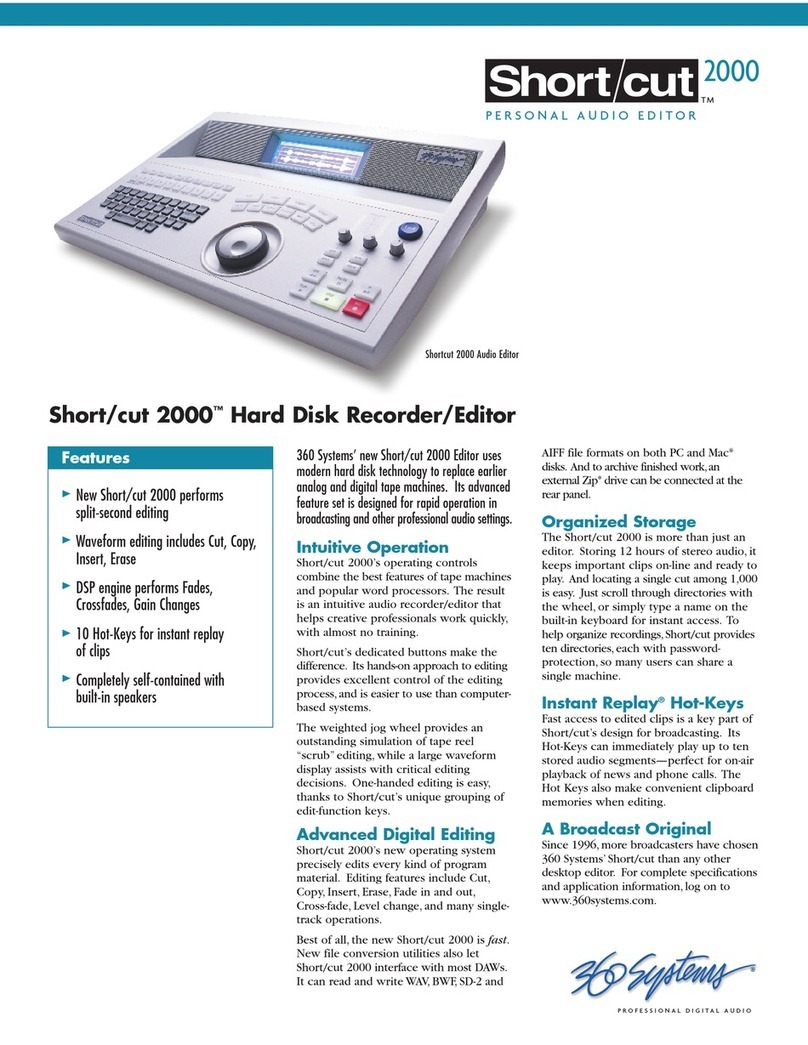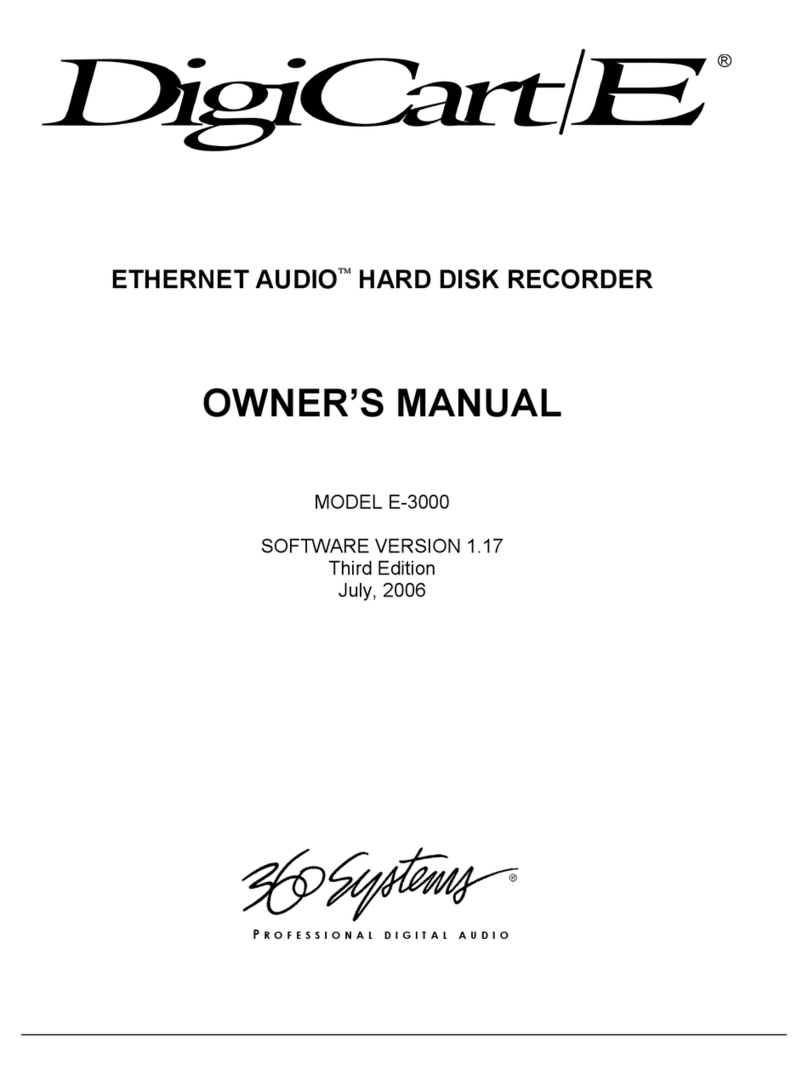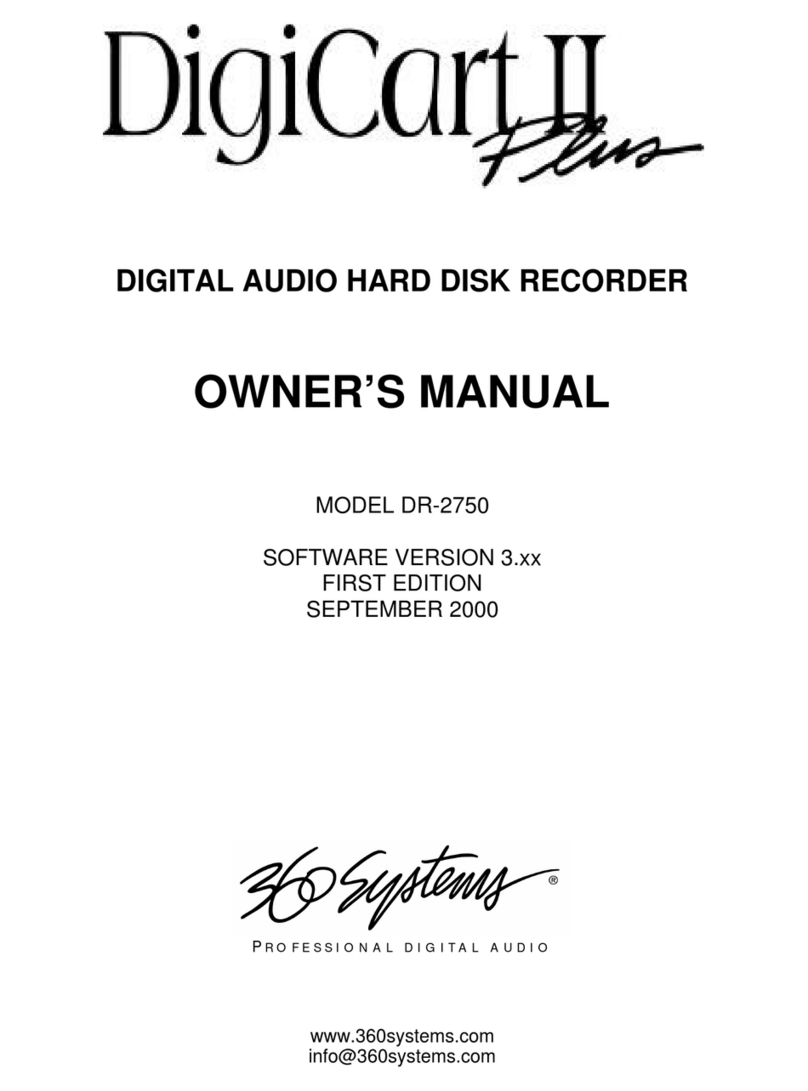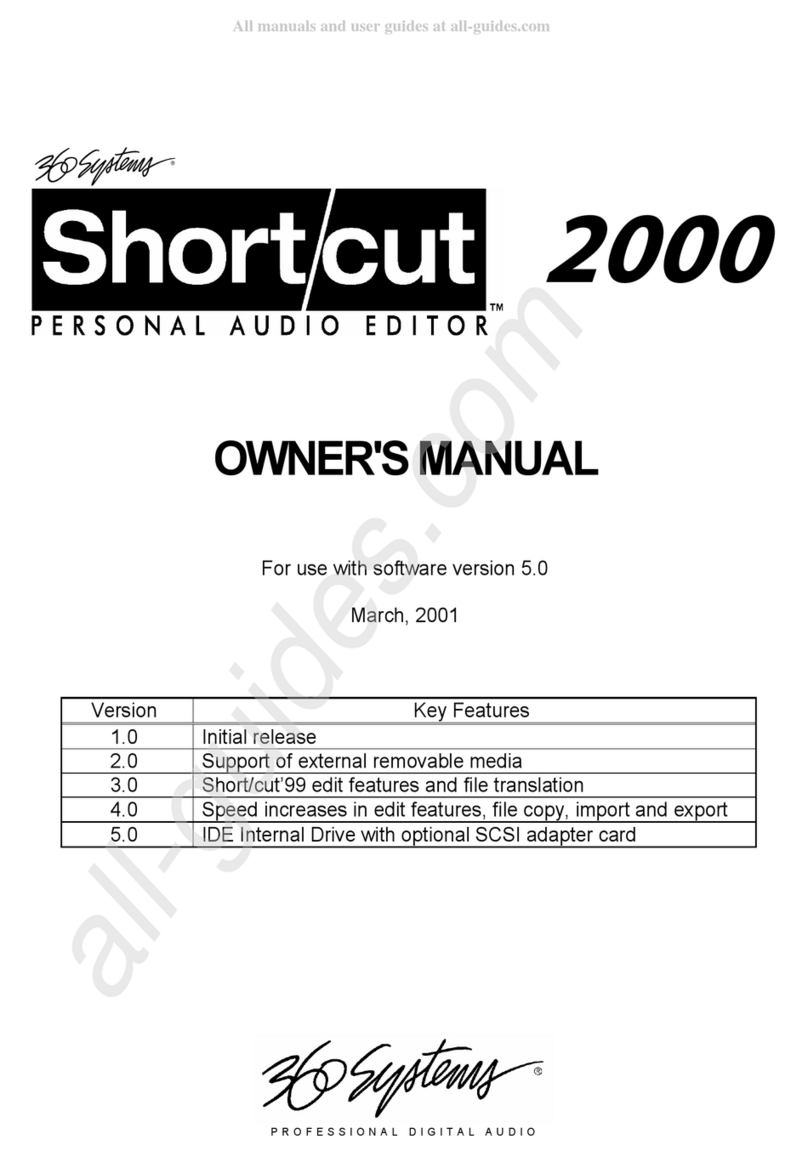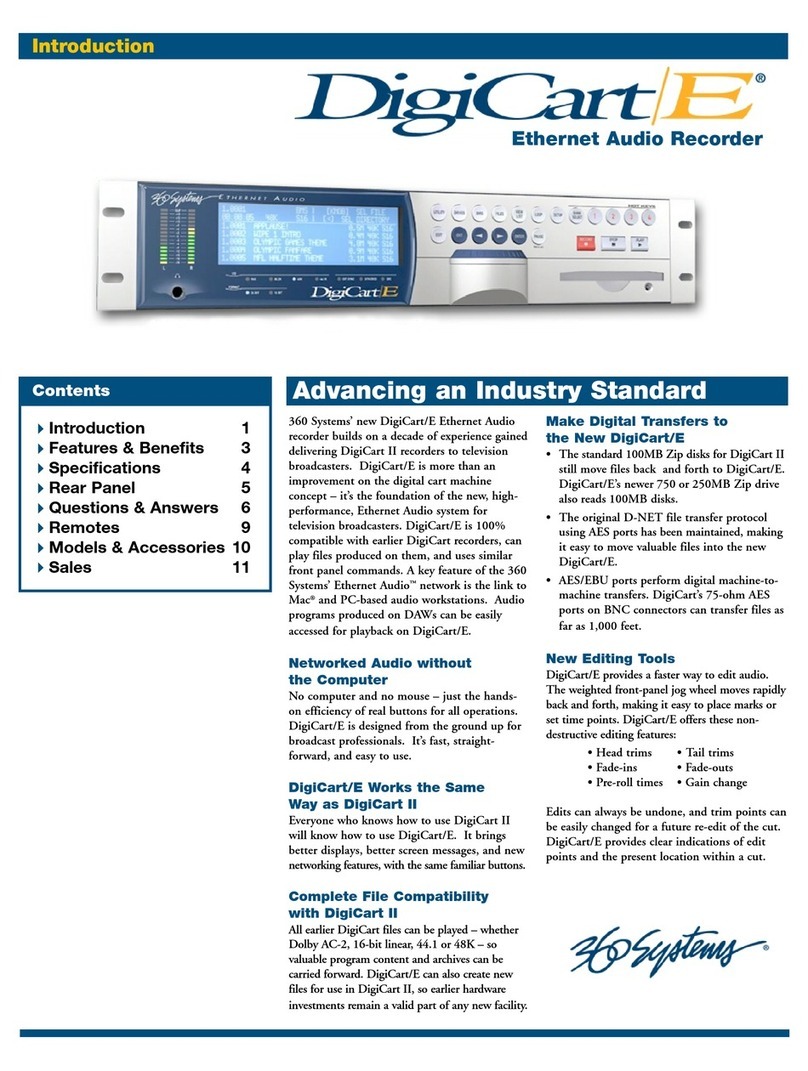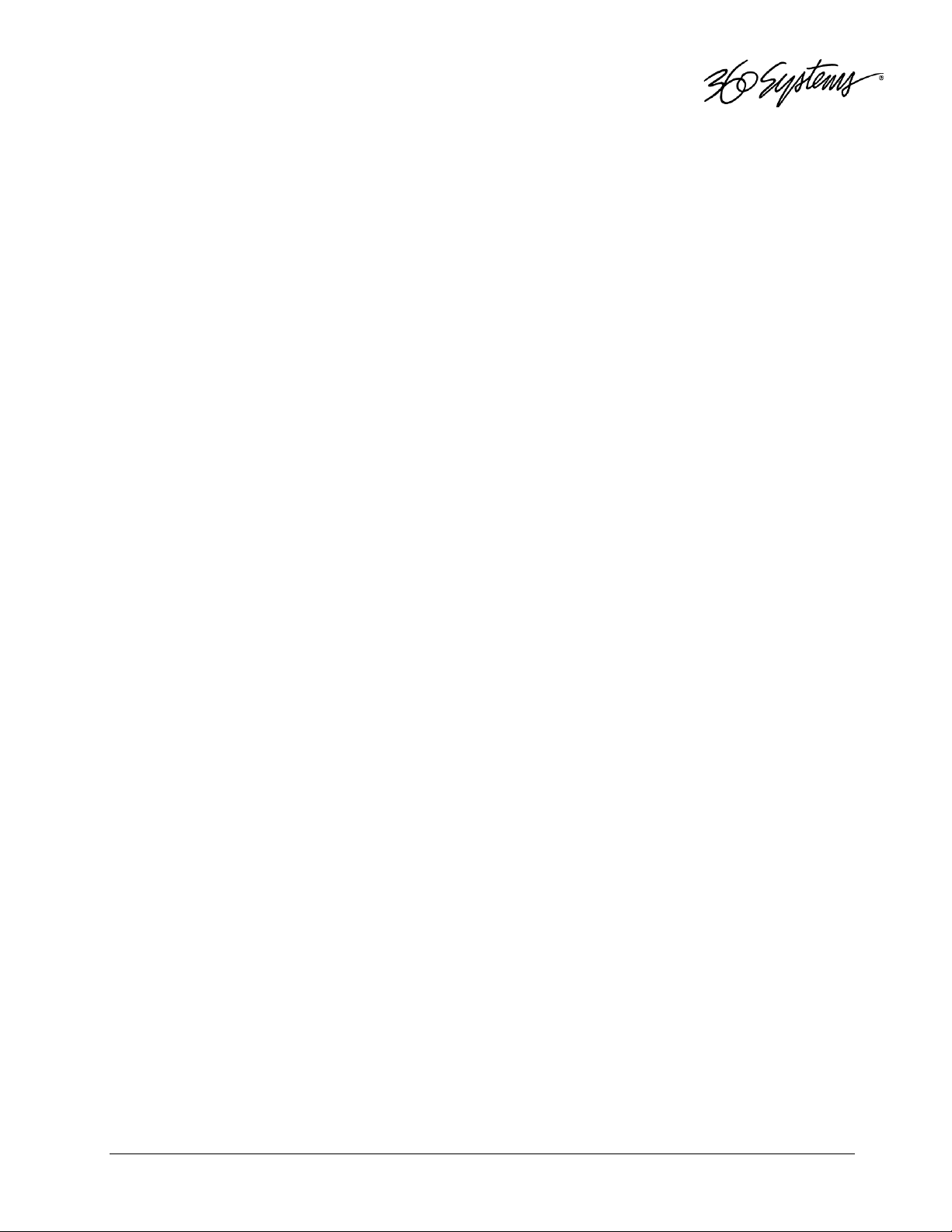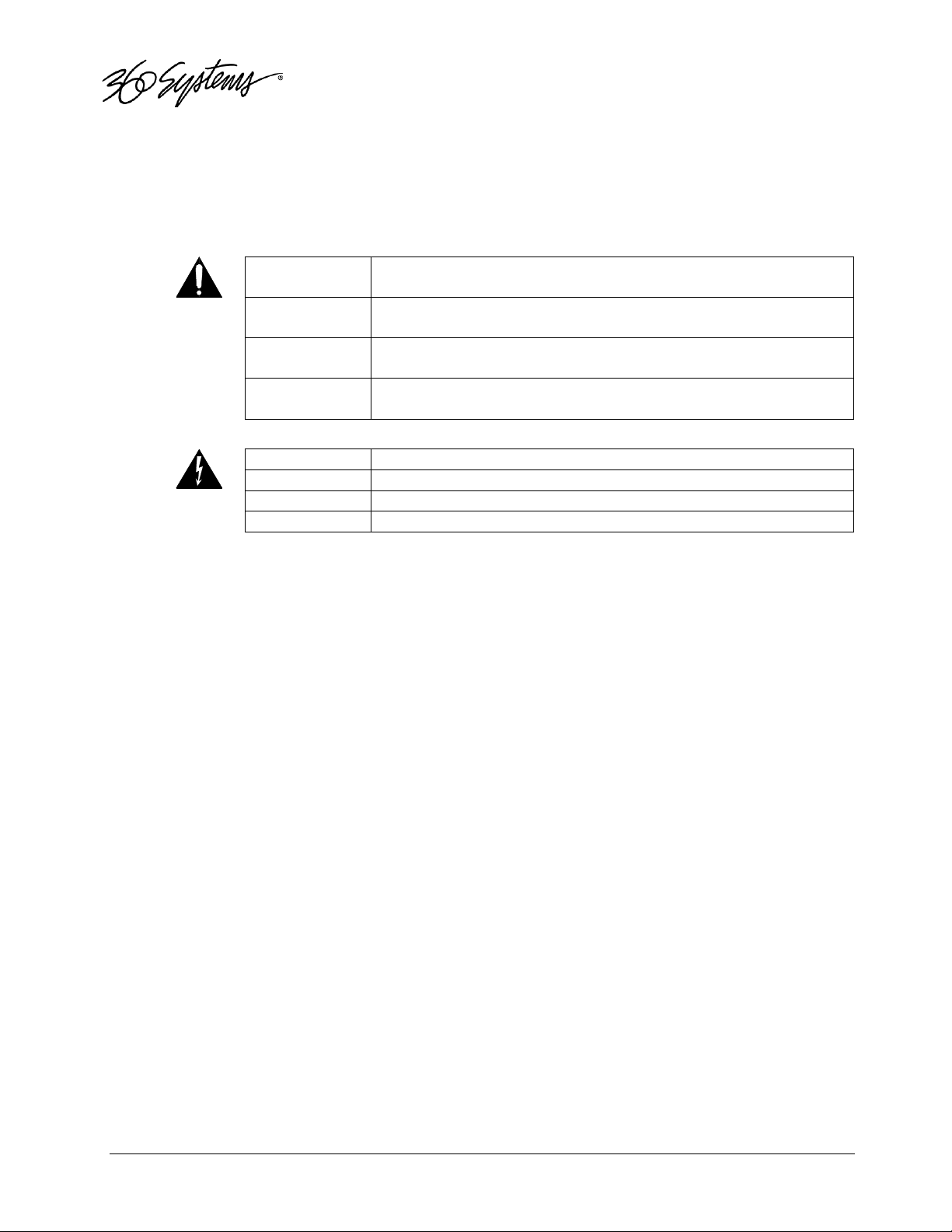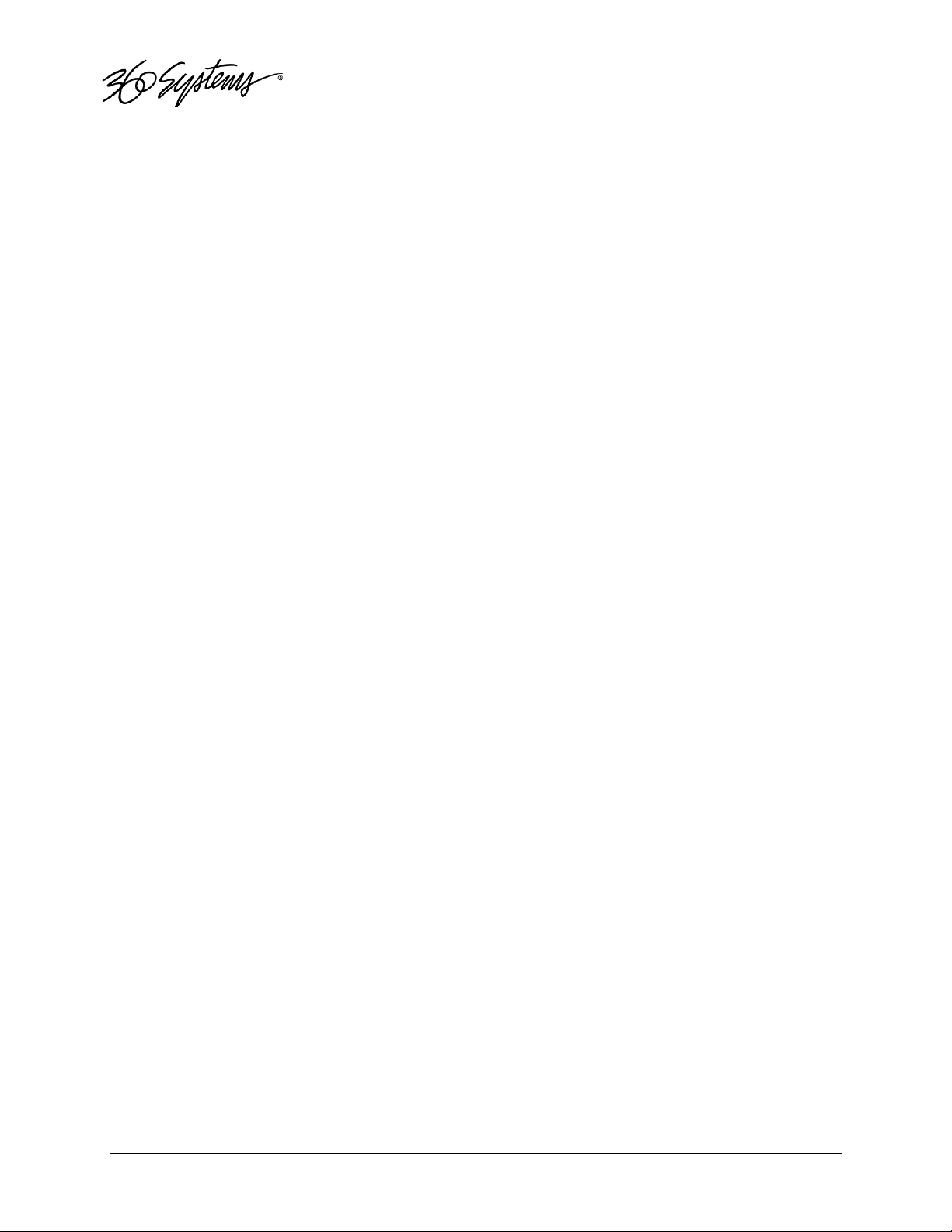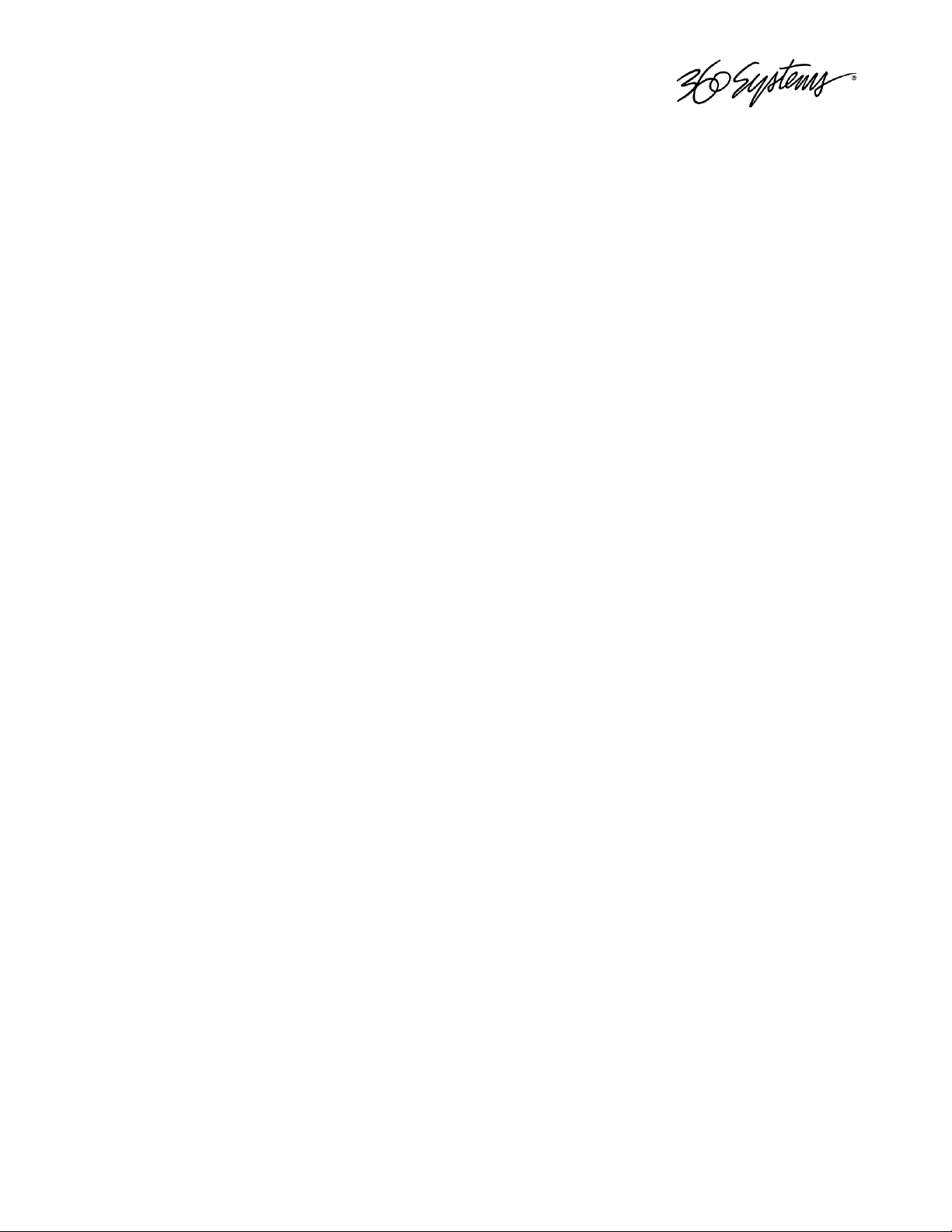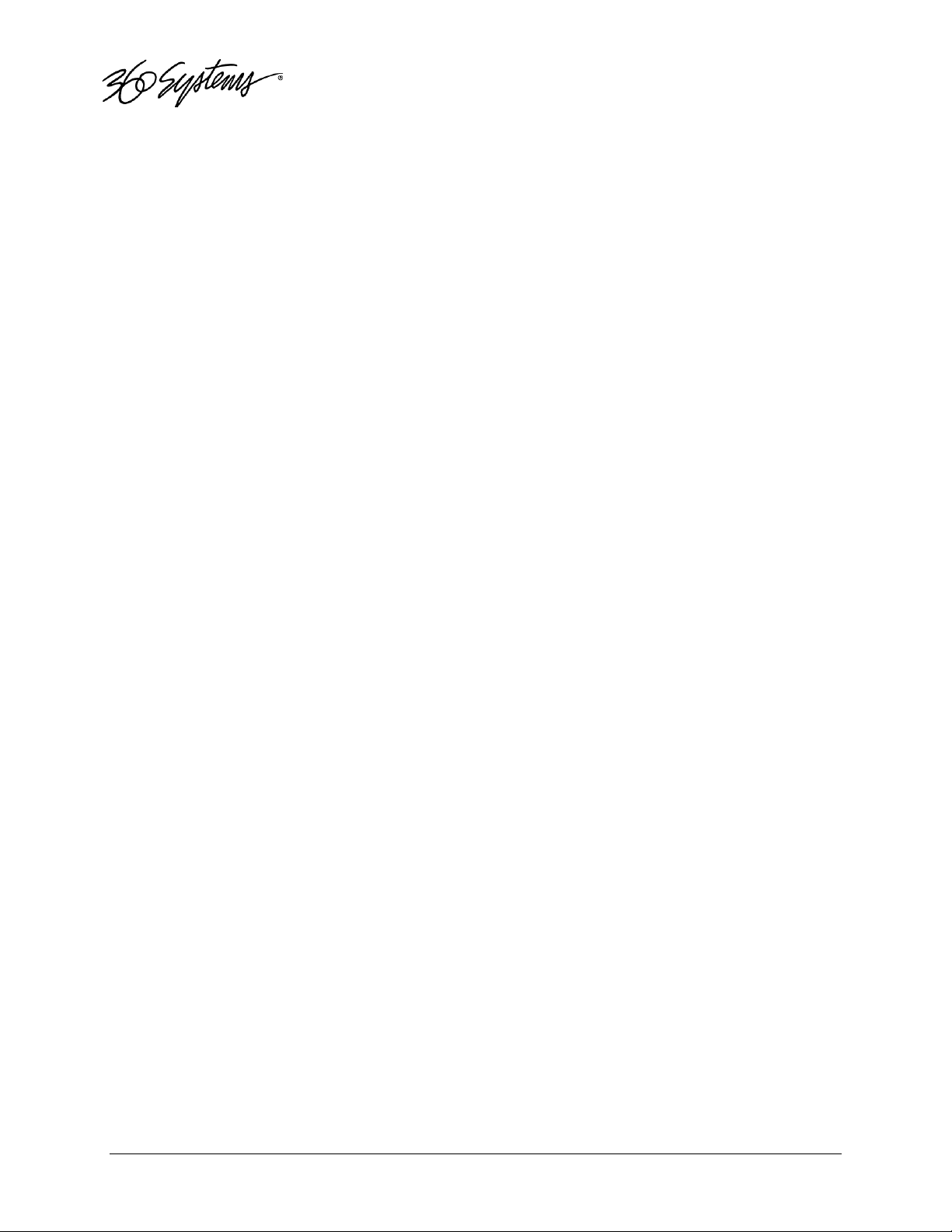2 TSS-24 0 Time Delay
Table of Contents
Safety Notices ........................................... 4
Safety Terms and Symbols.............................. 4
General Safety Caution................................ 4
Personal Injury Precautions .......................... 4
Product Damage Precautions ........................... 5
Product Registration .................................. 5
Product Improvements and Upgrades .................... 6
Trademarks and Software Copyrights ................... 6
Introduction ............................................. 7
TSS-2470 Time Delay Features ............................. 9
TSS-2470 II TSS-2470 DualZone & TSS-1080p Variable Time
Delay Additional Features ............................... 10
Installation ............................................ 11
Unpacking ............................................ 11
Package Contents ..................................... 11
Rack Mounting ........................................ 12
System Cooling ....................................... 12
Power Conditioning ................................... 12
About TSS-24 0 Time Delay Software .................. 14
Front Panel Features .................................... 16
Front Panel .......................................... 16
Power Button ......................................... 16
Indicators ........................................... 16
Rear Panel Drawing ...................................... 18
Rear Panel Connectors ................................... 19
Operations .............................................. 20
The Graphical User Interface ........................ 20
Basic TSS-24 0 Run/Stop Control ..................... 21
Time Delay Setting ................................... 21
TSS-24 0 II Variable Delay Control Functions ........ 23
Edit Configure Timing Dialog ........................ 26
Assigning Names to the Server and Transport Channels 28
Configure Network .................................... 28
Date and Time ........................................ 31
Network Time Protocol................................ 32
GPIO Configuration ................................... 34
Technical Specifications ................................ 35
Connector Pin Designations .............................. 37
HDBNC Connectors ..................................... 3
System Board Ports ................................... 3
GPIO Connector Pinout................................ 39
Mechanical Drawings ..................................... 41
Software Updates from USB Memory ........................ 43