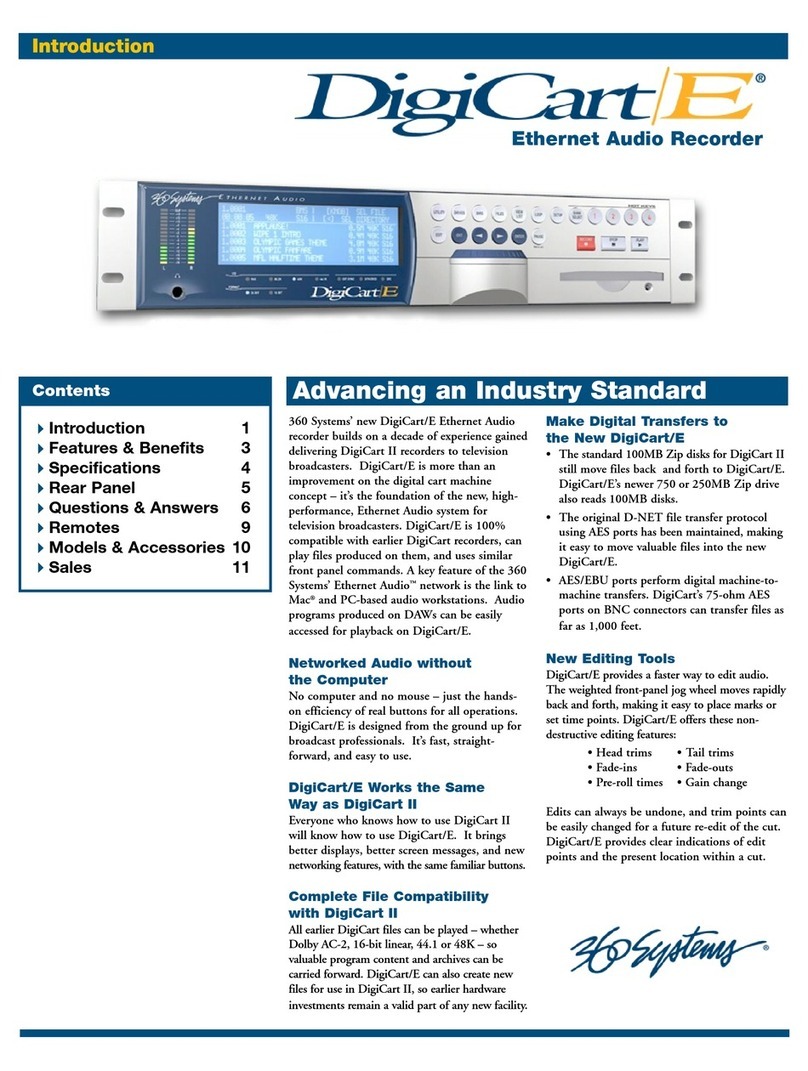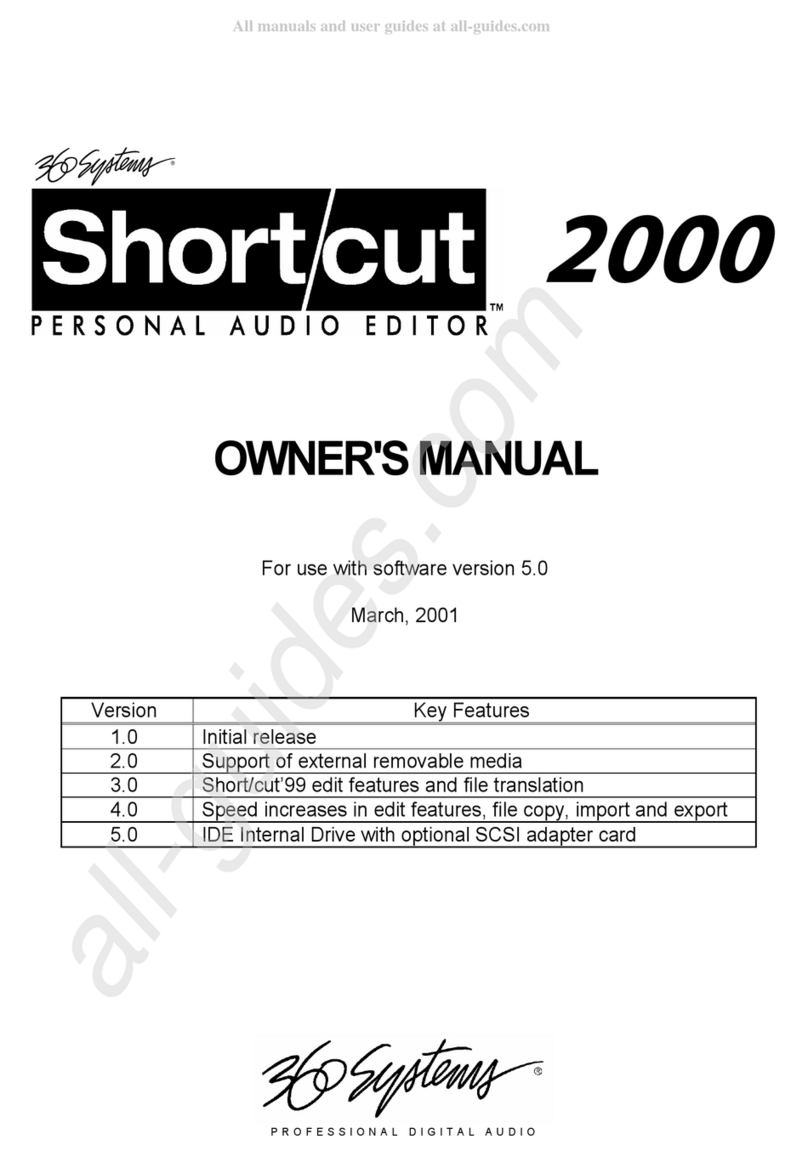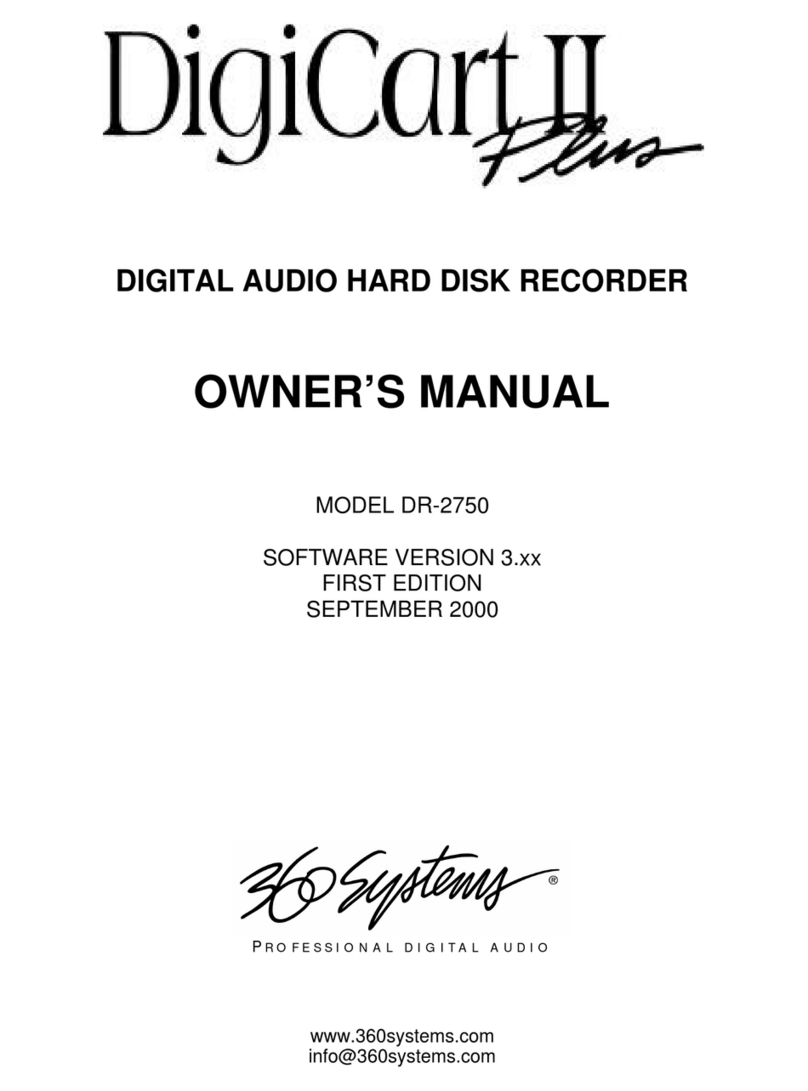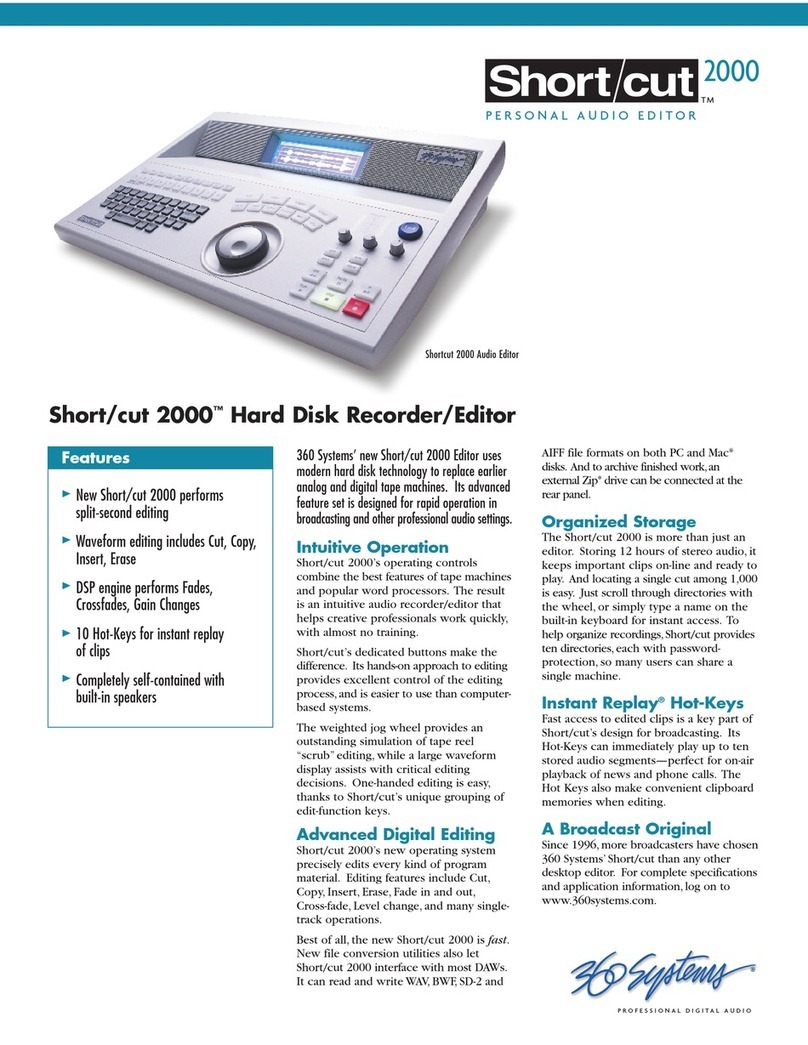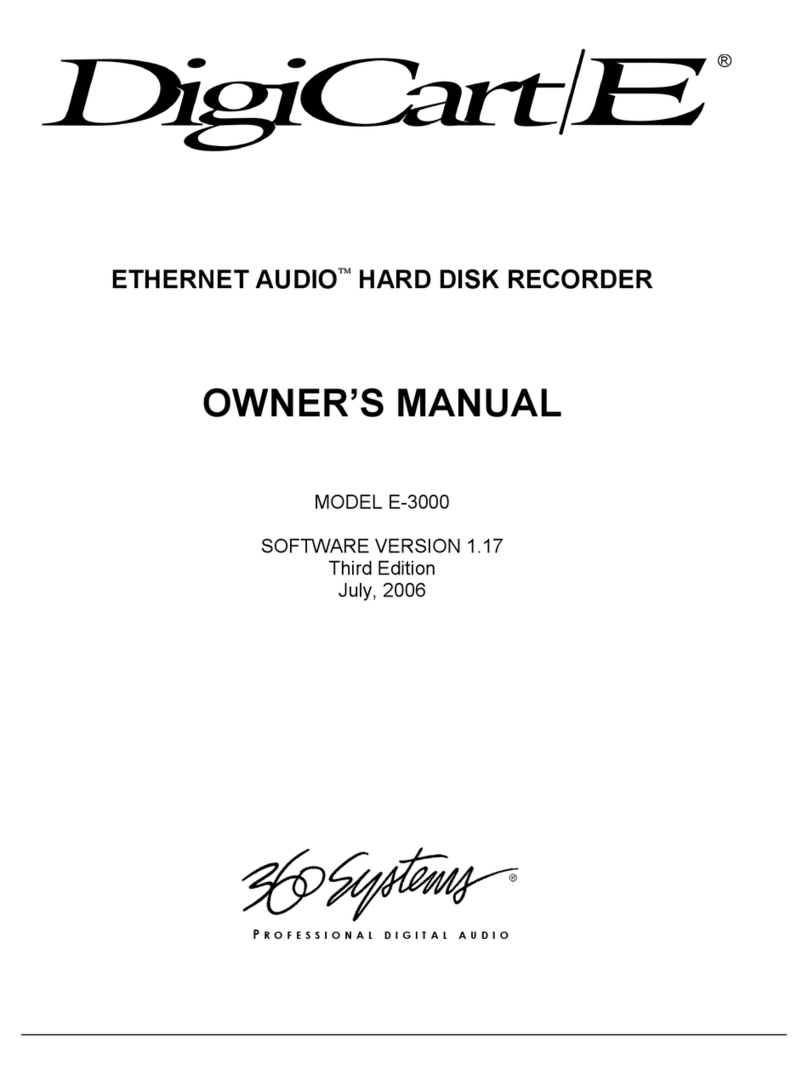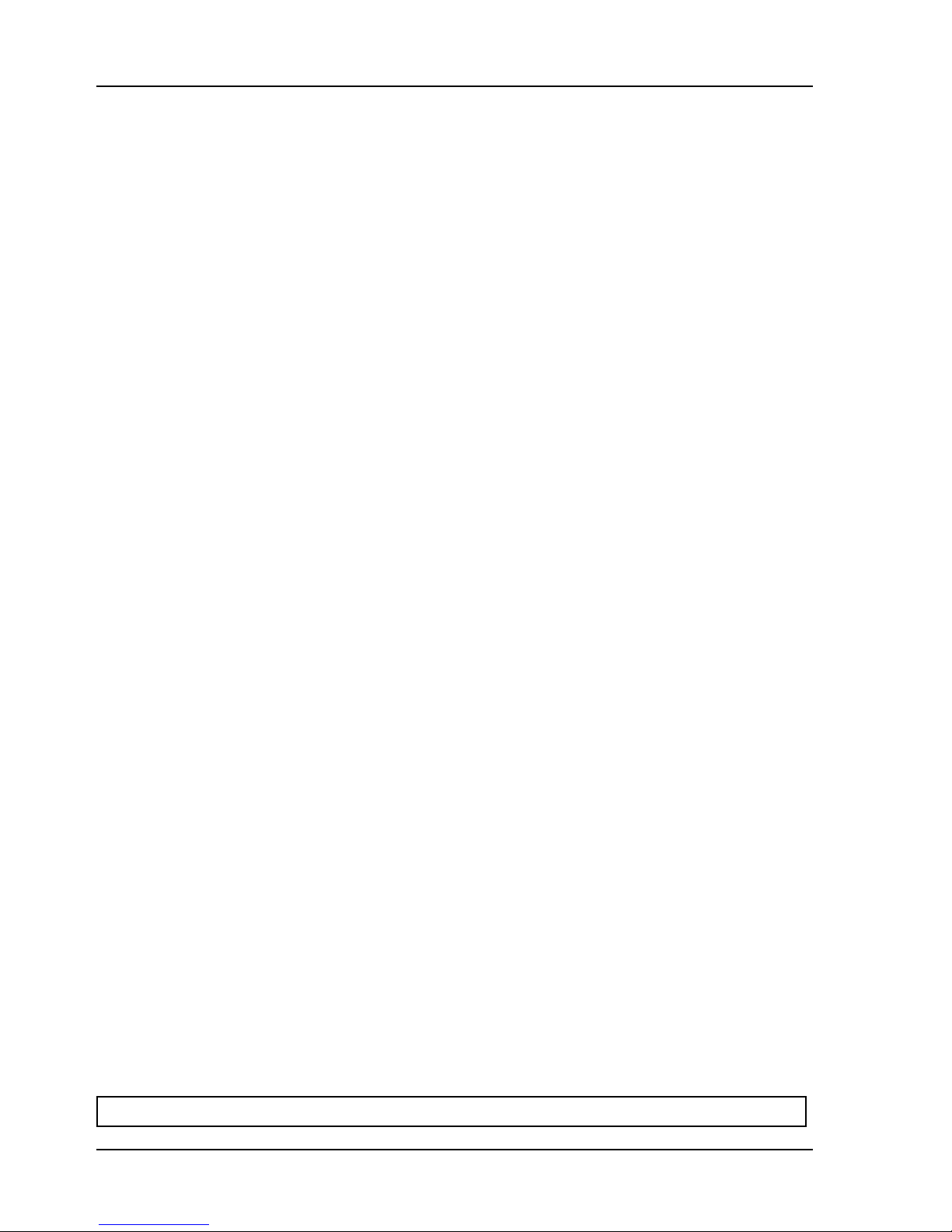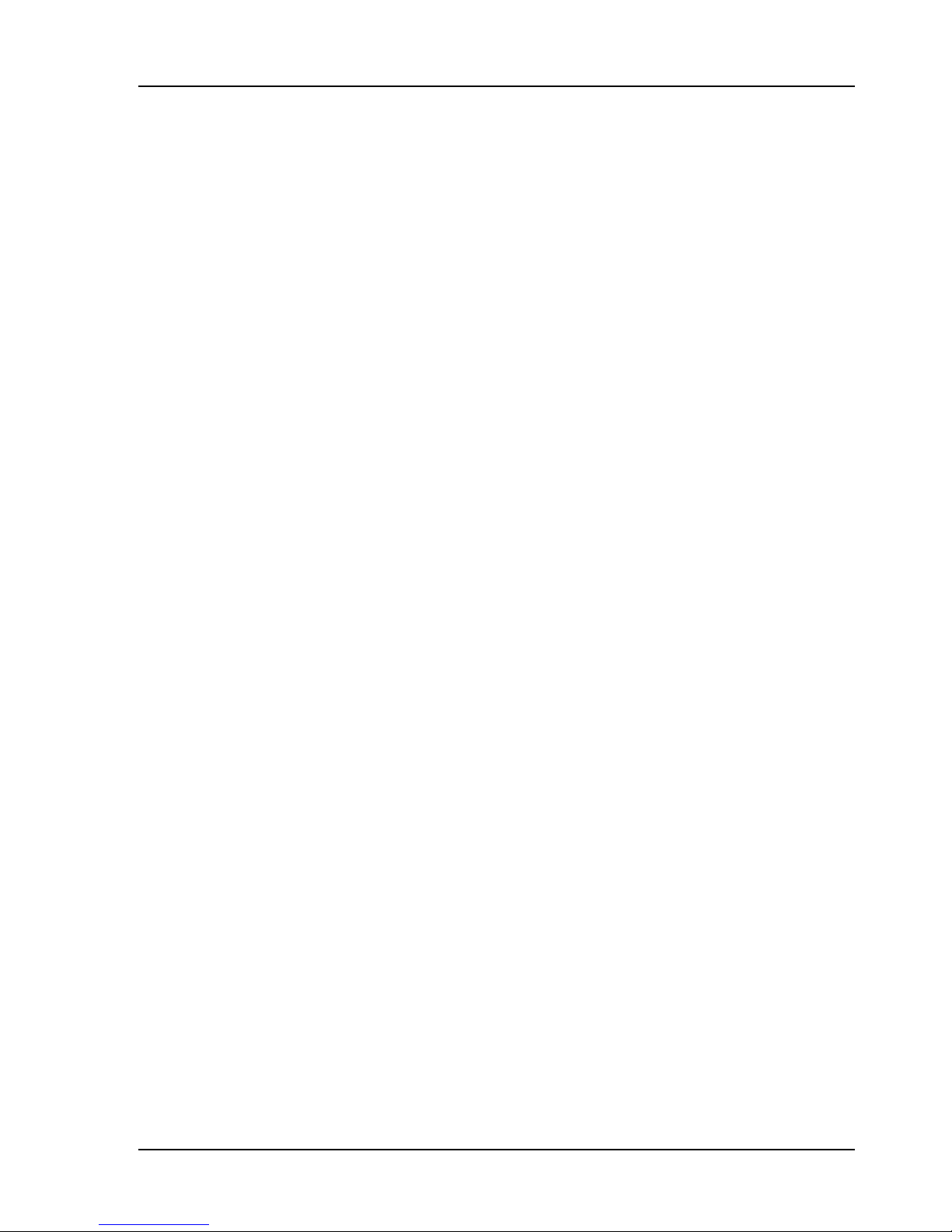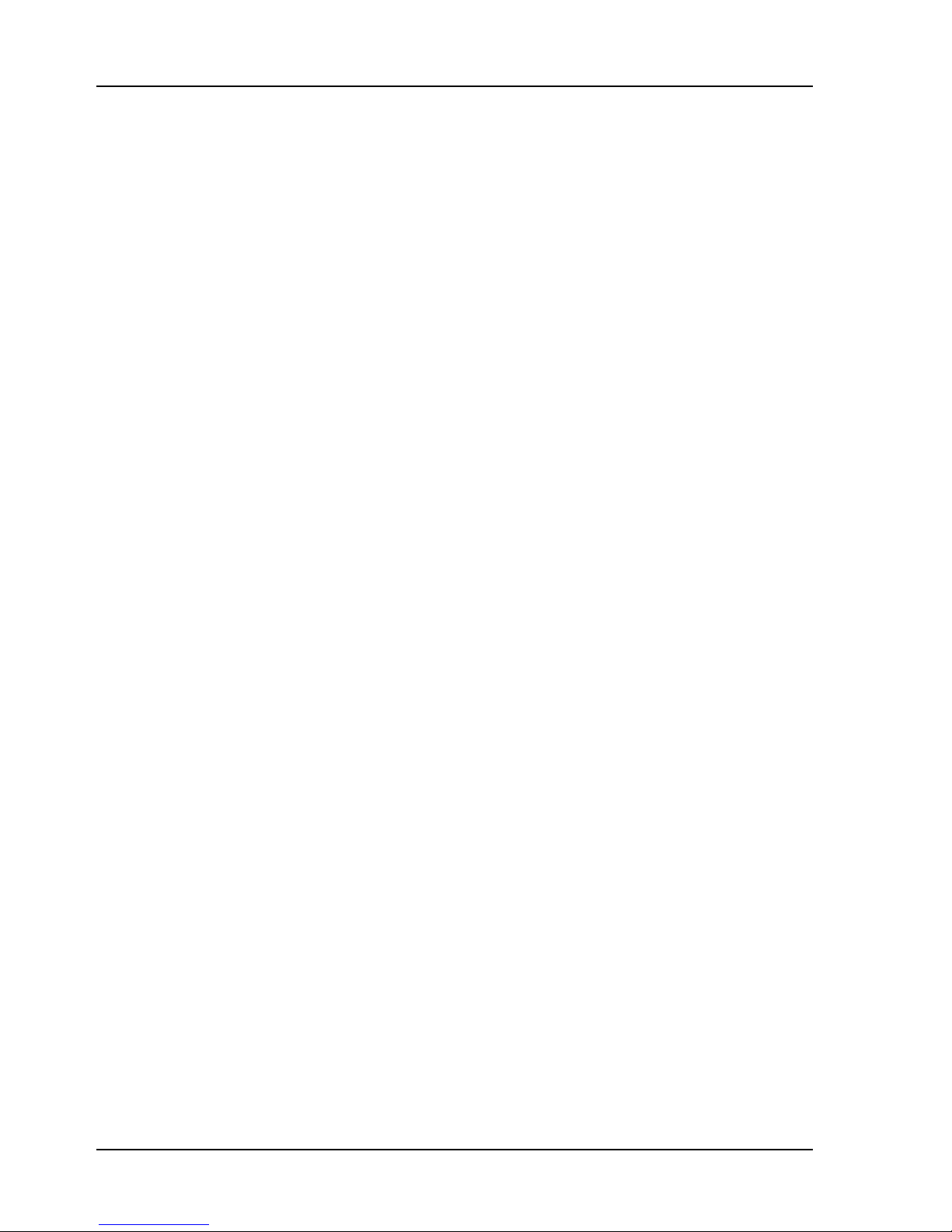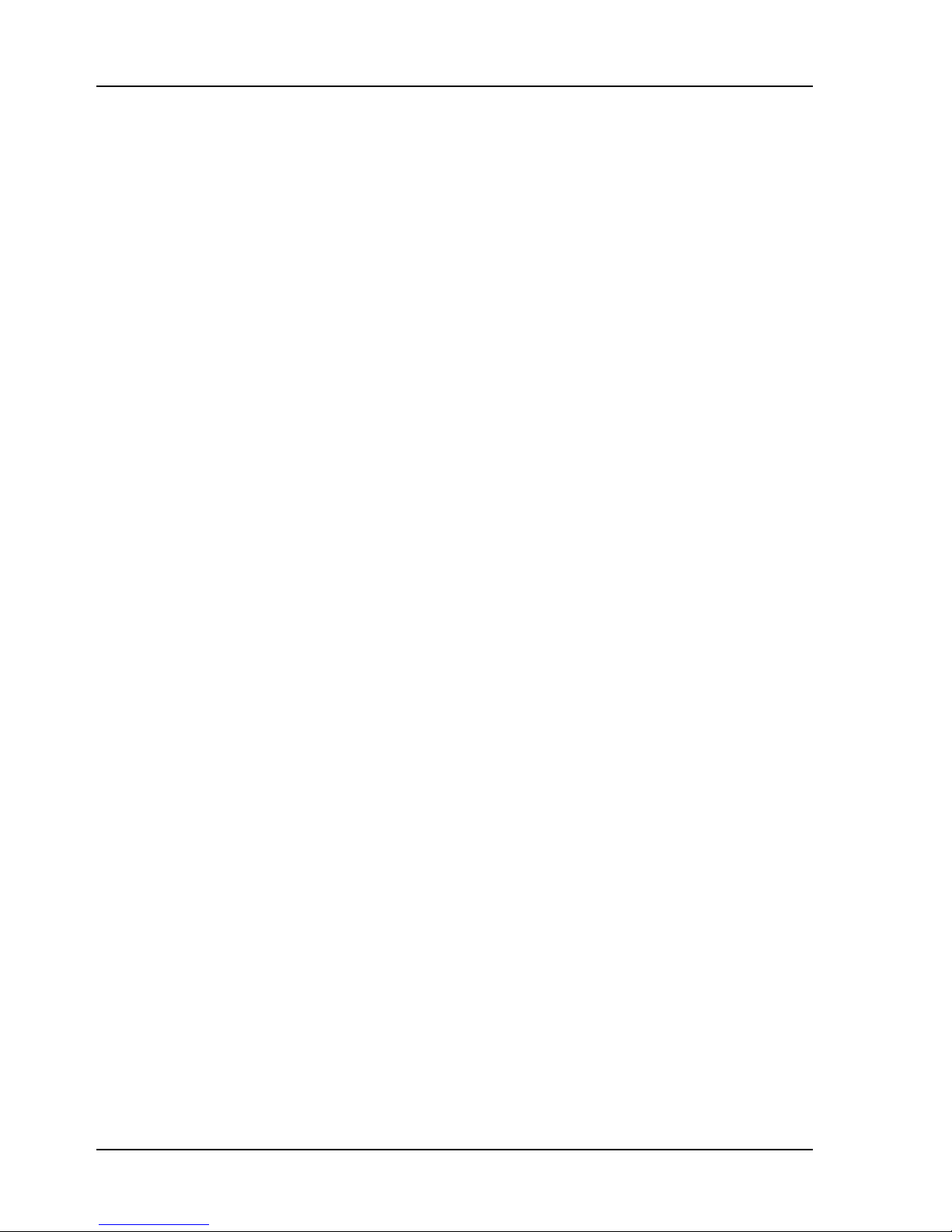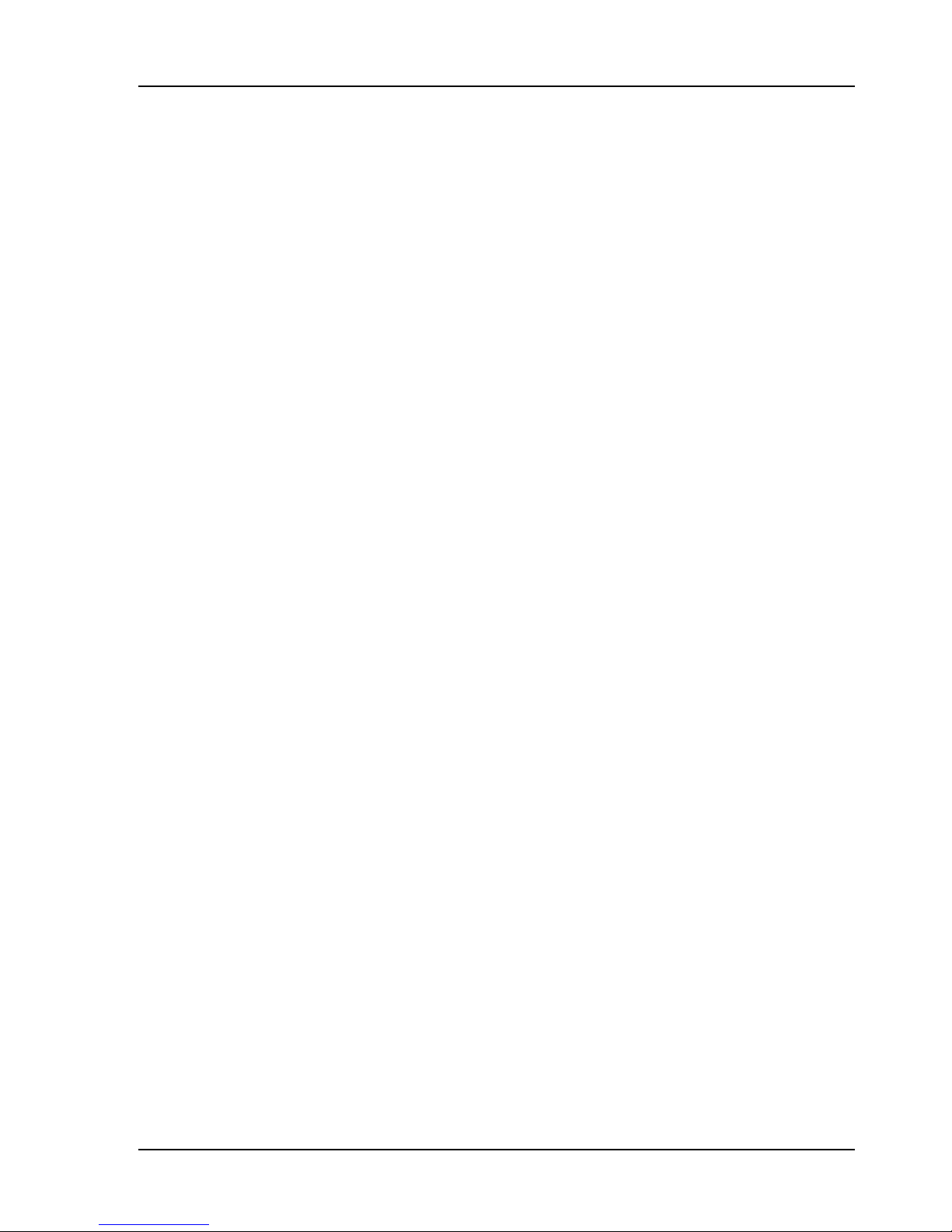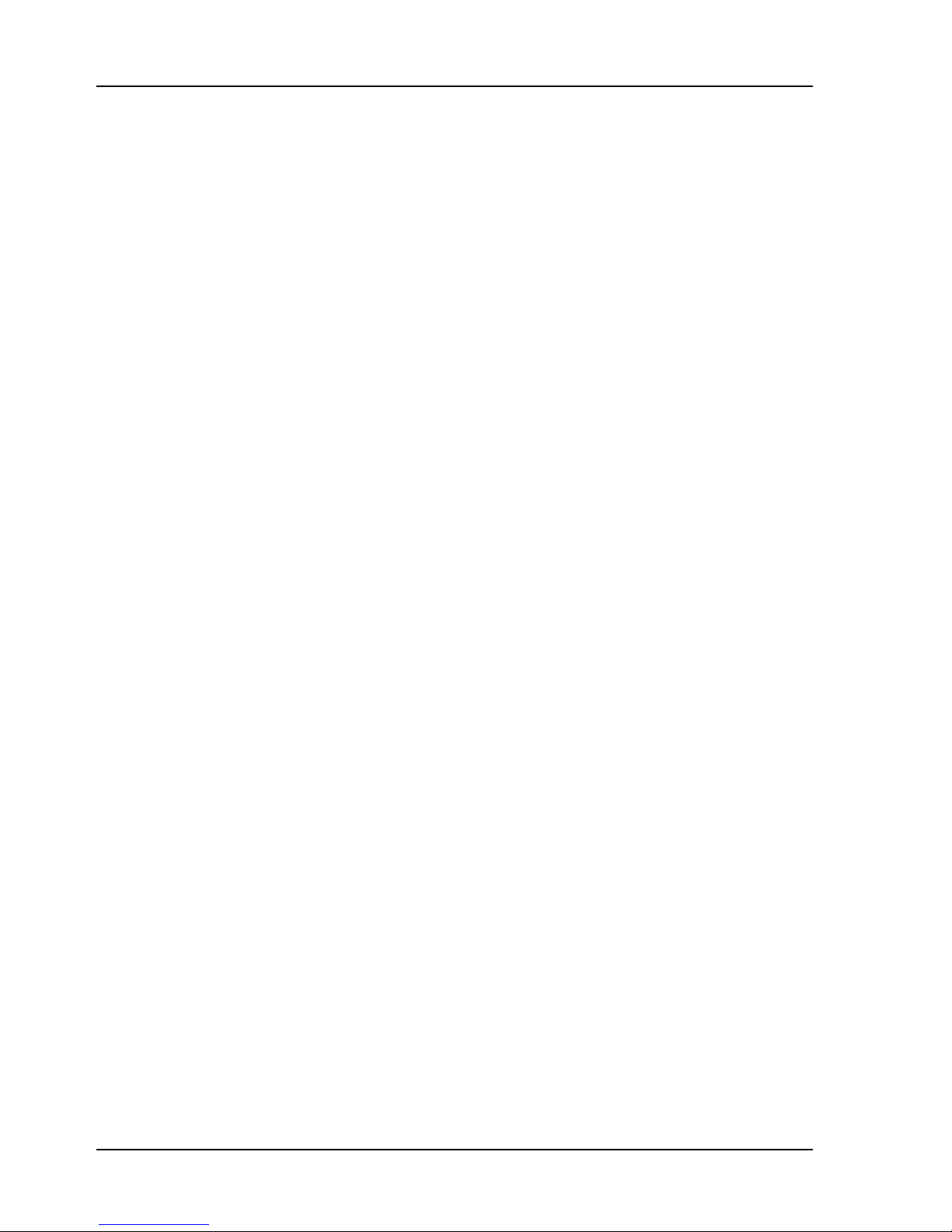Page ii
360 Systems
PRODUCT IMPROVEMENTS AND UPGRADES
360 Systems reserves the right to make changes and/or improvements to its products,
without incurring any obligation to incorporate such changes or improvements in units
previously sold or shipped.
360 Systems may issue Technical Support Bulletins from time to time, advising owners
of record of product enhancements that become available. Technical Support Bulletins may also
be requested through 360 Systems Customer Service department by telephone at (818) 991-
0360 or by FAX at (818) 991-1360.
TRADEMARKS AND PATENTS
360 Systems Instant Replay, DigiCart, Shortcut, Personal Audio Editor, Hot-Keys and
360 Systems are registered trademarks of 360 Systems. Zip and Jaz are trademarks of Iomega.
“Dolby” is a trademark of Dolby Laboratories Licensing Corporation.
Software contained in this product is copyrighted by 360 Systems, Dolby Laboratories,
Inc and Microware Systems Corp. Designs incorporated in this product are the subject of
current or pending U.S. and foreign patents.
LIMITED WARRANTY
360 Systems' Shortcut audio editor is warranted against defects in material and
workmanship for a period of one year from date of original purchase. This warranty includes
parts and labor. This warranty excludes units that have been modified, repaired by
unauthorized personnel, or damaged by abuse, improper operation, dirt, or static electricity.
360 SYSTEMS ASSUMES NO LIABILITY WHATSOEVER FOR REAL OR CON-
SEQUENTIAL DAMAGES, LOSS OF PROFITS, INCONVENIENCE OR ANY OTHER
LOSSES DUE TO NON-OPERATION OF ANY OF ITS PRODUCTS.
360 Systems' sole liability under this limited warranty shall be the repair or replacement
of defective products or components. Products being returned under warranty shall be sent to
360 Systems or one of its foreign service centers, freight prepaid in the original or equivalent
packaging.
SHIPPING ADDRESS
Please call 360 Systems before shipping any parts or merchandise to receive a Return
Authorization Number. Freight and mail may be sent to 360 Systems at the following address:
360 Systems
5321 Sterling Center Drive
Westlake Village, California
91361 U.S.A.
360 Systems' telephone number is (818) 991-0360. Faxes may be sent to (818)
991-1360. Business hours are from 8:00 AM to 5:00 PM weekdays, Pacific Standard Time.
Visit 360 Systems on the World Wide Web at www.360systems.com.