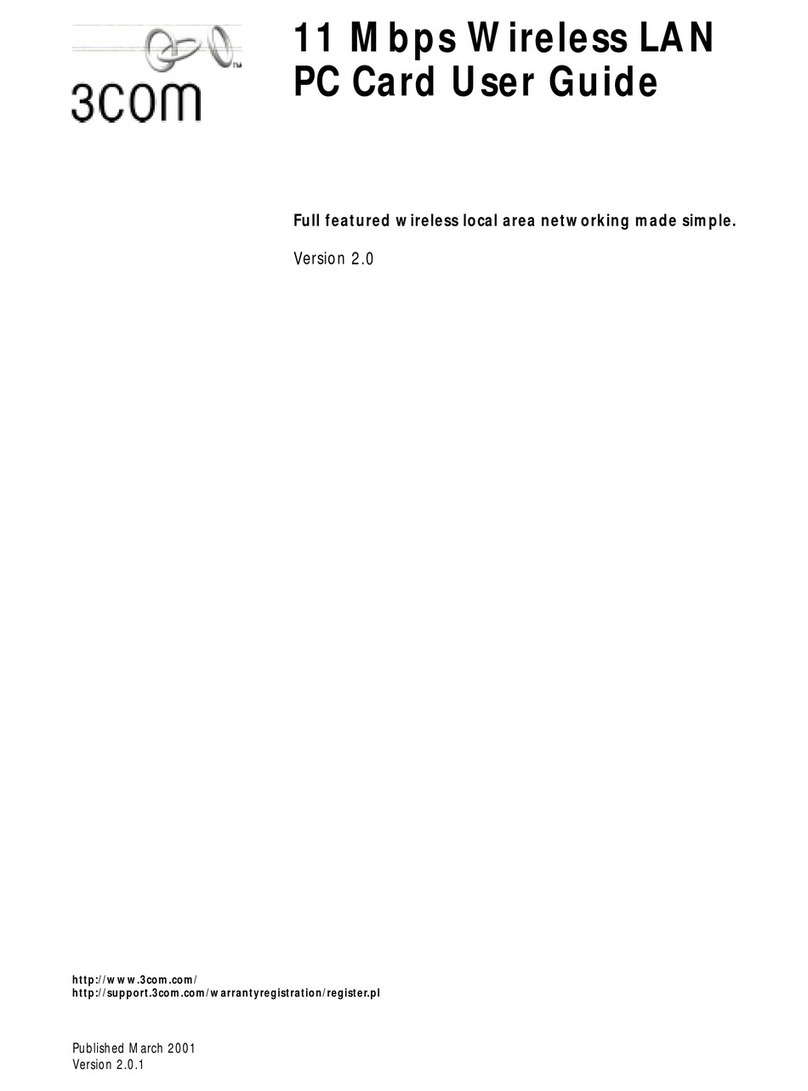3Com EtherLink 3C905C-TX-M User manual
Other 3Com Computer Hardware manuals

3Com
3Com OfficeConnect 3C3SH573BT User manual

3Com
3Com SuperStack II User manual

3Com
3Com PC Card User manual

3Com
3Com 3CCFE575CT User manual
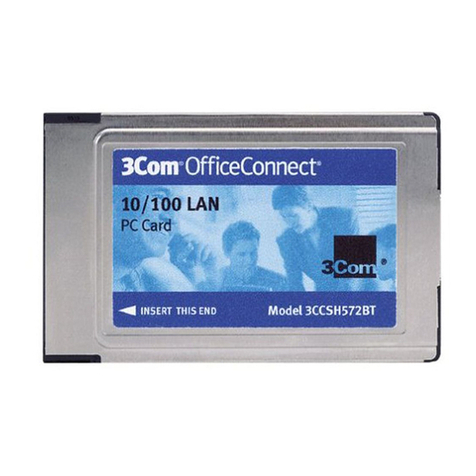
3Com
3Com OfficeConnect 3CXSH572BT User manual

3Com
3Com LAN User manual
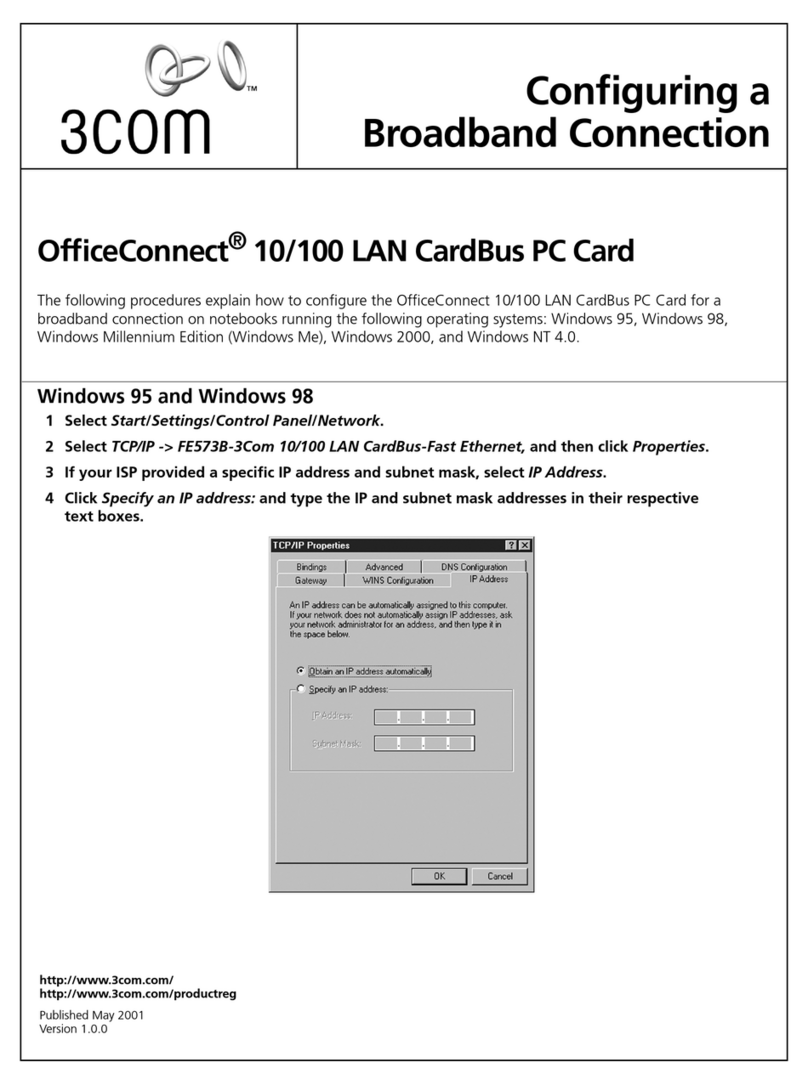
3Com
3Com OfficeConnect 3C3SH573BT Quick start guide
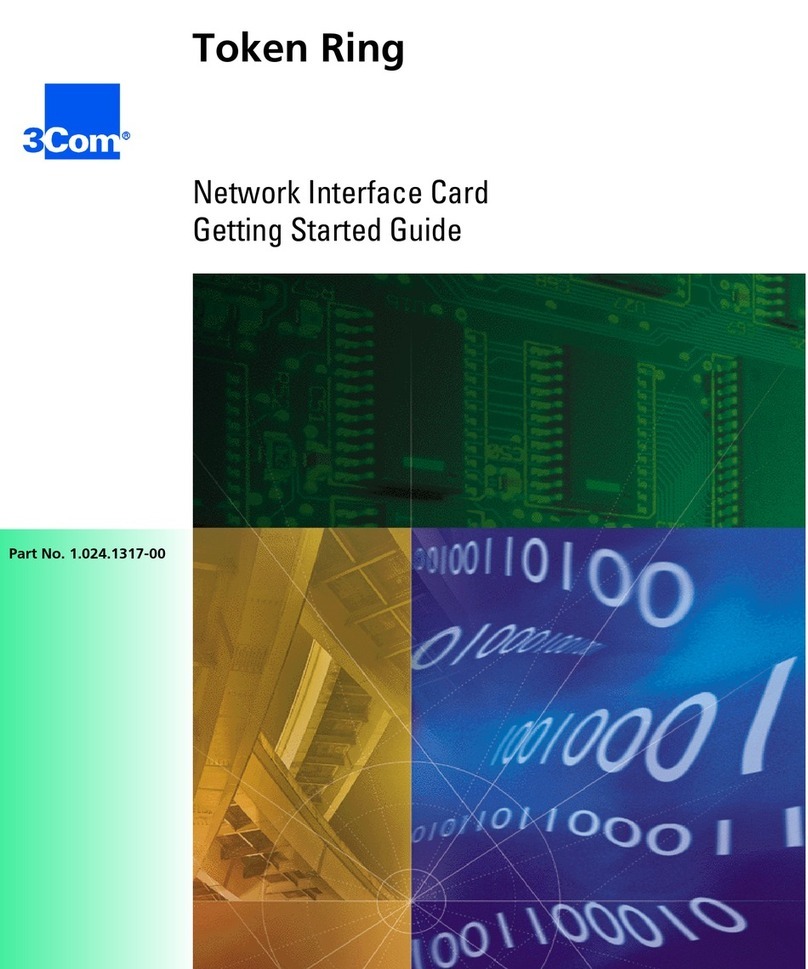
3Com
3Com Token Ring User manual

3Com
3Com 3CXM756 - Megahertz 56K Global GSM WinModem User manual
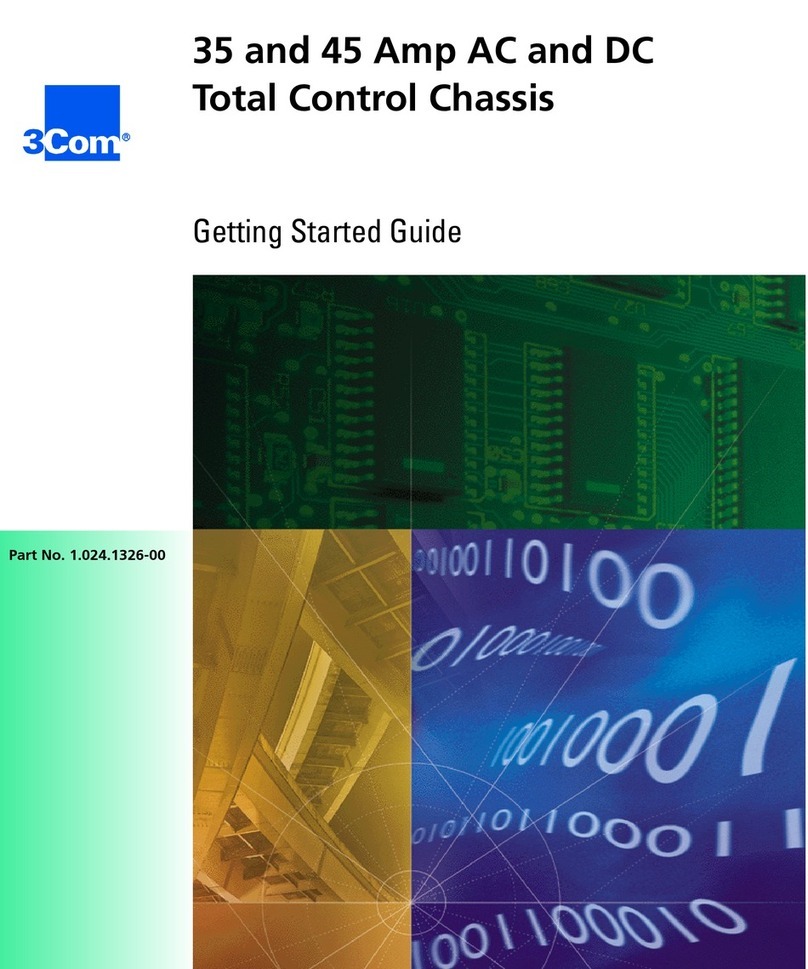
3Com
3Com 35 series User manual

3Com
3Com 3C3FE574BT User manual
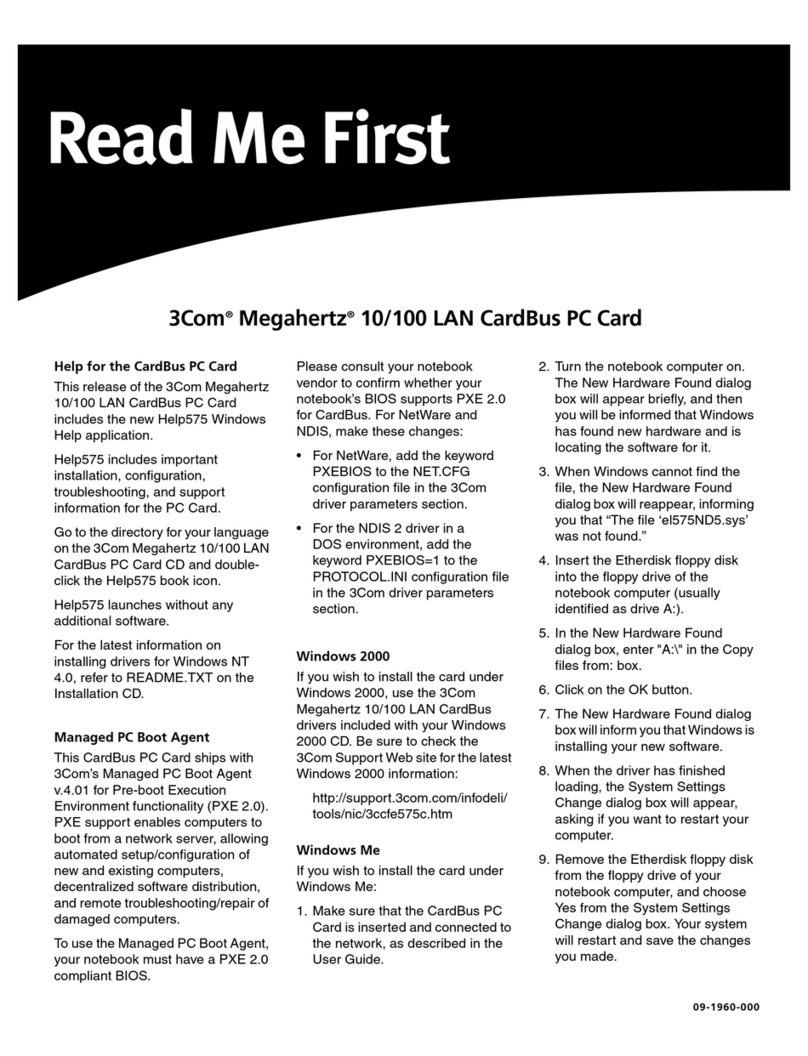
3Com
3Com 3CCFE575CT Manual

3Com
3Com 3C389 User manual
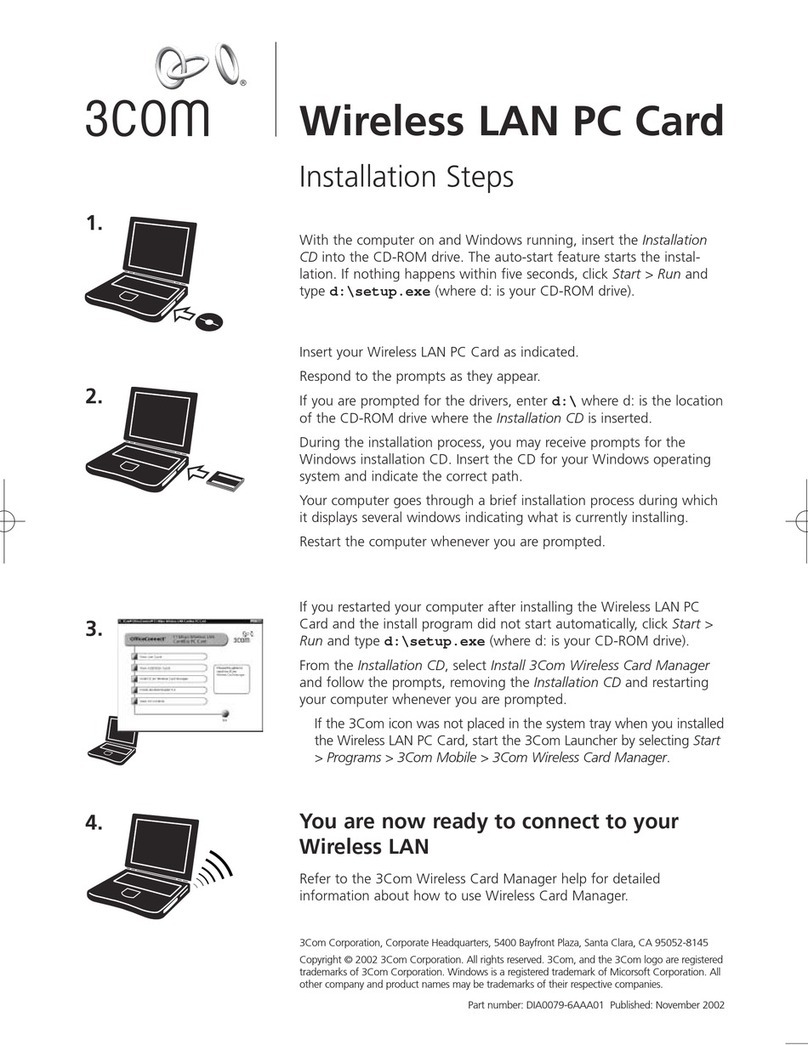
3Com
3Com OfficeConnect 3CRWE154G72 User manual

3Com
3Com 3CRWB6096 User manual

3Com
3Com Megahertz 10 User manual
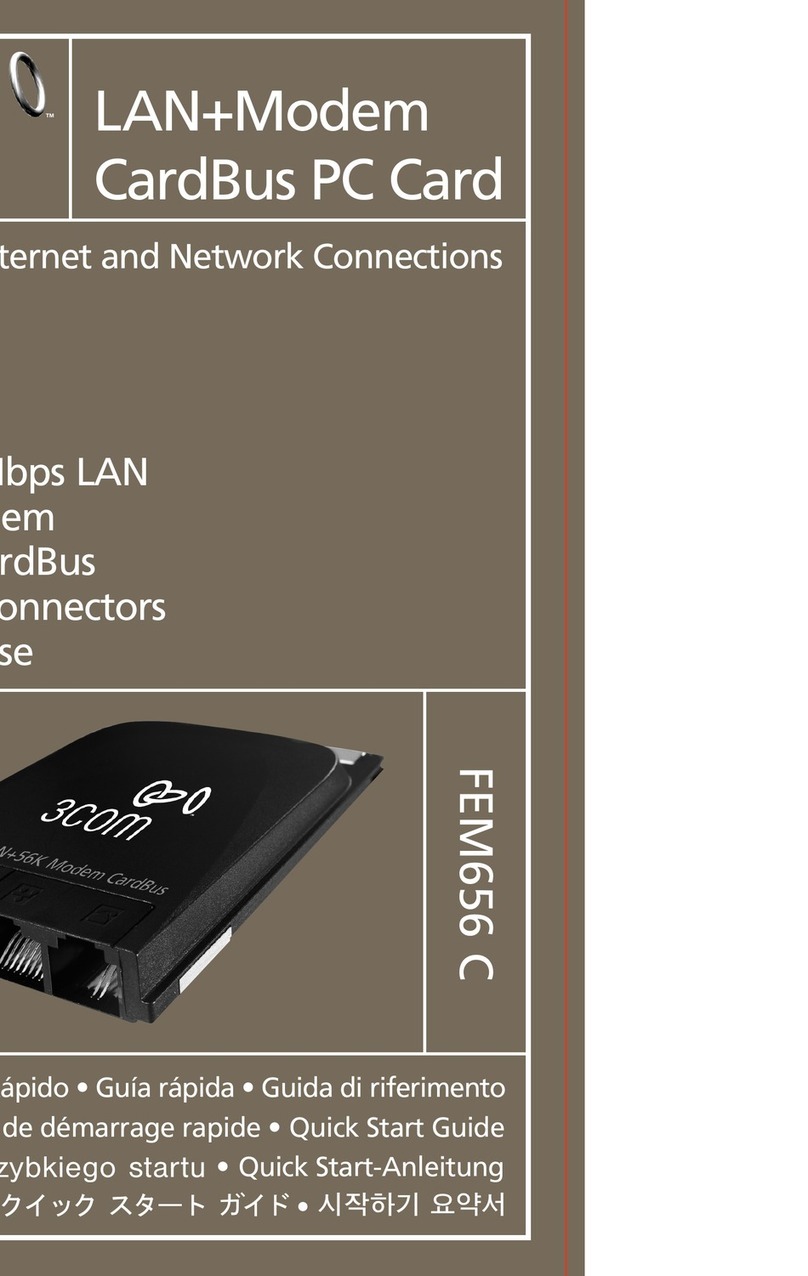
3Com
3Com FEM656C User manual
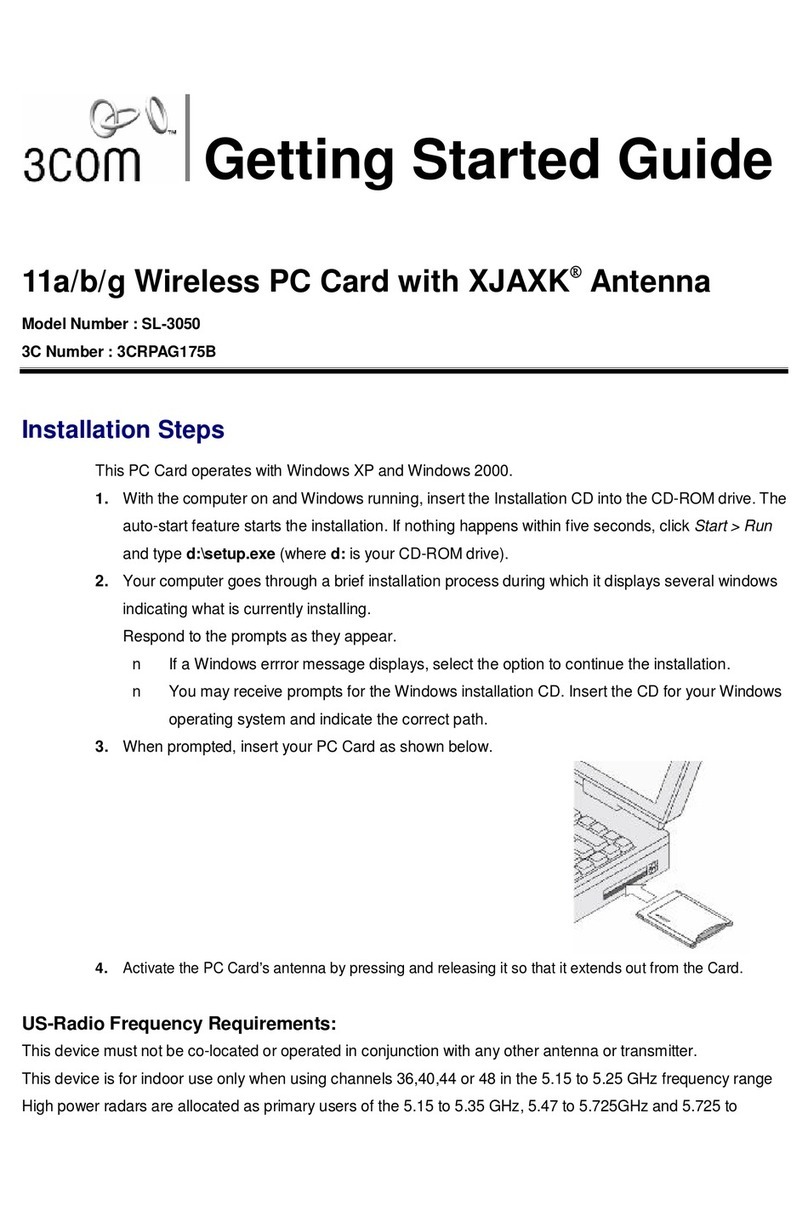
3Com
3Com 3CRPAG175B User manual

3Com
3Com 3CRWB6096 User manual
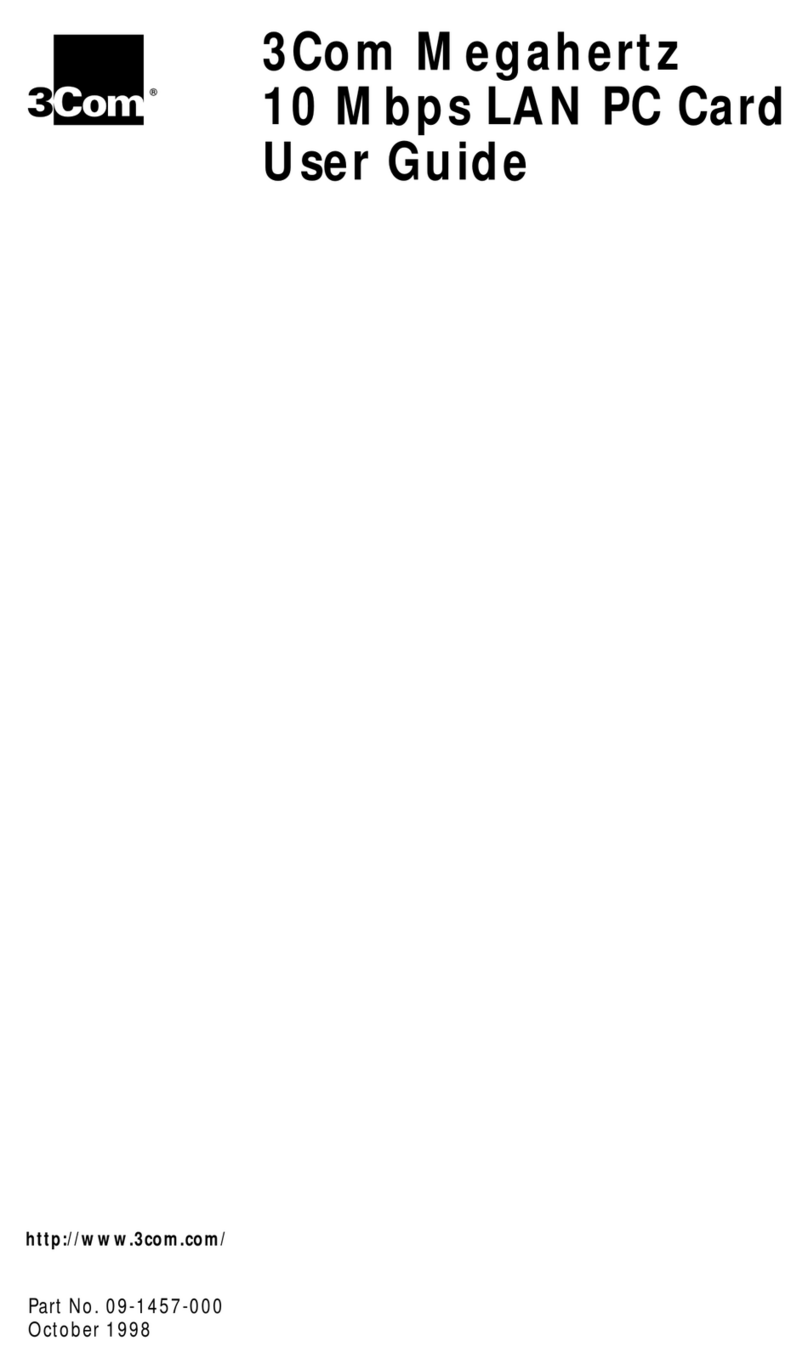
3Com
3Com 09-1457-000 User manual
Popular Computer Hardware manuals by other brands

Toshiba
Toshiba TOSVERT VF-MB1/S15 IPE002Z Function manual

Shenzhen
Shenzhen MEITRACK MVT380 user guide

TRENDnet
TRENDnet TEW-601PC - SUPER G MIMO WRLS PC CARD user guide

StarTech.com
StarTech.com CF2IDE18 instruction manual

Texas Instruments
Texas Instruments LMH0318 Programmer's guide

Gateway
Gateway 8510946 user guide

Sierra Wireless
Sierra Wireless Sierra Wireless AirCard 890 quick start guide

Leadtek
Leadtek Killer Xeno Pro Quick installation guide

Star Cooperation
Star Cooperation FlexTiny 3 Series Instructions for use

Hotone
Hotone Ampero user manual

Connect Tech
Connect Tech Xtreme/104-Express user manual

Yealink
Yealink WF50 user guide