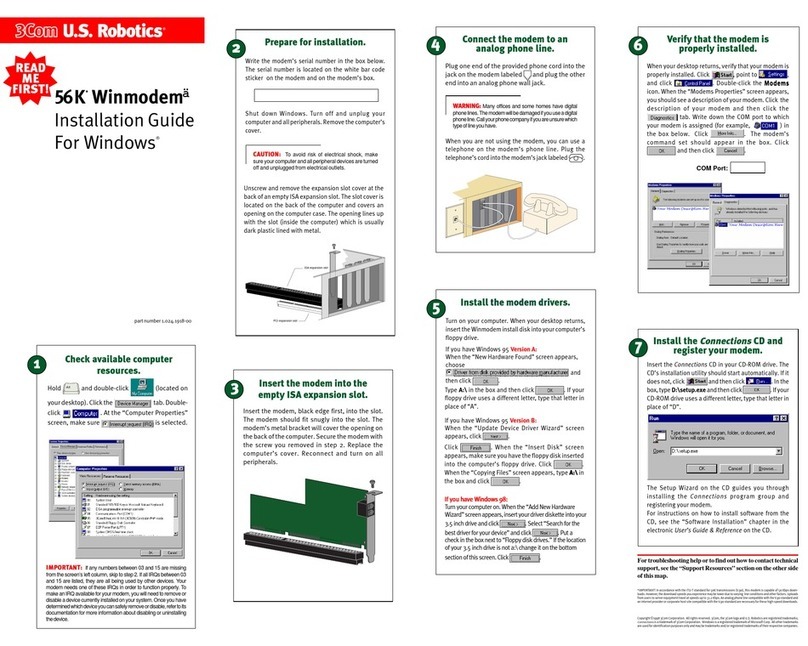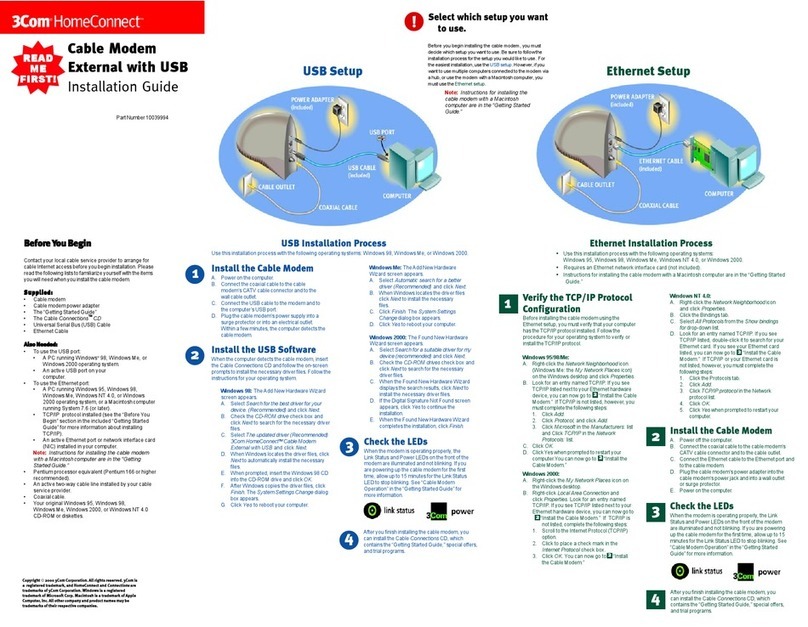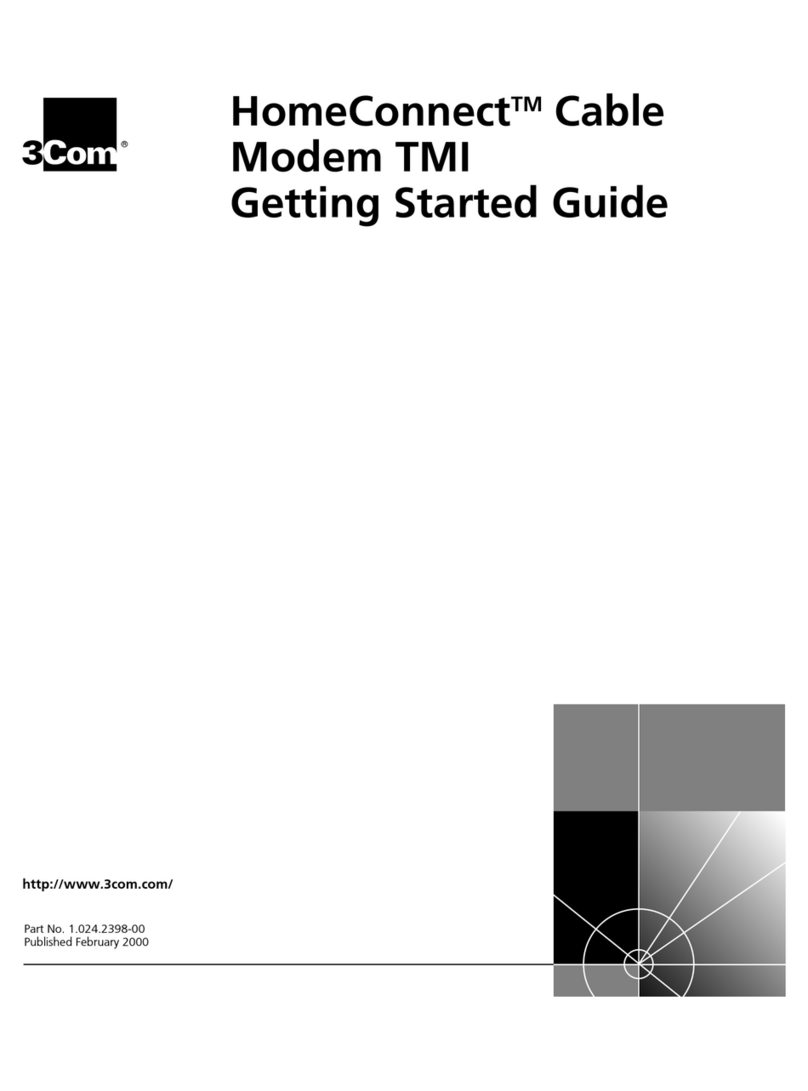3Com 000698-13 - Dimensions
Other 3Com Modem manuals
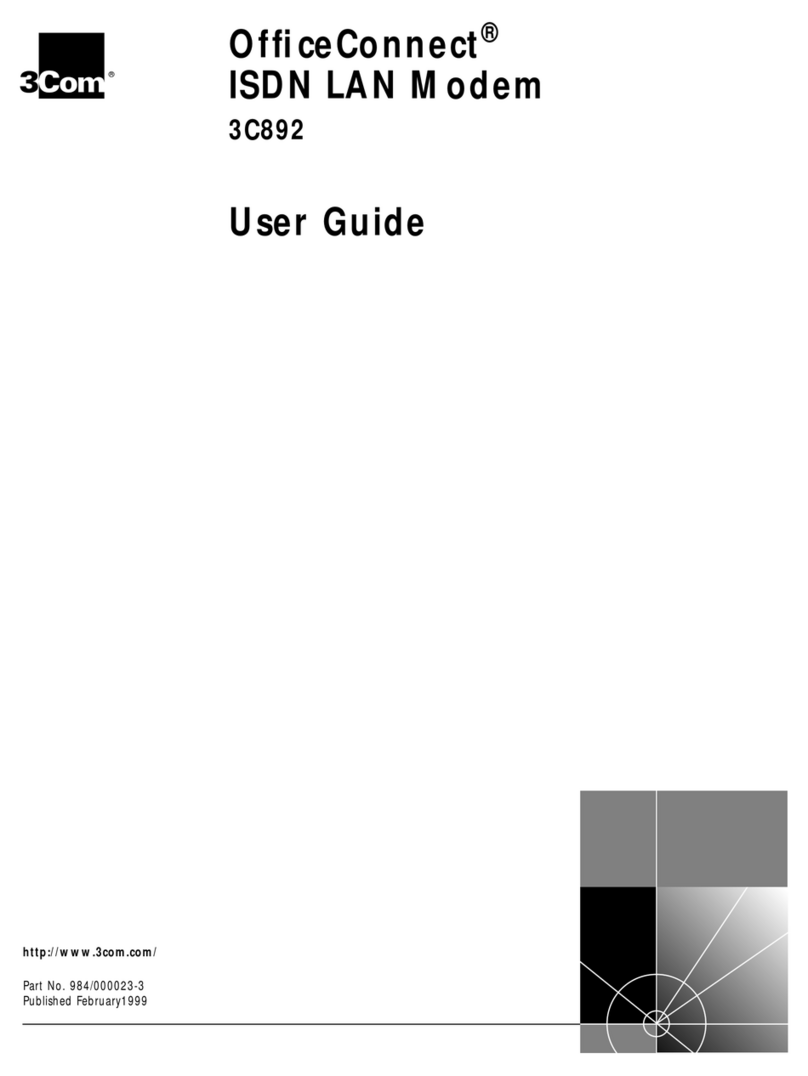
3Com
3Com 3C892 - OfficeConnect ISDN Lan Modem Router User manual

3Com
3Com OfficeConnect 3C886A User manual

3Com
3Com HomeConnect 3CP4130 User manual

3Com
3Com 005699-00 - User manual

3Com
3Com OfficeConnect 3CR29210 User manual
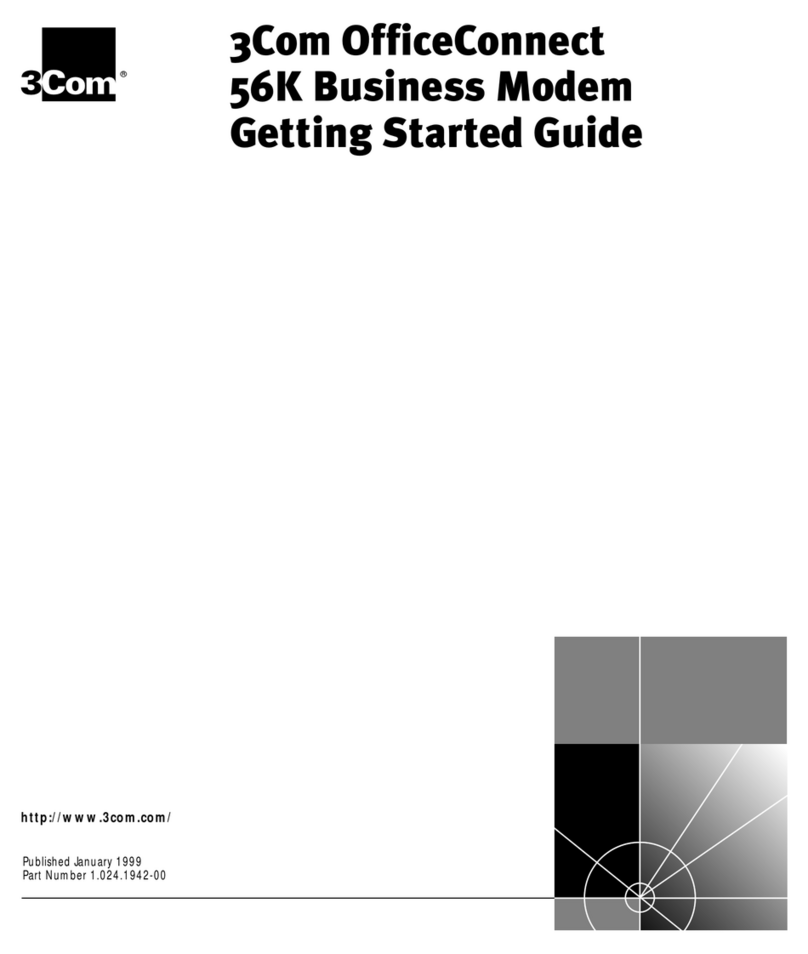
3Com
3Com OfficeConnect User manual
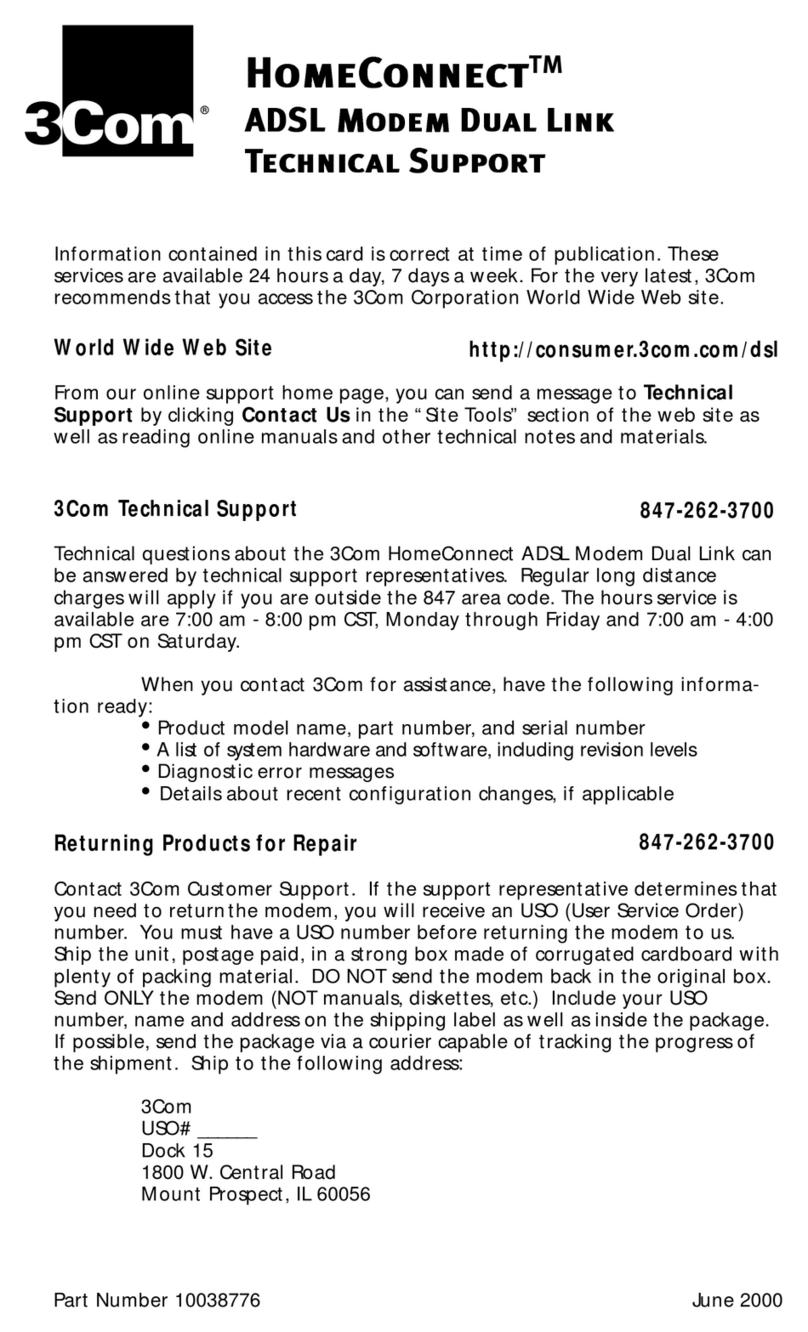
3Com
3Com HomeConnect 3CP4130 Installation instructions
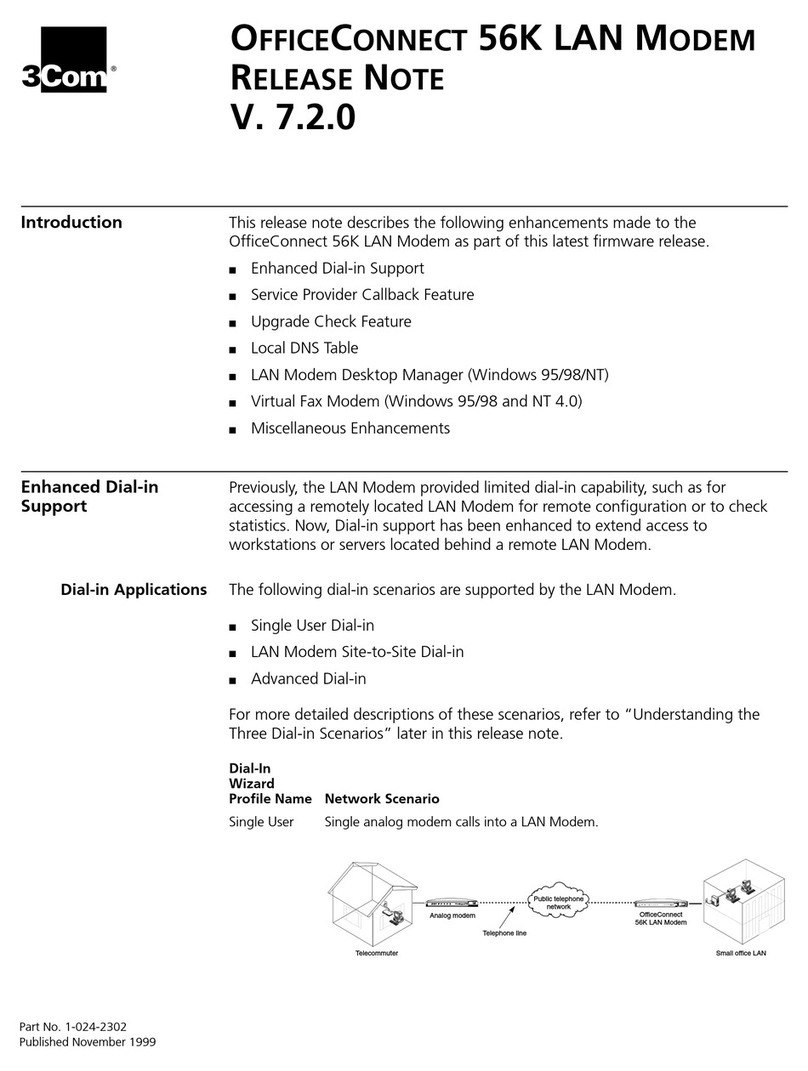
3Com
3Com OfficeConnect 3C886A Instruction Manual
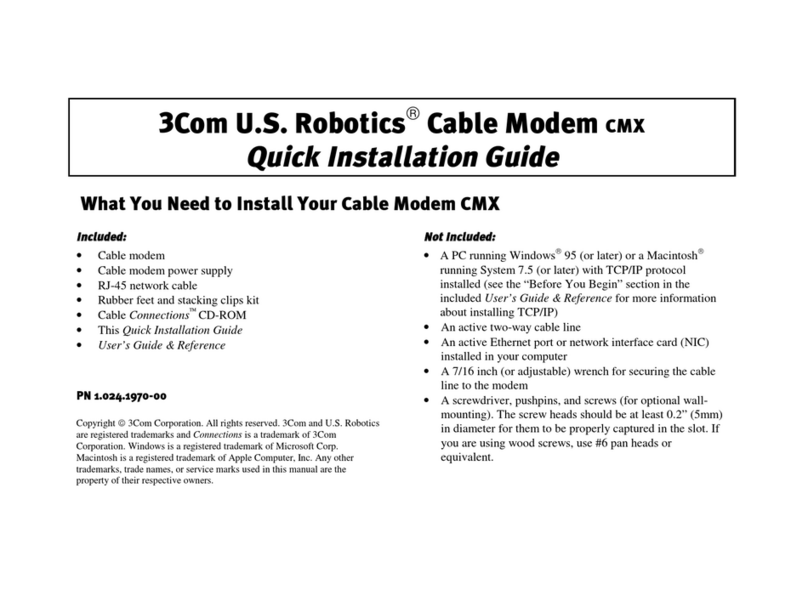
3Com
3Com CMX 3CR292-DE56 User manual

3Com
3Com OfficeConnect 3C8861 User manual
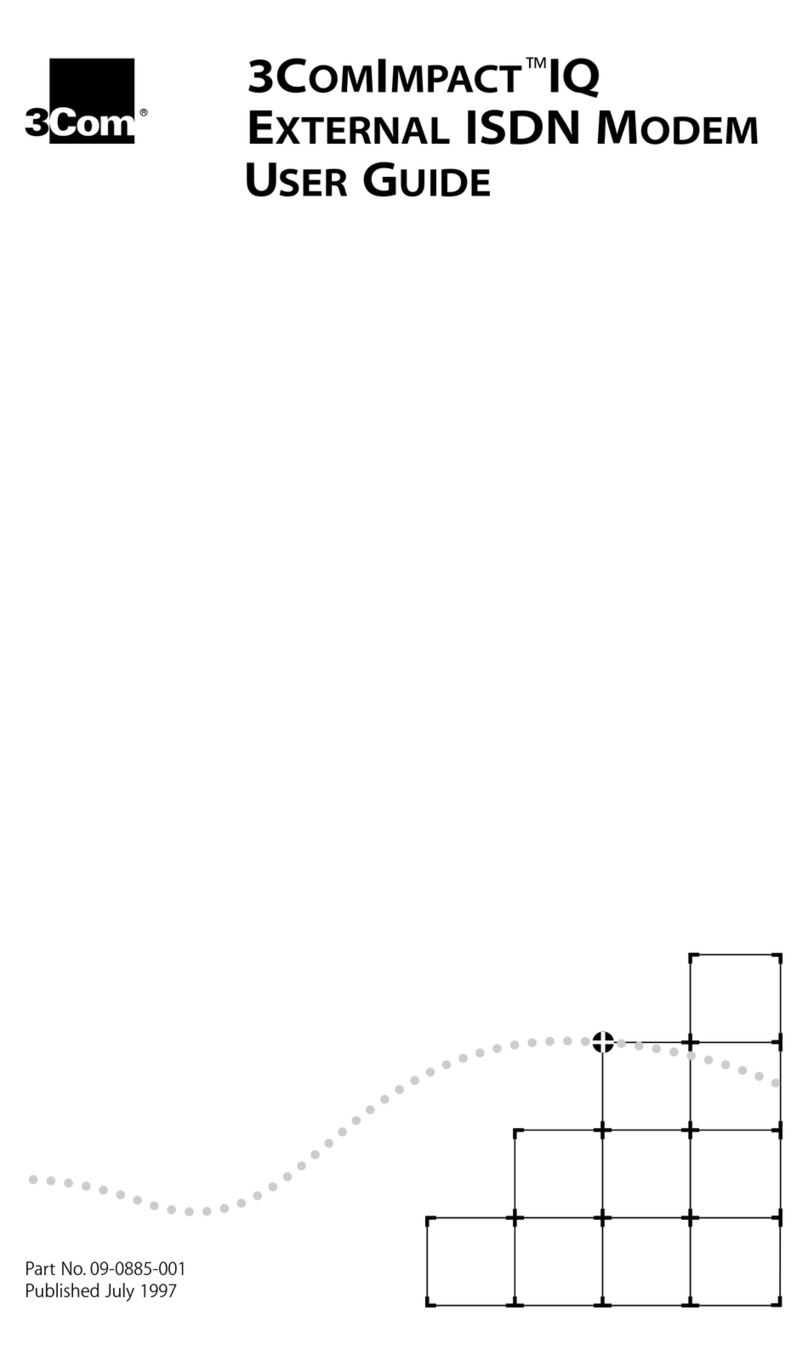
3Com
3Com ISDN Modem User manual

3Com
3Com U.S. Robotics 56K Voice User manual
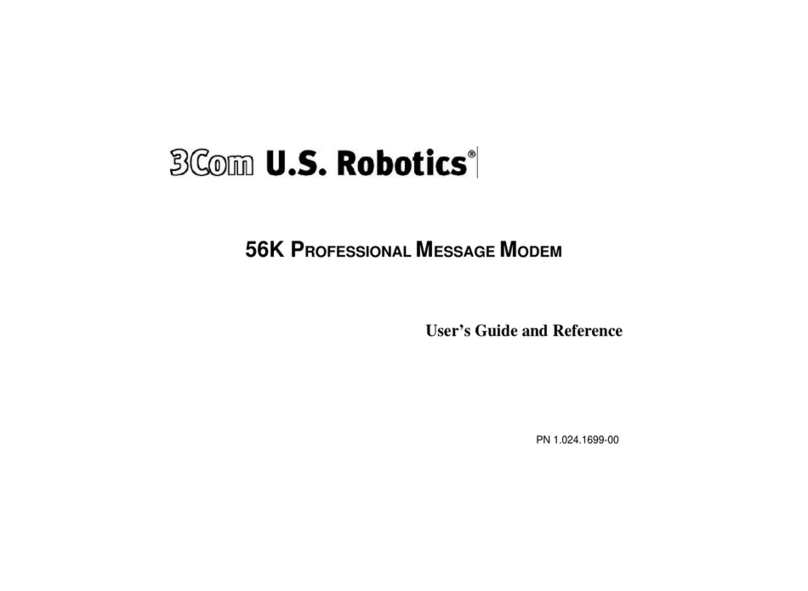
3Com
3Com U.S. Robotics 56K Voice User manual
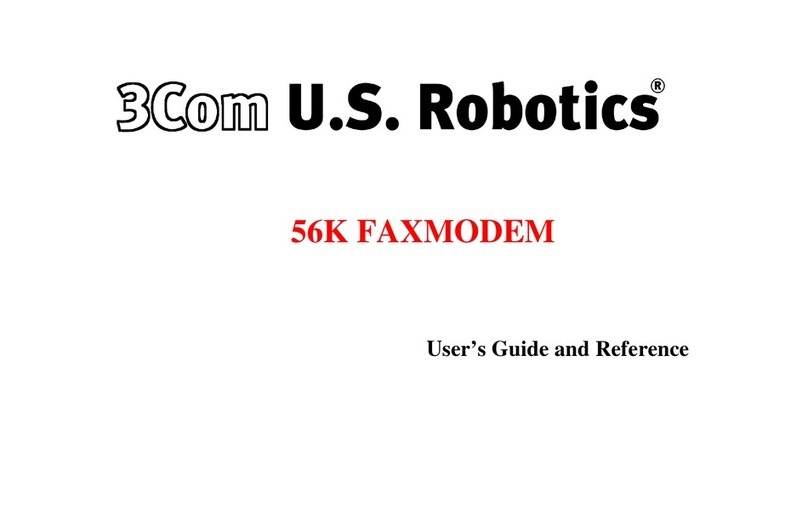
3Com
3Com U.S. Robotics 56K Voice User manual
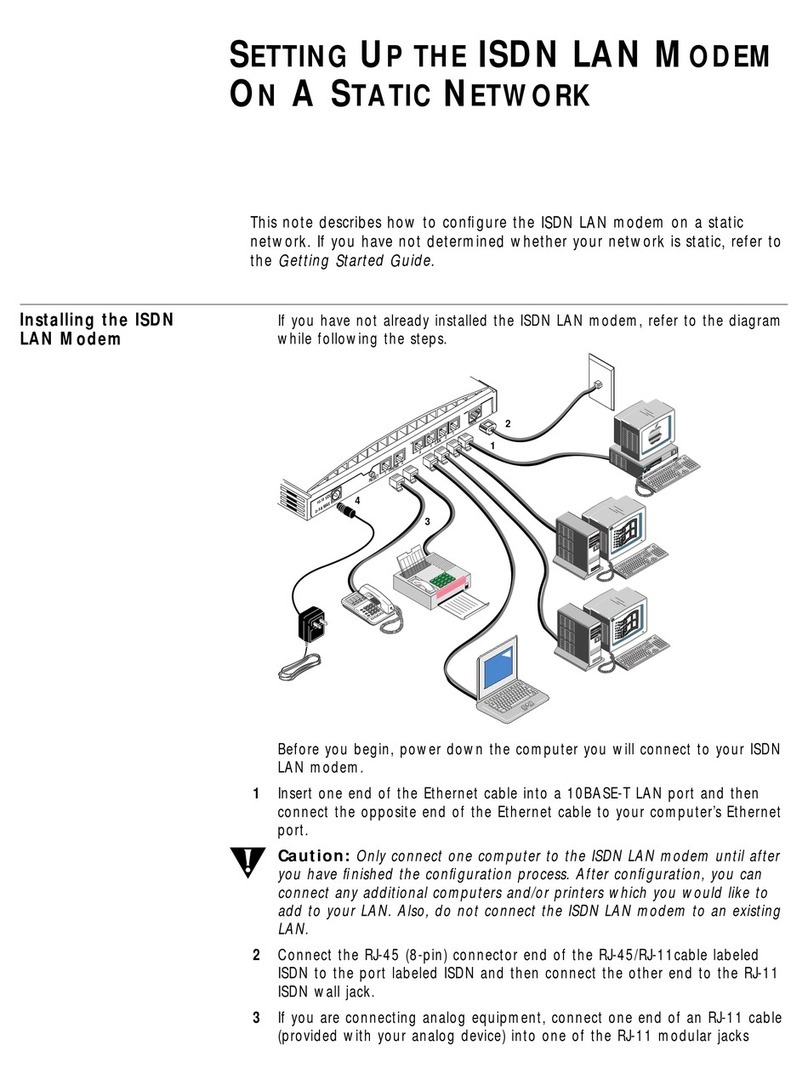
3Com
3Com 3C892 - OfficeConnect ISDN Lan Modem Router User instructions

3Com
3Com 3C16720 User manual
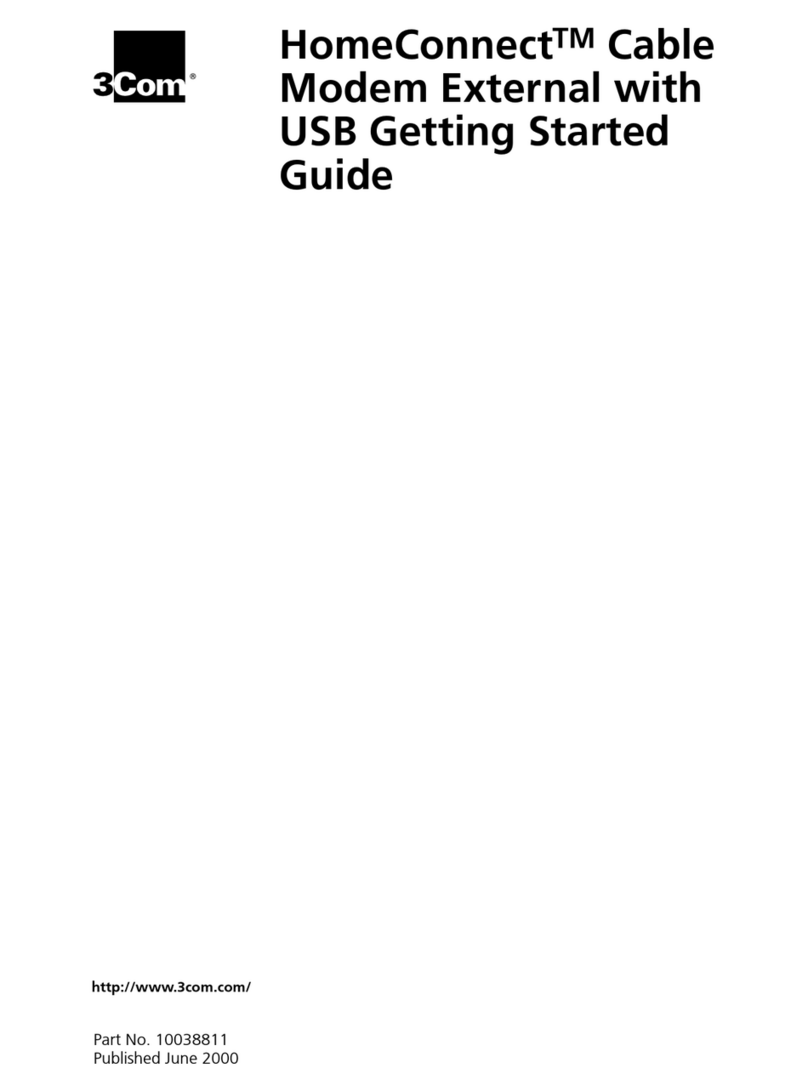
3Com
3Com Cable Modem External User manual
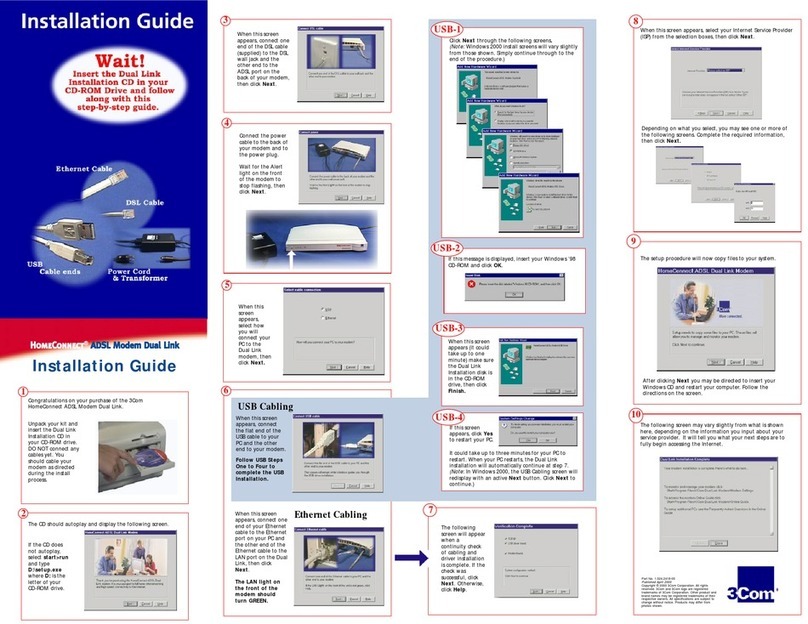
3Com
3Com HomeConnect 3CP4130 User manual

3Com
3Com 000839-08 User manual
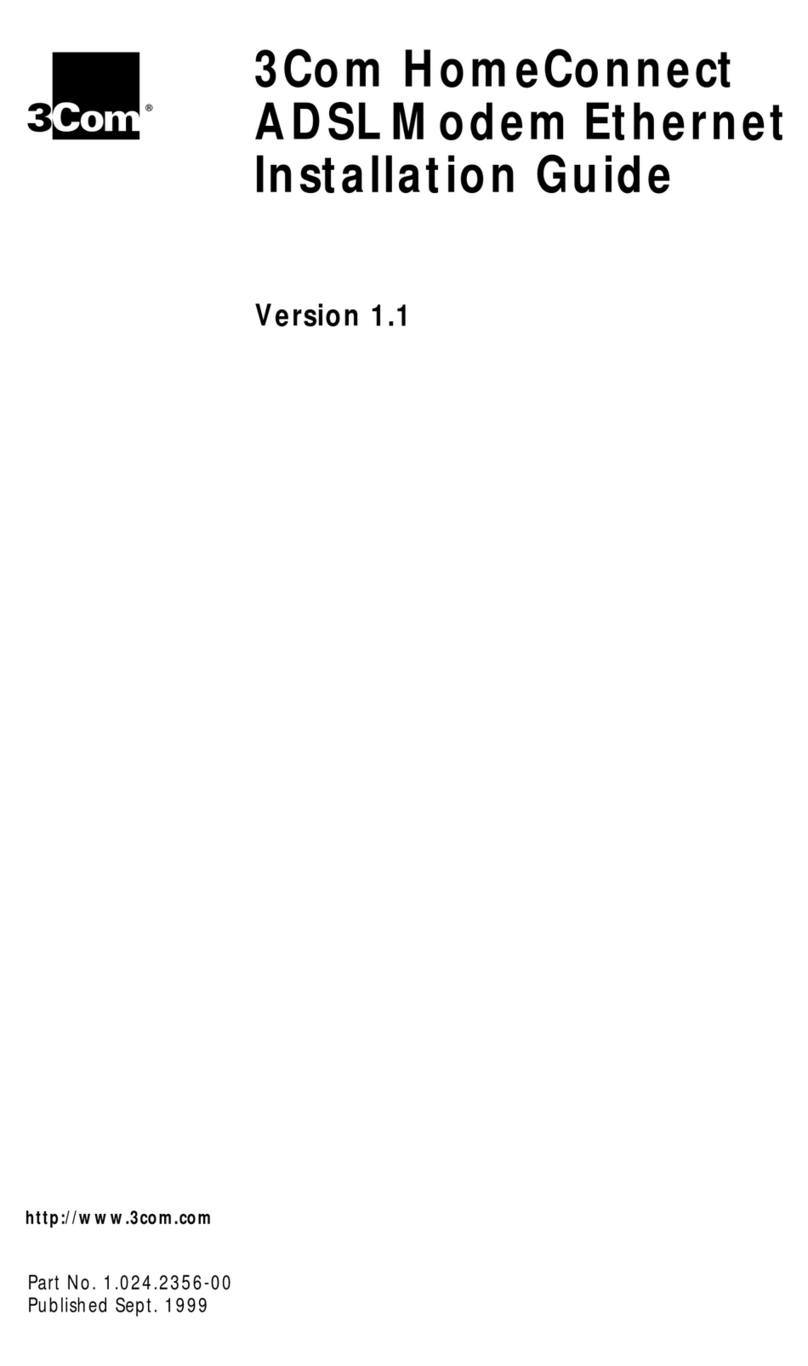
3Com
3Com ADSL Modem Ethernet User manual
Popular Modem manuals by other brands

SMC Networks
SMC Networks D3CM1604V Administrator's manual

Telstra
Telstra Wi-Fi 4G Advanced Pro X user guide

Thrane&Thrane
Thrane&Thrane imarsat EXPLORER 300 user manual

Samsung
Samsung AceLink SAM-335A user guide

Enfora
Enfora Enabler-G Integration guide

Paradyne
Paradyne Hotwire 7976 installation instructions