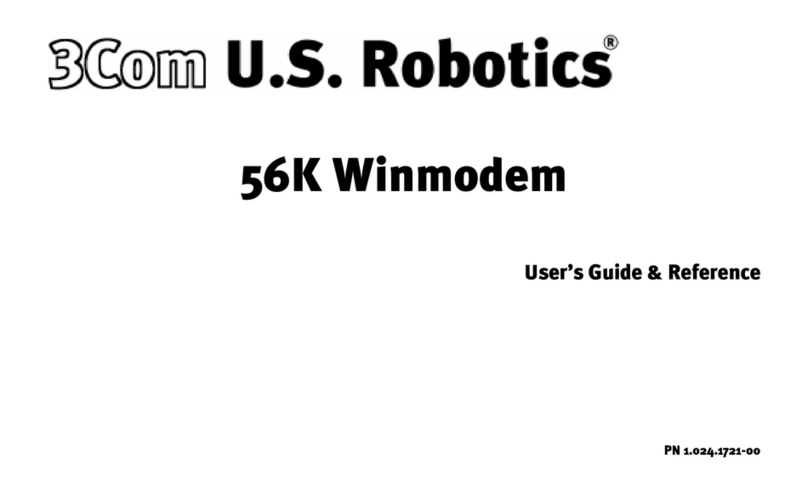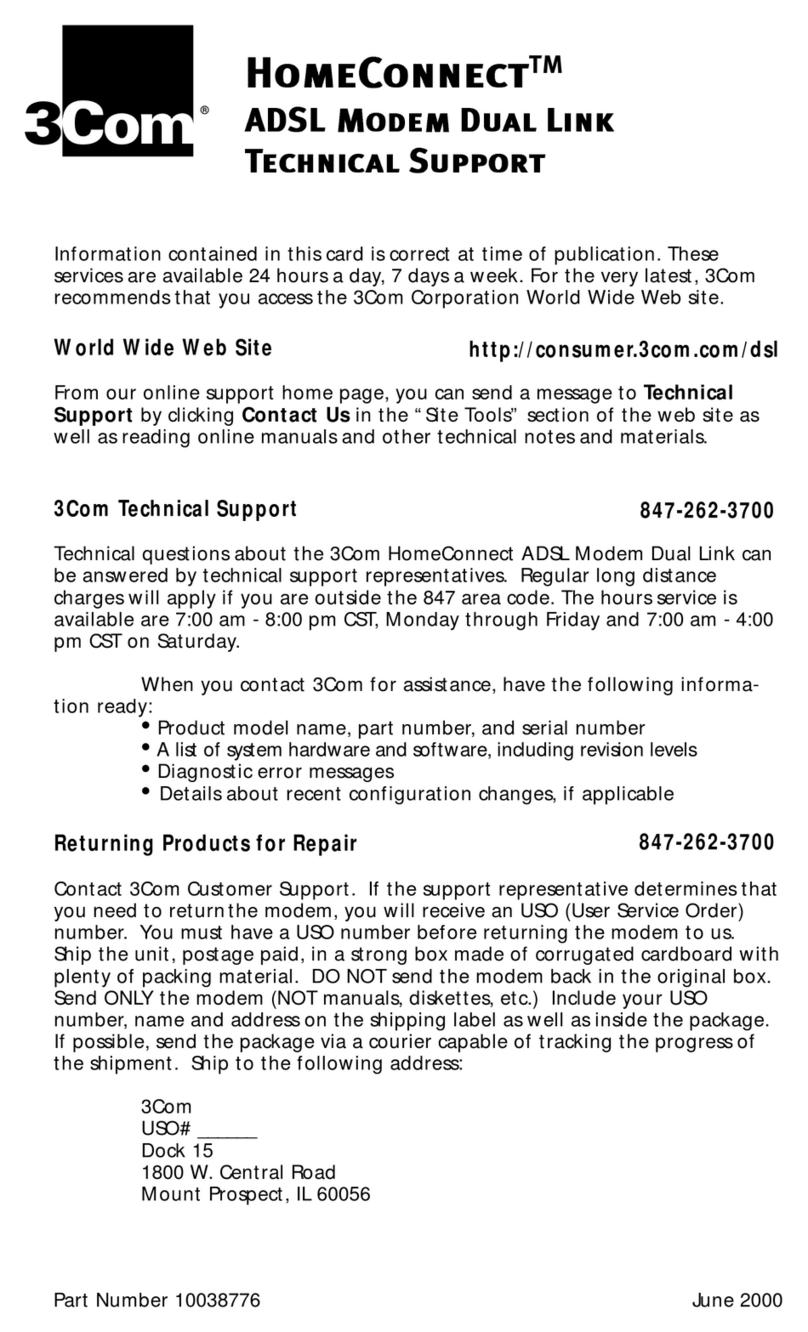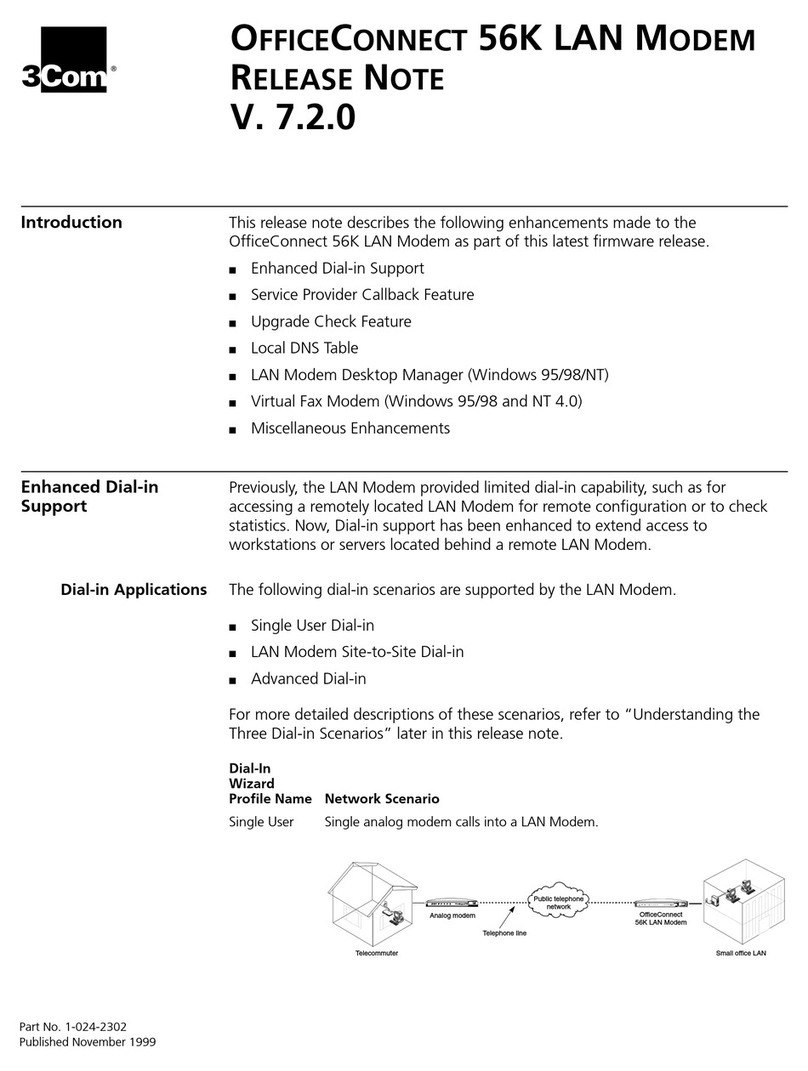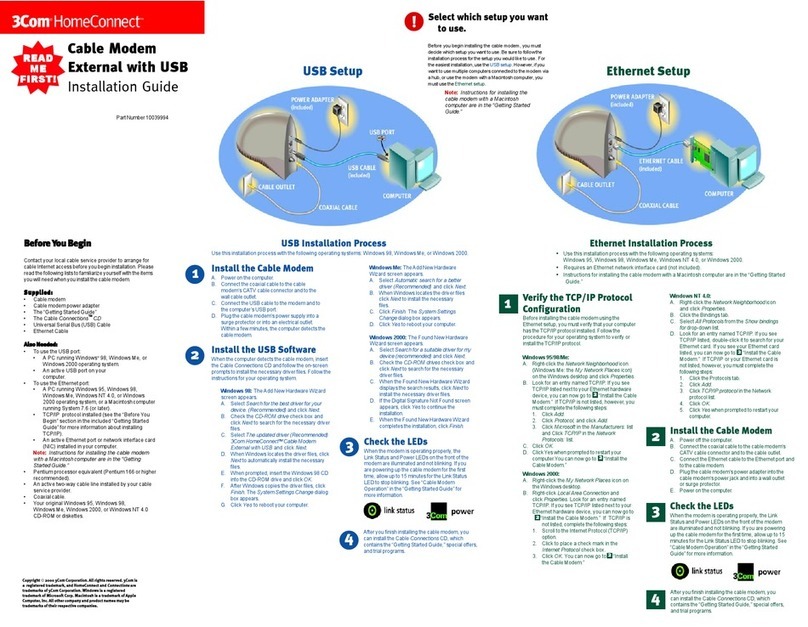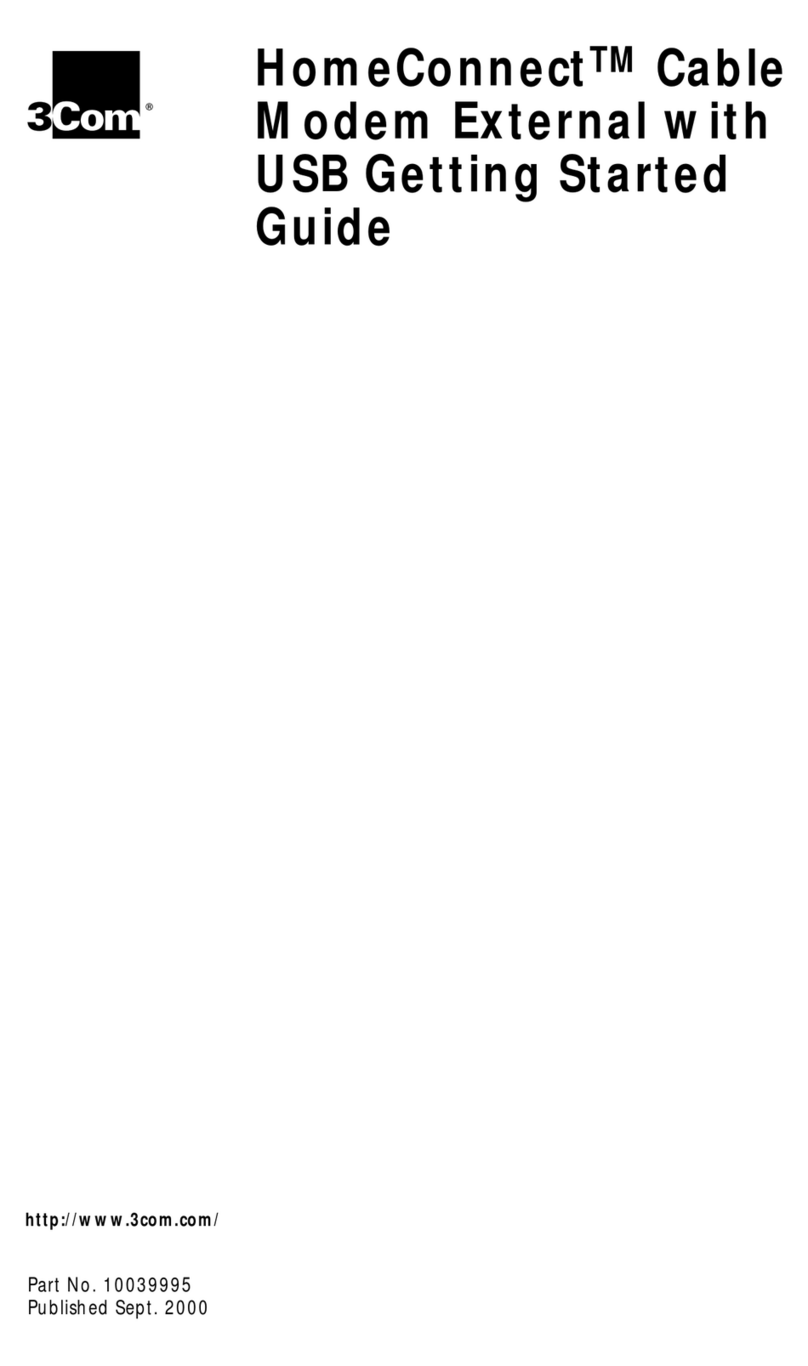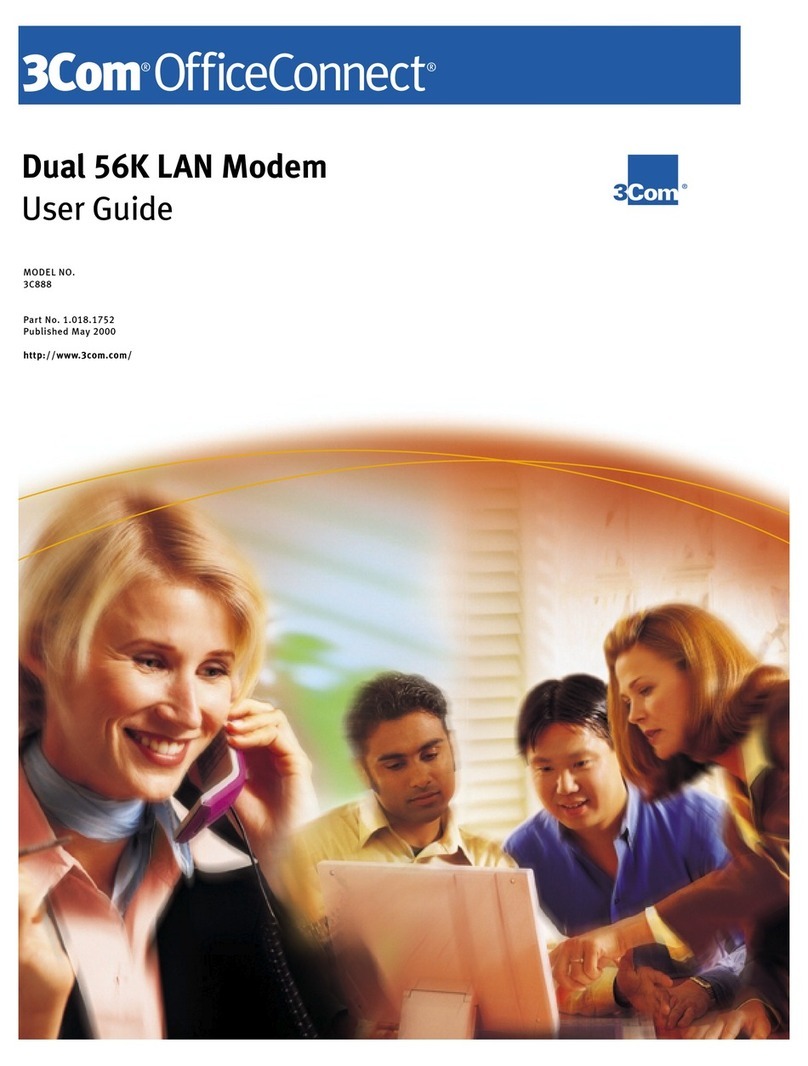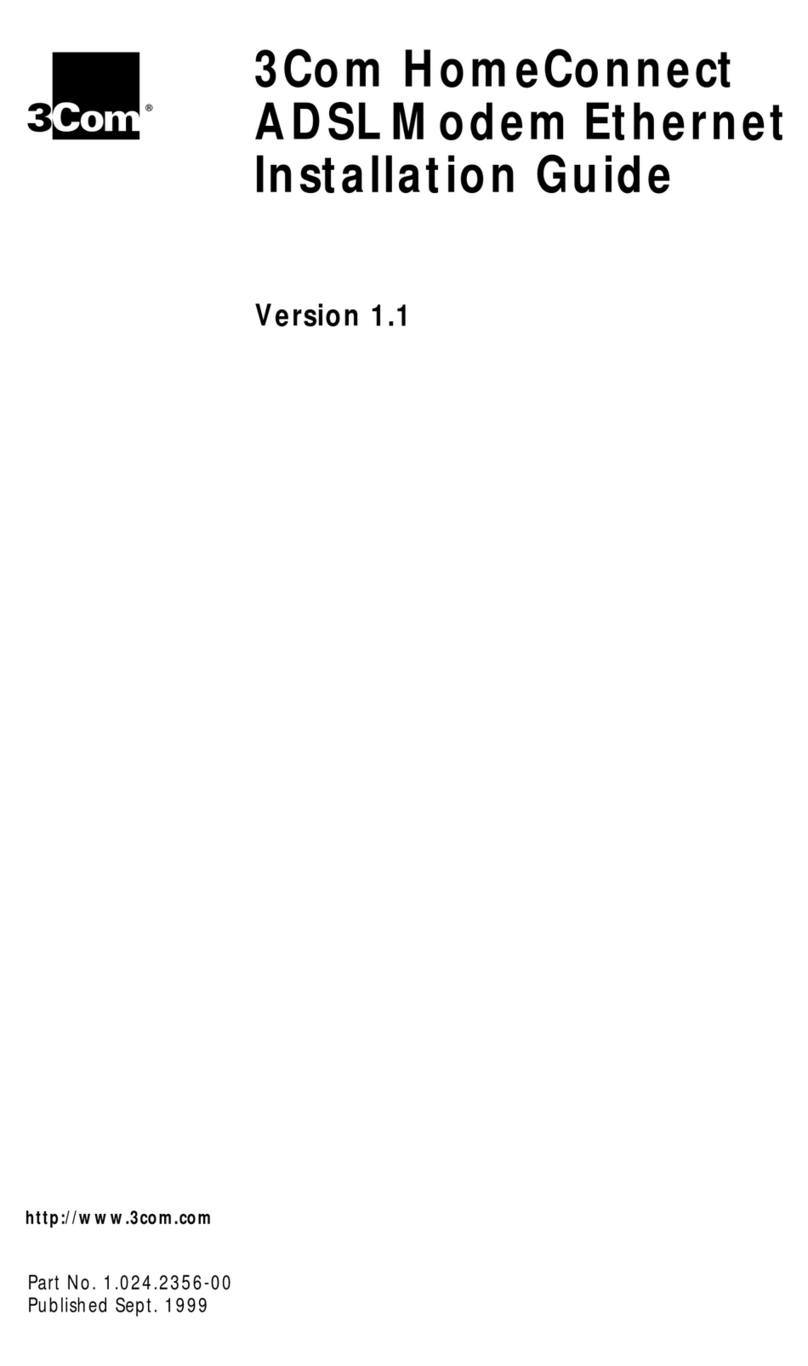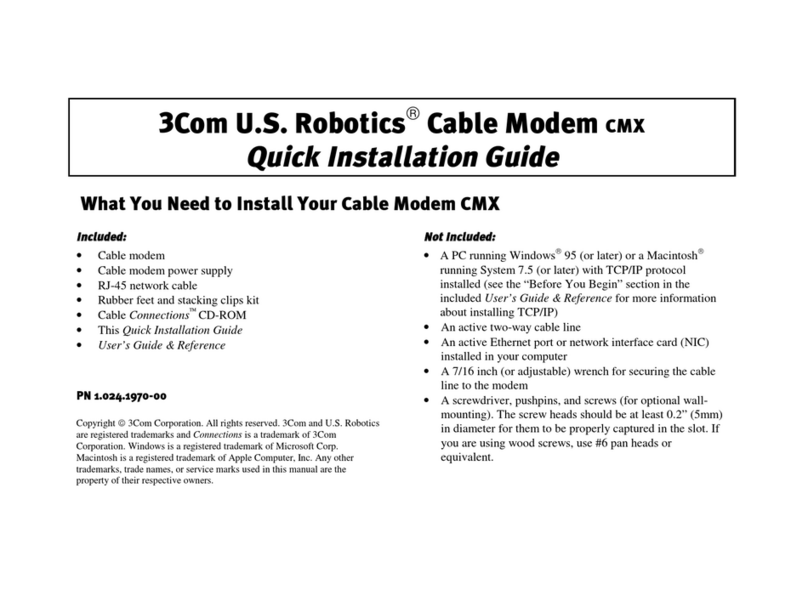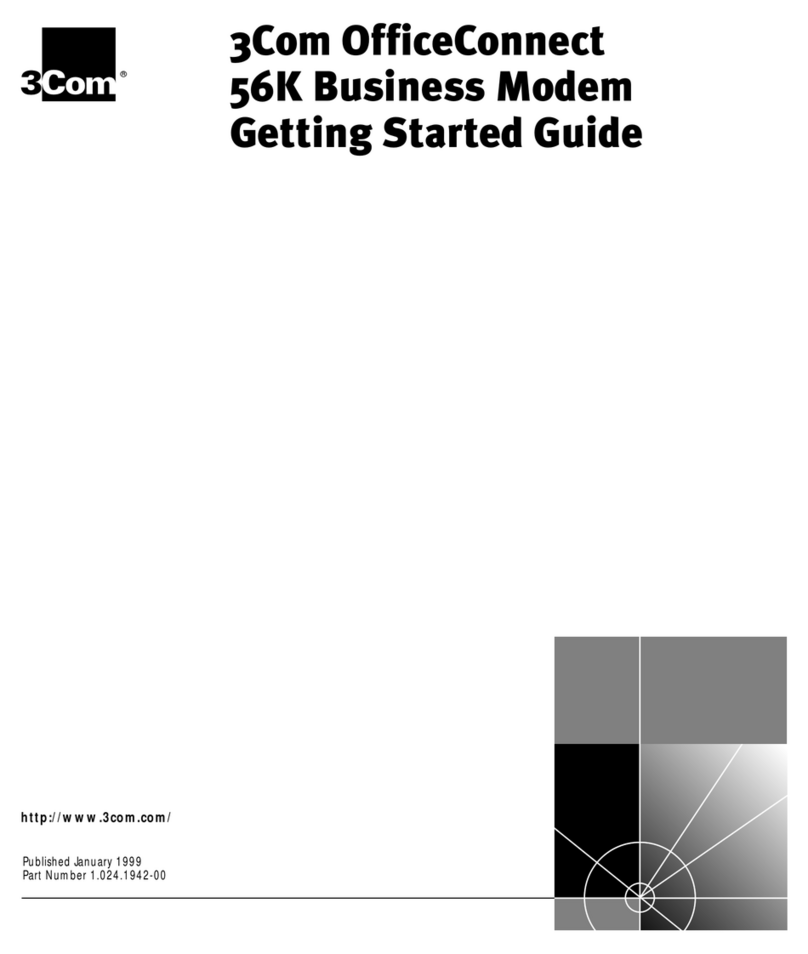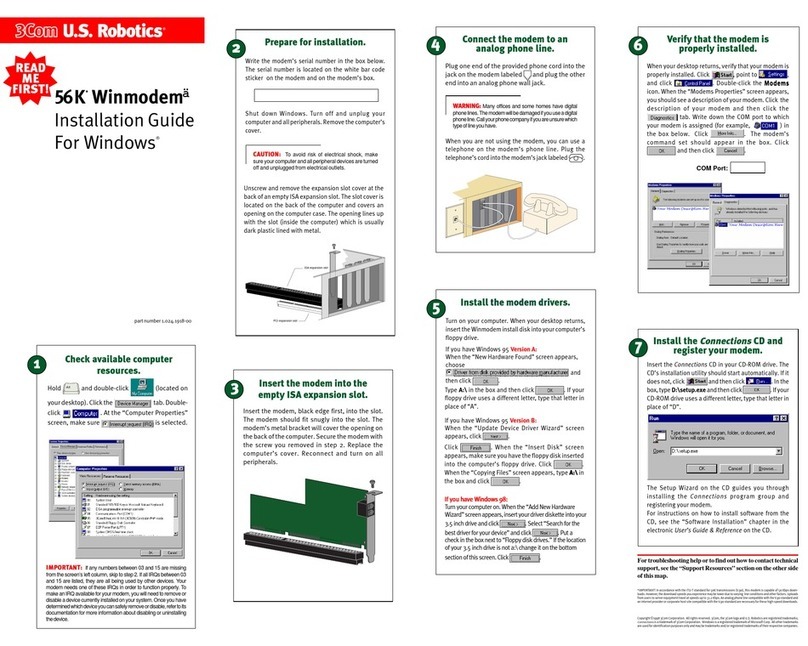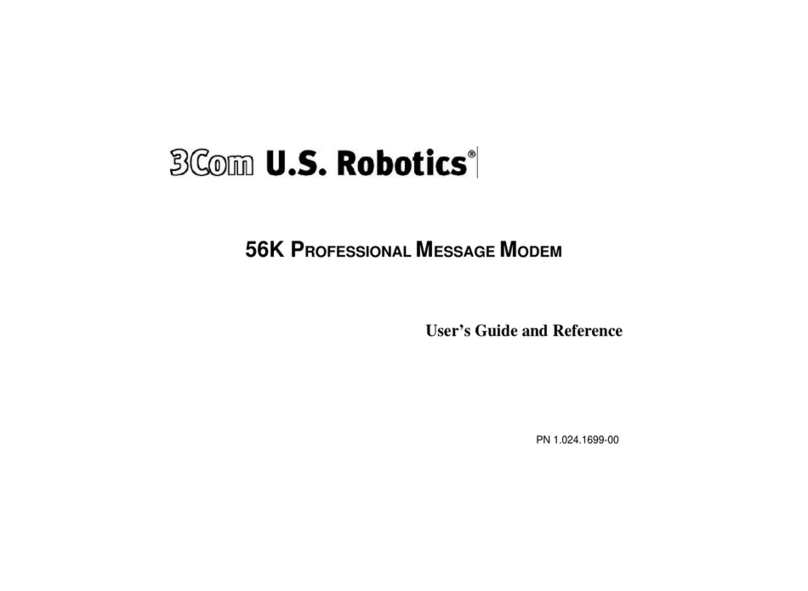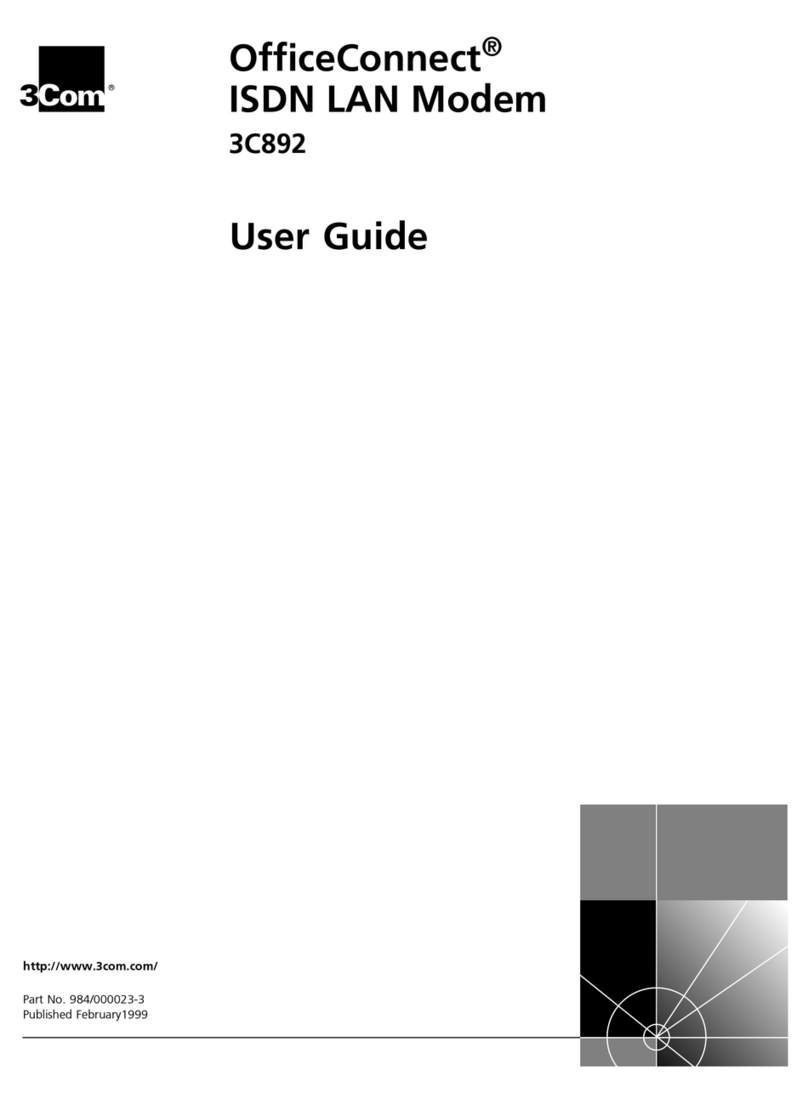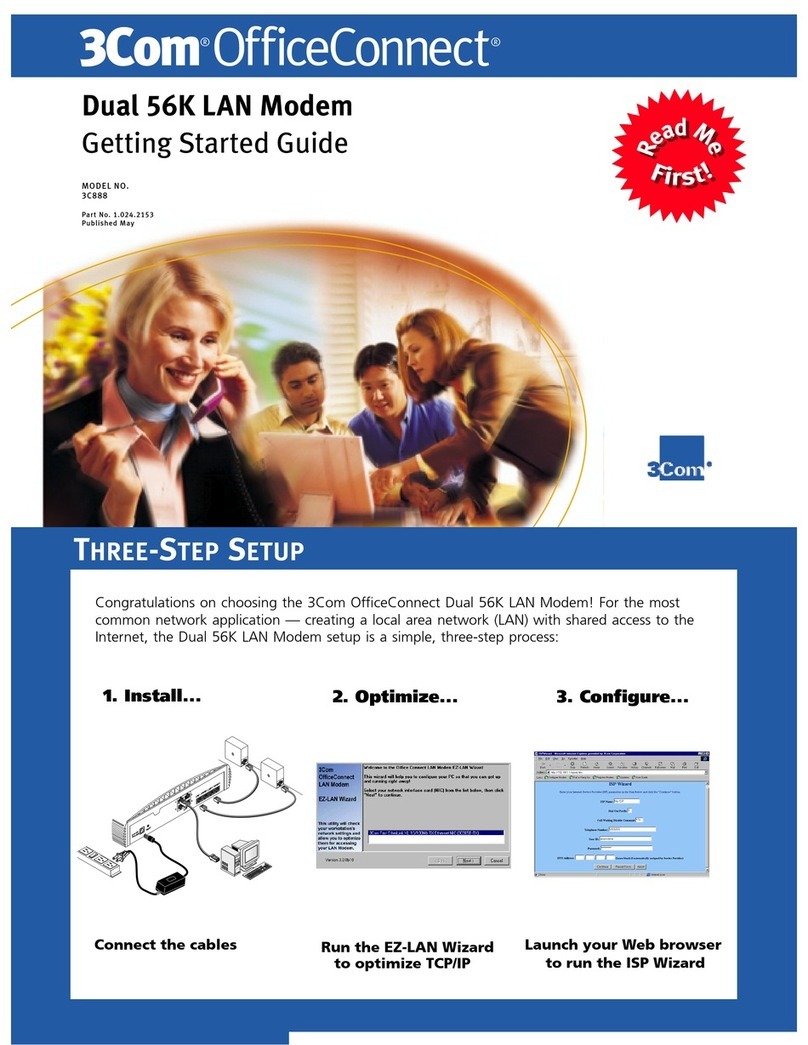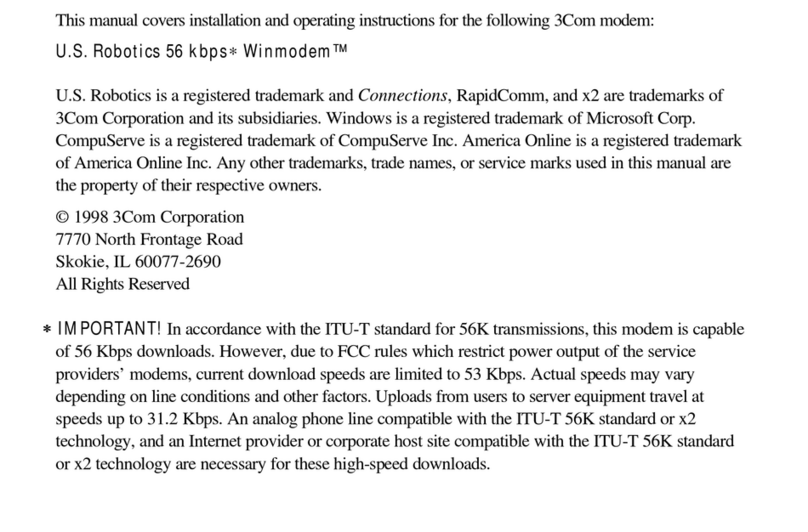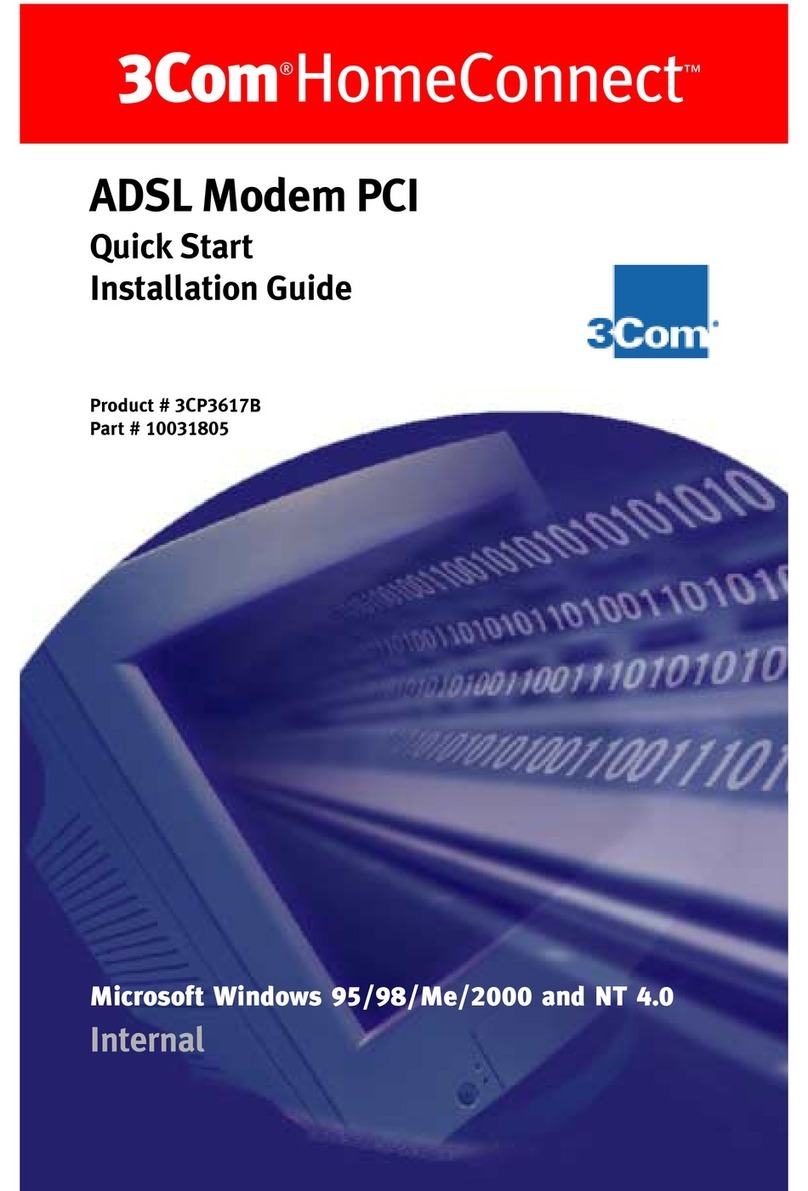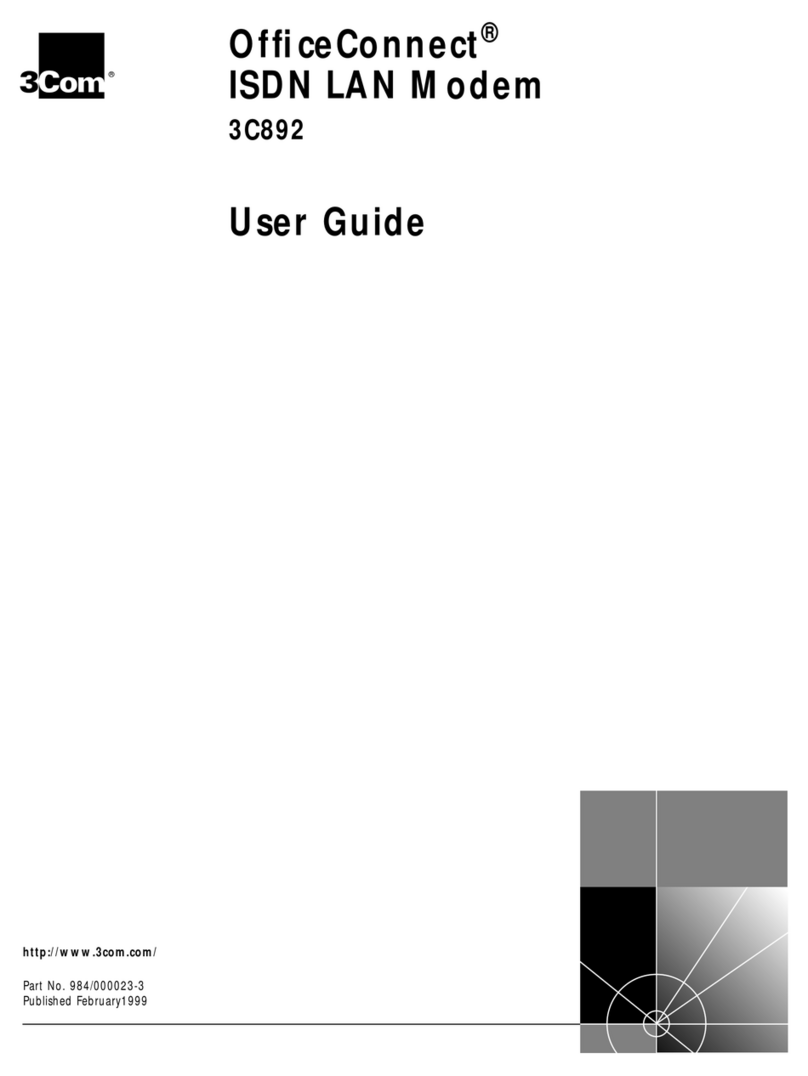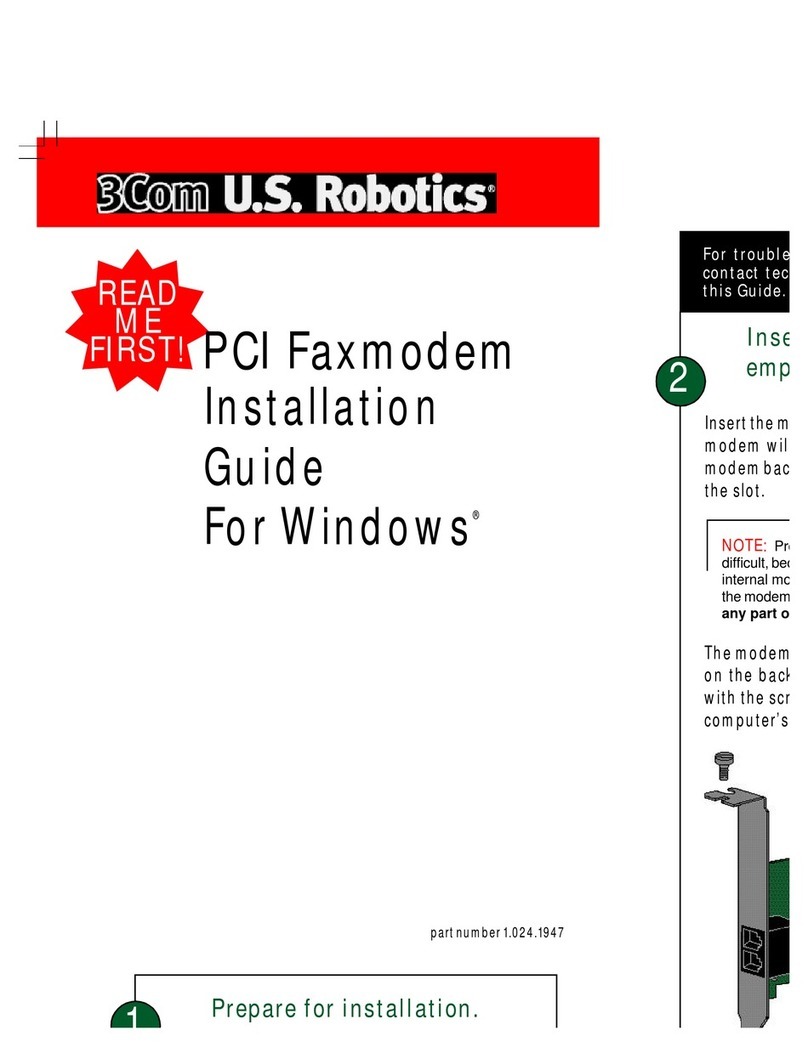Cable Modem
External with USB
Installation Guide
®
Copyright 2000 3Com Corporation. All rights reserved. 3Com is a registered
trademark, and HomeConnect and
Connections
are trademarks of 3Com Corporation.
Windows is a registered trademark of Microsoft Corp. Macintosh is a trademark of
Apple Comp ter, Inc. All other company and prod ct names may be trademarks of
their respective companies.
BeforBefor
BeforBefor
Before Ye Y
e Ye Y
e You Beginou Begin
ou Beginou Begin
ou Begin
Contact your local cable service provider to arrange for
cable Internet access before you begin installation. Please
read the following lists to familiarize yourself with the items
you will need when you install the cable modem.
Macintosh users: Use the “3ComGetting Started Guide”
for installation instructions.
Supplied:Supplied:
Supplied:Supplied:
Supplied:
•Cable modem
• Cable modem power adapter
• The “3Com Getting Started Guide”
• The Cable
Connections
TM
CD
•USB Cable
•Ethernet Cable
Also Needed:Also Needed:
Also Needed:Also Needed:
Also Needed:
•To use the USB port, a PC running Windows 98 or
Windows 2000 operating system. At this time, USB
does not support the Macintosh operating system.
You also need an active USB port on your computer.
•To use the Ethernet port, a PC running Windows 95/
98/2000 operating system, or a Macintosh computer
running System 7.6 (or later) with TCP/IP protocol
installed (see the “Before You Begin”section in the
included “Getting Started Guide”for more information
about installing TCP/IP). You also need an active
Ethernet port or network interface card (NIC)
installed in your computer. To install the modem with a
Macintosh computer, see the “3Com Getting Started
Guide.”
•Pentium processor equivalent (Pentium 166 or higher
recommended).
•An active two-way cable line.
•Coaxial cable.
•An adjustable wrench for securing the cable line to
the modem.
•Your original Windows 95/98/2000 CD-ROM or
diskettes.
Part Number 10038810
For the USB Setup:
nstall the Modem
A. Power on the computer.
B. Connect the coaxial cable to the cable
modem’s CATV cable connector and to the
wall cable outlet.
C. Connect the USB cable to the modem and to
the computer’s USB port.
D. Plug the cable modem’s power supply into a
surge protector or into an electrical outlet.
Within a few minutes, the computer detects the
cable modem.
nstall the USB Software
When the computer detects the cable modem, insert
the Cable
Connections
CD and follow the on-screen
prompts to install the necessary driver files. Follow
the instructions for your operating system.
Windows 98: The Add New Hardware Wizard
screen appears.
A. Select
Search for the best driver for your
device. (Recommended)
and click
Next
.
B. Check the
CD-ROM
check box and click
Next
to search for the necessary driver files.
C. Select
The updated driver (Recommended)
3Com HomeConnect
TM
Cable Modem
and
click
Next
.
D. When Windows locates the driver files, click
Next
to automatically install the necessary
files.
E. When prompted, insert the Windows 98 CD
into the CD-ROM drive and click
OK
.
F. After Windows copies the driver files, click
Finish
. The
System Settings Change
dialog
box appears.
G. Click
Yes
to reboot your computer.
Note:After you finish installing the cable modem, you
can install the Cable
Connections
CD, which contains
valuable free software products.
2
USB Setup
Windows 98/2000 only
Ethernet Setup
Windows 95/98/2000
Requires an Ethernet network interface card (not included)
Select which setup you want
to use.
Before you begin installing the cable modem, you must
decide which setup you want to use. For the easiest
installation, use the USB setup. However, if you want to use
multiple computers connected to the modem via a hub, you
must use the Ethernet setup. Be sure to follow the
installation process for the setup you would like to use.
1
!
For the Ethernet Setup:
Verify the TCP/ P Protocol
Configuration
Before installing the cable modem using the
Ethernet setup, you must verify that your computer
has the correct TCP/IP configuration. Follow the
procedure for your operating system to verify or
install the TCP/IP configuration.
Windows 95/98:
A. Right-click the
Network Neighborhood
icon on
the Windows desktop and click
Properties
.
B. Look for an entry named TCP/IP. If you see
TCP/IP listed next to your Ethernet NIC, you
can now go to “Install the Modem.”If TCP/IP is
not listed, however, you must complete the
following steps:
1. Click
Add
.
2. Click
Protocol
, and click
Add
.
3. Click
Microsoft
in the
Manufacturers
: list
and Click
TCP/IP
in the
Network
Protocols:
list.
E. Click
OK
. You can now go to “Install the
Modem.”
Windows 2000:
A. Right-click the
My Network Places
icon on
the Windows desktop.
B. Right-click on the
Local Area Connection
and
click
Properties
. Look for an entry named
TCP/IP. If you see TCP/IP listed next to your
Ethernet NIC, you can now go to “Connect
the Cable Modem”to install the cable modem.
If TCP/IP is not listed, complete the following
steps:
1. Scroll to the Internet Protocol (TCP/IP)
option.
2. Click to place a check mark in the Internet
Protocol check box.
3. Click
OK
. You can now go to “Install the
Modem.”
Windows 2000: The Found New Hardware
Wizard screen appears.
A. Select
Search for a suitable driver for my
device (recommended)
and click
Next
.
B. Check the
CD-ROM drives
check box and
click
Next
to search for the necessary
driver files.
C. When the Found New Hardware Wizard
displays the search results, click
Next
to
install the necessary driver files.
D. Click
Yes
on the Digital Signature Not
Found screen to continue the installation.
E. When the Found New Hardware Wizard
completes the installation, click
Finish
.
Note:After you finish installing the cable modem,
you can install the Cable
Connections
CD, which
contains valuable free software products.
nstall the Modem
A. Power off the computer.
B. Connect the coaxial cable to the cable modem’s
CATV cable connector and to the cable outlet.
C. Connect the Ethernet cable to the NIC and to the
cable modem.
D. Plug the cable modem’s power adapter into the
cable modem’s power jack and into a wall outlet
or surge protector.
E. Power on the computer.
Note:After you finish installing the cable modem, you
can install the Cable
Connections
CD, which contains
valuable free software products.