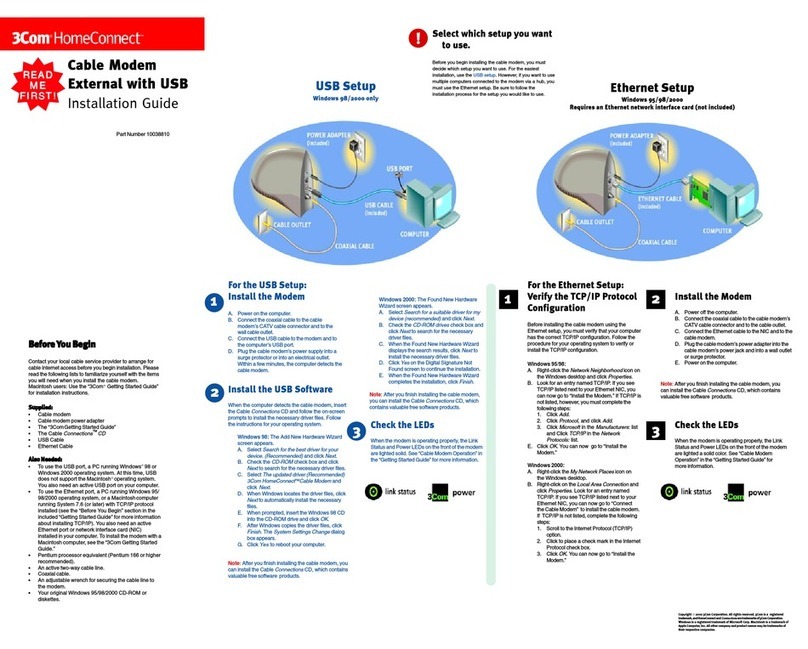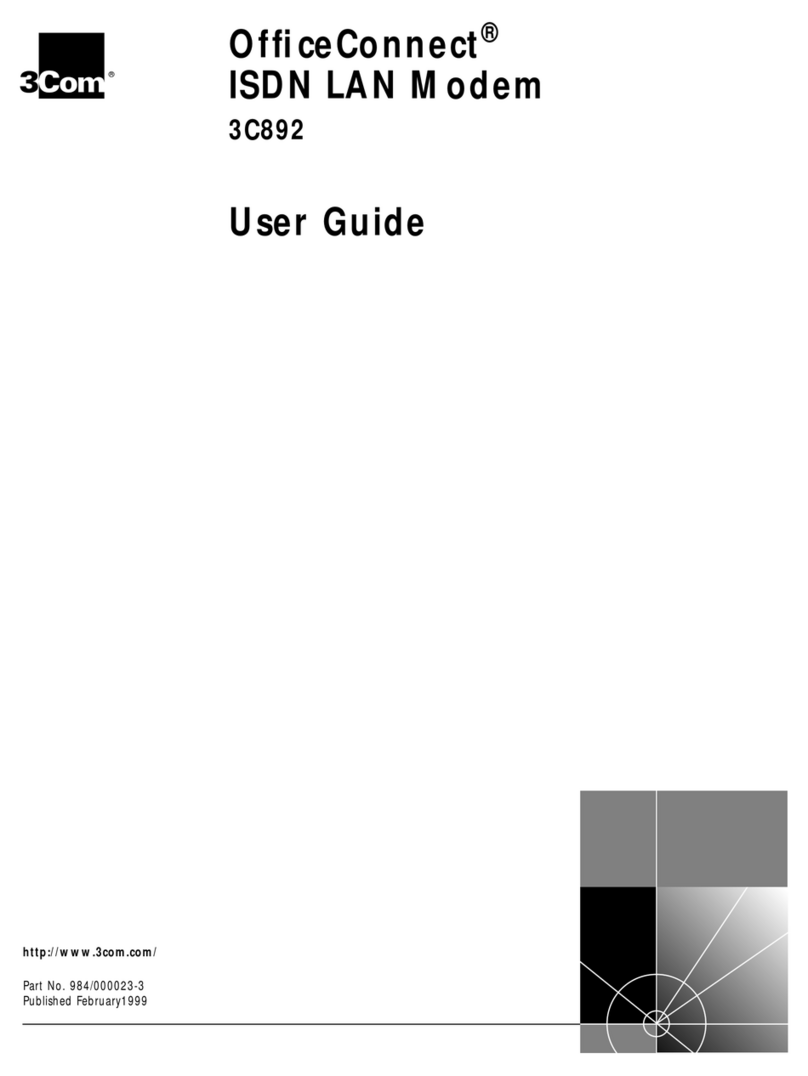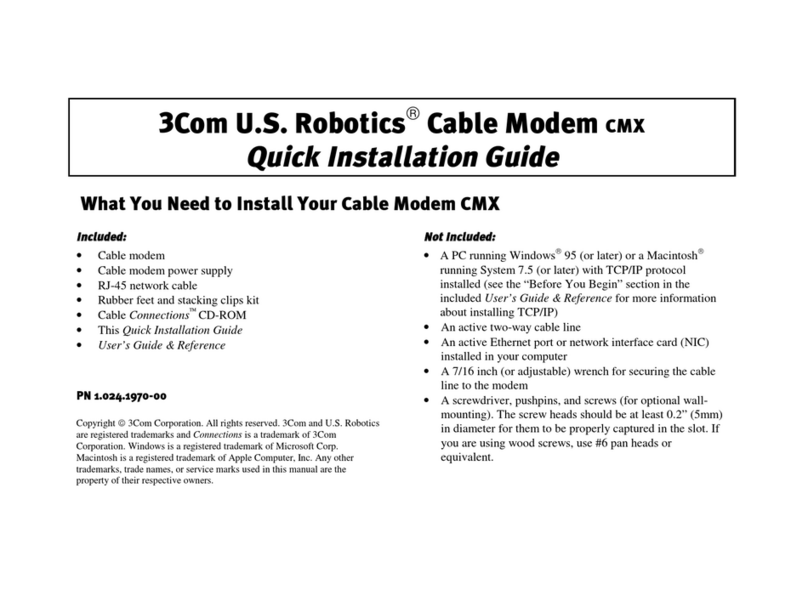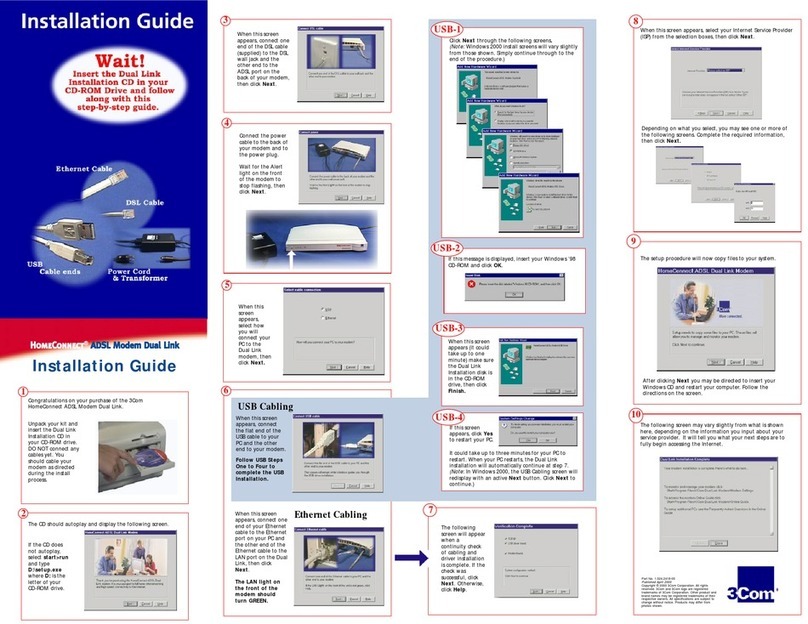3Com OfficeConnect 3C886A Instruction Manual
Other 3Com Modem manuals
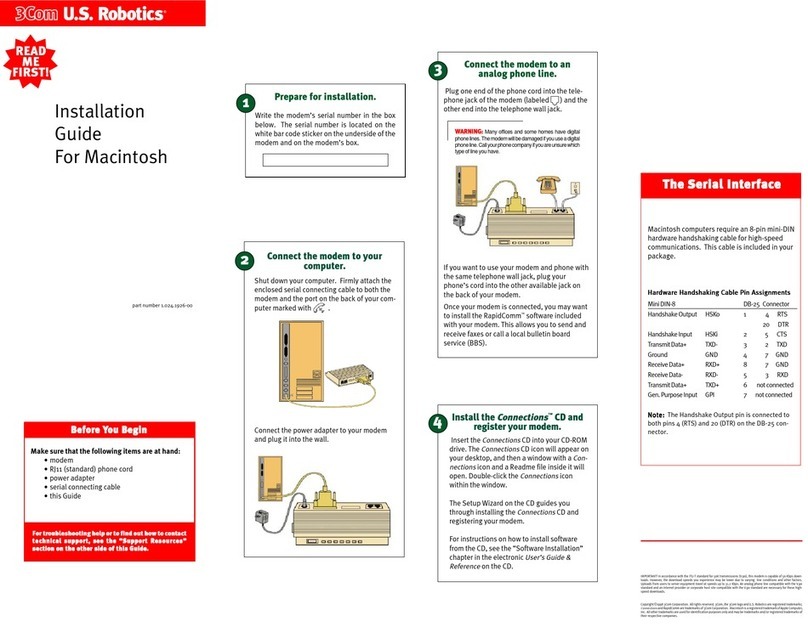
3Com
3Com 005689-03 User manual
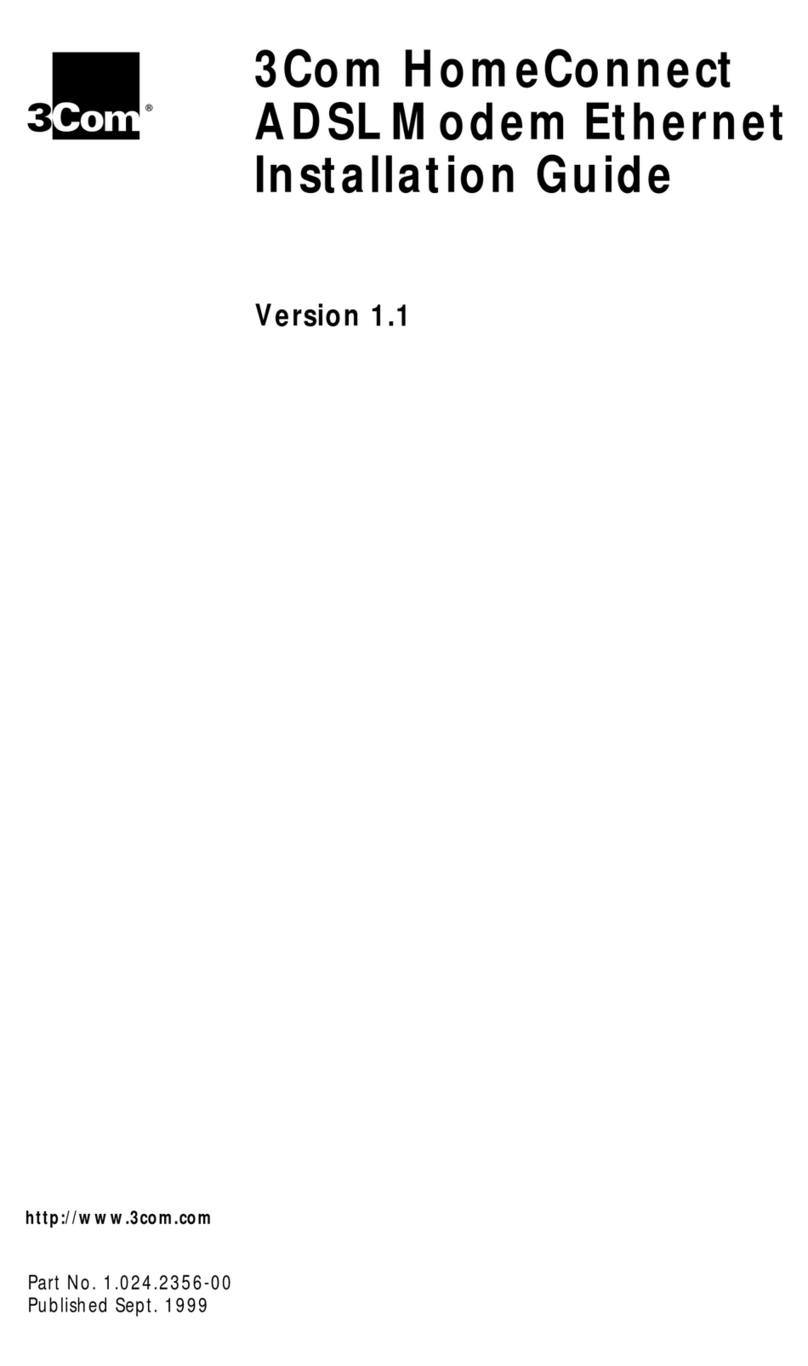
3Com
3Com ADSL Modem Ethernet User manual
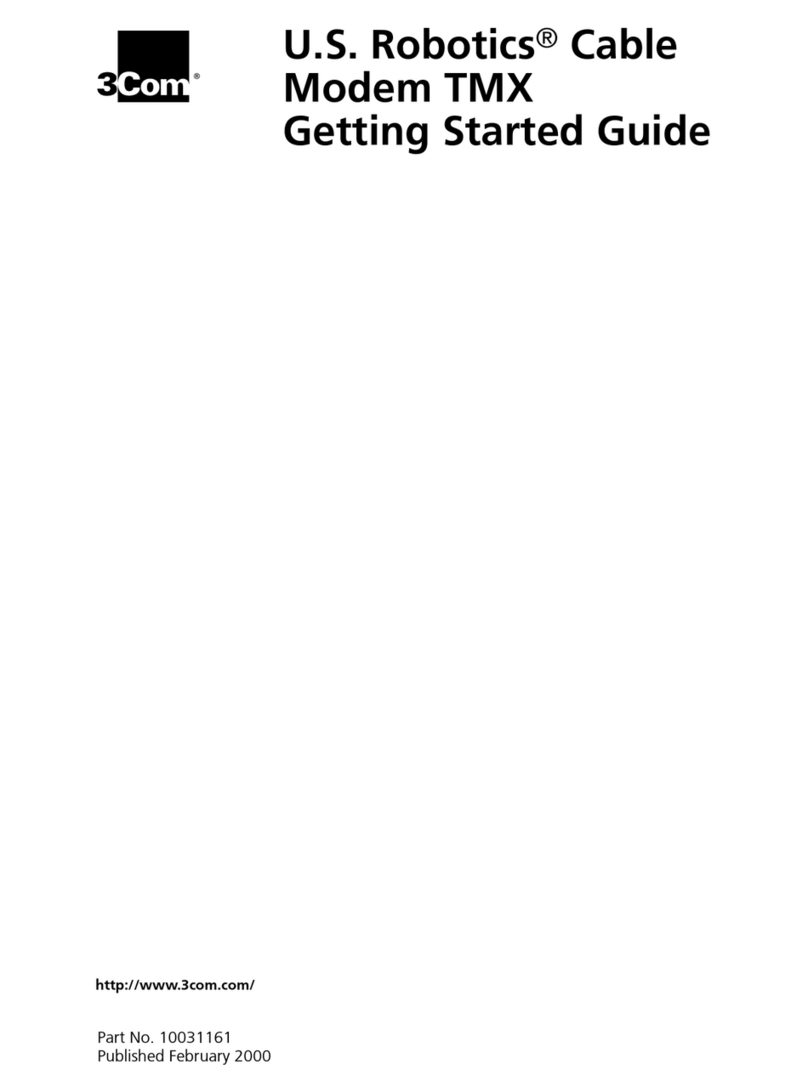
3Com
3Com TMX 10031161 User manual
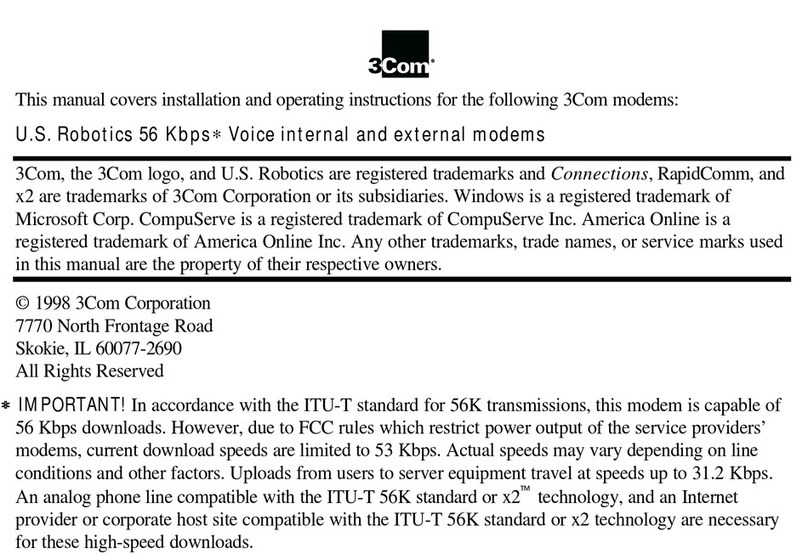
3Com
3Com 005605-00 User manual

3Com
3Com 3C16720 User manual

3Com
3Com OfficeConnect 3C8861 User manual
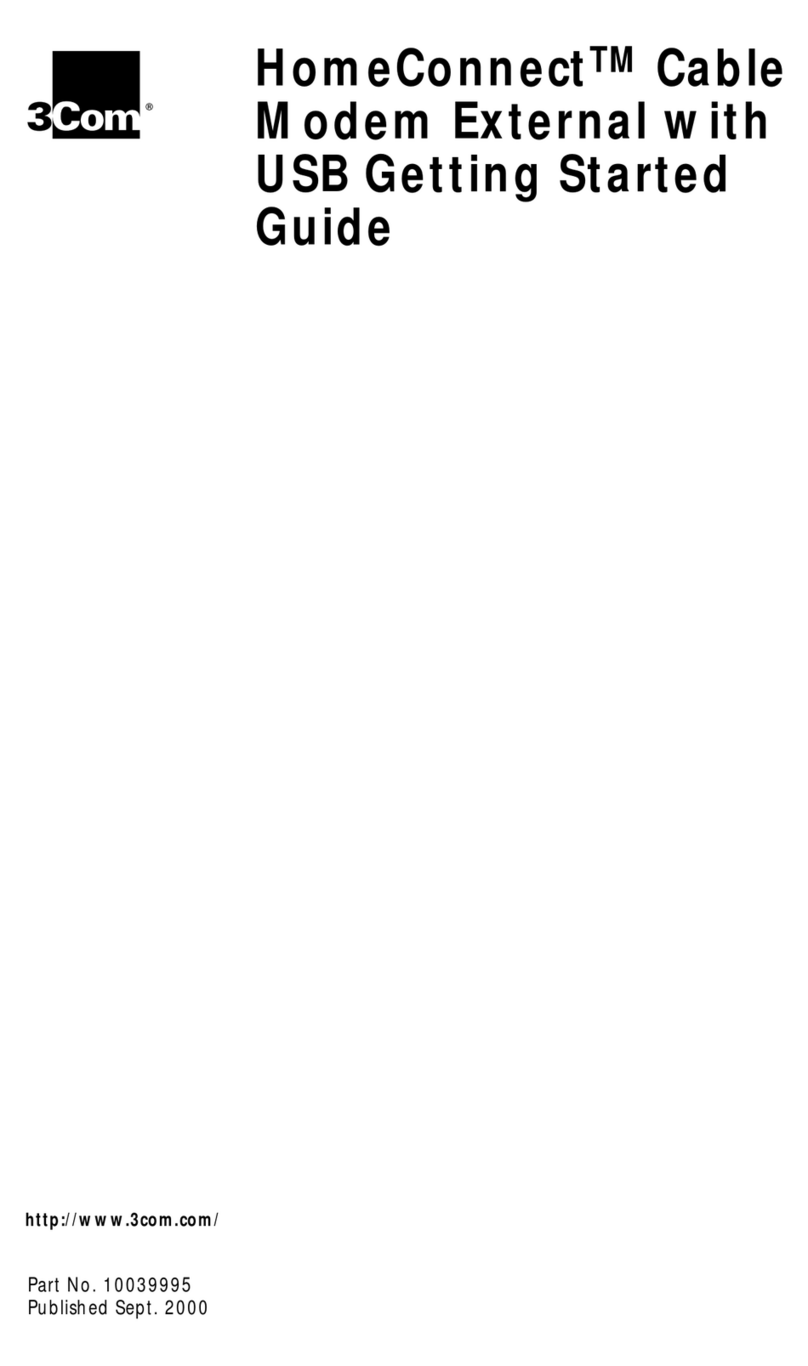
3Com
3Com HomeConnect User manual
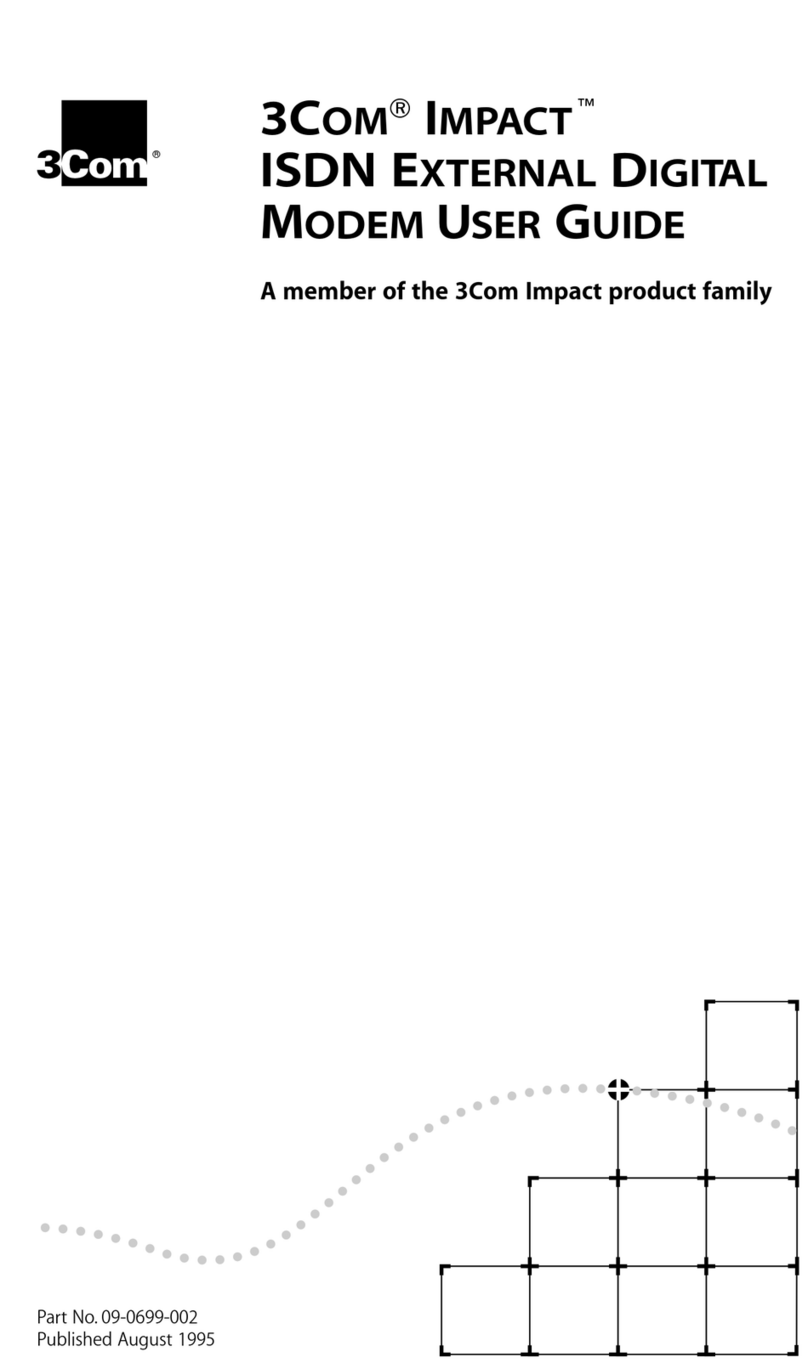
3Com
3Com DIGITAL MODEM User manual

3Com
3Com HomeConnect 3CP4130 User manual

3Com
3Com HomeConnect 3CP3647 User manual
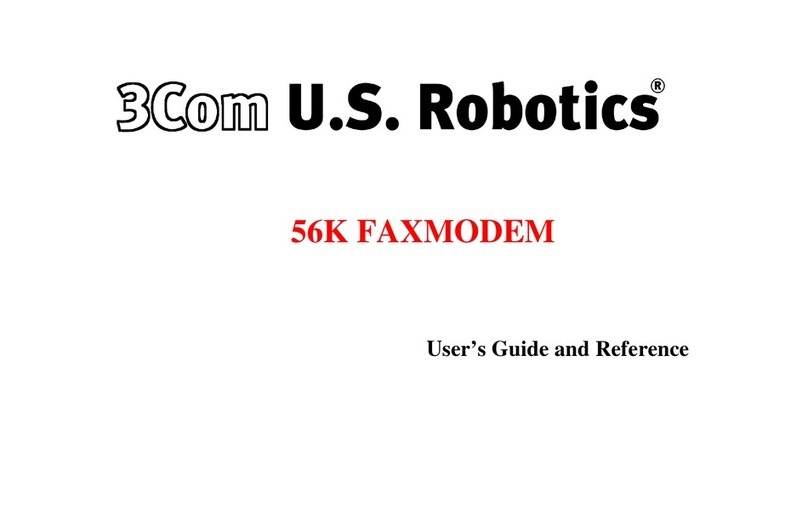
3Com
3Com U.S. Robotics 56K Voice User manual

3Com
3Com 3C886 - OfficeConnect 56K LAN Modem Router User manual

3Com
3Com OfficeConnect 3C886A User manual
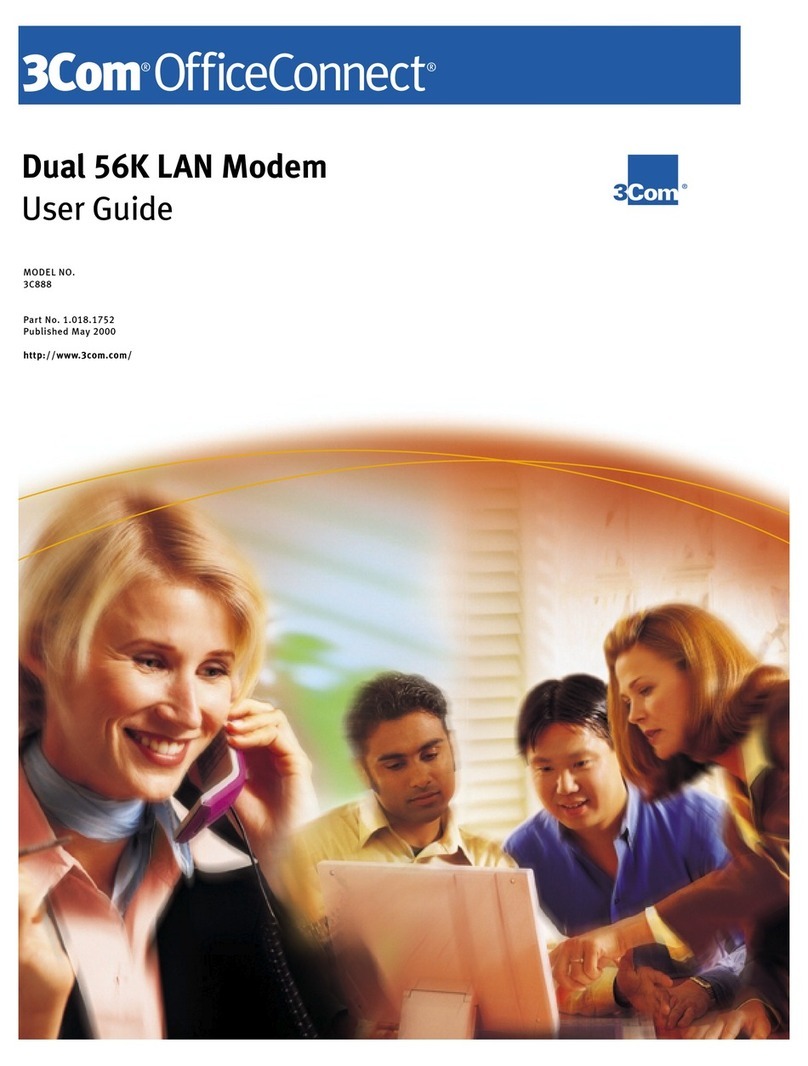
3Com
3Com U.S. Robotics 56K Voice User manual
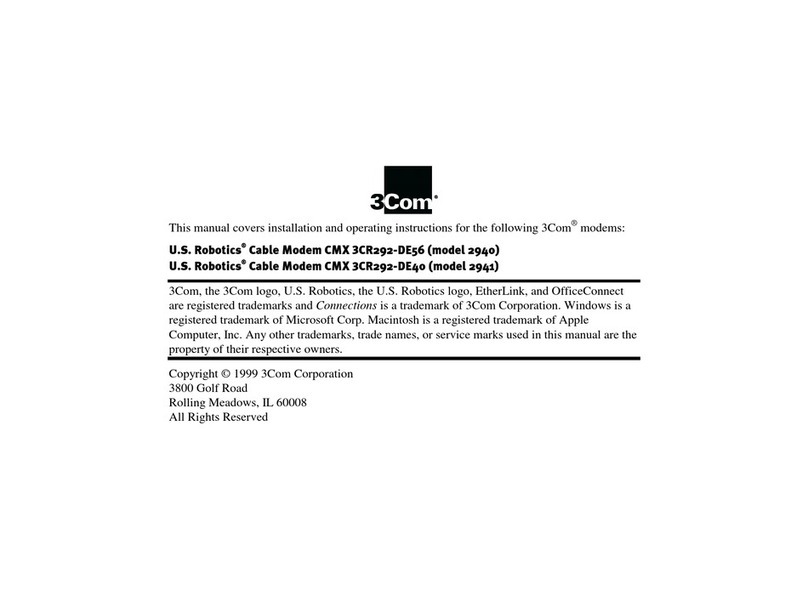
3Com
3Com 2940, 2941 User manual
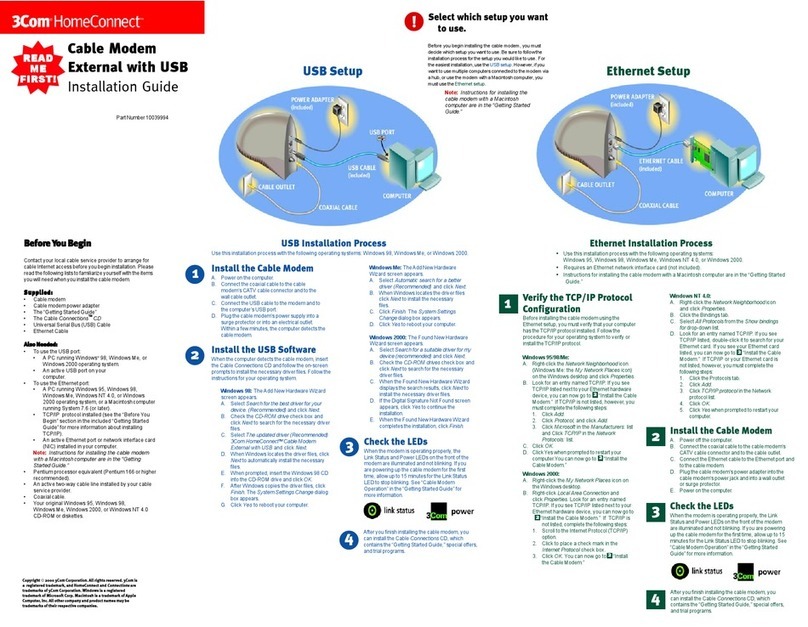
3Com
3Com HomeConnect 3CR29223 User manual
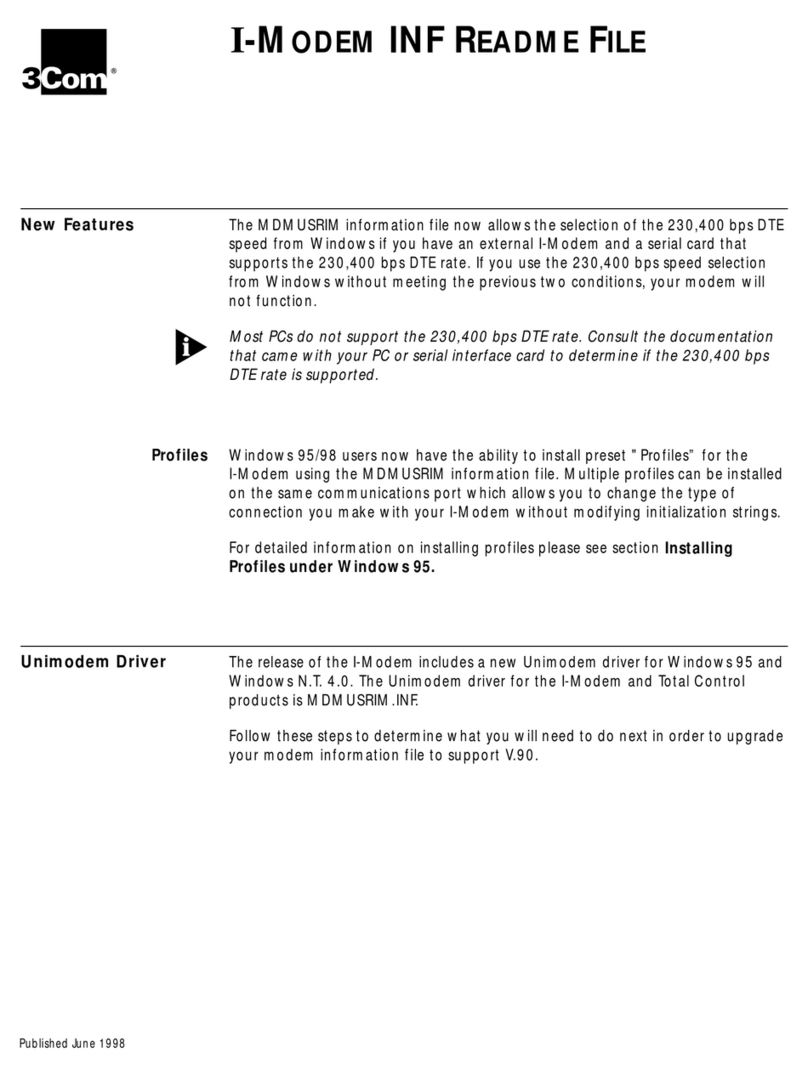
3Com
3Com 000698-13 - Dimensions
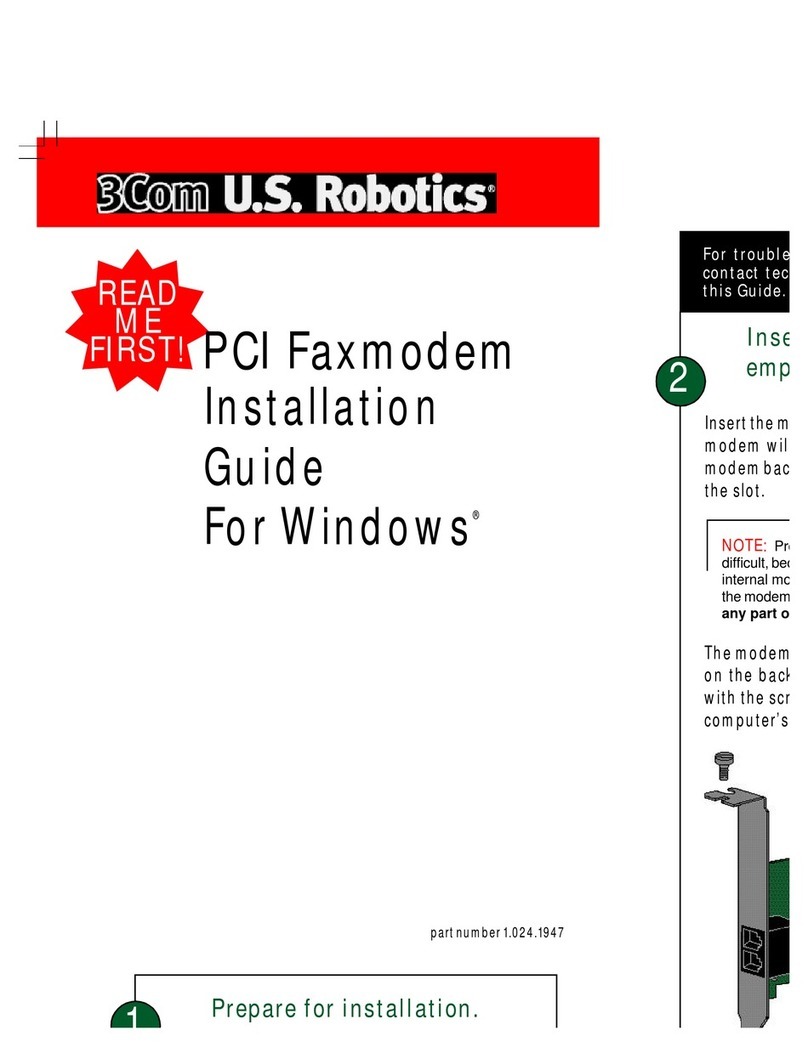
3Com
3Com 005699-00 - User manual

3Com
3Com OfficeConnect 3CR29210 User manual

3Com
3Com 3CP5610A - U.S. Robotics 56K V90 PCI Performance Pro Faxmodem... User manual
Popular Modem manuals by other brands

SMC Networks
SMC Networks D3CM1604V Administrator's manual

Telstra
Telstra Wi-Fi 4G Advanced Pro X user guide

Thrane&Thrane
Thrane&Thrane imarsat EXPLORER 300 user manual

Samsung
Samsung AceLink SAM-335A user guide

Enfora
Enfora Enabler-G Integration guide

Paradyne
Paradyne Hotwire 7976 installation instructions