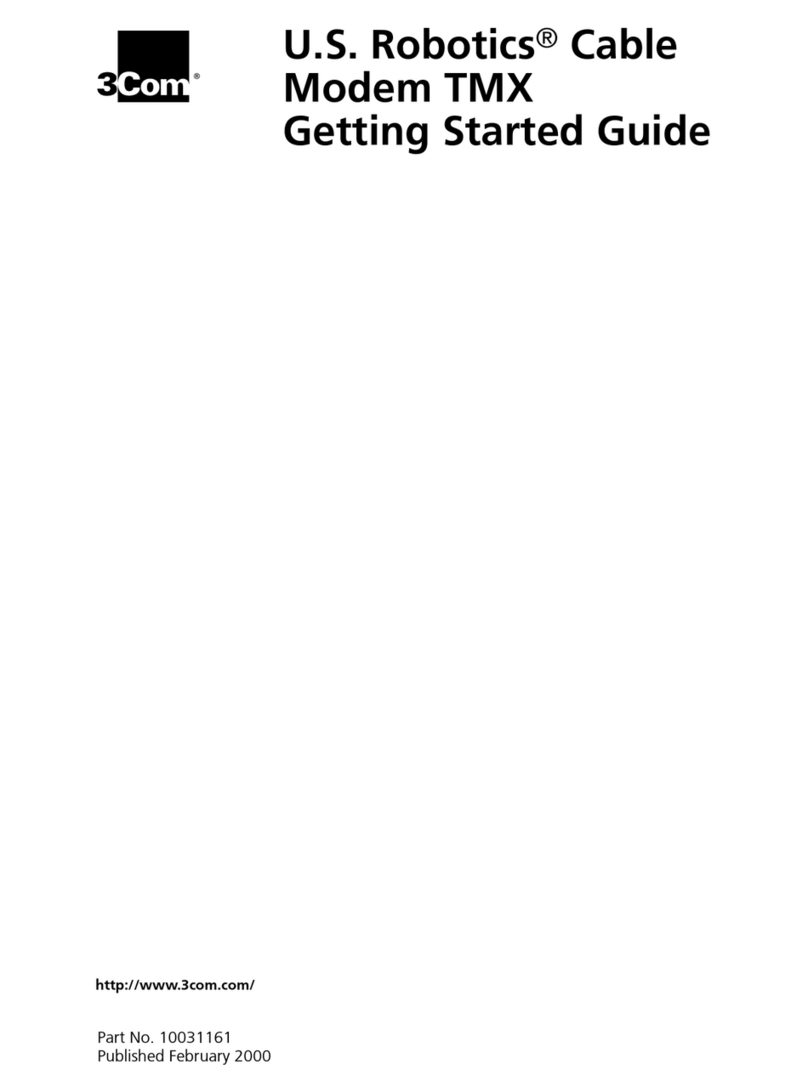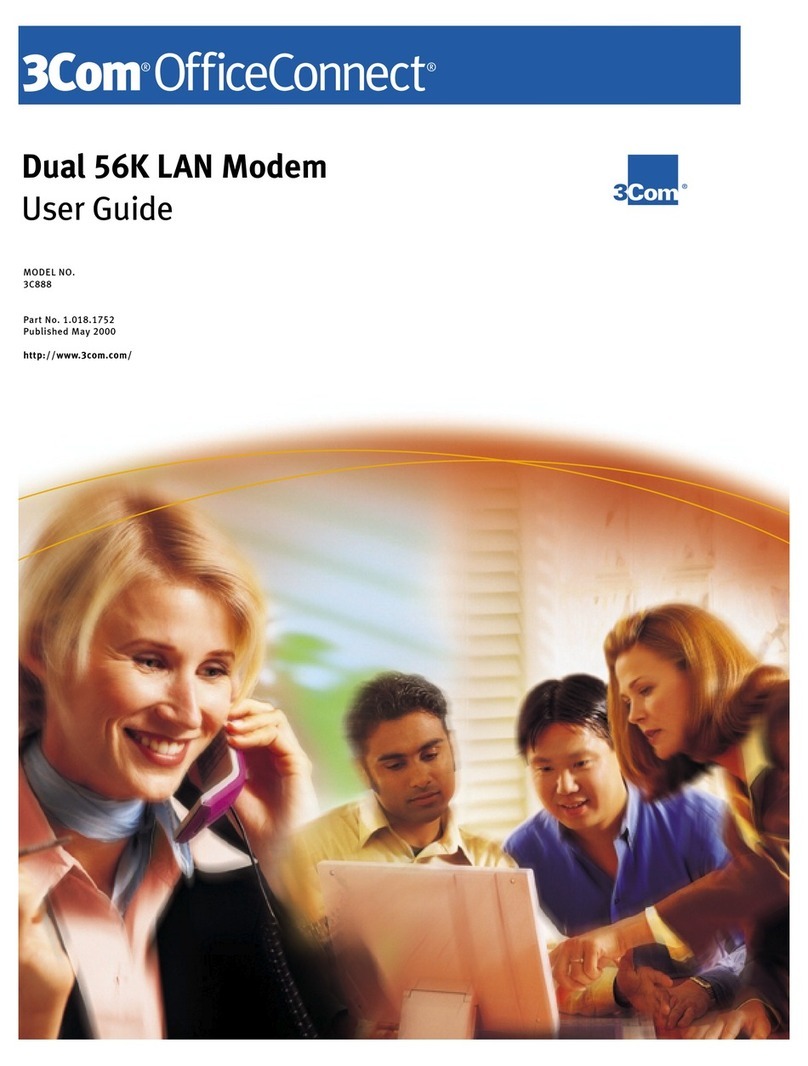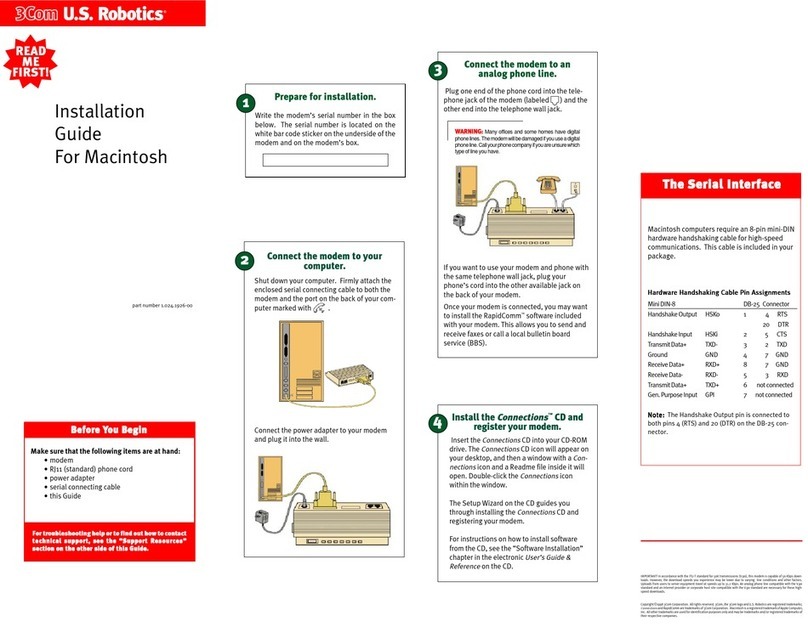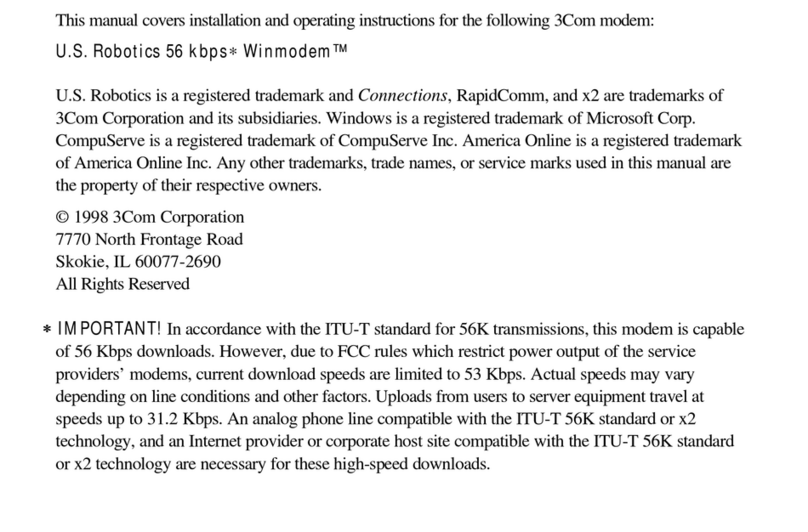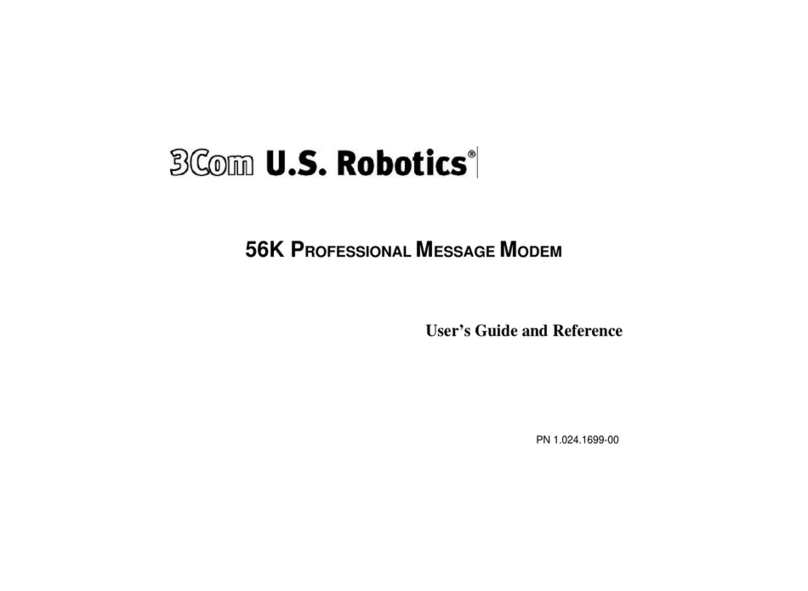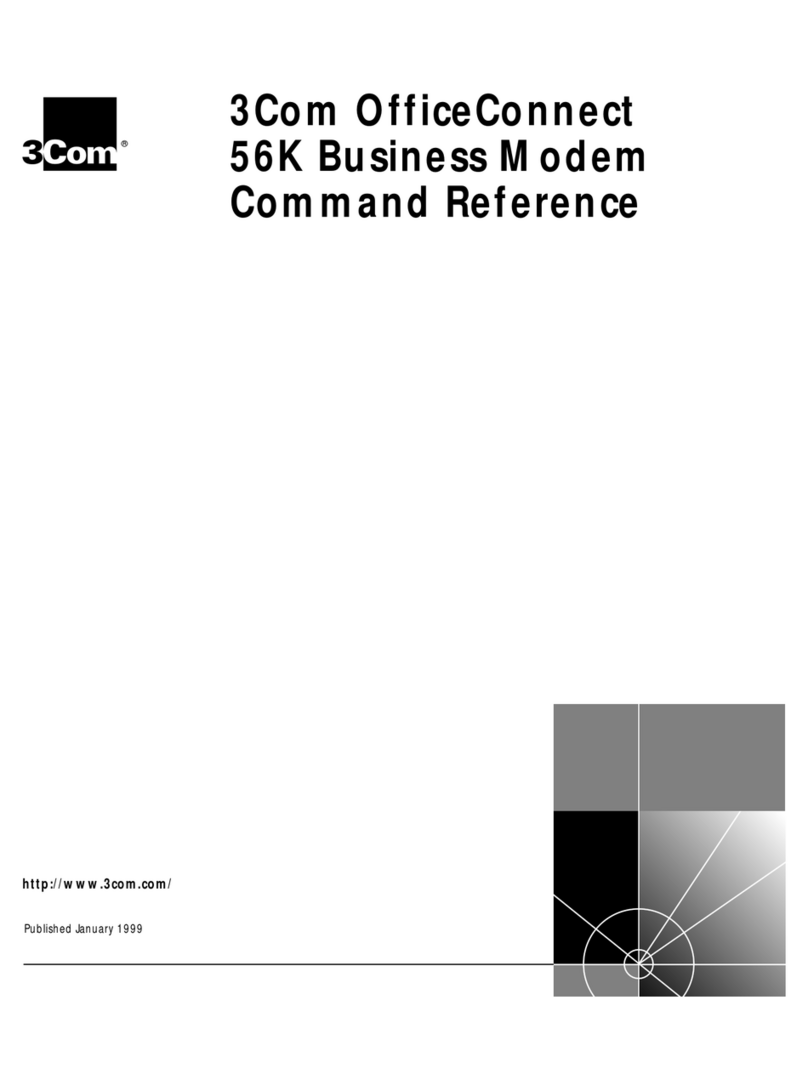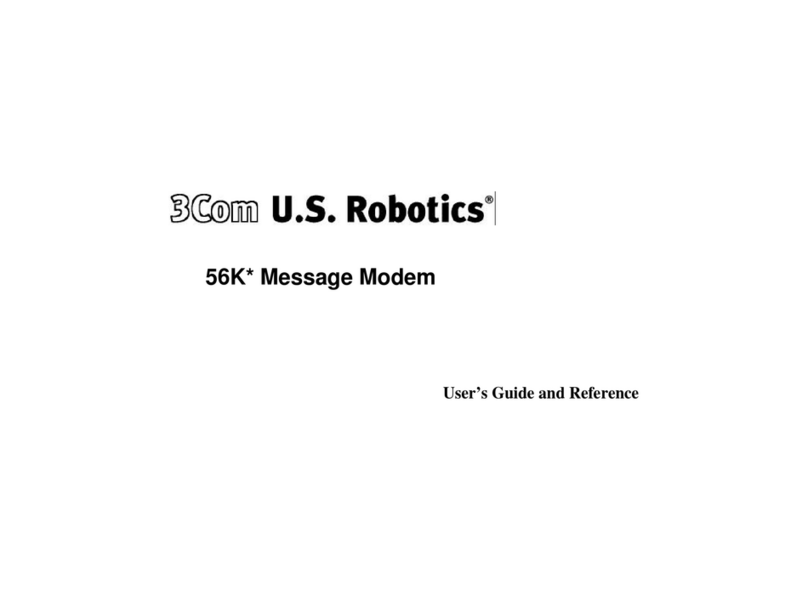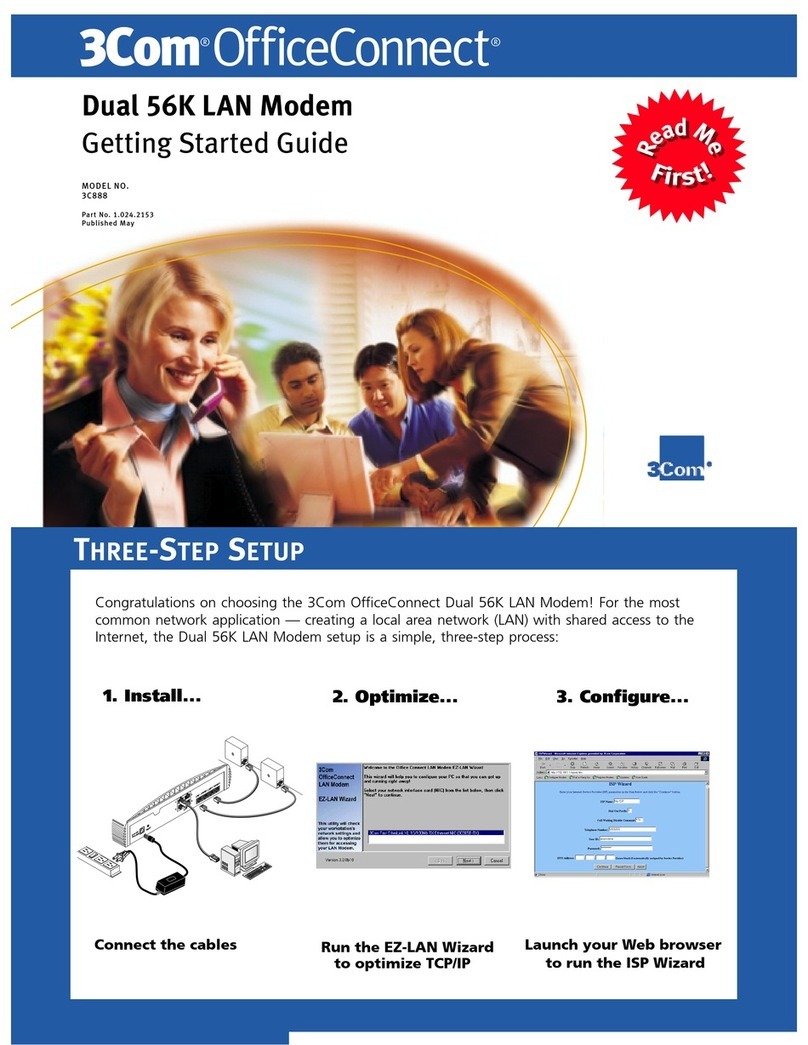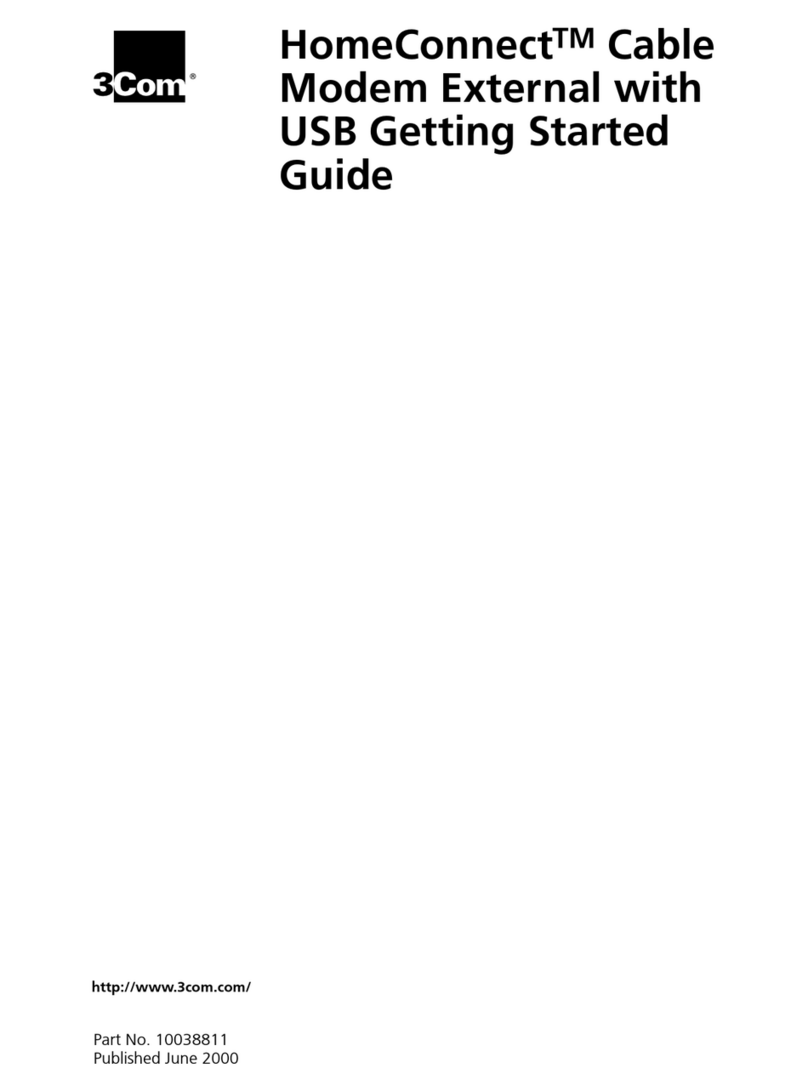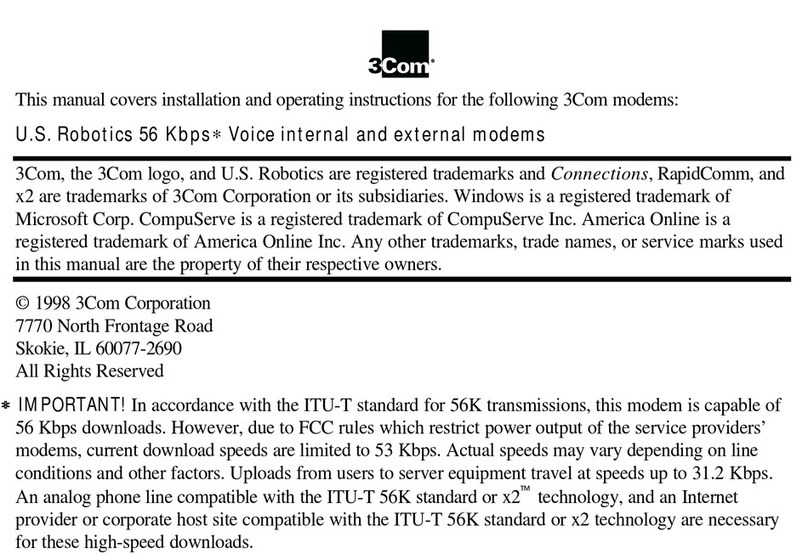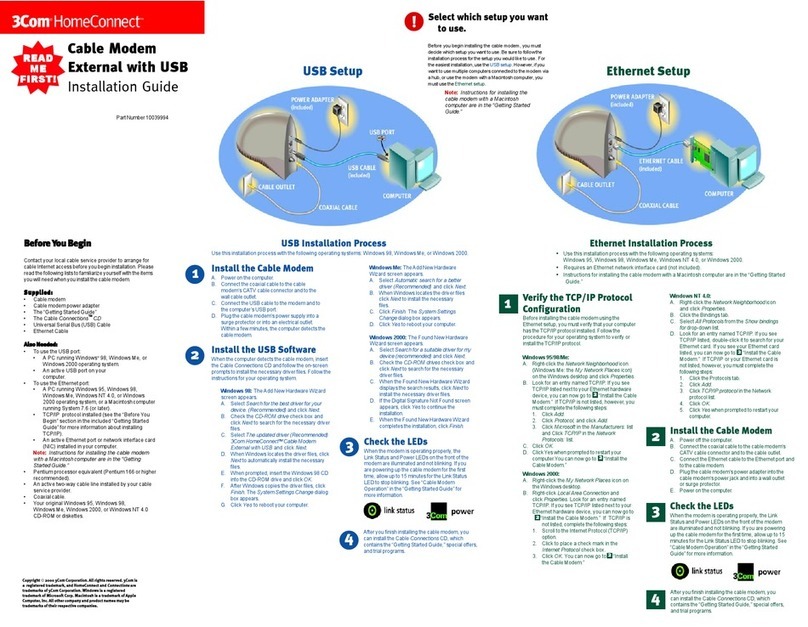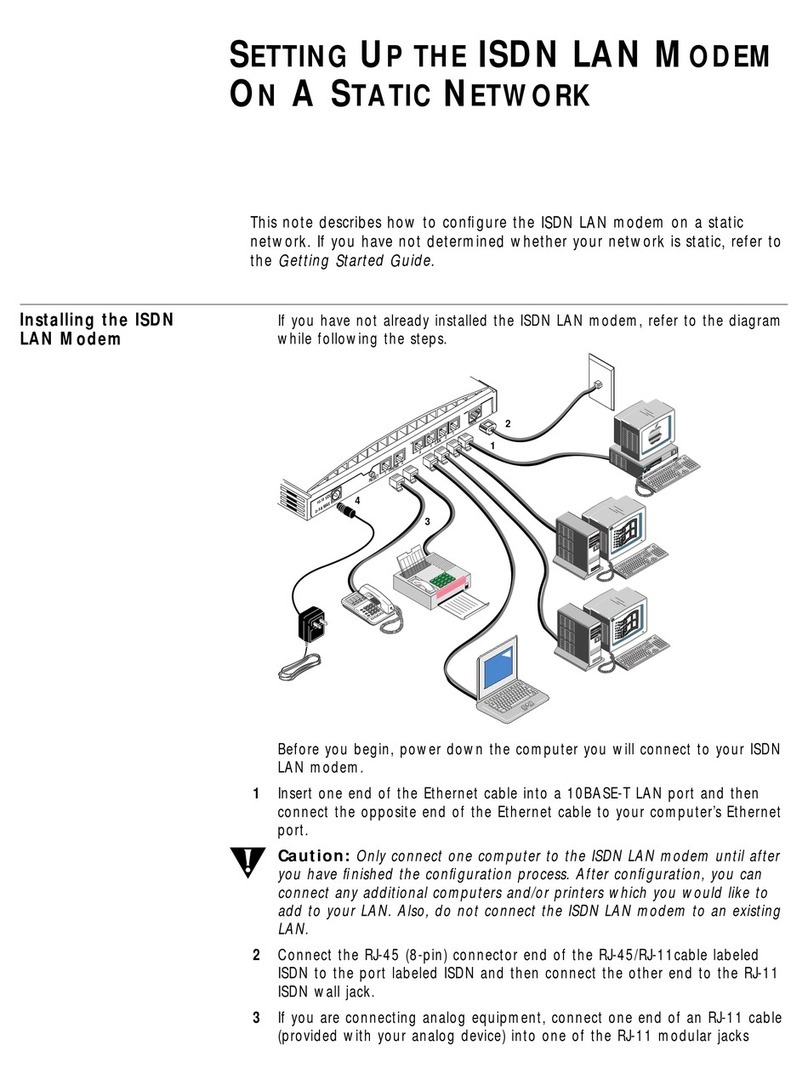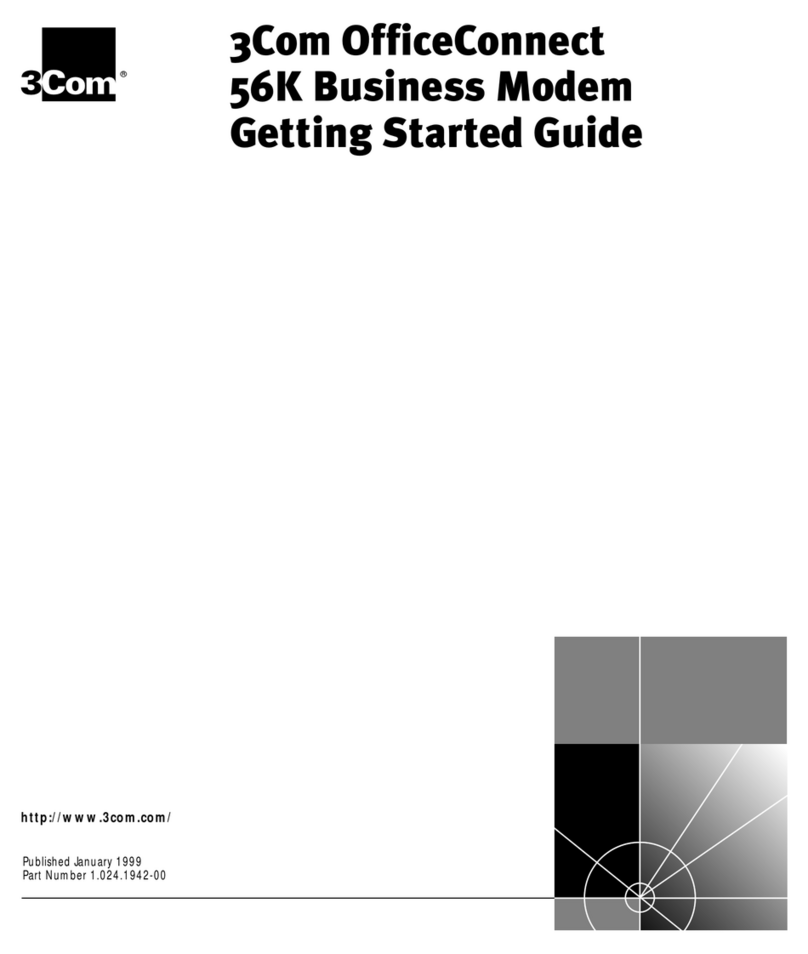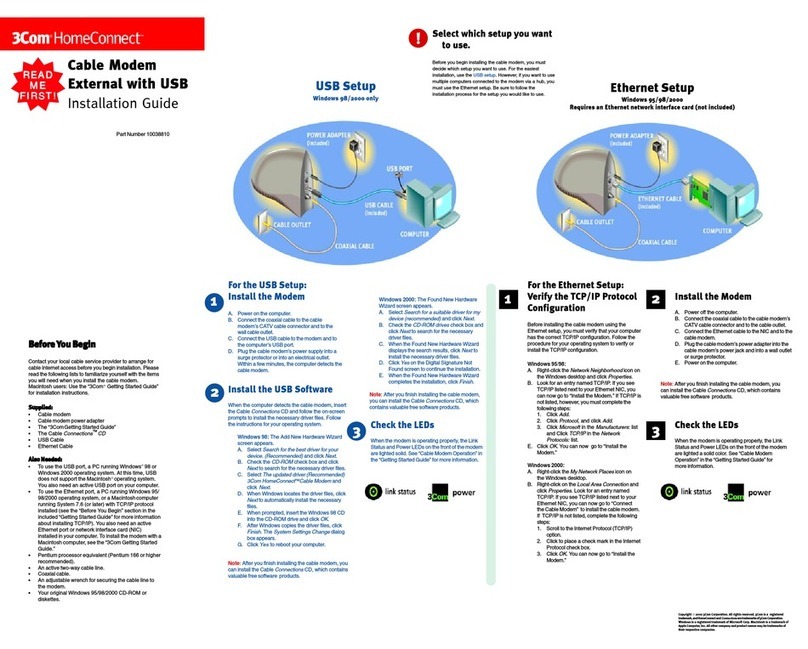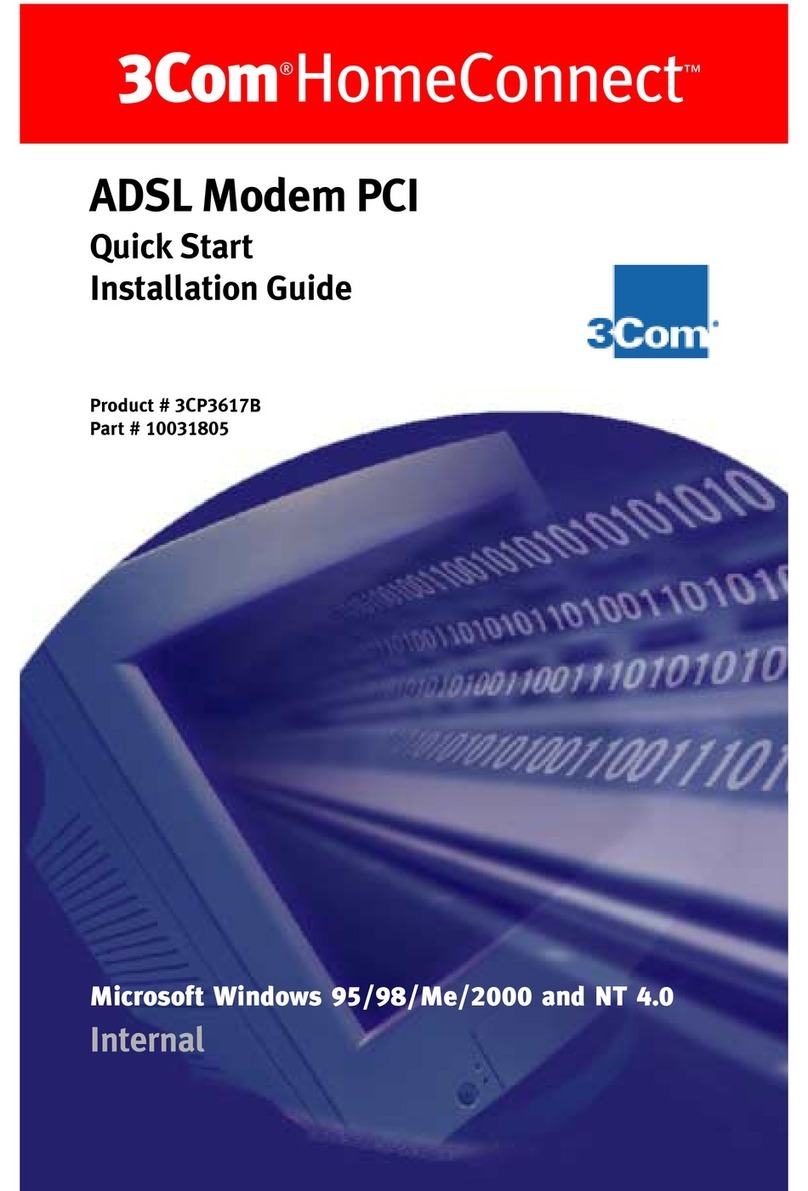Troubleshooting
Windows®95Users Read ThisFirst!
1. Click Windows StSt
StSt
Starar
arar
artt
tt
t, point to SettingsSettings
SettingsSettings
Settings, and click
ControlControl
ControlControl
ControlPanelPanel
PanelPanel
Panel.
2. Double-clicktheModemsModems
ModemsModems
Modemsicon.
3. Click the DiagnosticsDiagnostics
DiagnosticsDiagnostics
Diagnosticstab.
4. Click the COM port that your modem is assigned to so that it
ishighlighted.
Ifyou do not see your modem onthis screen, you need to exit
out of the
MM
MM
Modems Prodems Pr
odems Prodems Pr
odems Properoper
operoper
opertietie
tietie
tiess
ss
s
screen by clicking
CancelCancel
CancelCancel
Cancel
. Click
StSt
StSt
Starar
arar
artt
tt
t
,
Shut DownShut Down
Shut DownShut Down
Shut Down
,selectthe
Shut down the computShut down the comput
Shut down the computShut down the comput
Shut down the computer?er?
er?er?
er?
option,
and then click
YY
YY
Yee
ee
ess
ss
s
. When your computer has shut down, turn it
offand unplug it fromits power outlet. Uninstall the modem from
the computer. If it is an external, unplug its serial cable from the
computer’sCOMport.Ifitis an internal, unplug the phone line
andyourtelephone fromthemodem’sPHONEand TELCO
jacksandthenremovethe computer’s case and remove the
modem from its slot. Reinstall the modem using the instructions
in the electronic Installation Guide on the included CD, this time
usingadifferentslotforyourinternalmodemoradifferentCOM
portforyour externalmodem.
5. ClickMM
MM
Moror
oror
ore Infoe Info
e Infoe Info
e Info. You should see a list of the modem’s ATI
commands. Click OKOK
OKOK
OK and exit out of all open screens.
IftheATIcommands do not appear,continue reading to
troubleshootyourmodem.
Problem:Thecomputerorsoftwarewill not recognize themodem.
Possiblesolution:Possiblesolution:
Possiblesolution:Possiblesolution:
Possiblesolution:
YoumayhaveanIRQconflict.Ifyouhaveaninternalmodem
installed in an ISA slot onaWindows95 system:
1. Right-clicktheMy ComputerMy Computer
My ComputerMy Computer
My Computer icononyourdesktop.
2. Click PrPr
PrPr
Properoper
operoper
opertietie
tietie
tiess
ss
s.
3. ClicktheDevice ManagerDevice Manager
Device ManagerDevice Manager
Device Manager tab.
•Ifyou seeayellowexclamationpointoveryourmodem,you
havearesource conflict,andit isprobablyanIRQ conflict.
•Ifyou do not see ayellow exclamation point, you maystill
havean IRQconflict.Continuewiththe next“Possiblesolution:”
inthissection.If the remaining“Possiblesolutions:”donot solve
yourproblem, continuewithstep4below.
4. Click the modem’s name to select it.
5. ClickRemoveRemove
RemoveRemove
Remove.
6. Youwill be asked ifyouaresureyouwish to remove the
device.ClickOKOK
OKOK
OK.
7. Whenthe“ConfirmDeviceRemoval”screendisappears,shut
downWindowsandturnoffyourcomputer.
8. Unplugthecomputer fromitselectricaloutlet.
9. Removethecomputer’scover,physicallyremovethemodem
fromitsslot,andreplacethecover.
10. Plugthecomputerbackintotheelectrical outlet, and turn on the
computer.
11. Reinstallthemodemusing the instructionsinthefold-out
InstallationGuide
included withthispackage.Carefullyfollow the
instructionsinstep1,andwhen you reach step 2, use adifferent
slotthanfromtheoneusedin the initial installation.
Possiblesolution:Possiblesolution:
Possiblesolution:Possiblesolution:
Possiblesolution:
Ifyouare usinganexternalmodem,make surethemodemis plugged inand
turnedon. Useonlythe poweradapterincludedwiththemodem.TheCSlight
onthe frontpanelshouldbeilluminated.(Aninternalmodemshouldturnon
automaticallywhenthecomputeristurnedon.)
Possiblesolution:Possiblesolution:
Possiblesolution:Possiblesolution:
Possiblesolution:
Youmaynotbeenteringmodemcommands intheproper manner.Typeinall
uppercase(AT)oralllower case(at).
Possiblesolution:Possiblesolution:
Possiblesolution:Possiblesolution:
Possiblesolution:
Ifyou areusingan externalmodem,the COMportmay notbeenabled. Refer
toyourcomputer’smanualforinformation aboutenablingCOMports(usually
involvesalteringthebiossettings,motherboardjumpers,andtheoperating
system).
Possiblesolution:Possiblesolution:
Possiblesolution:Possiblesolution:
Possiblesolution:
Youmay be usingthewrongserial cable withyourexternalfaxmodem.Make
sureyouare using anRS-232modemcable. Youwillneedtomakesure you
areusinga 25-pinmaleto25-pinfemale ifyourCOMport is a25-pinport,or a
25-pinmaleto9-pinfemaleif yourCOMportis a9-pinport.
Problem:Themodemwon’t go offhooktodialordoesn’t answer thephone.
Possiblesolution:Possiblesolution:
Possiblesolution:Possiblesolution:
Possiblesolution:
Ifyouhaveanexternalmodem,youmay beusingthewrongpoweradapter
foryour modem.Useonly thepoweradapter thatcamewith yourmodem.
Possiblesolution:Possiblesolution:
Possiblesolution:Possiblesolution:
Possiblesolution:
Youmayhavepluggedyourmodem’sphonecordintoadigitalline.Plugging
yourmodem’sphonecordintoadigitalphoneline candamagethe modem.
Callyour phonecompanyif youareunsure whetherornot yourphoneline is
digital.
Possiblesolution:Possiblesolution:
Possiblesolution:Possiblesolution:
Possiblesolution:
Youmayhavepluggedyourmodem’sphonecordintothewrongjackonthe
modem.Makesurethe phone cordispluggedintoajack labeled with the
wordTELCO(markedwith ontheundersideofexternal modems).
Possiblesolution:Possiblesolution:
Possiblesolution:Possiblesolution:
Possiblesolution:
Youmighthaveabadphonecordconnectiontoyourmodem.Thephonecord
shouldbepluggedintotheTELCO jackonthemodem(markedwith on
externals)and thewallphone jack.Thephonecordshouldbeno
longerthan12feetinlength. Usethephonecord includedinyour
modem’sboxifpossible.
Possiblesolution:Possiblesolution:
Possiblesolution:Possiblesolution:
Possiblesolution:
Youmayhavedevicesbetweenthemodemandthephonejack.There
shouldbeno linesplitters,fax machines,orotherdevices betweenthe
modemandthewall jack. Youmayhaveapoor line connection.Place
thecall again.Callsarerouteddifferentlyeachtime. Toverifyavalid
phoneconnection,enteryourcommunicationsoftware’sterminal
modeanddial the 3ComBBS: 847 262 6000 .
Ifyoumustdial a number (such as “9”) to reach anoutsideline,type
thatnumberright after
AA
AA
ATDTTDT
TDTTDT
TDT
.
Possiblesolution:Possiblesolution:
Possiblesolution:Possiblesolution:
Possiblesolution:
Ifyou havevoicemail, yourdialtonemaybealteredbecausemes-
sagesare waiting.Answeryourvoicemailtorestoreyournormaldial
tone.
Possiblesolution:Possiblesolution:
Possiblesolution:Possiblesolution:
Possiblesolution:
Yoursoftwaremaynothaveautoanswerenabled.Enabletheauto
answerfeature.Inyourcommunicationsoftware’sterminalmode,type
AA
AA
ATT
TT
TSS
SS
S0=1=1
=1=1
=1(ATS”zero”=1)andpressENTERENTER
ENTERENTER
ENTER.
Youneedtoenableautoanswerbeforeeverysessionunlessyoualter
yoursoftware’sinitializationstringtopermanentlyenableautoanswer.
Problem:Bothmodemssoundliketheyexchangecarriersignals, but
failtoestablishaconnection.
Possiblesolution:Possiblesolution:
Possiblesolution:Possiblesolution:
Possiblesolution:
Youmay have apoorlineconnection.Place the callagain.Callsare
routeddifferentlyeachtime.Toverifyavalidphoneconnection,enter
yourcommunicationsoftware’sterminalmodeanddialthe 3Com
BBS: 847 262 6000 .
Ifyoumustdial a number (such as “9”) to reach anoutsideline,type
thatnumberright after
AA
AA
ATDTTDT
TDTTDT
TDT
.
Problem:Your56Kmodemcannotachievea56KInternetconnection.
Possiblesolution:Possiblesolution:
Possiblesolution:Possiblesolution:
Possiblesolution:
V.90supportsspeedsofupto56K. Duetophonelinerestrictions,you
willachieve alowerconnection; thisdoesnotmeanyouhavenot
achievedaV.90connection. Ourresearch showsthatthe vast
majorityof telephonelinesin NorthAmericasupport 56Kconnections.
However,due tounusual oroldtelephonelineconfigurations,some
userswillnot beabletotake fulladvantageofthis technology.
Itisimportanttorememberthat your line conditions may change, so
youmaybeable to make faster connectionsinthefuture.Tomake
surethatyoucan use 56K technology,perform thefollowingtests:
1. First, make sure your modem supports V.90. You
canverifythat your modem supports V.90by opening a
terminalapplication(RapidComm,HyperTerminal,
ZTerm, etc.) typing ati7 and pressing ENTER. If the
Options line has V.90 listed, then your modem supports
3Com56Ktechnology.
2. Make sure that the number you’re dialing is an actual
V.90 server. Some ISPs may have amixture of V.90
and non-V.90 servers. You can check this by contacting
your ISP and asking them about 56K technology or
V.90 availability.
3. If it is a V.90 server, you may want to try calling it a few
moretimes.Remember,thephonecompanyroutes
each call in a different fashion each time you place a
call. For testing purposes, you may want to call into the
3ComBBSat847-262-6000,whichhasV.90 servers
attached to it.
4. If you are able to connect at V.90 speeds on the 3Com
BBS,there may be something between you and your
ISPthatispreventingaV.90 connection from being
negotiated. You may want to contact your ISP and see
iftheyhavereceivedsimilar reports from other
customers.
5. If you do not make a V.90 connection to our BBS, your
linemightnotbe capable of supporting V.90speeds. If
that’s the case, then see the next item in this list.
6. Ifyouareexperiencingconsistent problems with V.90
connections (i.e., not making a high speed connection,
abrupt disconnections, etc.), you can call 3Com
Technical Support for U.S. Robotics modems at
8472625151.
Problem:ErrorsareconstantlyoccurringinyourV.17fax transmissions.
Possiblesolution:Possiblesolution:
Possiblesolution:Possiblesolution:
Possiblesolution:
Your modem initializationstringmaybe insufficientforfaxtransmis-
sions.Interminalmode, type the followinginitializationstring:
AT&F&H3&I2&R2S7=90AT&F&H3&I2&R2S7=90
AT&F&H3&I2&R2S7=90AT&F&H3&I2&R2S7=90
AT&F&H3&I2&R2S7=90andthenpressENTERENTER
ENTERENTER
ENTER.
Possiblesolution:Possiblesolution:
Possiblesolution:Possiblesolution:
Possiblesolution:
Your baudratemaybeset toohigh.Inyour communicationssoftware,
lowerthebaudrateto9600,7200,or4800.
Possiblesolution:Possiblesolution:
Possiblesolution:Possiblesolution:
Possiblesolution:
You may be trying tofaxacompressedfile.Decompressthe file using
theapplicationwithwhich it wascompressed.Thenopenit with the
applicationwithwhichitwascreated. Select your fax software as the
printerand thenprintthefile.
Problem:Yourcommunicationssoftwarefailstoinitialize the modem.
Possiblesolution:Possiblesolution:
Possiblesolution:Possiblesolution:
Possiblesolution:
Yoursoftware’sport settings may be incorrect. Makesurethe
software’sportsettings match thoseforyourmodem.
Ifyouhaveanolderversion ofRapidCommonyoursystem,youmust
uninstalltheolder versionbeforeinstallingthe mostrecentversion
(containedontheConnectionsCD-ROMthatcomeswithyournew
modem).Otherwise,systemconflictsmayhamperRapidComm’s
abilitytoworkproperly.
Possiblesolution:Possiblesolution:
Possiblesolution:Possiblesolution:
Possiblesolution:
Ifyouare usinganexternalmodem, makesurethemodem isplugged
inand turnedon.Useonlythepoweradapterincludedwiththe
modem.The CSlighton thefrontpanelshouldbeilluminated.(An
internalmodem shouldturnonautomaticallywhenthecomputeris
turnedon.)
Possiblesolution:Possiblesolution:
Possiblesolution:Possiblesolution:
Possiblesolution:
IfyouhaveaWinmodem faxmodem,checkwiththesoftware’s
manufacturertodeterminewhetherornotthesoftware isfullyWin-
dows-based.Some softwarerunsinWindowsbuthasDOScompo-
nents.Suchsoftware willnot workwith a Winmodem.
Problem:PlugandPlaydoes not detectyourmodem.You’ve installed
themodemandWindowshasrestarted,butyousee only your normal
desktop.Youdo not seeanyscreensindicatingnewhardwarehasbeen
detected.
Possiblesolution:Possiblesolution:
Possiblesolution:Possiblesolution:
Possiblesolution:
ThePlugand Playinstallationwasnot successful. Trythefollowing:
1. Click Windows StSt
StSt
Starar
arar
artt
tt
tandclick Shut DownShut Down
Shut DownShut Down
Shut Down.
2. Whenaskedifyouwish to shut down yourcomputer,
click YY
YY
Yee
ee
ess
ss
s.
3. WhenWindowsindicates that it is safetoturnoffyour
computer,turnitoff.
4. WW
WW
Wait15 seait15 se
ait15 seait15 se
ait15 secondsconds
condsconds
condsbeforeturningthecomputerbackon.
5. Windowsmaydetect yourmodemuponthis restarteven
ifitdidnotdetect the modem during the initial installation.
•Ifyousee screensindicatingWindows haddetected
newhardware,followtheon-screeninstruction toinstall
themodem.
•Ifyou donotsee thenewhardware screens,continue
withstep 6.
6. ClickWindows StSt
StSt
Starar
arar
artt
tt
t.
7. Point to SettingsSettings
SettingsSettings
Settings.
8. ClickControl PanelControl Panel
Control PanelControl Panel
Control Panel.
9. Double-clickthe SystemSystem
SystemSystem
Systemicon.
10. ClicktheDevice ManagerDevice Manager
Device ManagerDevice Manager
Device Manager tabon the“SystemProper-
ties”screen.
11. Lookfor“OtherDevices”or“UnknownDevices”inthelist
thatappears:
•Ifyoudonotseeeitheroftheseoptionsinthelist,
pleaseseethe“SupportResources”section below.
•Ifyoudosee one oftheseoptions,double-clickthe
optionandcontinue withstep12.
12. Ifthedescription thatappearsmatchesthe modemyou
are trying to install,click the RemoveRemove
RemoveRemove
Remove button.If it does
not,please seethe“SupportResources”section below.
13. ClickOKOK
OKOK
OKwhenWindows asks if you wishtoremovethe
device.
14. Restartthe computerandcontinuewiththe on-screen
instructions.Ifthe computer doesnotdetectthemodem
afterthissecond restart,pleaseseethe “Support
Resources”sectionbelowforadditionalhelp.
Support Resources
Ifyou havenotfixedaproblemaftertryingthesuggestionsinthe
“Troubleshooting”section,youcanreceiveadditionalhelpviaoneof
theseconvenientresources:
The3ComBBS
TheBBSgivesyou access to customer andtechnicalsupport
documentsandhundredsofhelpfulfiles andtipsto helpsimplifyusing
yourmodem.Toconnecttothe3Com BulletinBoardSystem,follow
these steps:
1. Startyourfax/datacommunicationssoftware.The
softwaresettingsfortheBBSare:
•ANSIterminalemulation
•DataBits: 8
•Parity:None
•Stop Bits: 1
2. Putthe softwareinterminalmode.
3. TypetheBBS’snumber:8472626000
If this is your first time connecting to our BBS, you will be asked to
enteryourname, create apasswordofyourchoice, and tofillouta
questionnaire.
Whenyou arereadytoleavethe BBS,typeG(for“good-bye”)from the
mainmenu.
InternetFTP
Providesafreelibrarycontaining the same filesastheBBSsite.FTP
to ftp.usr.comftp.usr.com
ftp.usr.comftp.usr.com
ftp.usr.com.
InternetonDemand
Providesautomatictechnicalsupportthroughalibrarycontaining
productinformation,quickreferencecards,andinstallationhelp.
•Toobtainanindexofavailabledocuments,sendablank
e-mailtosupporsuppor
supporsuppor
•Tohavea documente-mailedtoyou,sendthe
document’snumberas the subject.
WorldWide Web
ProvidesthesameinformationastheInternetonDemand listing.Log
onto www.usr.com/home/onlinewww.usr.com/home/online
www.usr.com/home/onlinewww.usr.com/home/online
www.usr.com/home/online
CompuServe
Providesthesameinformationas theInternetFTPsite.
• Gotothis address:GO THREECOMGO THREECOM
GO THREECOMGO THREECOM
GO THREECOM
• Addressprivate messagesto76711,70776711,707
76711,70776711,707
76711,707
AmericaOnline
Providesresourcessuchasfilelibraries,messageboards, online
customersupport,andproductannouncements.IntheKeyword field,
type3COM3COM
3COM3COM
3COM.
AreYou StillHavingProblems?
1.CalltheDealerWhoSold YoutheModem
Thedealermaybeabletotroubleshoottheproblemoverthephoneor
mayrequestthatyou bring themodembacktothestore for service.
2.Call3Com’sTechnical Support Department
90547902318:30-6:00EST
8:30-6:00ESTM-F
Manufacturer’s Declaration of Conformity
3Com Corporation
3800 Golf Road
Rolling Meadows, Illinois 60008
U.S.A.
declares that this product conforms to the FCC’s specifications:
Part 15:
Operation is subject to the following two conditions:
(1) this device may not cause harmful electromagnetic interference, and
(2) this device must accept any interference received including
interference that may cause undesired operations.
Part 68:
This equipment complies with FCC Rules Part 68. Located on the bottom
of the modem is the FCC Registration Number and Ringer Equivalence
Number (REN).
You must provide this information to the
telephone company if requested. The REN is used to determine the
number of devices you may legally connect to your telephone line. In most
areas, the sum of the REN of all devices connected to one line must not
exceed five (5.0). You should contact your telephone company to determine
the maximum REN for your calling area.
This equipment uses the following USOC jacks: RJ-11C.
This equipment may not be used on coin service provided by the
telephone company. Connection to party lines is subject to state tariffs.
An FCC compliant telephone cord and modular plug are provided with this
equipment, which is designed to connect to the telephone network or
premises wiring using a Part 68 compliant compatible jack. See
installation instructions for details.
Caution to the User
The user is cautioned that any changes or modifications not expressly
approved by the party responsible for compliance could void the user’s
authority to operate the equipment.
Industry Canada (IC)
This digital apparatus does not exceed the Class B limits for radio noise
emissions from digital apparatus set out in the interference-causing
equipment standard entitled
Digital
Apparatus
, ICES-003 of Industry
Canada.
UL Listing/CUL Listing
This information technology equipment is UL-Listed and CUL-Listed for
use with UL-Listed personal computers that have installation instructions
detailing user installation of card cage accessories.
Radio and Television Interference
This equipment generates and uses radio frequency energy and if not
installed and used properly, in strict accordance with the manufacturer’s
instructions, may cause interference to radio and television reception. The
modem has been tested and found to comply with the limits for a Class B
computing device in accordance with the specifications in Part 15 of FCC
rules, which are designed to provide reasonable protection against such
interference in a residential installation.
However, there is no guarantee that interference will not occur in a
particular installation. If this device does cause interference to radio or
television reception, which you can determine by monitoring reception
when the modem is installed and when it is removed from the computer,
try to correct the problem with one or more of the following measures:
· Reorient the receiving antenna (for televisions with antenna reception
only) or cable input device.
· Relocate the computer with respect to the receiver.
· Relocate the computer and/or the receiver so that they are on separate
branch circuits.
If necessary, consult your dealer or an experienced radio/television
technician for additional suggestions. You may find the following booklet,
prepared by the Federal Communications Commission, helpful:
How to Identify and Resolve Radio-TV Interference Problems
Stock No. 004-000-0345-4
U.S. Government Printing Office
Washington, DC 20402
In accordance with Part 15 of the FCC rules, the user is cautioned that any
changes or modifications to the equipment described in this manual that
are not expressly approved by 3Com could void the user’s authority to
operate the equipment.
Connecting to the Telephone Company
It is not necessary to notify the telephone company before installing the
modem. However, the telephone company may request the telephone
number(s) to which the modem is connected and the FCC information
printed on this section.
Be sure that the telephone line you are connecting the modem to is a standard
analog line and not a digital (PBX), party, or coin telephone line.
If the modem is malfunctioning, it may affect the telephone lines. In this case,
disconnect the modem until the source of the difficulty is traced.
Fax Branding
The Telephone Consumer Protection Act of 1991 makes it unlawful for any person
to use a computer or other electronic device, including fax machines, to send any
message unless such message clearly contains in a margin at the top or bottom
of each transmitted page or on the first page of the transmission, the date and
time it is sent, an identification of the business or other entity, or other individual
sending the message, and the telephone number of the sending machine or of
such business, other entity, or individual.
(The telephone number provided may not be a 900 number or any other umber for
which charges exceed local or long-distance transmission charges.)
For Canadian Modem Users
NOTICE: The Industry Canada (IC) label identifies certified equipment. This
certification means the equipment meets certain telecommunications network
protective, operational, and safety
requirements as prescribed in the appropriate Terminal Equipment Technical
Requirements document(s). The Department does not guarantee the equipment
will operate to the user’s satisfaction.
Before installing this equipment, users should ensure that it is permissible to be
connected to the facilities of the local telecommunications company. The
equipment must also be installed using an acceptable method of connection. In
some cases, the company’s inside wiring associated with a single-line, individual
service may be extended by means of a certified connector assembly (telephone
extension cord.) The customer should be aware that compliance with the above
conditions may not prevent degradation of service in some situations. Currently,
telecommunication companies do not allow users to connect their equipment to
jacks except in precise situations that are spelled out in tariffing arrangements with
those companies.
Repairs to certified equipment should be coordinated by a representative
designated by the supplier. Any repairs or alterations made by the user to this
equipment, or equipment malfunctions, may give the telecommunications
company cause to request the user to disconnect the equipment.
For your own protection, make sure that the electrical ground connections of the
power utility, telephone lines, and internal metallic water pipe system, if present,
are connected together. This precaution may be particularly important in rural
areas.
CAUTION: Do
NOT
attempt to make such connections yourself. Instead, contact
an electric inspection authority or electrician, as appropriate.
WARRANTY AND REPAIR SERVICE CENTER:
KeatingTechnologies
25RoyalCrest Court,Suite200
Markham,ONTL3R 9X4
3ComCorporationLimited Warranty
3Comwarrantsthishardwareproducttobefreefromdefectsinworkmanshipandmaterials,under normal use and service, for the
lifetimeoftheproductfromthedateofpurchasefrom3Comorits authorized reseller. 3Com’s sole obligation under this express
warrantyshallbe,at3Com’soptionandexpense,to repair the defective product or part,delivertoCustomeranequivalentproductor
parttoreplacethedefectiveitem,orifneitherofthetwoforegoing options is reasonably available, 3Com may,initssolediscretion,
refundtoCustomerthepurchasepricepaidforthedefective product. All products that are replaced willbecomethepropertyof
3Com.Replacementproductsmaybeneworreconditioned.3Comwarrantsany replaced or repaired product or part for ninety (90)
daysfromshipment,ortheremainderoftheinitialwarrantyperiod,whicheverislonger.
YEAR2000WARRANTY: InadditiontotheHardwareWarrantystatedabove,3Comwarrantsthateachproductsoldorlicensedto
CustomeronandafterJanuary1,1998thatis date sensitive will continue performing properlywithregardtosuchdatedataonand
afterJanuary1,2000,providedthatallother products used by Customer inconnectionorcombinationwiththe3Comproduct,
includinghardware,software,andfirmware,accuratelyexchangedate data with the 3Com product, withtheexceptionofthose
productsidentifiedat3Com’sWebsite,
http://www.3com.com/products/yr2000.html
asnotmeetingthisstandard.Ifitappears that any product that is statedtomeetthisstandarddoesnotperformproperlywithregardto
suchdatedataonandafterJanuary1, 2000, and Customer notifies 3Com beforethelaterofApril1,2000,orninety(90)daysafter
purchaseoftheproductfrom3Comoritsauthorizedreseller, 3Com shall, at its option and expense,provideasoftwareupdate
whichwouldeffecttheproperperformanceofsuch product, repair such product, deliver toCustomeranequivalentproductto
replacesuchproduct,orifnoneofthe foregoing is feasible, refund to Customerthepurchasepricepaidforsuchproduct.
AnysoftwareupdateorreplacedorrepairedproductwillcarryaYear2000Warrantyforninety(90)daysafterpurchaseoruntilApril
1,2000,whicheverislater.
OBTAININGWARRANTYSERVICE:Customer mustcontacta3ComCorporateServiceCenteroranAuthorized3Com
ServiceCenterwithintheapplicablewarrantyperiodtoobtainwarrantyservice authorization. Dated proof of purchase from 3Com
oritsauthorizedresellermayberequired.Productsreturnedto3Com’sCorporateServiceCentermust be pre-authorized by 3Com
withaServiceRepairOrder(SRO)numbermarked on the outside of the package,andsentprepaidandpackagedappropriatelyfor
safeshipment,anditisrecommendedthatthey be insured or sent by amethodthatprovidesfortrackingofthepackage.The
repairedorreplaceditemwillbeshippedtoCustomer,at3Com’sexpense,notlaterthan thirty (30) days after 3Com receives the
defectiveproduct.Returntheproductto:
3Com
ClientSRO#______________
1800W.CentralAve.
Mt.Prospect,IL60056
3Comshallnotberesponsibleforanysoftware,firmware,information,or memory data of Customer contained in, stored on, or
integratedwithanyproductsreturnedto3Comforrepair,whether under warranty or not.
WARRANTIESEXCLUSIVE: IF A 3COM PRODUCT DOESNOTOPERATEASWARRANTEDABOVE,CUSTOMER’S
SOLEREMEDYFORBREACHOFTHATWARRANTYSHALLBEREPAIR,REPLACEMENT,OR REFUND OF THE
PURCHASEPRICEPAID,AT3COM’SOPTION.TOTHEFULLEXTENTALLOWEDBYLAW,THEFOREGOING
WARRANTIESANDREMEDIESAREEXCLUSIVEANDAREINLIEUOFALLOTHERWARRANTIES, TERMS, OR
CONDITIONS,EXPRESSORIMPLIED,EITHERINFACTORBYOPERATIONOFLAW,STATUTORYOR OTHERWISE,
INCLUDINGWARRANTIES,TERMS,ORCONDITIONSOFMERCHANTABILITY, FITNESS FOR A PARTICULAR
PURPOSE,SATISFACTORYQUALITY,CORRESPONDENCEWITHDESCRIPTION,ANDNON-INFRINGEMENT,ALLOF
WHICHAREEXPRESSLYDISCLAIMED.3COMNEITHERASSUMESNORAUTHORIZESANYOTHERPERSONTO
ASSUMEFORITANYOTHERLIABILITYINCONNECTIONWITHTHESALE,INSTALLATION,MAINTENANCEORUSE
OFITSPRODUCTS.
3COMSHALLNOTBELIABLEUNDERTHISWARRANTYIFITSTESTINGANDEXAMINATIONDISCLOSETHATTHE
ALLEGEDDEFECTOR MALFUNCTION IN THE PRODUCT DOESNOTEXISTORWAS CAUSED BY CUSTOMER’S OR
ANYTHIRDPERSON’SMISUSE,NEGLECT,IMPROPER INSTALLATIONOR TESTING, UNAUTHORIZED ATTEMPTSTO
OPEN,REPAIRORMODIFYTHEPRODUCT,OR ANY OTHER CAUSE BEYOND THE RANGEOFTHEINTENDEDUSE,
ORBYACCIDENT,FIRE,LIGHTNING,OTHERHAZARDS,ORACTSOFGOD.
LIMITATION OF LIABILITY.TOTHEFULLEXTENTALLOWEDBYLAW,3COM ALSO EXCLUDES FOR ITSELF AND ITS
SUPPLIERSANYLIABILITY,WHETHERBASEDINCONTRACTOR TORT(INCLUDINGNEGLIGENCE),FOR
INCIDENTAL,CONSEQUENTIAL, INDIRECT,SPECIAL,ORPUNITIVEDAMAGESOFANYKIND,ORFORLOSSOF
REVENUEORPROFITS,LOSSOFBUSINESS,LOSSOFINFORMATIONOR DATA,OROTHERFINANCIALLOSS
ARISINGOUTOFORINCONNECTIONWITHTHESALE,INSTALLATION,MAINTENANCE,USE,PERFORMANCE,
FAILURE,ORINTERRUPTIONOFITSPRODUCTS,EVENIF 3COM OR ITS AUTHORIZED RESELLER HAS BEEN
ADVISEDOFTHEPOSSIBILITYOFSUCHDAMAGES,ANDLIMITSITSLIABILITYTOREPAIR,REPLACEMENT,OR
REFUNDOFTHEPURCHASEPRICEPAID,AT3COM’SOPTION.THISDISCLAIMEROFLIABILITYFORDAMAGESWILL
NOTBEAFFECTEDIFANYREMEDYPROVIDEDHEREINSHALLFAILOFITSESSENTIALPURPOSE.
DISCLAIMER:Somecountries,states,orprovincesdonotallowtheexclusionorlimitationofimpliedwarrantiesorthelimitationof
incidentalorconsequentialdamagesforcertainproductssuppliedtoconsumers,or the limitation of liability for personal injury,so the
abovelimitationsandexclusionsmaybelimitedintheirapplicationtoyou.When the implied warranties are not allowed to be
excludedintheirentirety,they will be limited to the duration of the applicablewrittenwarranty.Thiswarrantygivesyouspecificlegal
rightswhichmayvarydependingonlocallaw.
GOVERNINGLAW:ThisLimitedWarrantyshallbegovernedbythelawsoftheStateofCalifornia,U.S.A.excludingitsconflictsof
lawsprinciplesandexcludingtheUnitedNationsConvention on Contracts for the InternationalSaleofGoods.