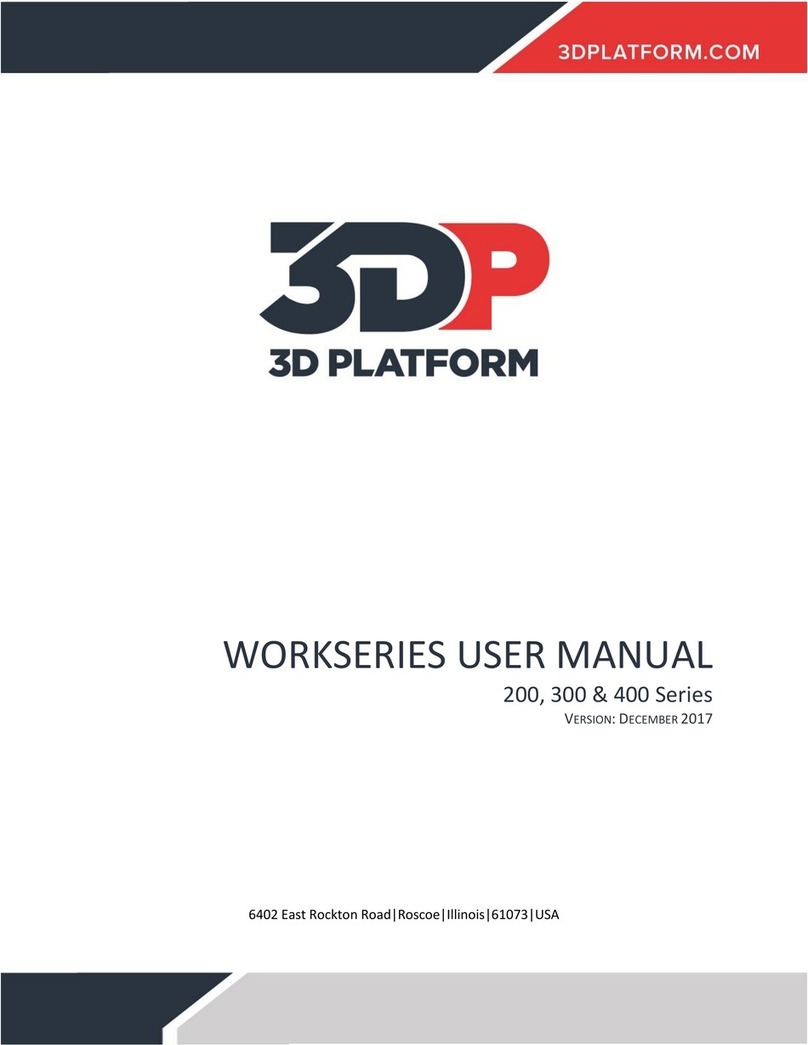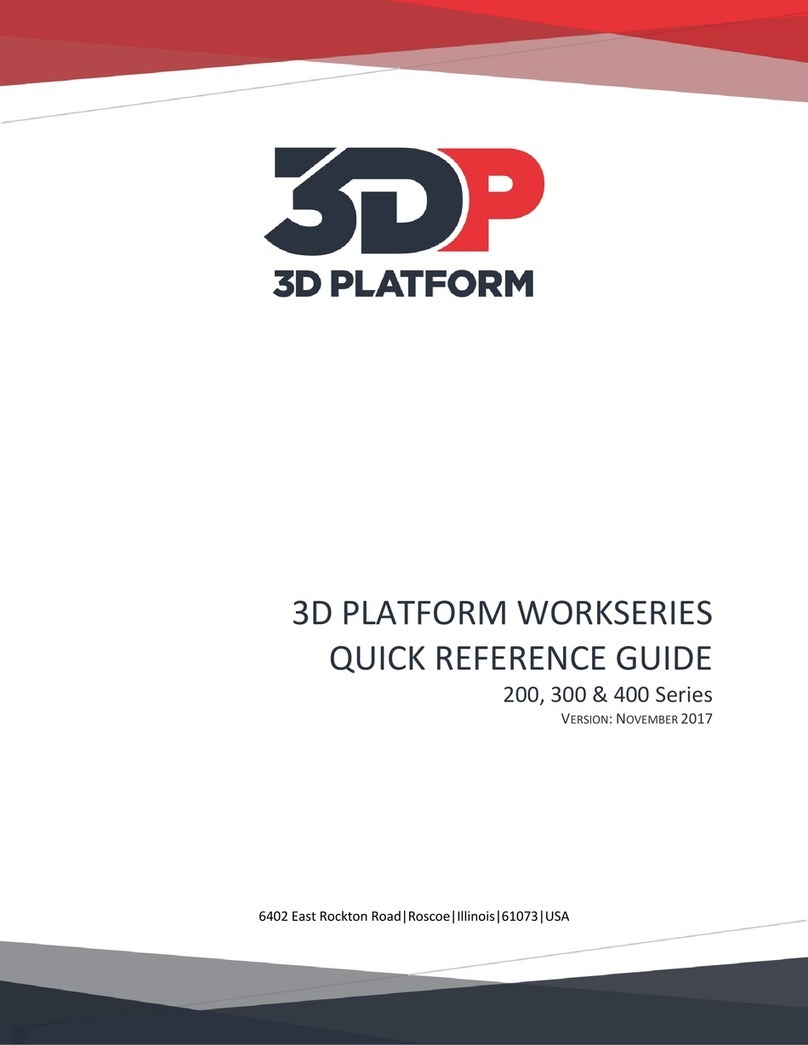www.3DPlatform.com | 1
Original Instructions 2015
Product Description . . . . . . .Inside Front Cover
Safety . . . . . . . . . . . . . . . . . . . . . 2
Safety Features . . . . . . . . . . . . . . . . . . .2
First Aid. . . . . . . . . . . . . . . . . . . . . . . 2
Safety Guidelines . . . . . . . . . . . . . . . . . .2
Symbols and Warning Labels . . . . . . . . . . . . 3
Intended Use . . . . . . . . . . . . . . . . . . . . 3
Technical Specifications . . . . . . . . . . . . .4
Source Code for Control System . . . . . . . . . . .4
Electrical Voltage and Plugs . . . . . . . . . . . . .4
Crate Contents . . . . . . . . . . . . . . . . .5
Unpacking the Printer . . . . . . . . . . . . . . . .5
Installation of Driver and Software . . . . . . . . 6
Initial Printer Setup . . . . . . . . . . . . . . . 7
Actuator Alignment . . . . . . . . . . . . . . . . .7
Powering Up . . . . . . . . . . . . . . . . . . . . 7
Sensor Verification. . . . . . . . . . . . . . . . . . 8
USB Connection . . . . . . . . . . . . . . . . . . . 8
Install Filament . . . . . . . . . . . . . . . . . . . 8
Heat Extruder . . . . . . . . . . . . . . . . . . . . 9
Heat Print Bed. . . . . . . . . . . . . . . . . . . . 9
Load Filament . . . . . . . . . . . . . . . . . . . . 9
Remove Z Stops . . . . . . . . . . . . . . . . . . .9
Work Environment . . . . . . . . . . . . . . 10
Work Configuration . . . . . . . . . . . . . . . . 10
Workstation Requirements . . . . . . . . . . . . . 10
Space Clearance . . . . . . . . . . . . . . . . . 10
Source Files (.stl and .obj) . . . . . . . . . . . 11
Typical Workflow . . . . . . . . . . . . . . . . . 11
Preparing Files for Use . . . . . . . . . . . . 12
Converting 3D model to .stl . . . . . . . . . . . . 12
Converting .stl to .gcode . . . . . . . . . . . . . . 12
Printing Materials . . . . . . . . . . . . . . . 13
Vendors and Manufacturers . . . . . . . . . . . . 13
Recommended Temperatures. . . . . . . . . . . . 13
Storage Recommendations. . . . . . . . . . . . . 13
Safety Considerations . . . . . . . . . . . . . . . 13
First Aid. . . . . . . . . . . . . . . . . . . . . . 13
Operating the 3DP1000 Printer . . . . . . . . 14
Leveling the Bed . . . . . . . . . . . . . . . . . . 14
Bed Temperature . . . . . . . . . . . . . . . . . 15
LCD Control Unit Operation . . . . . . . . . . . . 16
Loading and Changing Filament . . . . . . . . . . 17
Printing Via SD Card . . . . . . . . . . . . . . . 17
Printing Via USB Connection with Computer . . . . 17
Care and Maintenance . . . . . . . . . . . . 18
Preparing the Print Bed . . . . . . . . . . . . . . 18
Clearing the Hob . . . . . . . . . . . . . . . . . 18
Cleaning the Nozzle. . . . . . . . . . . . . . . . 19
Changing the Nozzle . . . . . . . . . . . . . . . 19
Wiring Diagram. . . . . . . . . . . . . . . . . . 20
Calibration and Test Prints . . . . . . . . . . . 21
Supplied Files and Suggested Print Settings . . . . . 21
Printing Tips . . . . . . . . . . . . . . . . . 22
Measuring Filament . . . . . . . . . . . . . . . . 22
The Importance of Temperature . . . . . . . . . . 22
Seasoning the Nozzle . . . . . . . . . . . . . . . 22
Z-Gap and Z-Offset . . . . . . . . . . . . . . . . 23
Importance of the First Layer . . . . . . . . . . . . 24
Orienting the Part for Success . . . . . . . . . . . 25
Other Support Documentation . . . . . . . . . . . 25
Replacement Parts . . . . . . . . . . . . . . 26
Troubleshooting—Frequently Asked Questions . 27
Warranty, Service, and Support . . . . . . . . 28
CE Declaration of Conformity . . Inside Back Cover
Table of Contents
MANUFACTURER
3D Platform
6402 East Rockton Road
Roscoe, IL 61073
779-771-9296
USER MANUAL SYMBOLS
Download a file
Link to product related video
Link to specific product information