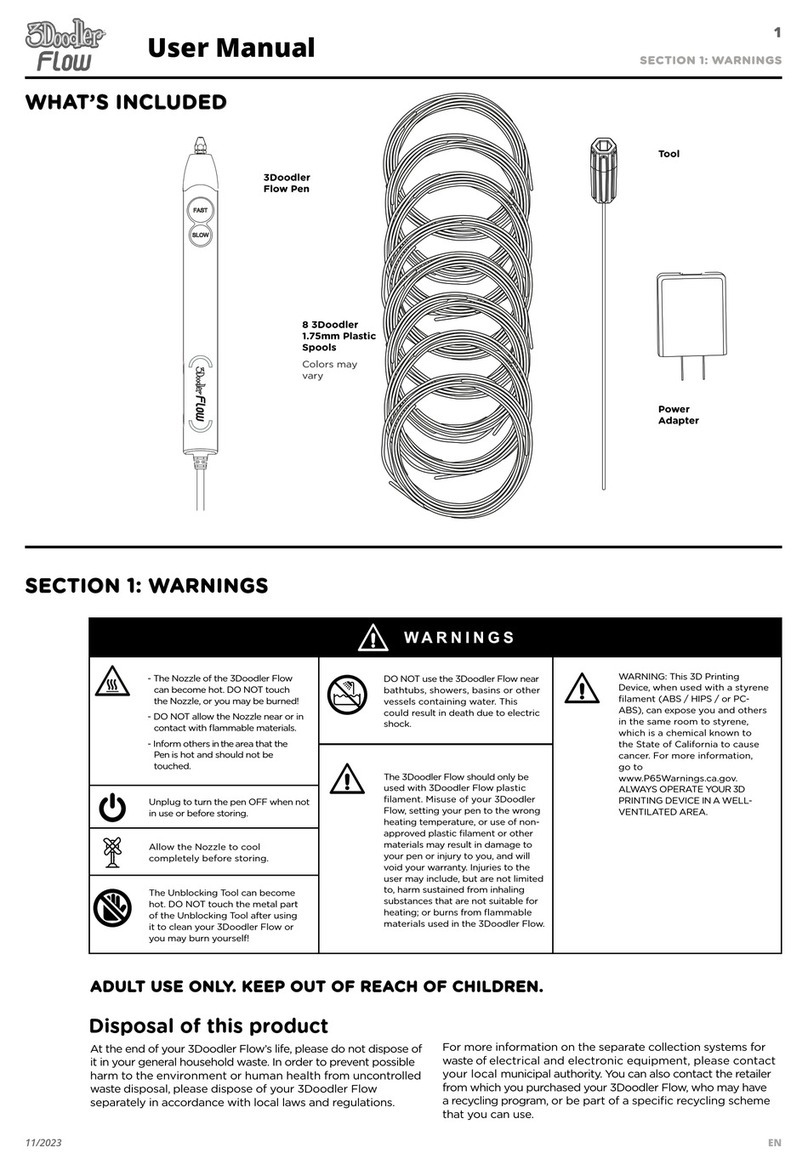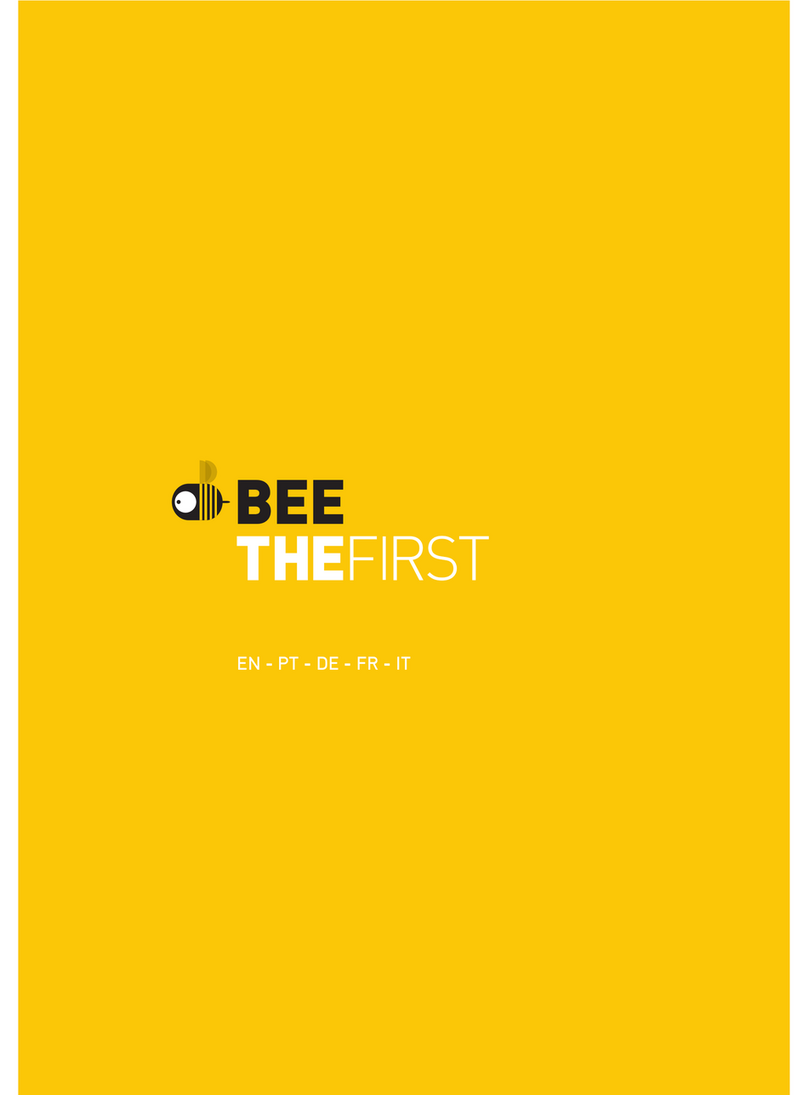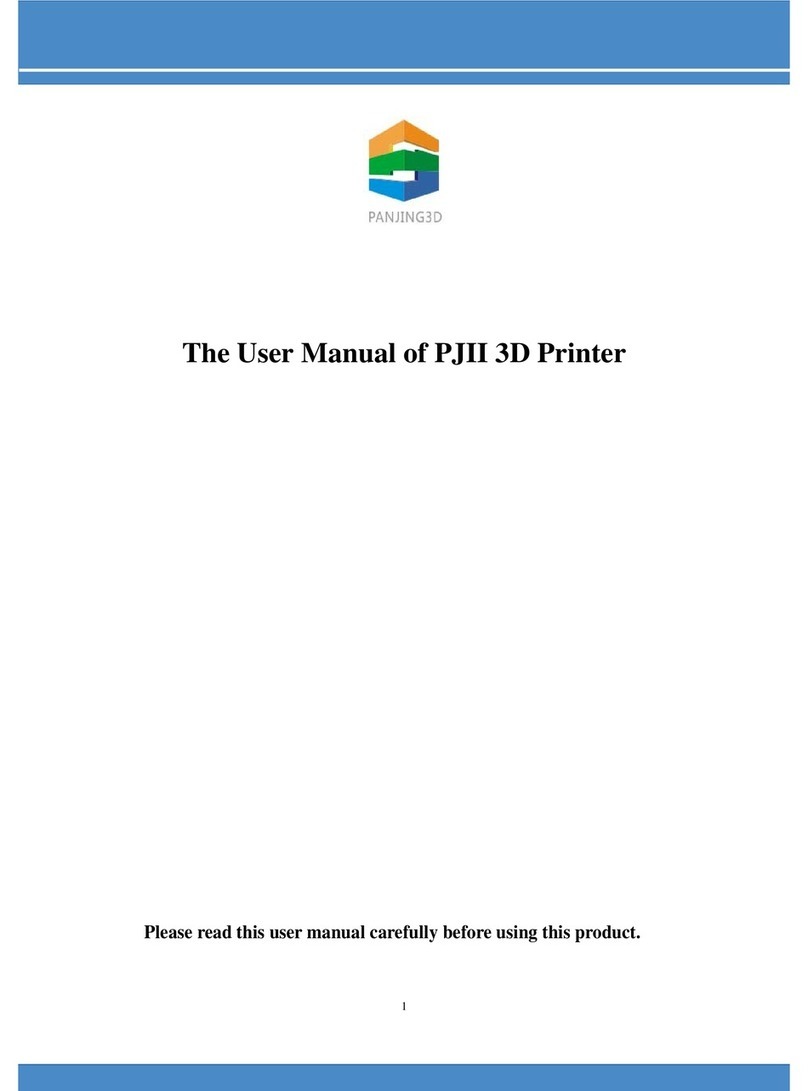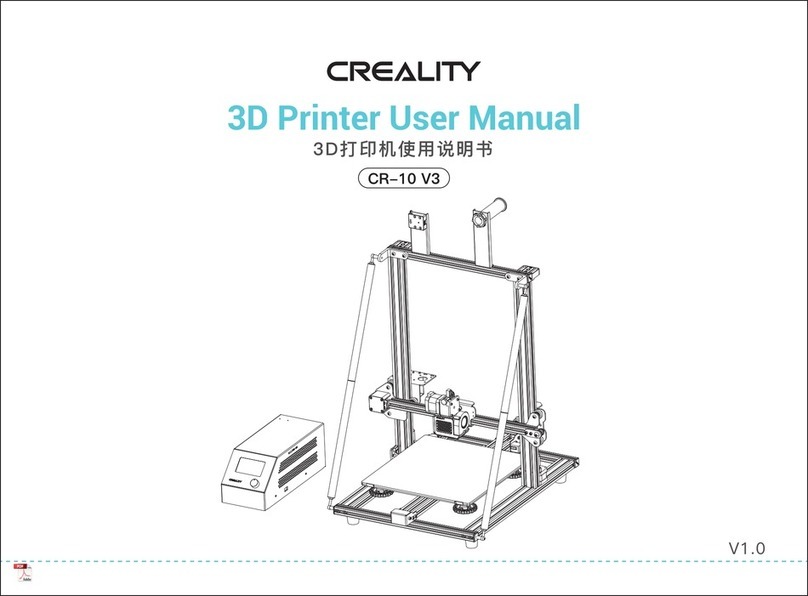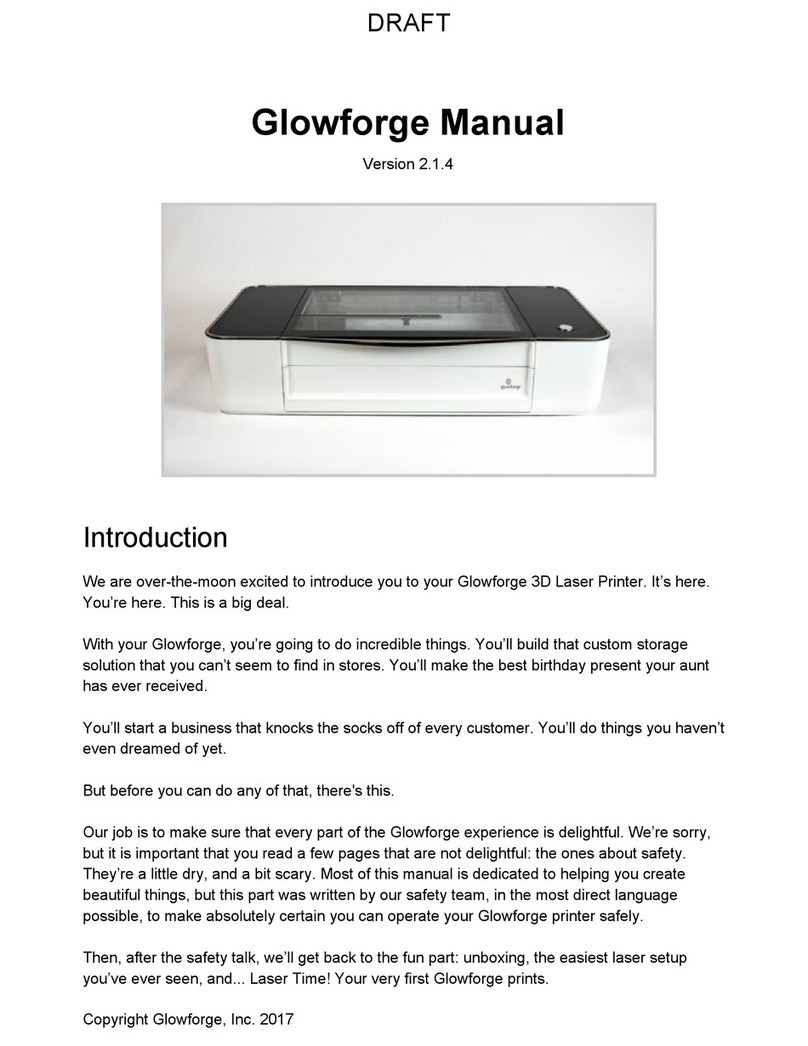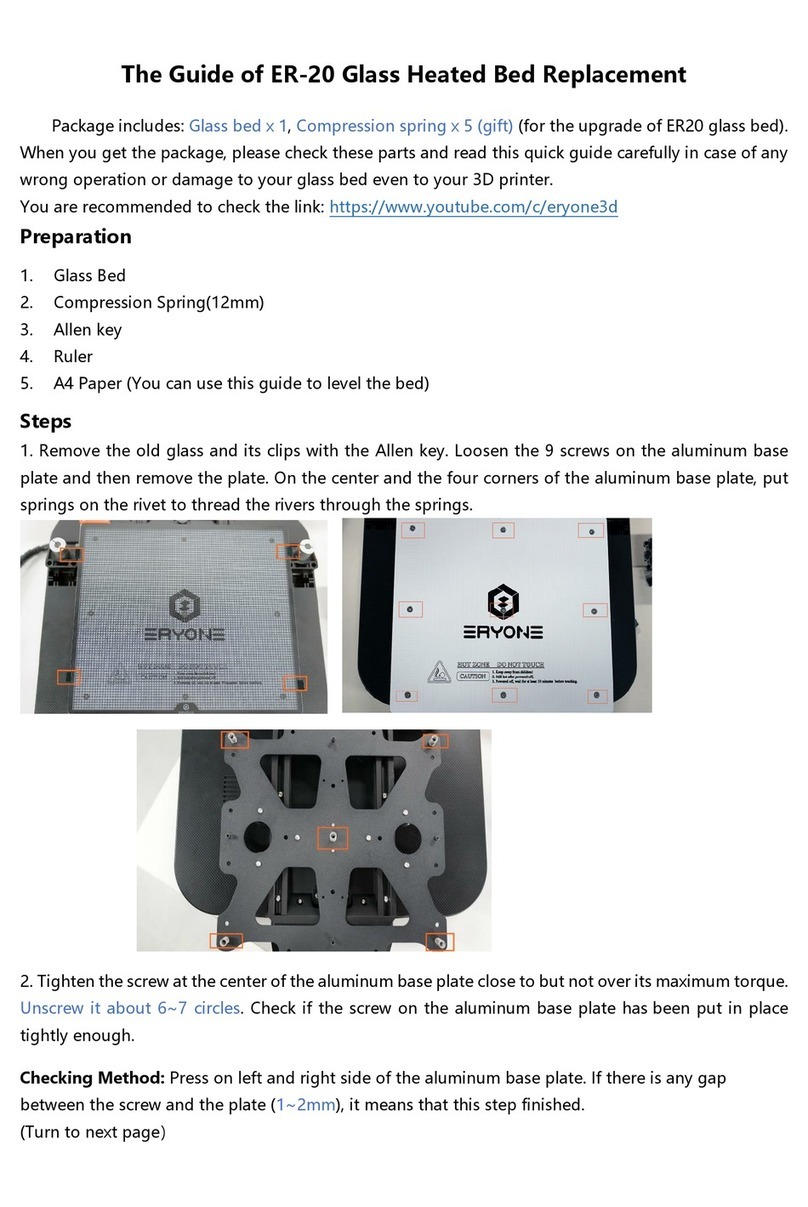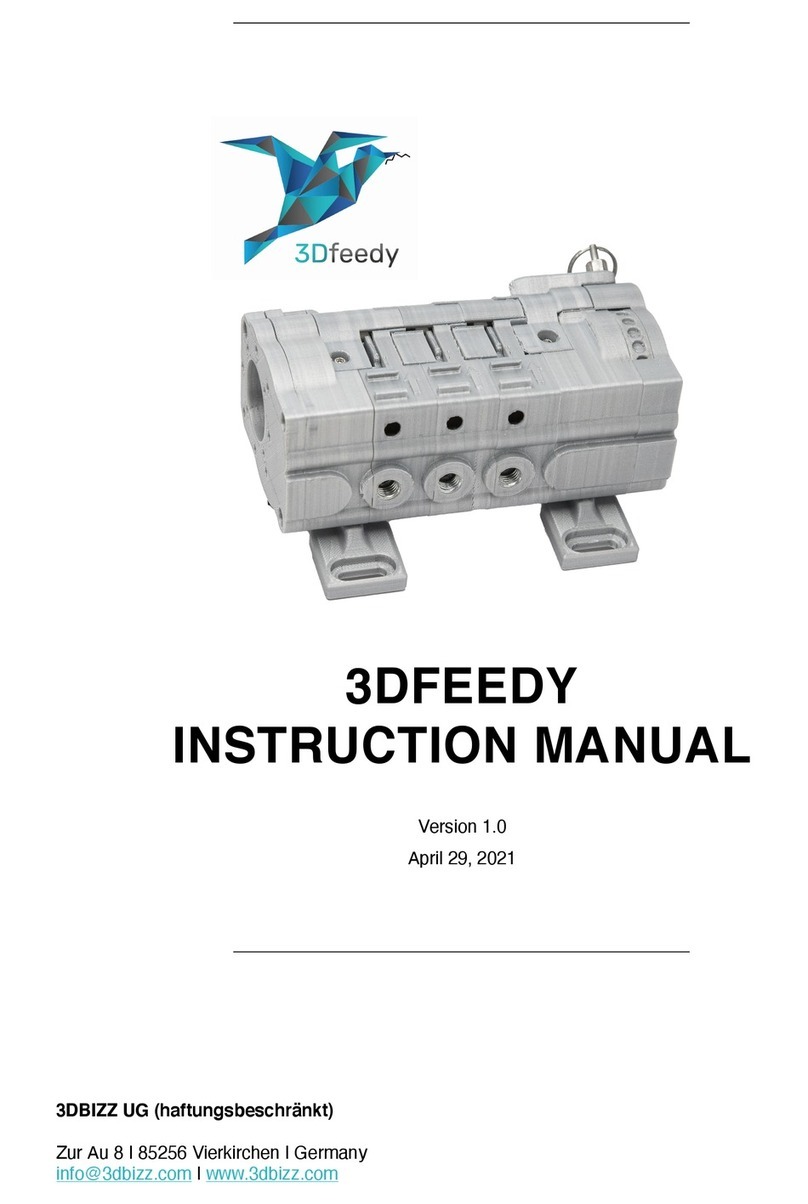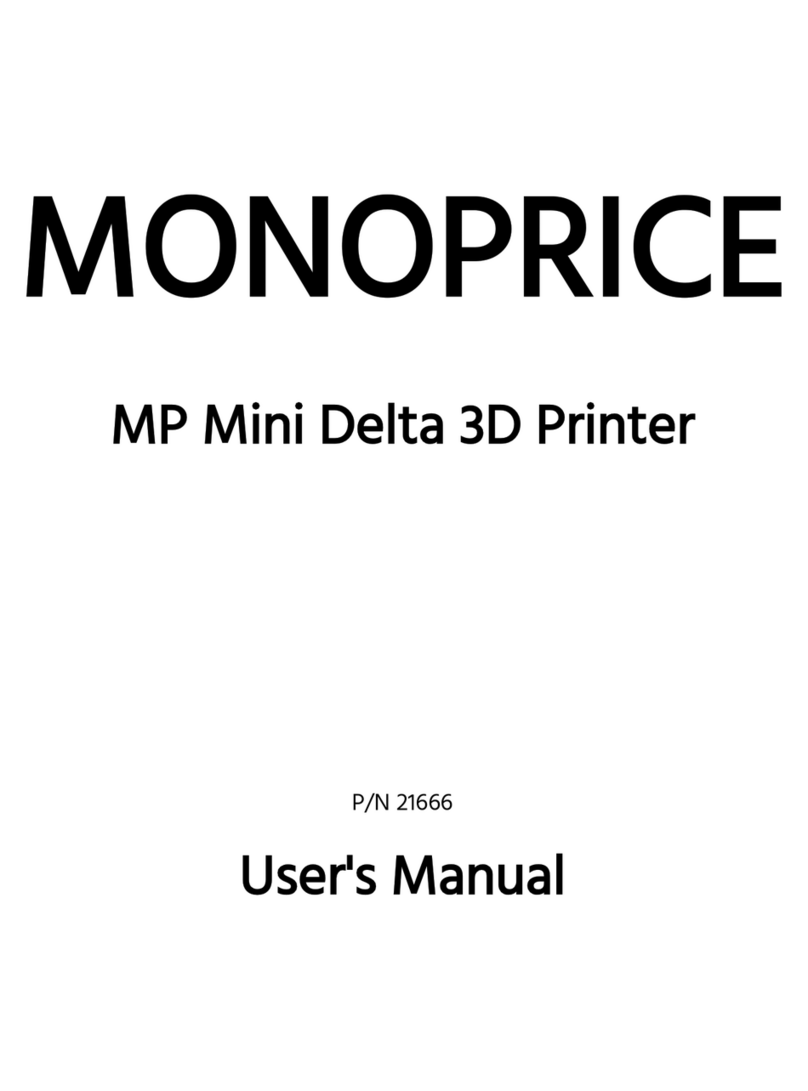INFINITY3DP X3 User manual

- User Manual -

直接碰觸會燙傷,降溫1.5⼩時後再⾏碰觸 ⾼溫
物件
移動零件!
移動路徑上
請保持淨空
Keep body pa rts
out of the
motio n path
Moving Parts
Hot
Parts
Do not touch unless wait 1.5 hour
after turning off the power
Hot
Parts
燙
9.機台內部黏貼警⽰貼紙處(如下所⽰),請謹慎操作,避免誤觸。
1. Unpacking the X3 out of the cardboard box before doing the rest of actions.
2. Keep the X3 in a clean, dust-free and dry environment that away from fire is essential for proper operation.
3. Keep the X3 with a clean and free of obstacles build plate as to ensure a successful leveling.
4. X3 generates high temperatures as the nozzle can reach up to 500°C(932°F), the build plate up to 180°C (356°F)
and the heated chamber up to 100°C (212°F) that may cause injury. Never reach inside of the X3 while it is in operation.
5. Avoiding vibrate the components or open the cabinet door during printing by improper operation
as to prevent any damages.
6. Leave the machine do certain action automatically should protect the mainboard caused by reverse current.
7. Remain the structural integrity of the X3 as to ensure the safety and the utility of authorized maintenance.
8. Please aware of the warning labels and operate the X3 carefully.
9. Always read the safety statements, and be aware of the following safety signs when you see them on the printer.
Warnings and Cautions precede the paragraph to which they pertain.
CAUTION
This manual describes the application operation of the precision electronic machine.
Please read and understand the user manual carefully.
Failure to read the manual may lead to personal injury, or damage to the INFINIT Y3DP X3.
If any errors in operating or specific problems,
please contact our technical team via website or Facebook for timely support.
Keep b ody par ts
out of t he
moti on path
Movi ng Par ts
Hot
Parts
Do not touch unless wait 1.5 hour
after turning off the power
Hot
Par ts

TABLE
OF
CONTENTS
SPECIFICATIONS
ACCESSORIES CONFIRM
BUILD PLATE INSTALLATION/REMOVE
HARDWARE INSTALLATION
WELCOME SETUP
FILAMENT LOADING
FILAMENT UNLOADING/REPLACEMENT
START A PRINT
COMPLETE A PRINT
HEAT UP NOZZLE
HEAT UP BUILD PLATE
HEAT UP CHAMBER
FAN SPEED
PRINT SPEED
FLOW
LIGHT
LOCK (CHAMBER DOORS)
SET UP *To be completed
CALIBRATION (Intro.)
MOVEMENT OF RIGHT HOTEND MODULE (X, Y, Z, E)
Z-AXIS ZERO POSITION
LEFT HOTEND CALIBRATION
X,Y,Z-AXIS HOME POSITION
HOTEND REPLACEMENT
BUILD PLATE LEVELING
BELT
EXTRUDER
TROUBLESHOOTING
01
02
03
05
06
07
09
10
11
12
13
14
15
16
17
18
19
20
21
22
23
24
25
26
28
29
33
35
INTRODUCTION
PREPARATION
OPERATION
CALIBRATION
MAINTENANCE

01
SPECIFICATIONS
Professional/Industrial-grade
Dimensions
Build Volume
Language Support
Print Technology
Printer Structure
Layer Resolution
Nozzle Diameter
Nozzle Temperature
Nozzle Clean Function
Extruder Type
Build Plate Temperature
Build Plate Leveling
Fan Cooler
Driver
XY Axis
Z Axis
Stepper Motor
Electrical Control
Electrical Cable
Emergency Recovery
Filament Diameter
Supported Filament
Flexible Material
Connectivity
Power Input
Slicer
Net Weight
W646 x D605 x H890 mm (25.4 x 23.8 x 35 in.)
300 x 300 x 400mm (11.8 x 11.8 x 15.7 in.)
Chinese|English| Japanese
FDM
Heated Chamber *up to 100°C (212°F)
0.01mm
0.5mm (default)|0.2,0.4,0.6,0.8mm
up to 500°C(932°F)
Capable
Independent Dual Extruders
up to 180°C (356°F)
Pre-calibration
Dual / 45mm
Infinity3DP GT81
Japan,THK Linear Motion Guide (Model SRS)
Japan, THK Ball Screws (Accuracy Grades C3)
Japan, THK Caged Ball LM Guide (Model SHS) *2
57mm 0.9°
32 bit MCU
Germany, igus Chainflex® Flexible Cables
Filament Run-out Sensor
1.75 mm
PLA/ABS/Nylon/Carbon-Nylon/PETG/PC/Flexible/Glass Wool Filled PP/ASA
PEEK/PEEK+CF/PEEK+GF/PEKK/PPSU/PPS
Printable (Shore 50A)
SD card /USB
[100-120 V; 50/60 Hz; 12A or 200-240 V; 50/60 Hz; 7.5A]*2, total 1200W
Cura Infinity3DP Edition
67kg / 148 Ibs

⼤陸的X2X3 台灣全球的
X2X3
X1
02
ACCESSORIES
Please review and check the included accessories packed as below: 《 》
1. SD card *1 <plug on 3D printer>
2. Glue Sticks *1
3. PolyBox™ Edition II *1
4. Filament Holder *2
5. Power Cord (NEMA 5-15P to IEC C13 ) *2 (Option - 110v or 220v.)
6. Build Plate_Borosilicate Glass*1 <assembled on 3D printer>
7. Warranty Card *1
8. USB Cable *1
9. Cleaning Brush (Steel) *1
10. Scraper *1
11. Maintenance Kit *1

REMOVE
Step 1:Pull the board clip toward front as to loosen the build plate and platform.
Step 2:Pull slightly up the build plate and apart the clips behind.
03
BUILDPLATEINSTALLATION/REMOVE
《The actions are limited to the cool-down (room temperature) build platform.》

04
BUILDPLATEINSTALLATION/REMOVE
INSTALLATION
Step 1:Insert with build plate to the clean build platform and tighten with the clips behind.
Step 2:Buckle the board clips on the sides.
《The actions are limited to the cool-down (room temperature) build platform.》

05
《Please ensure the filament has a sharp tip before loading.》
Step 1: Connect two power cords to the side of X3.
Step 2: Place filaments separately in the box and holder; insert the sharp-pointed tip of filaments into the side feedings
untill the extruder grabs the material.
HARDWAREINSTALLATION

06
2
1
Step 1: Turn on the printer using the power switches on the side of X3.
Step 2: The Actuator would move from side to side and back to home position. X, Y, Z-axis would run to home position and ready to print.
WELCOMESETUP

07
L R
Nozzle L
0
0
Nozzle R
0
0
Bed
0
0
Chamber
0
0
X : 0.00 Y : 0.00 Z : 0.00
1
L R
Nozzle L
52
190
Nozzle R
0
0
Bed
0
0
Chamber
0
0
10 501
2
3
4
5
FILAMENTLOADING
《Take the left hotend module as an example.》
Step 1: Select the“Left Nozzle”icon. If read successfully by X3, the control knob will be lighted-up .
Step 2: Rotate the control knob allows you to set the temperature.
Step 3: Press the control knob to complete the temperature settings; The nozzle would be heated up when the temperature is reached as setting.
※ The unit of temperature could be managed from the“gray toolbar”on menu.
※ It would be better take the median of suggested temperature when printing with unfamiliar material for the first time.

08
FILAMENTLOADING
1 2 3
※ It is available to open the top cover by pressing
the RED button before operating the
mentioned procedures.
Please close the top cover after
printing for maintaining the
temperature in chamber.
《Take the left hotend module as an example.》
Step 1: Press the clip on the hotend module till the up. RED release button
Step 2: Insert and push the filament gently until it comes out of the nozzle.
Step 3: Press the and the clip would back to grab the filament for completing the loading. RED release button

《Take the left hotend module as an example.》
Step 1: Heat up the nozzle until the filament melted with its target temperature.
Step 2: Press the clip on the hotend module till the up as to loosen the filament.RED release button
Step 3: (A) Pull out the existed filament firstly.
(B) Insert and push gently the sharp-pointed filament until it comes out of the nozzle.
Step 4: Press the and the clip would back to grab the filament for completing the changing.RED release button
09
FILAMENTUNLOADING/REPLACEMENT
1
2 3 4
L
Nozzle L
190
190
※ Temperature set-up
procedure, see P.07.
A
B

Step 1: Insert SD card; select the “SD Card”icon.
Step 2: Select one of the files (gcode) .
Step 3: ress the control knob to start.P
Step 4: Or you can keep pressing the control knob during printing till the
“Pause”and“Stop”items showed on the“gray toolbar”.
( :Stop ; :Pause) Press the control knob again to cancel the action.
Selected“Pause”and keep pressing the control knob to recall the menu items.
( :Stop ; :Continue)
※ The unit of parameters could be managed from the “gray toolbar ” on menu.
※ The default print files (gcode) on the SD card are ABS particular;
Please loading ABS for your initial tested print.
※ Print with filament-PLA: We suggest opening the front door and top cover while
printing. Otherwise, keep it closing while printing.
10
STARTAPRINT
L R
Nozzle L
200
200
Nozzle R
200
200
BED
65
65
Chamber
39
0
BACK NextPrev
gear.gcode3dp FilesX3 Files
2
3
L R
Nozzle L
30
0
Nozzle R
30
0
BED
31
0
Chamber
35
0
X : 0.00 Y : 0.00 Z : 0.00
1
L R
Nozzle L
200
200
Nozzle R
200
200
BED
65
65
Chamber
39
0
STOP
P . Time
0 days
12 Hours
18 Minutes
24 Seconds
Status :
Progress : 23%
IX3_A.gcode
PAUSE
4

When the print finished, wait for the build plate cooling down and back to home position;
take the print and build plate out of X3 then grab the print from it.
※ Once take apart the print from “heating build plate”,there would be possible injure or print defect.
11
COMPLETEAPRINT
2
3
1

HEATUPNOZZLE
12
L R
Nozzle L
190
190
Nozzle R
190
190
BED
65
65
Chamber
90
90
X : 122.75 Y : 155.00 Z : 47.50
P . Time
0 days
12 Hours
18 Minutes
24 Seconds
Status :
Progress : 23%
IX3_A.gcode
L R
Nozzle L
190
230
Nozzle R
190
190
BED
65
65
Chamber
90
90
10 501
P . Time
0 days
12 Hours
18 Minutes
24 Seconds
Status :
Progress : 23%
IX3_A.gcode
+
-
1
2
3
4
5
《Take the left hotend module as an example.》
Step 1: Select the“Left Nozzle”icon for setting temperature. If read successfully by X3, the control knob will be lighted-up.
Step 2: Rotate the control knob to set the temperature.
Step 3: Press the control knob to complete the temperature settings; The current temperature of nozzle would meet the target temperature.
Current TEMP. : Target TEMP. :
※ The unit of temperature could be managed from the“gray toolbar”on menu.
※ It would be better take the median of suggested temperature when printing with unfamiliar material for the first time.
4 5
Above seng is parcular for the prompt adjustment.
We suggest seng the parameter via the slicing soware.

13
HEATUPBUILDPLATE
L R
Nozzle L
200
200
Nozzle R
200
200
BED
65
65
Chamber
39
0
X : 122.75 Y : 155.00 Z : 47.50
P . Time
0 days
12 Hours
18 Minutes
24 Seconds
Status :
Progress : 23%
IX3_A.gcode
1
L R
Nozzle L
200
200
Nozzle R
200
200
BED
65
85
Chamber
39
0
P . Time
0 days
12 Hours
18 Minutes
24 Seconds
Status :
Progress : 23%
IX3_A.gcode
10 501
+
-
2
3
4
5
Step 1: Select the “Build Plate” icon. If read successfully by X3, the control knob will be lighted-up and allow to set the temperature.
Step 2: Rotate the control knob to set the temperature.
Step 3: Press the control knob to complete the temperature settings; Current temperature of build plate would meet the target temperature.
Current TEMP. : Target TEMP. :
※ The unit of temperature could be managed from the “gray toolbar ”on menu.
4 5
Above seng is parcular for the prompt adjustment.
We suggest seng the parameter via the slicing soware.

14
HEATUPCHAMBER
L R
Nozzle L
200
200
Nozzle R
200
200
BED
65
65
Chamber
39
0
X : 122.75 Y : 155.00 Z : 47.50
P . Time
0 days
12 Hours
18 Minutes
24 Seconds
Status :
Progress : 23%
IX3_A.gcode
1
L R
Nozzle L
200
200
Nozzle R
200
200
BED
65
65
Chamber
52
100
P . Time
0 days
12 Hours
18 Minutes
24 Seconds
Status :
Progress : 23%
IX3_A.gcode
10 501
+
-
2
3
4
5
Step 1: Select the “Chamber” icon. If read successfully by X3, the control knob will be lighted-up and allow to set the temperature.
Step 2: Rotate the control knob to set the temperature.
Step 3: Press the control knob to complete the temperature settings; The current temperature of chamber would meet the target temperature.
Current TEMP. : Target TEMP. :
※ The unit of temperature could be managed from the “gray toolbar ”on menu.
Above seng is parcular for the prompt adjustment.
We suggest seng the parameter via the slicing soware.
4 5

15
FANSPEED
L R
Nozzle L
200
200
Nozzle R
200
200
BED
65
65
Chamber
39
0
IX3_A.gcode
X : 122.75 Y : 155.00 Z : 47.50
P . Time
0 days
12 Hours
18 Minutes
24 Seconds
Status :
Progress : 23%
1
L R
Nozzle L
200
200
Nozzle R
200
200
BED
65
65
Chamber
39
0
Fan Speed: 0%
3+
-
2
2
IX3_A.gcode
P . Time
0 days
12 Hours
18 Minutes
24 Seconds
Status :
Progress : 23%
During
Printing
During
Printing
Above seng is parcular for the prompt adjustment.
We suggest seng the parameter via the slicing soware.
Step 1: Select“Fan”icon. If read successfully by X3, the control knob will be lighted-up.
Step 2: Rotate the control knob to set the fan speed (0%-100%).
Step 3: Press the control knob to complete the setting.
※ The unit of temperature could be managed from the “gray toolbar ”on menu.

16
Step 1: Select“Print Speed”icon. If read successfully by X3, the control knob will be lighted-up.
Step 2: Rotate the control knob to set the print speed (0%-300%).
Step 3: Press the control knob to complete the setting.
※ The initial print speed on printer will show 100%; the current print speed would meet the target speed.
※ The unit of parameters could be managed from the “gray toolbar ” on menu.
※ If the print speed is too high, it will lead to possible impact on quality.
PRINTSPEED
L R
IX3_A.gcode
X : 122.75 Y : 155.00 Z : 47.50
P . Time
0 days
12 Hours
18 Minutes
24 Seconds
Status :
Progress : 23%
Nozzle L
190
190
Nozzle R
190
190
BED
65
65
Chamber
90
90
1
L R
P . Time
0 days
12 Hours
18 Minutes
24 Seconds
Status :
Progress : 23%
IX3_A.gcode
P . Time
0 days
12 Hours
18 Minutes
24 Seconds
Status :
Progress : 23%
Nozzle L
190
190
Nozzle R
190
190
BED
65
65
Chamber
90
90 2
3
Print Speed:100%
+
-
2
During
Printing
During
Printing
Above seng is parcular for the prompt adjustment.
We suggest seng the parameter via the slicing soware.

17
FLOWRATE
L R
P . Time
0 days
12 Hours
18 Minutes
24 Seconds
Status :
Progress : 23%
IX3_A.gcode
P . Time
0 days
12 Hours
18 Minutes
24 Seconds
Status :
Progress : 23%
Nozzle L
190
190
Nozzle R
190
190
BED
65
65
Chamber
90
90
Flow Rate:100%
+
-
2
3
L R
IX3_A.gcode
X : 122.75 Y : 155.00 Z : 47.50
P . Time
0 days
12 Hours
18 Minutes
24 Seconds
Status :
Progress : 23%
Nozzle L
190
190
Nozzle R
190
190
BED
65
65
Chamber
90
90
1
Step 1: Select “Flow”icon. If read successfully by X3, the control knob will be lighted-up.
Step 2: Rotate the control knob to set the flow rate(0%-200%).
Step 3: Press the control knob to complete the setting.
※ The unit of parameters could be managed from the “gray toolbar ”on menu.
During
Printing
During
Printing
Above seng is parcular for the prompt adjustment.
We suggest seng the parameter via the slicing soware.
Table of contents
Other INFINITY3DP 3D Printer manuals