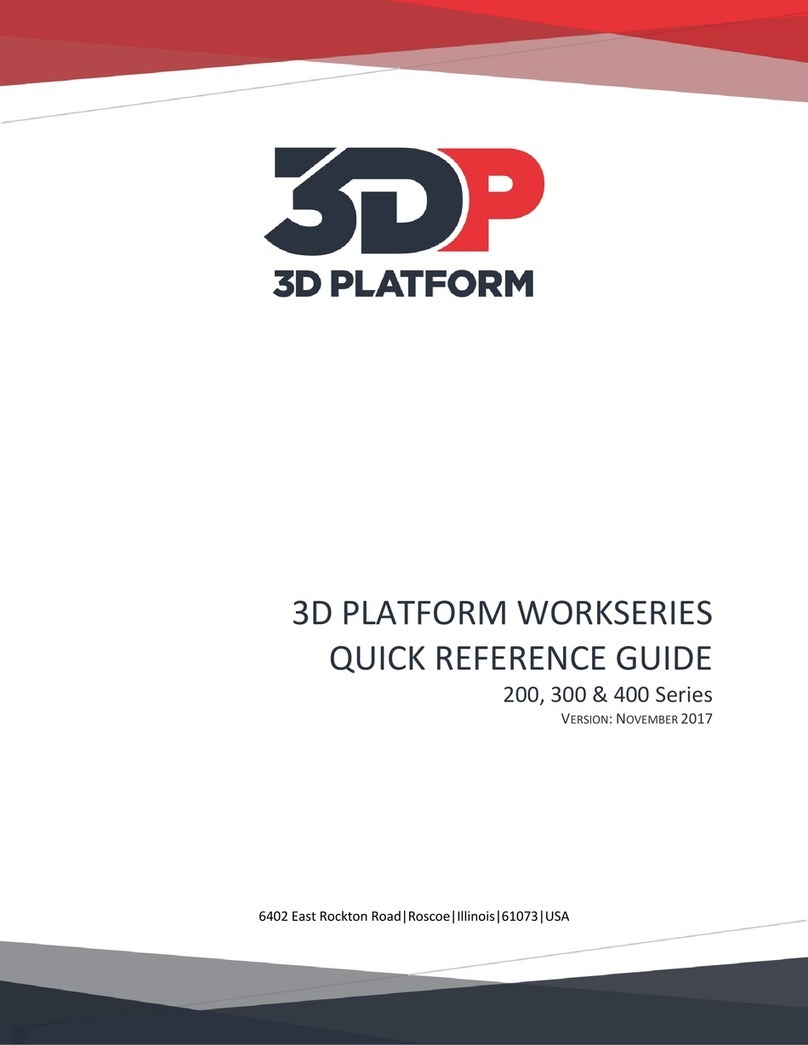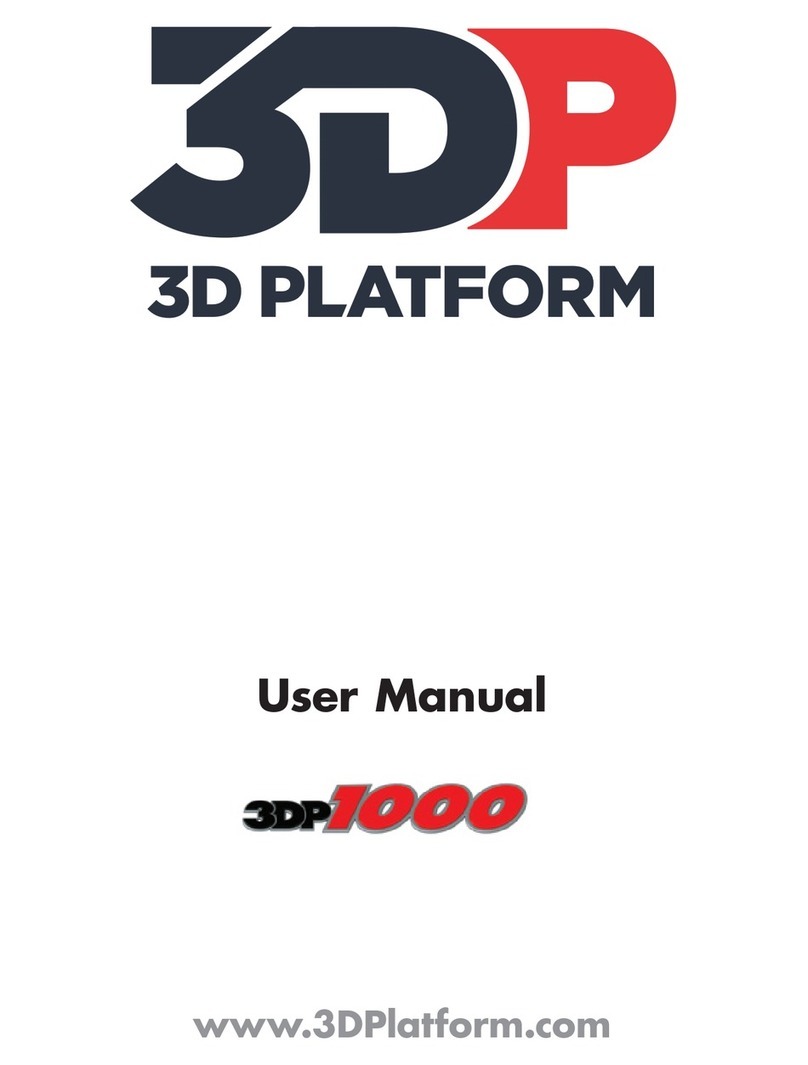3D Platform WorkSeries 200, 300 & 400 Manual Revision: C
Date: December 28, 2017
3dplatform.com • 3DP-DOC-005 (12-2017) 1
Table of Contents
Introduction .............................................................................2
Disclaimers & General Information .........................................2
Limitation of Liability ...............................................................2
Printer Specifications ...............................................................3
Controls & Firmware............................................................4
Sound Level..........................................................................4
Extruder Specifications ............................................................4
Computer Setup & Software Installation.................................5
Workstation Requirements .................................................5
Driver Installation ................................................................5
Slicing Software Installation ................................................5
Facility Requirements ..............................................................6
Optimal work environment .................................................6
Power Requirements ...........................................................6
Product Description .................................................................7
Safety .......................................................................................8
Intended Use .......................................................................8
Safety Features ....................................................................8
Symbols & Warning Labels ..................................................8
Potential Hazard Zones........................................................9
Safety Guidelines & Warnings ...........................................10
Installation.........................................................................10
Operation Guidelines.........................................................10
Emergency Stop (E-Stop) Function ....................................10
Main Electrical Panel .........................................................11
Initial Printer Setup ................................................................12
Setup by 3D Platform Technician or Certified Service
Provider (CSP) ....................................................................12
Gantry Setup......................................................................12
Initial Actuator Alignment .................................................13
Wiring Connections & Setup..............................................13
Powering Up ......................................................................14
Wi-Fi Connection Setup .....................................................14
Connecting to the Web Interface ......................................15
Home Sensor Verification ..................................................15
Home Sensor Verification Via Touch Screen .....................15
Home Sensor Verification Via Web Interface ....................16
Printing Process Workflow.....................................................16
Source Files & Slicing .........................................................16
Printer Operation...................................................................17
Heating the Extruders & Print Bed ....................................17
Active Temperature...........................................................17
From the Touch Screen......................................................17
From the Web Interface .................................................... 17
Standby Temperature ....................................................... 17
From the Touch Screen ..................................................... 17
From the Web Interface .................................................... 17
Loading Filament ............................................................... 18
Volcano Extruder............................................................... 18
HFA Extruder ..................................................................... 18
HFE300 .............................................................................. 18
HFE900 .............................................................................. 18
Changing Filament............................................................. 18
Filament Sensors ............................................................... 18
Preparing the Print Bed ..................................................... 19
Starting a Print................................................................... 20
Printing via SD Card ........................................................... 20
Printing via Web Interface................................................. 20
Machine Adjustment During Print..................................... 20
Removing a Completed Print............................................. 21
G-codes/M-codes .................................................................. 22
3D Printing Materials............................................................. 23
Materials ........................................................................... 23
Vendors & Manufacturers................................................. 23
Storage Recommendations ............................................... 23
Safety Considerations........................................................ 23
First Aid ............................................................................. 23
Care & Maintenance.............................................................. 24
Maintenance (reference service schedule) ....................... 24
Cleaning the Nozzle........................................................... 24
Safety Guidelines............................................................... 24
When to Clean the Nozzle................................................. 24
How to Clean the Nozzle ................................................... 24
Changing the Nozzle (applies to Volcano extruders only). 25
Electrical Maintenance...................................................... 25
Calibration & Test Prints........................................................ 26
Babystepping ......................................................................... 27
Contact Information .............................................................. 28
Appendix 1: Warranty Information ....................................... 29
Appendix 2: CE Conformance ................................................ 30
CE Declaration of Conformity ................................................ 30
Appendix 3: Touch Screen Operation.................................... 31
Appendix 4: Replacement Parts ............................................ 32
Appendix 5: Service Schedule................................................ 33
Appendix 5: Revision Log....................................................... 34