Voxelab Aries User manual
Other Voxelab 3D Printer manuals

Voxelab
Voxelab Aries User manual

Voxelab
Voxelab Aquila X2 User manual

Voxelab
Voxelab Aquila C2 User manual

Voxelab
Voxelab Aquila S2 User manual

Voxelab
Voxelab Aquila Pro User manual
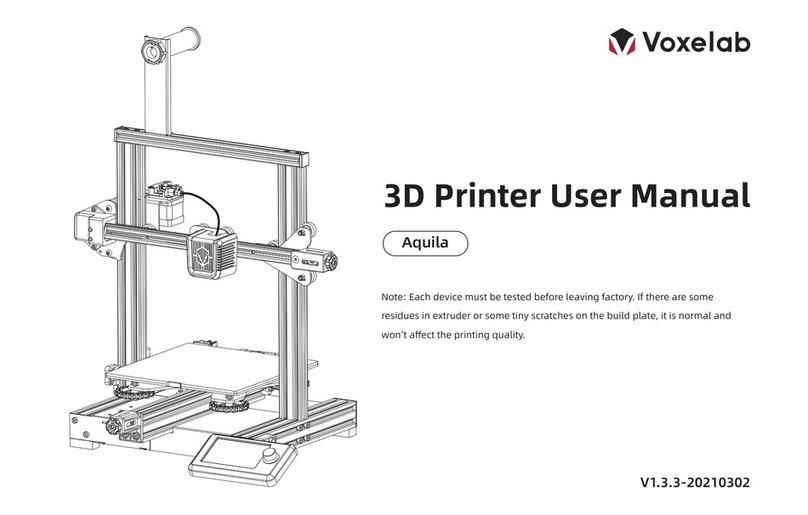
Voxelab
Voxelab Aquila User manual

Voxelab
Voxelab Proxima 6.0 User manual

Voxelab
Voxelab Polaris User manual

Voxelab
Voxelab Proxima User manual

Voxelab
Voxelab Proxima 8.9 User manual
Popular 3D Printer manuals by other brands

3DGence
3DGence INDUSTRY F340 user manual

HP
HP Jet Fusion 4200 Product Documentation Site Preparation Guide

Rokit
Rokit AEP Series user manual

Ackuretta
Ackuretta FreeShape 120 user manual

DIYElectronics
DIYElectronics PRUSA I3 ELECTRONICS AND SOFTWARE GUIDE

Ultimaker
Ultimaker S5 Material Station installation guide






















