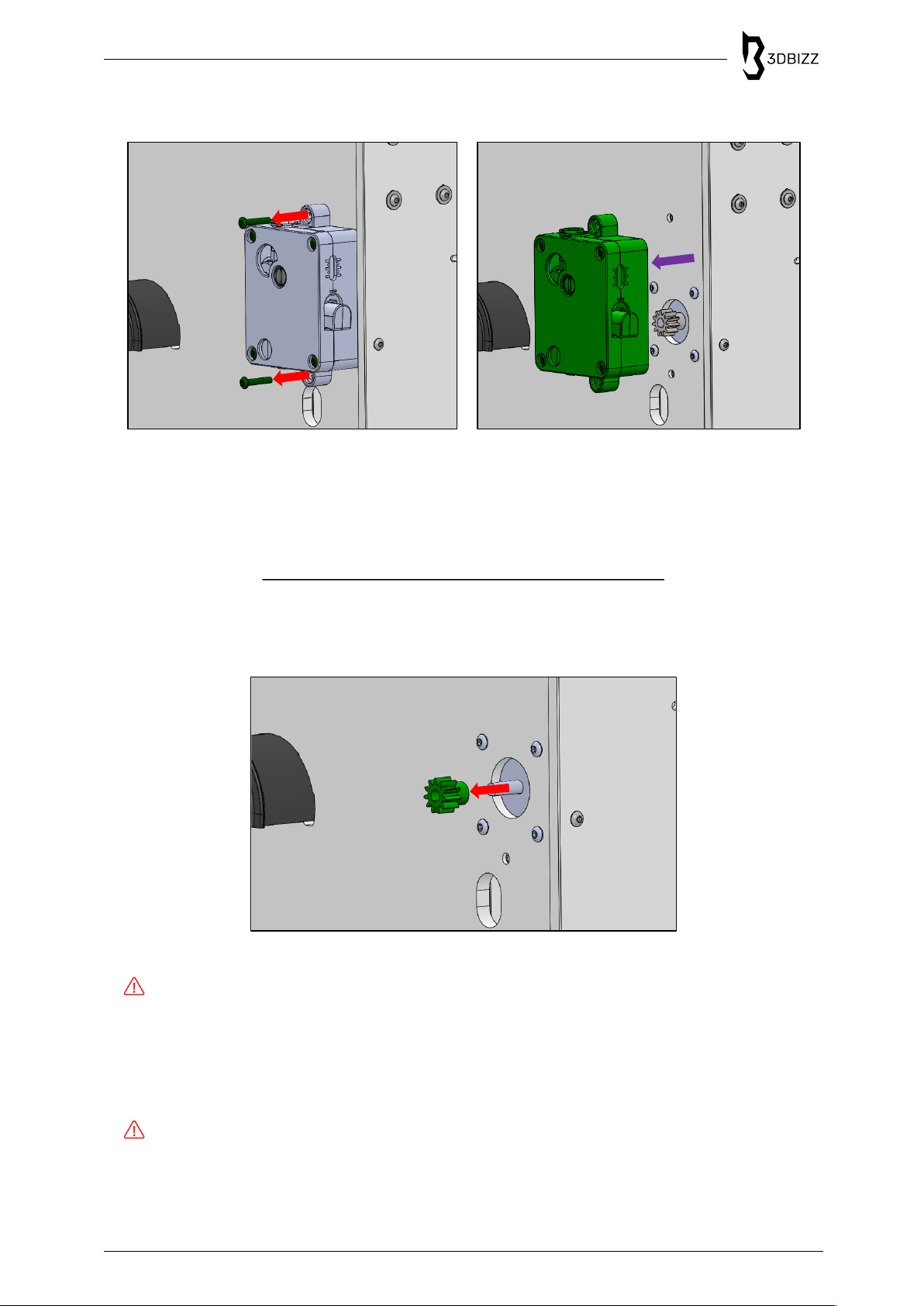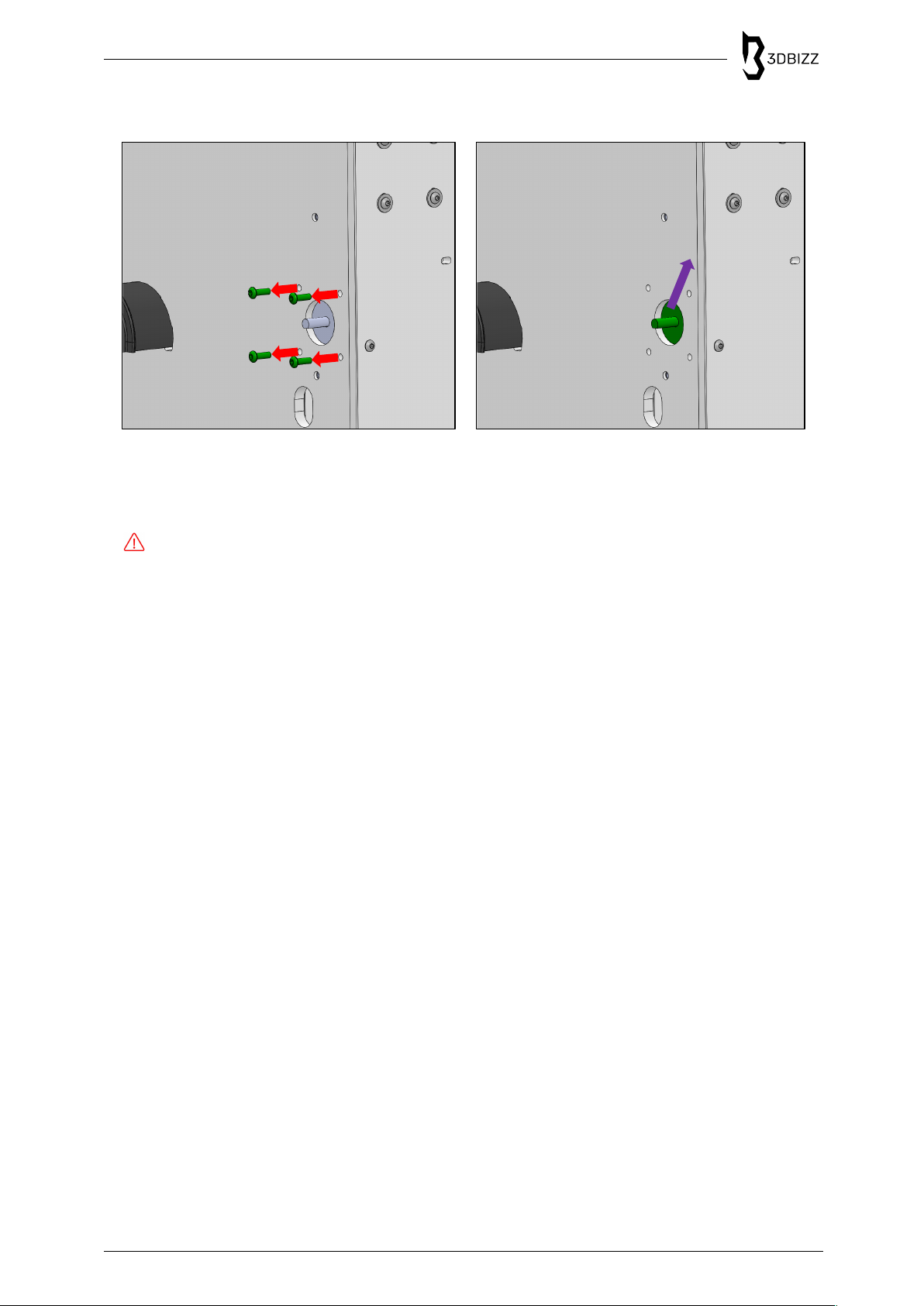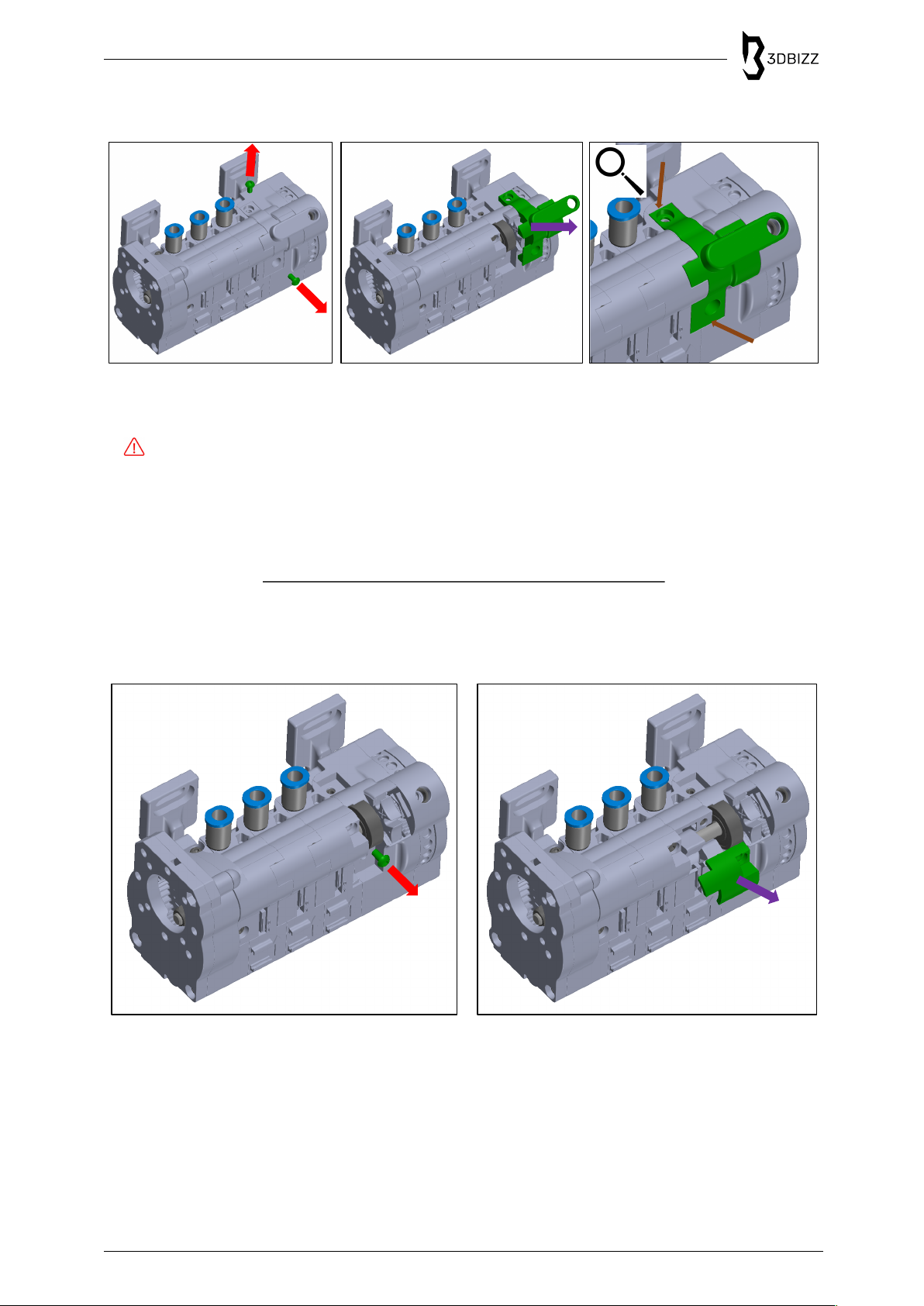General Information » Read and keep the operation instructions
Version 1.0 2 von 25
TABLE OF CONTENTS
GENERAL INFORMATION ............................................................................................................................ 4
1. Read and keep the operation instructions ........................................................................................... 4
2. Legend of Symbols ................................................................................................................................. 4
SECURITY ...................................................................................................................................................... 5
1. Intended Use ............................................................................................................................................ 5
PREPARATION 3D-PRINTER ....................................................................................................................... 6
1. Disconnect Power Supply ...................................................................................................................... 6
2. Unplug PTFE Tube ................................................................................................................................. 6
3. Remove Extruder .................................................................................................................................... 7
4. Remove Drive Gear ................................................................................................................................ 7
5. Remove Extruder Drive Motor ............................................................................................................... 8
PREPARATION 3DFEEDY ............................................................................................................................ 9
1. Remove Manual Adjustment Fixture .................................................................................................... 9
2. Remove First Selector Cover .............................................................................................................. 10
3. Remove Second Selector Cover ......................................................................................................... 10
4. Remove Third Selector Cover ............................................................................................................. 11
5. Remove Fourth Selector Cover ........................................................................................................... 11
6. Remove Selector Shaft ......................................................................................................................... 12
7. Remove Drive Gear Cover ................................................................................................................... 12
ASSEMBLY 3DFEEDY ................................................................................................................................ 14
1. Connect Drive Gear to Extruder Drive Motor .................................................................................... 14
2. Connect Extruder Drive Motor to Cover of Drive Unit ...................................................................... 15
2.1. Connect other Extruder Drive Motor sizes to Drive Unit Cover .................................................. 15
3. Marriage: Connect Extruder Drive Motor to 3Dfeedy ....................................................................... 16
3.1. Marriage: Connect other Extruder Drive Motor sizes to 3Dfeedy ............................................... 16
4. Insert Selector Shaft ............................................................................................................................. 17
5. Insert Fourth Selector Cover ................................................................................................................ 18
6. Insert Third Selector Cover .................................................................................................................. 18
7. Insert Second Selector Cover .............................................................................................................. 19
8. Insert First Selector Cover ................................................................................................................... 19
9. Insert Manual Adjustment Fixture ....................................................................................................... 20