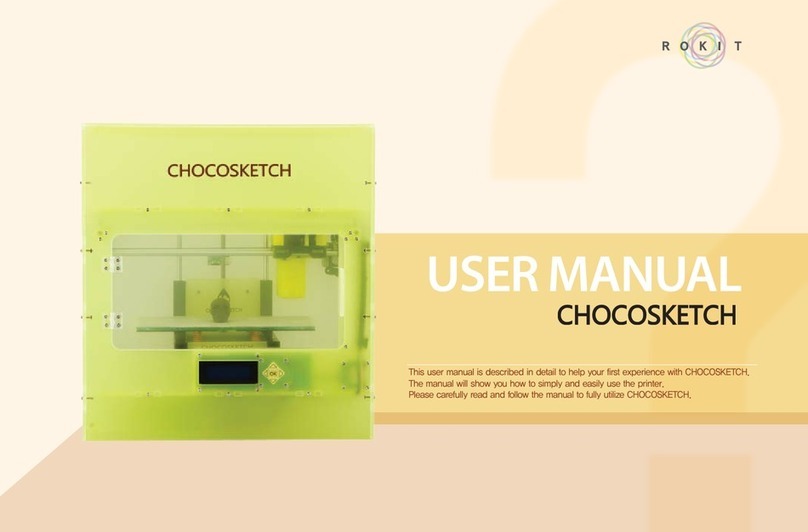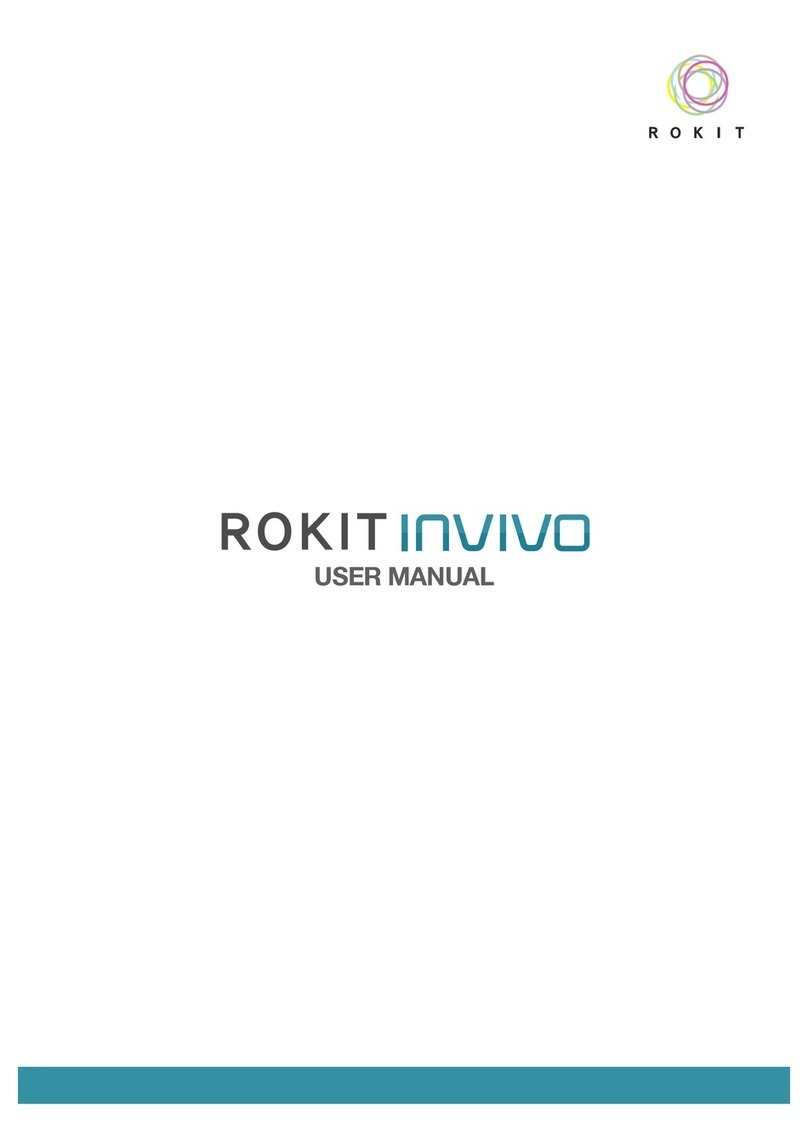AEP-CHS-20191117 3
LIABILITY STATEMENT
The product, software or services are being provided on an “as is”and “as available”basis. Except
as may be stated specifically in your contract, ROKIT Healthcare expressly disclaims all warranties of
any kind, whether express or implied, including, but not limited to, any implied warranties of
merchantability, fitness for a particular purpose and non-infringement. You understand and agree
that ROKIT Healthcare shall not be liable for any direct, indirect, incidental, special, consequential
or exemplary damages, including but not limited to, damages for loss of profits, goodwill, use, data
or other intangible losses (even if ROKIT Healthcare has been advised of the possibility of such
damages), resulting from:
(i) the use or the inability to use the product or software;
(ii) the cost of procurement of substitute goods and services resulting from any products, goods,
data, software, information or services purchased;
(iii) unauthorized access to or alteration of your products, software or data;
(iv) statements or conduct of any third party; (v) any other matter relating to the product, software,
or services.
The text and drawings herein are for illustration and reference only. The specifications on which
they are based are subject to change. ROKIT Healthcare may, at any time and without notice, make
changes to this document. ROKIT Healthcare, for itself and on behalf of its subsidiaries, assumes no
liability for technical or editorial errors or omissions made herein, and shall not be liable for
incidental, consequential, indirect, or special damages, including, without limitation, loss of use, loss
or alteration of data, delays, or lost profits or savings arising from the use of this document.
COPYRIGHT STATEMENT
The content, organization, graphics, design, compilation, magnetic translation, digital conversion
and other matters related to the information in this document are protected under applicable
copyrights, trademarks and other proprietary (including but not limited to intellectual property)
rights. The copying, redistribution, use, reuse or publication of any part of the document without
advance notice to and approval from ROKIT Healthcare is strictly prohibited.
1. SAFETY INSTRUCTIONS
The following safety instructions are given to ensure user safety and prevent damage of the printer
as well as any accessories. Review the entire manual and use the printer properly before you start
AEP. The following symbols are used to indicate risk of equipment damage or personal injury.