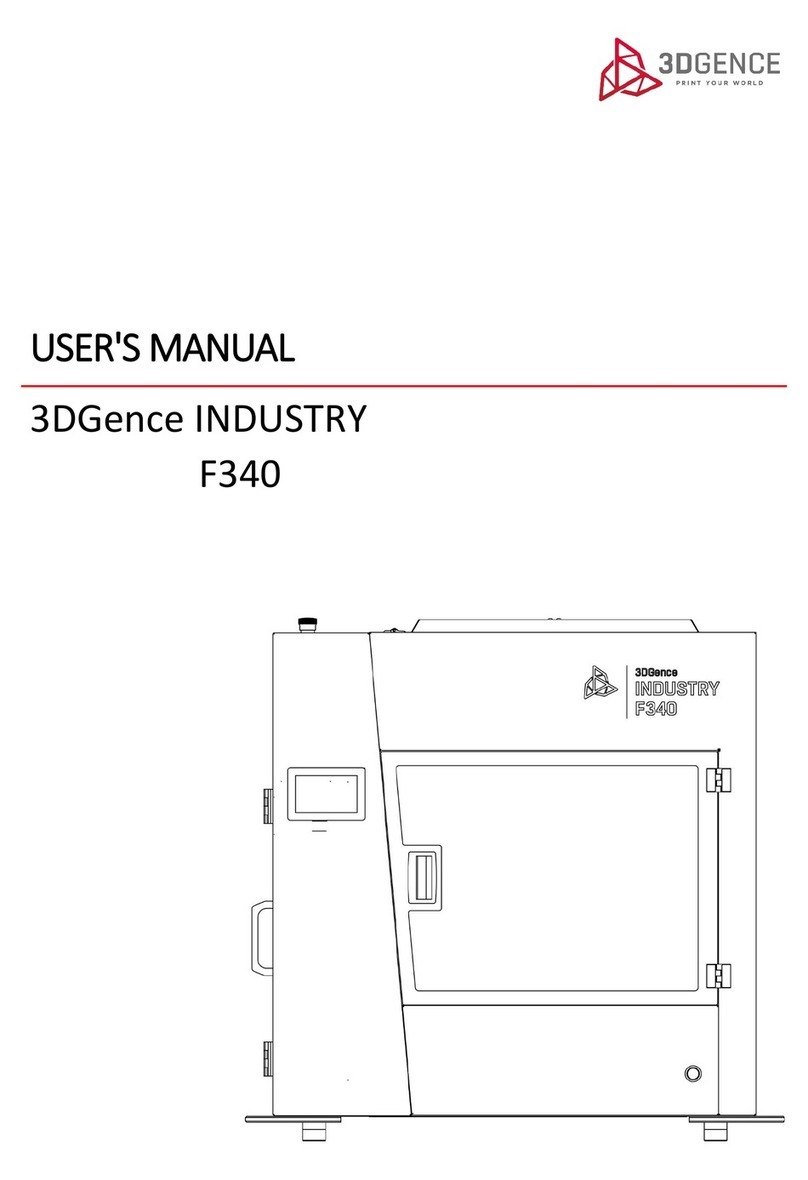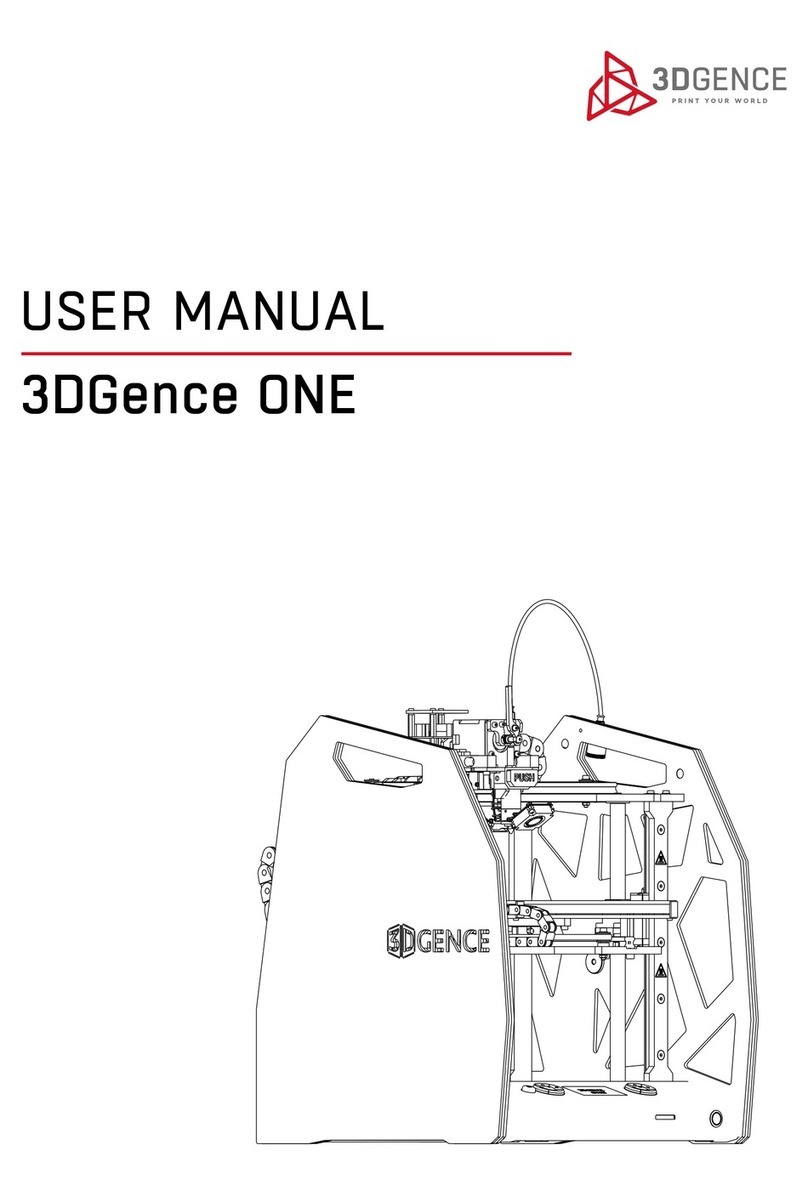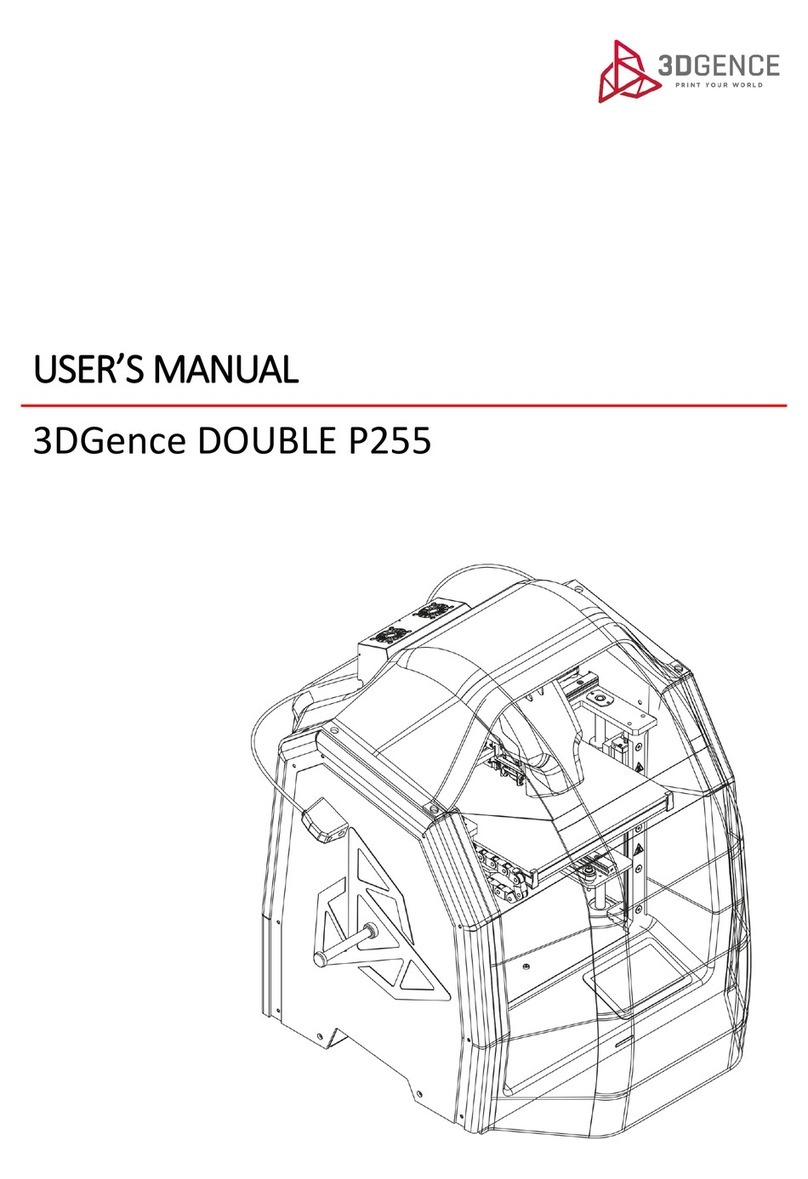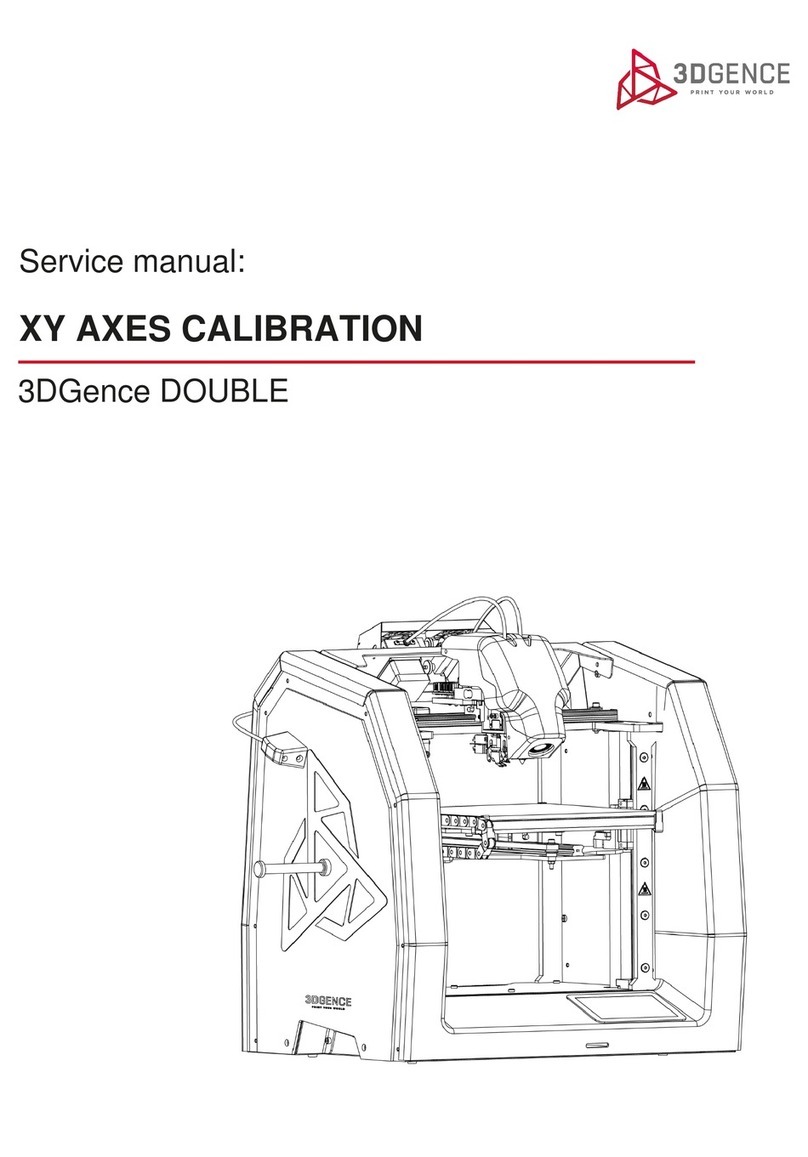8 | 3DGence INDUSTRY F340
4. SAFETY PRECAUTIONS
The information provided below describes the correct operation conditions for the 3DGence INDUSTRY F340 printer. Failure
to observe the indications and contraindications can reduce the printer life, void the warranty or endanger users’ health.
4.1. General information
It is prohibited to install the device:
• in the open, outdoors,
• in damp places or exposed to ooding,
• near volatile or ammable substances,
• in the vicinity of acids, caustic vapors or corrosive substances,
• in places easily accessed by children,
• by using mains power supply without a protective earth (PE) conductor,
• by using mains without a fuse or protected with a fuse of rating current lower than 16A.
It is not allowed to:
• touch the model being printed, printing bed or hotends after printing has started,
• open the operating chamber after printing has started,
• put any parts of the body or objects into the printer operating area – it can result in damage to the device or opera-
tor’s injury,
• touch the hotend with hands, even while wearing protective gloves,
• lean over the heated chamber of the device or open the front door of the device during operation,
• touch live electrical parts,
• touch linear guides or ball screws during device operation,
• operate the device with wet hands,
• put any objects on or under the printer table – both during and out of printer operation,
• put any liquid containers on the device,
• leave the operating device without a supervision of an adult capable of taking appropriate steps in case of failure,
• leave the device operating in the room with children or animals.
DANGER:
The situation or procedure described is potentially hazardous and when improperly handled can result in op-
erator’s injury or damage to the printer. Be careful.
CAUTION:
The situation or procedure described is potentially hazardous and can result in damage to the printer. Use caution.
PROTECTION:
It is necessary to put on the provided gloves in order to carry out the described operation.
3.1. Auxiliary symbols used in this manual:
The whole manual is properly marked with the following signs. Those will allow users to identify actions or situations po-
tentially hazardous to health or the device. It is required to observe recommended rules – failure to observe them can lead
to injuries and damage to the printer not covered by the warranty.