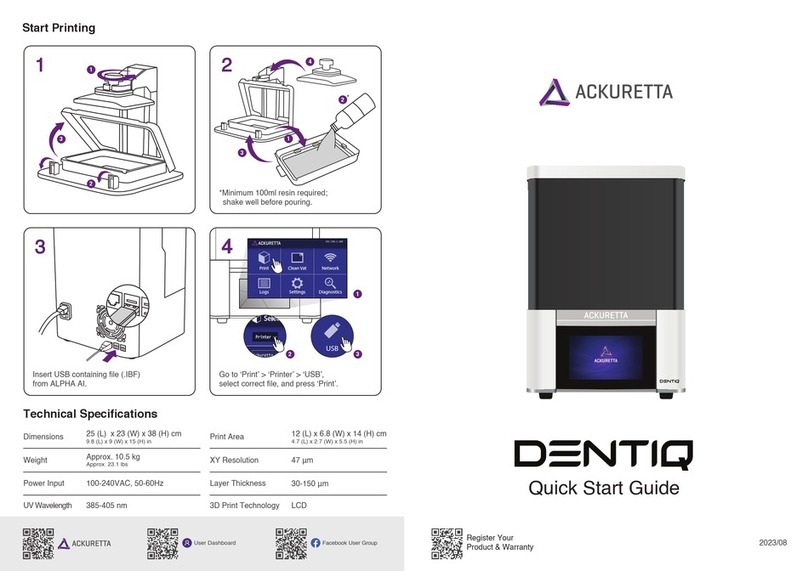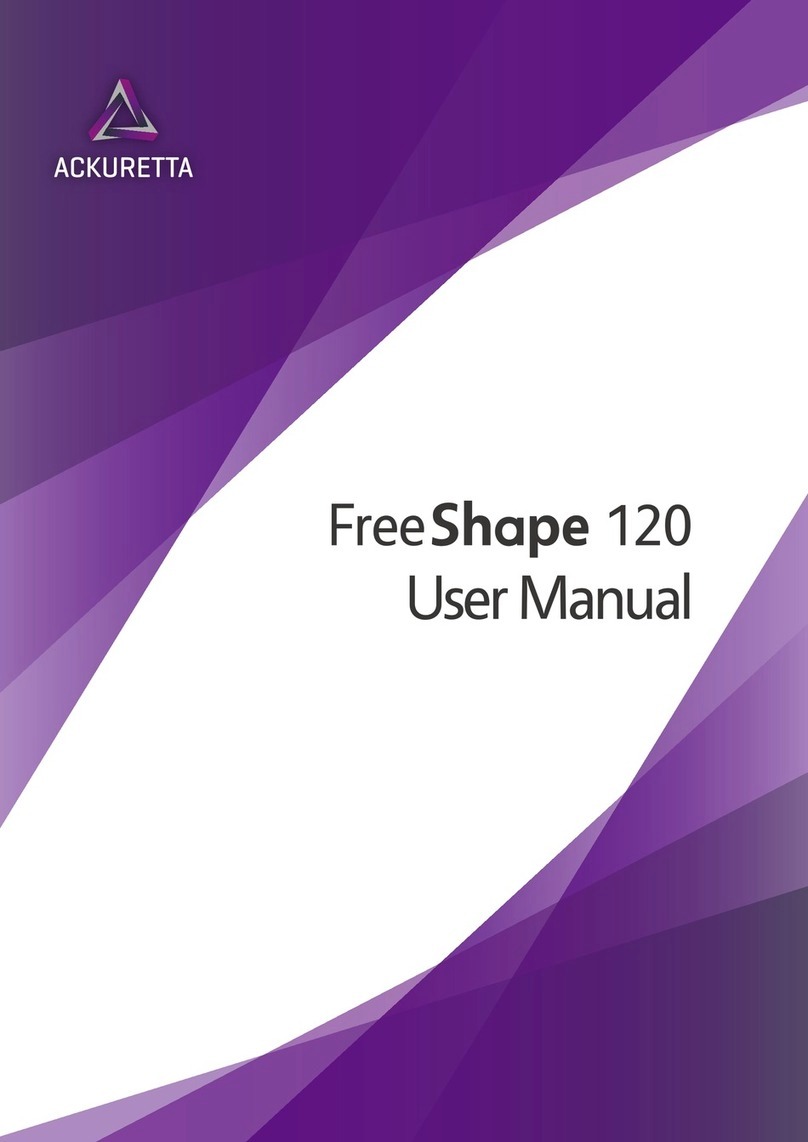Resins provided by Ackuretta are not readily biodegradable. Releasing these resins into the environment may be illegal according to
the regulations in the usage area.
* Properly dispose of resins in accordance with all applicable federal, state, and local regulations.
For more information, please refer to the Material Safety Data Sheet for your particular resin.
Disposal
To clean prints, Ackuretta recommends using solutions of 95% ethyl alcohol or 95-99% isopropyl alcohol (IPA). Both compounds are
colorless, transparent, and naturally give off strong odors. Both compounds have the following major safety concerns:
•Highly flammable and potentially explosive.
•Toxic and can cause adverse conditions from ingestion, inhalation, or direct contact.
•Evaporate quickly so they can become an airborne toxins.
Adverse conditions may include:
Skin Contact This product may cause skin irritation. Symptoms may include skin discoloration, dryness, and cracking.
Eye Contact This product may cause eye irritation. Symptoms may include excessive tearing, itching, irritation,
blinking and redness.
Inhalation This product is a suspect slight respiratory tract irritation hazard. Symptoms may include nose, throat,
and lung irritation, coughing, and/or shortness of breath.
Ingestion This product may be harmful if swallowed. It may cause nausea, headache, vomiting, and/or
unconsciousness. It can also affect concentration and vision.
Chronic Exposure
Skin Contact
Prolonged contact may cause sensitivities and allergic reactions. Repeated exposure may cause
sensitization and allergic skin reaction in some individuals resulting in contact dermatitis, severe
irritation, dryness and cracking. Alcohol can be absorbed through the skin and may result in
symptoms similar to those listed under acute ingestion.
Eye Contact Prolonged contact may cause redness of eye tissue.
Inhalation Repeated high exposure may affect the liver and the nervous system.
Ingestion
Occupational exposure is unlikely to cause cancer, but direct and repeated ingestion may increase
the risk of liver, esophagus, breast, prostate, and colorectal cancers. Pregnant women should not
ingest alcohol, and repeated exposure may cause spontaneous abortions, birth defects, and other
developmental problems. Repeated ingestion may also reduce fertility in males.
To avoid these potential issues, do the following:
•Store in cool, dry, and well-ventilated areas.
•Label containers with instructions regarding handling and storage.
•Keep away from any sources of heat, fire, and sparks.
•Keep away from strong oxidizers, acetaldehyde, chlorine, ethylene oxide, acids and isocyanates.
•Close containers tightly with a strong seal immediately after use.
•Dispose in accordance with all applicable federal, state, and local regulations.
Cleaning Alcohol Safety
Acute Exposure