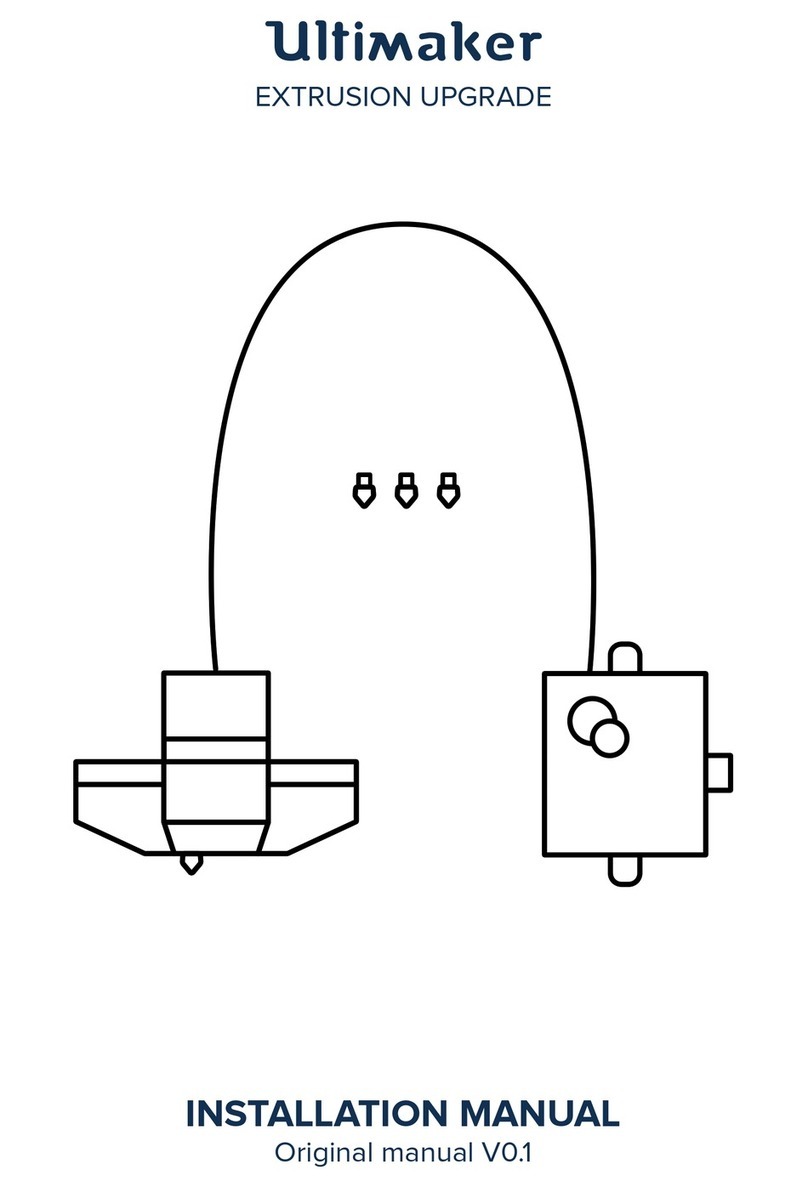Ultimaker S5 Material Station User manual
Other Ultimaker 3D Printer manuals

Ultimaker
Ultimaker 3 Extended User manual

Ultimaker
Ultimaker 3 Extended Guide

Ultimaker
Ultimaker UM2 User manual
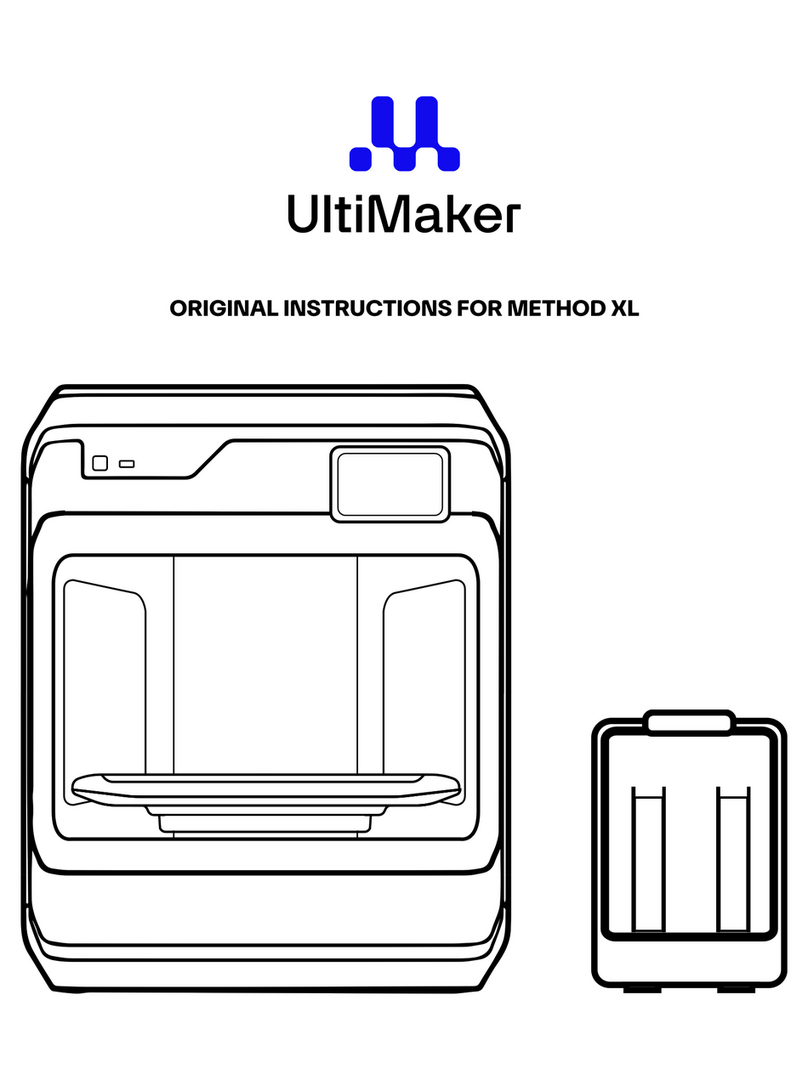
Ultimaker
Ultimaker METHOD XL User manual

Ultimaker
Ultimaker 2+ Connect Use and care manual

Ultimaker
Ultimaker 2 Extended User manual

Ultimaker
Ultimaker S5 Material Station User manual

Ultimaker
Ultimaker S5 Material Station User manual
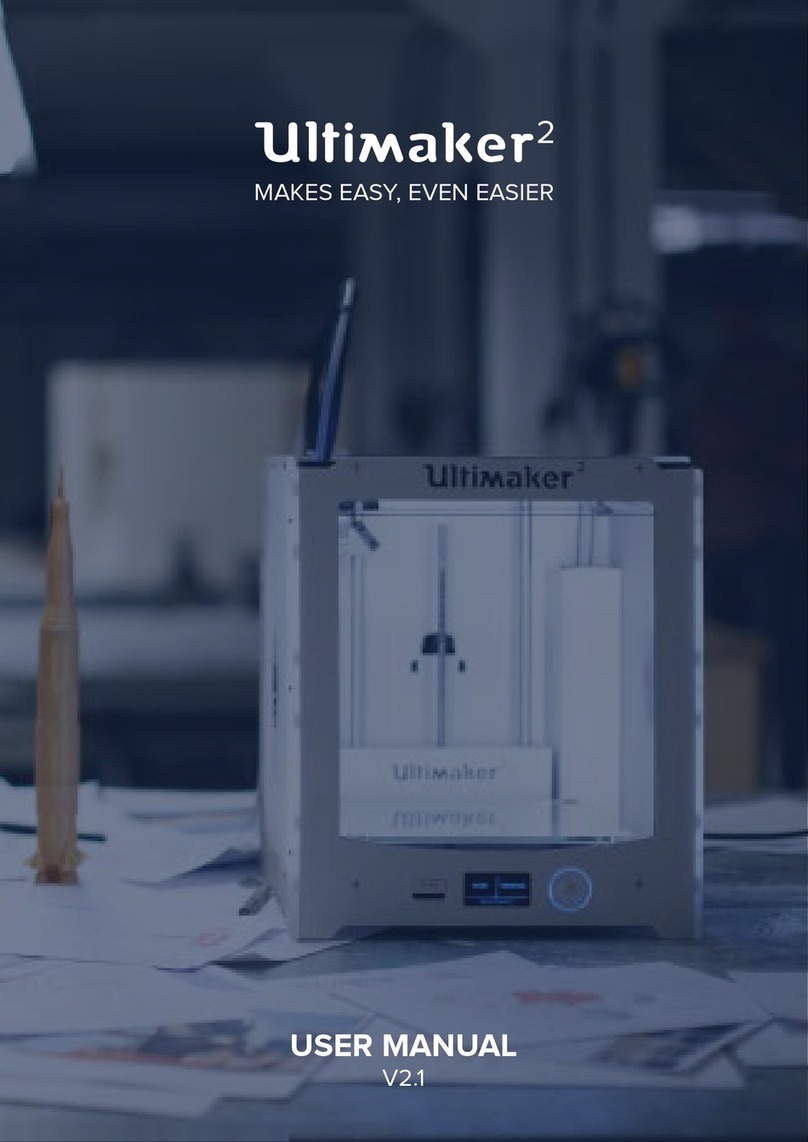
Ultimaker
Ultimaker 2 Extended User manual

Ultimaker
Ultimaker 2 Extended User manual

Ultimaker
Ultimaker 2 Extended User manual

Ultimaker
Ultimaker S5 Material Station User manual

Ultimaker
Ultimaker ORIGINAL+ User manual

Ultimaker
Ultimaker Heated Bed Upgrade Kit User manual

Ultimaker
Ultimaker Ultimaker S5 Pro Bundle User manual

Ultimaker
Ultimaker 3 Extended Guide

Ultimaker
Ultimaker 2 Extended User manual

Ultimaker
Ultimaker 2 Extended User manual

Ultimaker
Ultimaker 3 Extended User manual

Ultimaker
Ultimaker 3 Extended Configuration guide