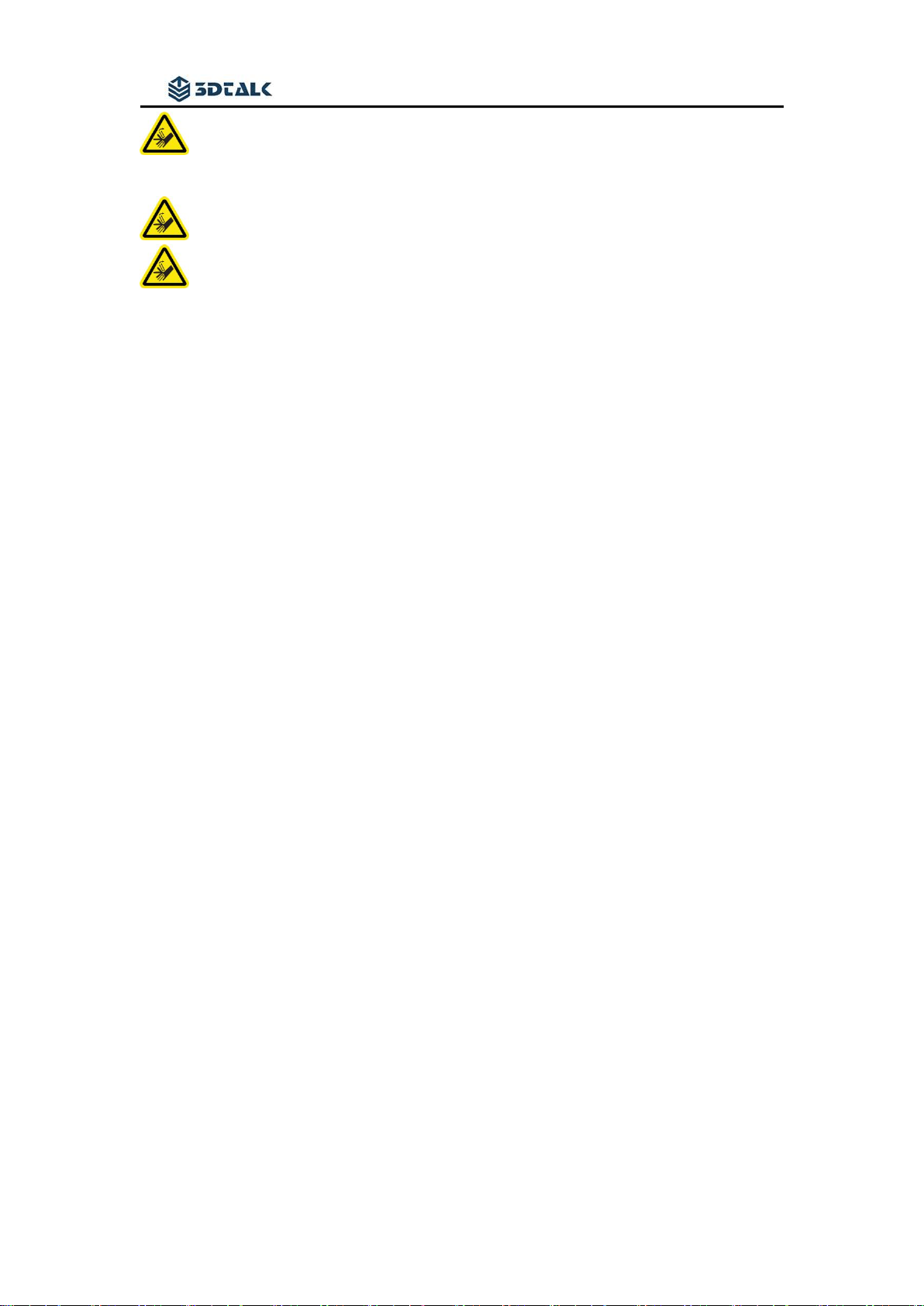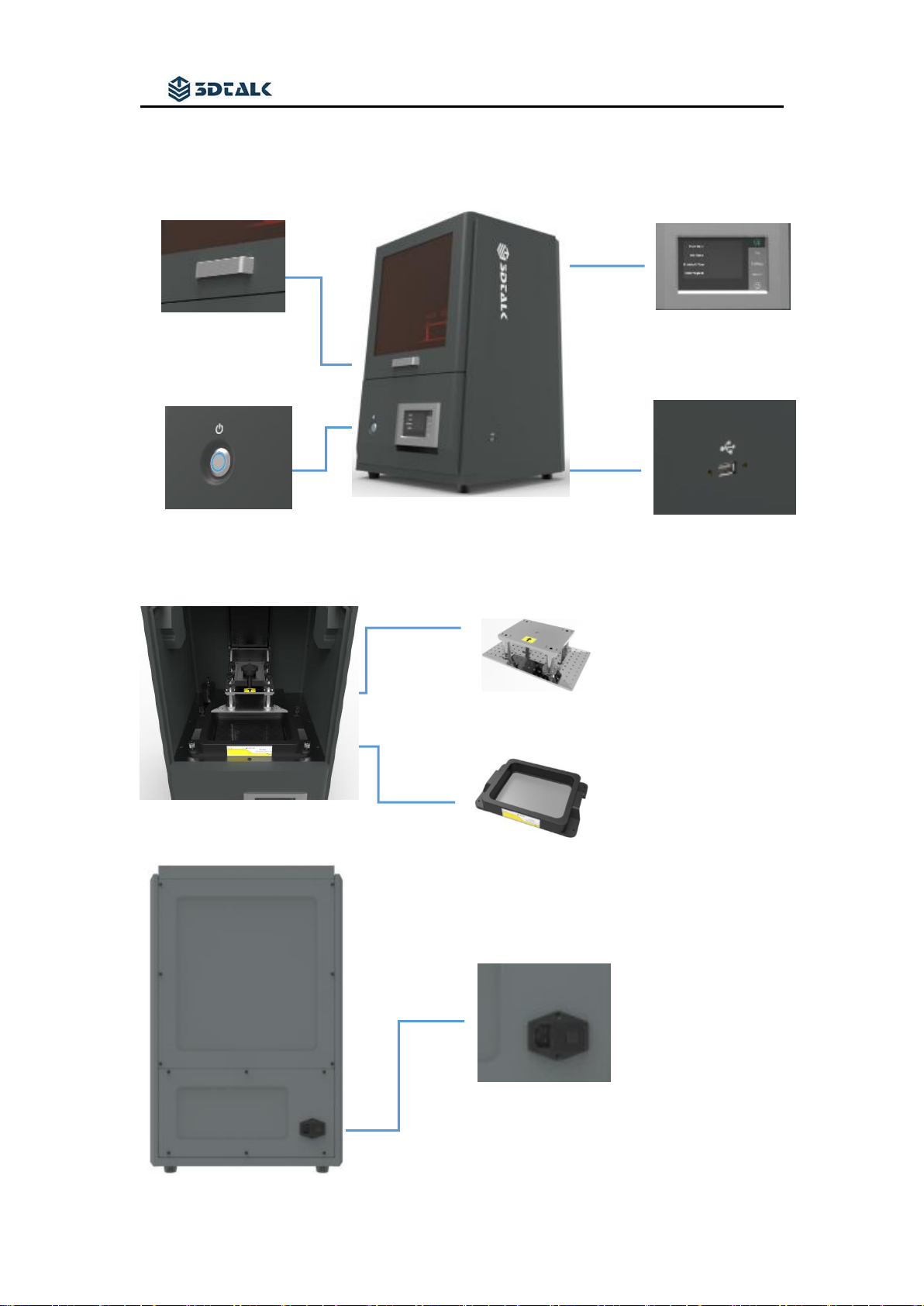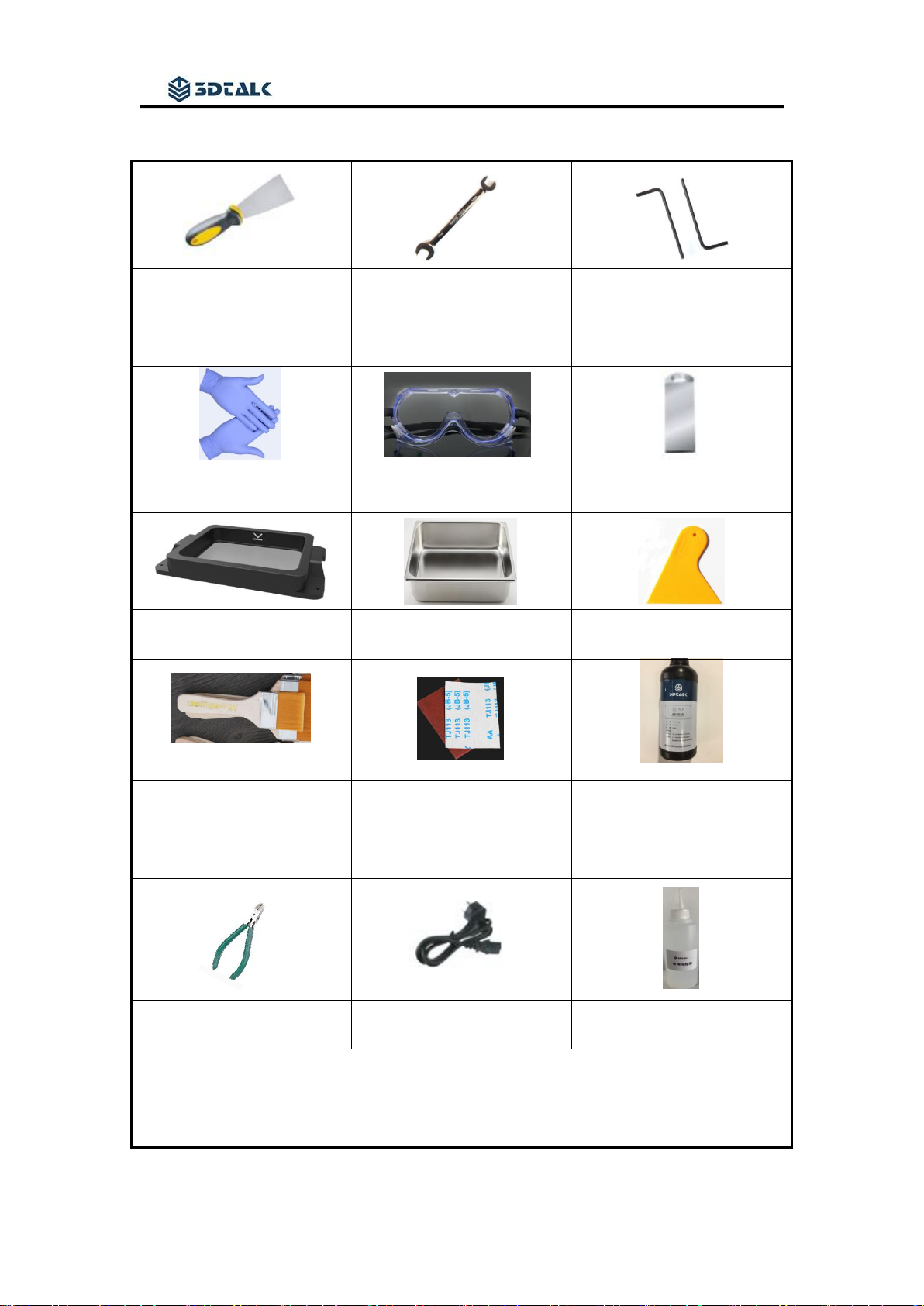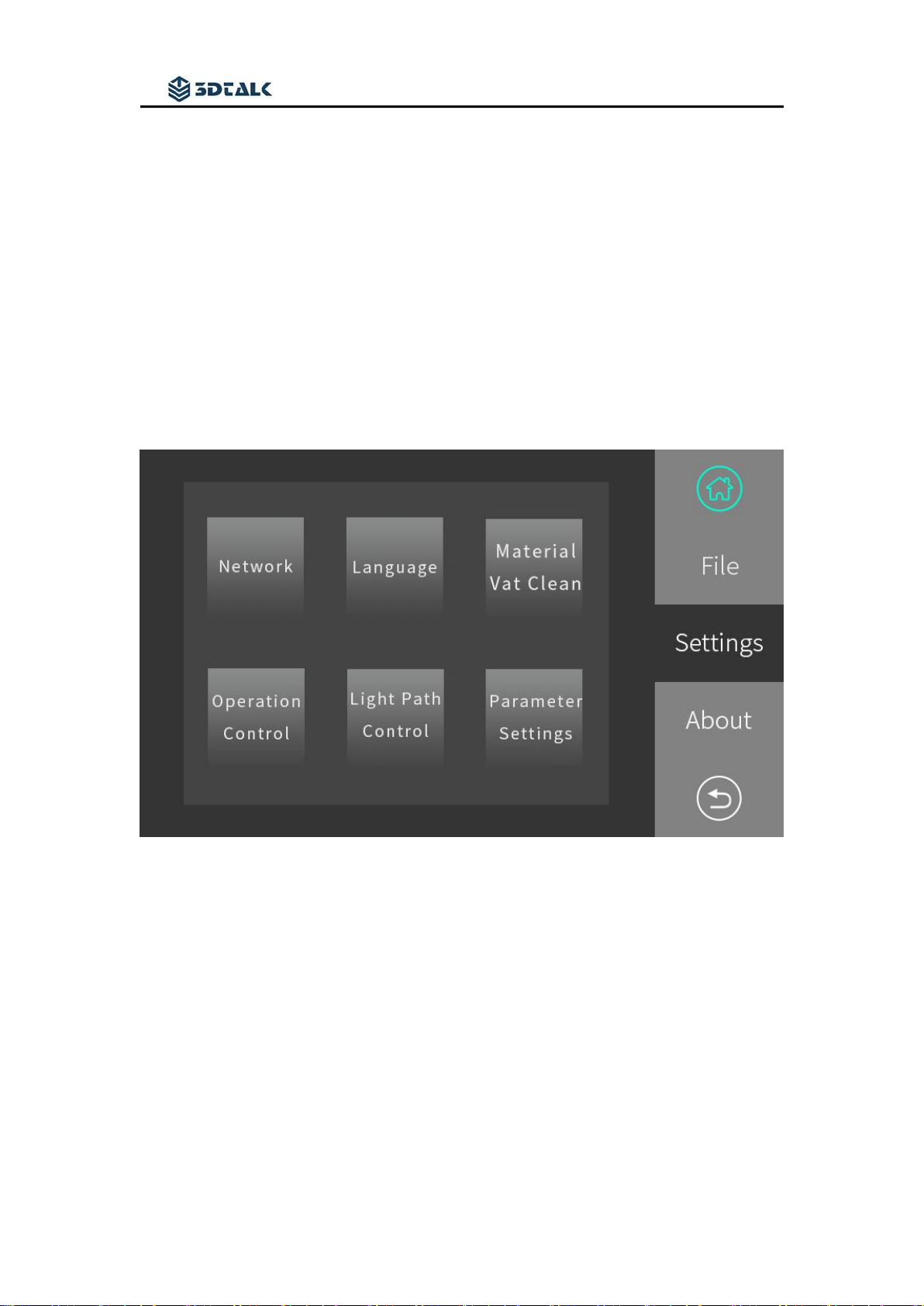Jiangsu Ouring 3D Technology co.,Ltd
1. Product Description
General
3DTALK-DF100 series printer is a high-tech digital 3D resin printer developed
and produced by Jiangsu Ouring 3D Technology Co., Ltd. (referred to as
Ouring). Users of 3DTALK-DF100 are advised to read the product manual
carefully before start. Ouring reserves all rights. This manual is subject to
upgrade without prior notice.
Precautions
Note: Do not allow children to operate the printer without adult
supervision to avoid injury.。
Note: The printer should be placed on a horizontal table to avoid falling
or causing the resin flowing out from the vat.
Note: Do not place the printer in a damp or dusty environment, such as a
bathroom or transportation area.
Note: Please place and use the printer in a well ventilated environment.
A small amount of non-toxic odor will be produced during printing.
Having a well-ventilated area will ensure a more comfortable
environment
Note: Please lower the cabin door during printing. Do not use a metal
blade to clean the resin vat.
Note: To ensure the maximum print quality, please use original resin.
Note: Wear appropriate protective printer to avoid contact with resin. For
example: goggles, masks, protective gloves.
Note: Do not pour waste resin into the bottle and sink to avoid
contaminating the intact resin in the bottle and clogging the sewer,
please place the waste resin in a plastic bag and discard it in the sun
after cured.
Note: For unrecoverable problems, please contact the factory after-sales
staff or sales representative.