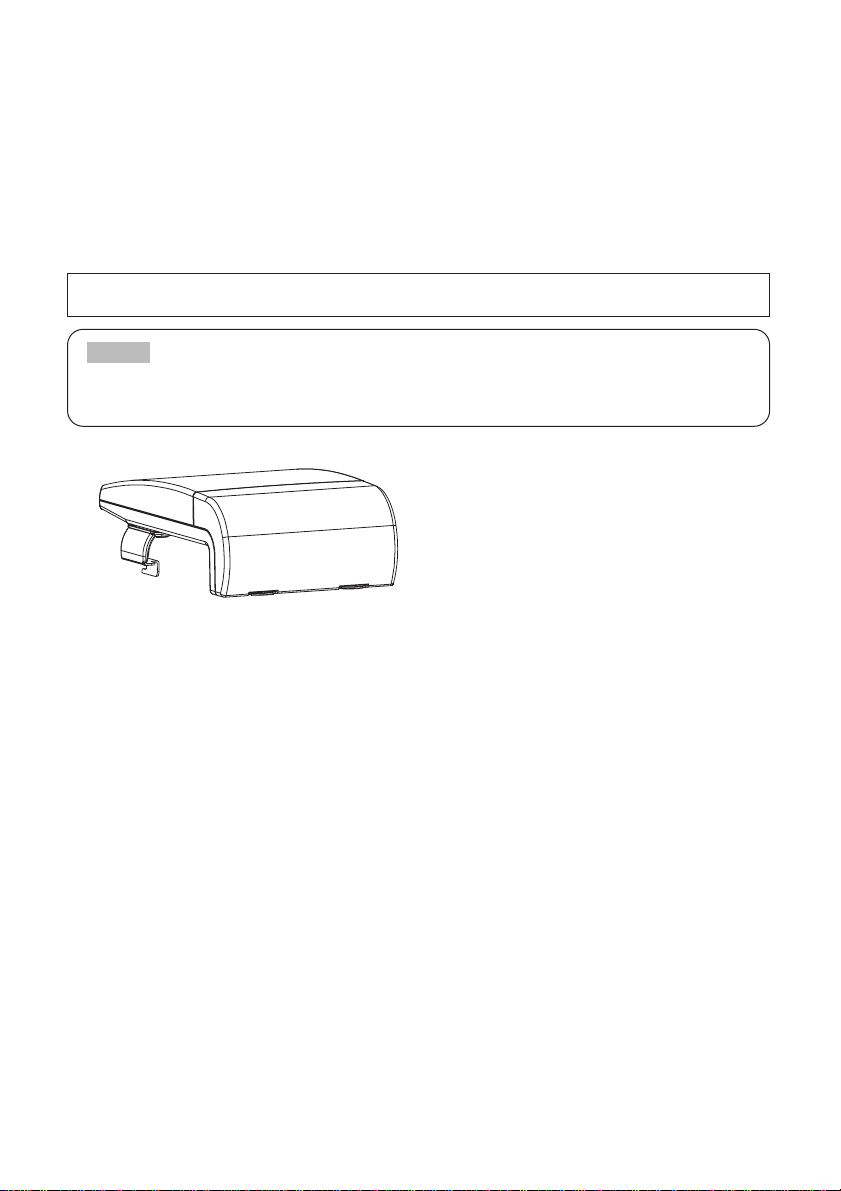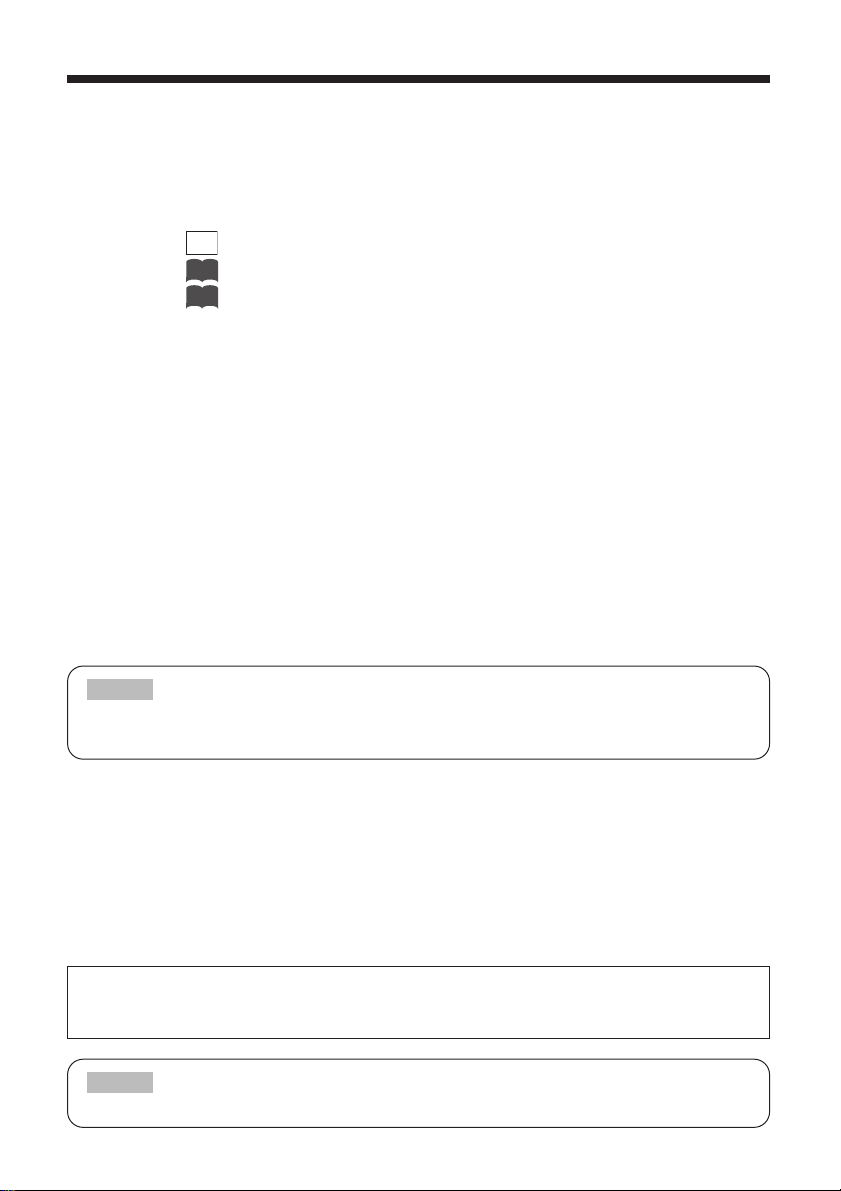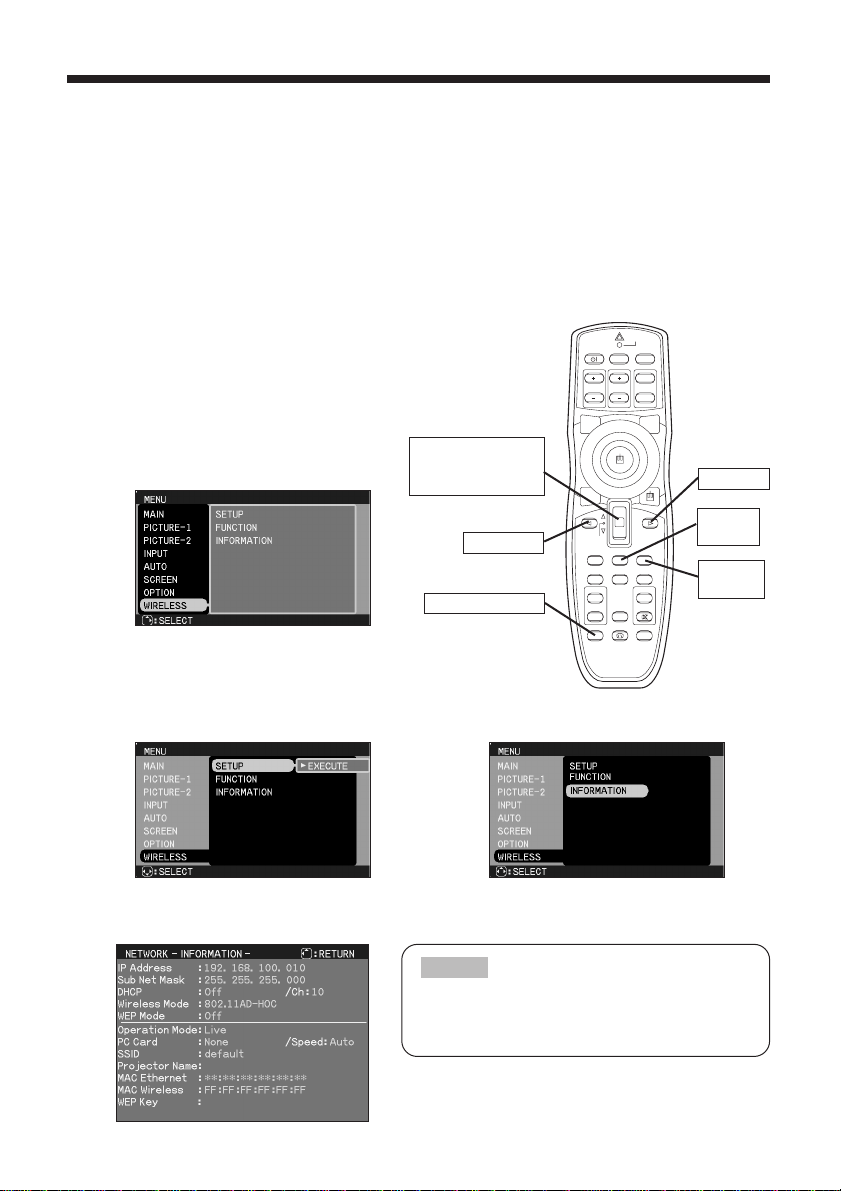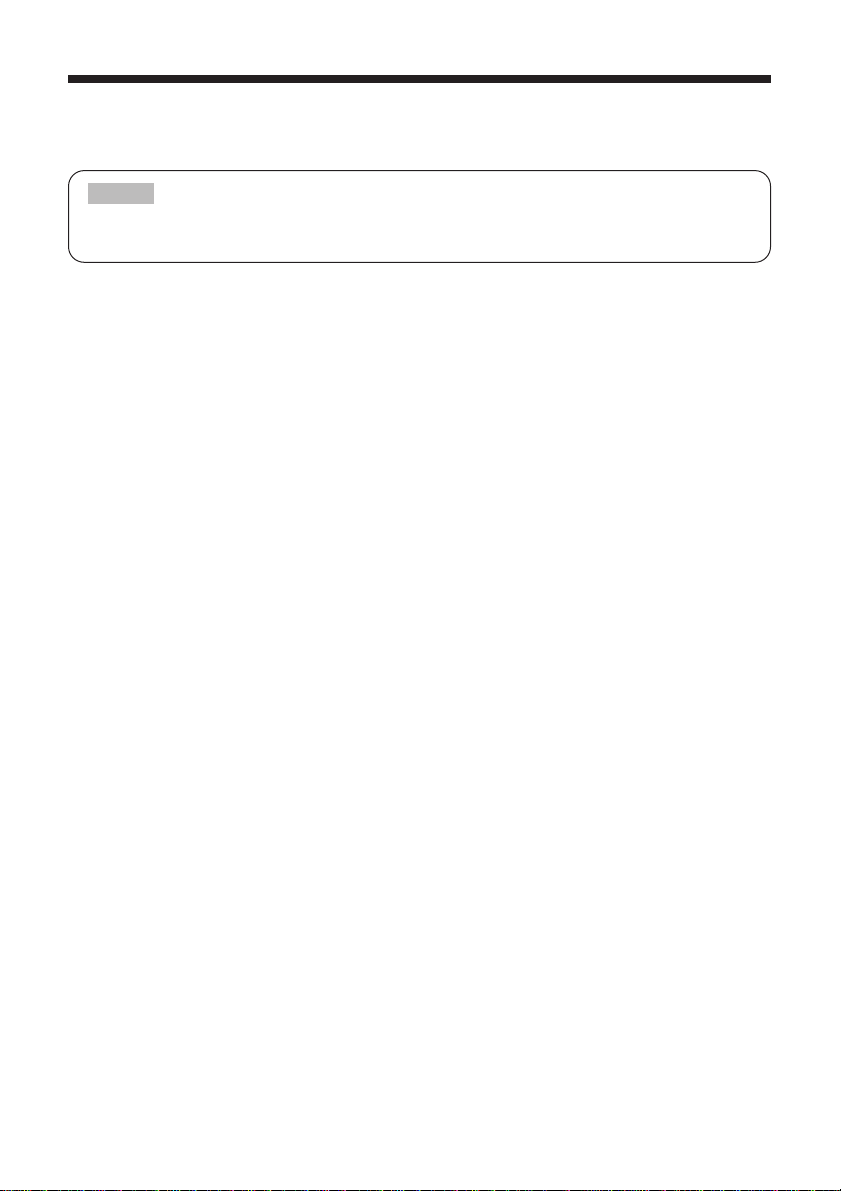Thank you for purchasing the EP8790NET wireless network module.
Please read this manual thoroughly to ensure proper and safe use of your new wireless network
module. Keep this manual in a safe place for future reference.
Summary
The EP8790NET wireless network module attaches
to 3M Multimedia Projector MP8790 and enables
users to make presentations using multiple
PCs in a cable-free environment.
Features
(1) Cable-Free Presentations
Wireless presentations made possible by
use of a wireless LAN card.
(2) Multiple Screens
Images from up to four PCs can be
presented simultaneously via the same
projector.
(3) Stand Alone Presentations
Now you can leave your PC behind and run
stand alone presentations with just a
memory card (sold separately).
(4) Remote Control via Your Web
Browser
Now you can use your Web browser to
remote control the projector.
Contents
<Introduction>
Functions ....................................................2
EP8790NET Components ............................4
Attaching the EP8790NET Module to the Projector
....5
Installing the Software ................................9
Network Settings........................................11
<Operations>
Wireless Presentations
(Live Mode)..........15
Presentation Playback
(Playback Mode)..........19
Stand Alone Presentations
(PC-less Presentation Mode)..........19
Using ImageViewer ..................................20
Using FileViewer........................................23
Controlling the Projector via Your Web Browser
....25
Configuration Utility ..................................29
Changing Network Settings Directly from
the EP8790NET Module ............................32
<Additional Items>
Troubleshooting ........................................35
Specifications ............................................37
TRADEMARK ACKNOWLEDGEMENT :
•
VGA and XGA are registered trademarks of
the International Business Machines Corporation.
•
Windows is a registered trademark of Microsoft
Corporation.
• All other trademarks are the property of their
respective owners.
• The information in this manual is subject to change without notice.
• The manufacturer assumes no responsibility for any errors that may appear in this manual
•
The reproduction, transmission or use of this document or contents is not permitted without express written authority.
NOTE